1 准备环境
1、配置ip地址
网络模式选用net模式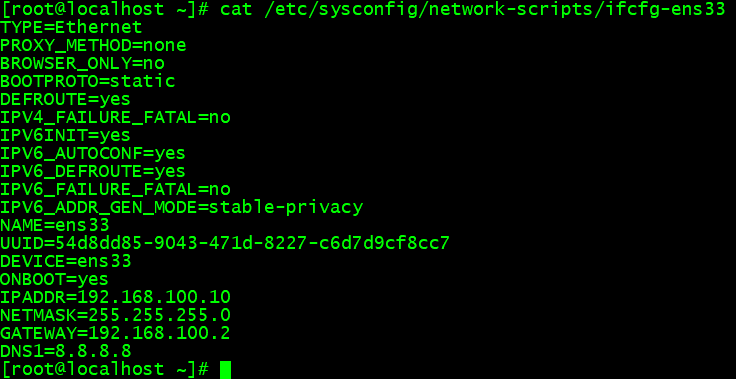
TYPE=EthernetPROXY_METHOD=noneBROWSER_ONLY=noBOOTPROTO=staticDEFROUTE=yesIPV4_FAILURE_FATAL=noIPV6INIT=yesIPV6_AUTOCONF=yesIPV6_DEFROUTE=yesIPV6_FAILURE_FATAL=noIPV6_ADDR_GEN_MODE=stable-privacyNAME=ens33DEVICE=ens33ONBOOT=yesIPADDR=192.168.100.10NETMASK=255.255.255.0GATEWAY=192.168.100.2DNS1=8.8.8.8
2、关闭防护墙与selinux
3、安装基本工具
4、上传lamp所需要的安装包到/usr/local/src/
二、安装
1、安装mysql
1、解压缩
tar -zxvf mysql-5.6.47-linux-glibc2.12-x86_64.tar.gz
mv mysql-5.6.50-linux-glibc2.12-x86_64 /usr/local/mysql (mysql用于存放mysql的数据)
2、 创建mysql用户
useradd -s /sbin/nologin mysql
初始化数据库
3、 创建数据存放目录:
4、 修改权限:
chown -R mysql:mysql /data/mysql 
5、 安装perl环境:
yum install -y perl-Module-Install 
6、 执行脚本
./scripts/mysql_install_db —user=mysql —datadir=/data/mysql
—user 是指定MySQL用户 —-datadir 是指定数据存放目录 
配置文件
7、 拷贝:
cp support-files/my-default.cnf /etc/my.cnf
8、 修改文件:

basedir = /usr/local/mysql/ MySQL安装的目录
datadir = /data/mysql MySQL数据存放的目录
port = 3306 mysql的端口号
server_id = 155 集群id
socket = /tmp/mysql.sock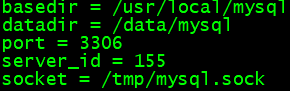
配置启动脚本文件
9、 拷贝:
cp support-files/mysql.server /etc/init.d/mysqld
10、 修改文件:

basedir=/usr/local/mysql/
datadir=/data/mysql 
设置mysql 开启mysql
1、把启动脚本加入到系统服务中:
chkconfig —add mysqld
chkconfig mysqld on
2、启动mysql
service mysqld start 
11、 查看进程
12、查看端口 显示3306成功
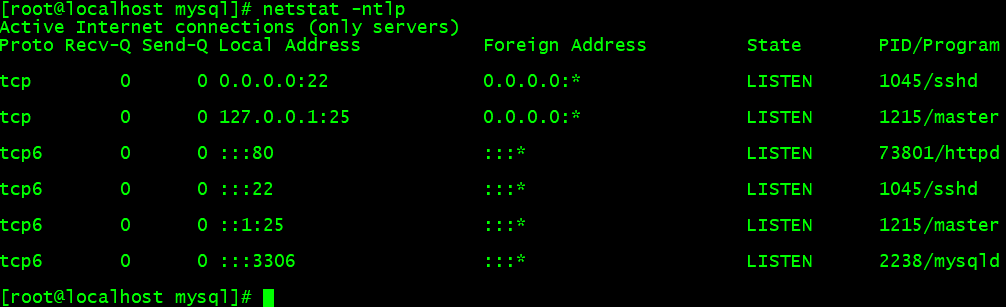
2、安装apache
1、解压安装包
tar -zxvf apr-1.6.5.tar.gz 
tar -zxvf apr-util-1.6.1.tar.gz
tar -zxvf httpd-2.4.46.tar.gz 
2、切换目录
3、 编译:
./configure —prefix=/usr/local/apr 
- 报错安装:
4、 安装make:
5、切换目录
6、编译
./configure —prefix=/usr/local/apr-util —with-apr=/usr/local/apr
7、安装make
8、报错安装
9、切换目录
10、编译
./configure \
—prefix=/usr/local/apache2.4 \ 安装目录
—with-apr=/usr/local/apr \ 依赖
—with-apr-util=/usr/local/apr-util \ 依赖
—enable-so \ 支持动态扩展模块 后缀:.so
—enable-mods-shared=most 支持多个动态扩展模块
11、报错安装:
12、安装make
13、先 make clean 然后把apr和apr-util复制到htpp下的srclib目录下 然后重新make
14、 如果上述不行 重新执行./configure
./configure —prefix=/usr/local/apache2.4 —enable-so —with-pcre —with-included-apr —enable-modules=most —enable-mpms-shared=all —with-mpm=prefork
3、安装PHP
2、切换目录
3、配置
./configure —prefix=/usr/local/php —with-apxs2=/usr/local/apache2.4/bin/apxs —with-config-file-path=/usr/local/php/etc —with-mysql=/usr/local/mysql —with-pdo-mysql=/usr/local/mysql —with-mysqli=/usr/local/mysql/bin/mysql_config —with-libxml-dir —with-gd —with-gd —with-png-dir —with-freetype-dir —with-iconv-dir —with-zlib-dir —with-bz2 —with-openssl —with-mcrypt —enable-soap —enable-gd-native-ttf —enable-mbstring —enable-sockets —enable-exif 
4、报错安装
yum install libxml2-devel bzip2 bzip2-level libpng libpng-devel openssl openssl-devel freetype freetype-devel epel-release libmcrypt-devel -y 
5、安装make
6、验证是否成功
4、httpd解析php
1、切换目录
cd /usr/local/apache2.4/conf/
2、修改配置文件
vim /usr/local/apache2.4/conf/httpd.conf 
搜索ServerName,把ServerName www.example.com:80前#去掉 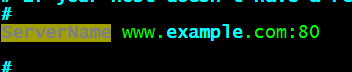
搜索Require,把Require all denied改为Require all granted 允许所有请求访问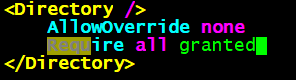
搜索AddType application/x-gzip .gz .tgz 在下面添加一行
AddType application/x-httpd-php .php 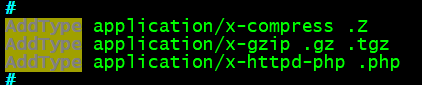
搜索Index,在DirectoryIndex index.html后面添加index.php 
3、 测试apache服务:
/usr/local/apache2.4/bin/apachectl -t 
4、 重新加载
/usr/local/apache2.4/bin/apachectl graceful 
5、 杀掉进程 重新启动
/usr/local/apache2.4/bin/apachectl start 
6、 测试PHP
vim /usr/local/apache2.4/htodcs/test.php //增加如下内容
<?php
echo 123;
?>
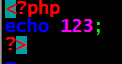
curl localhost/test.php





















