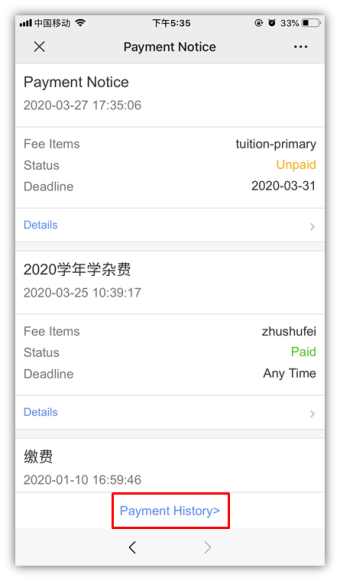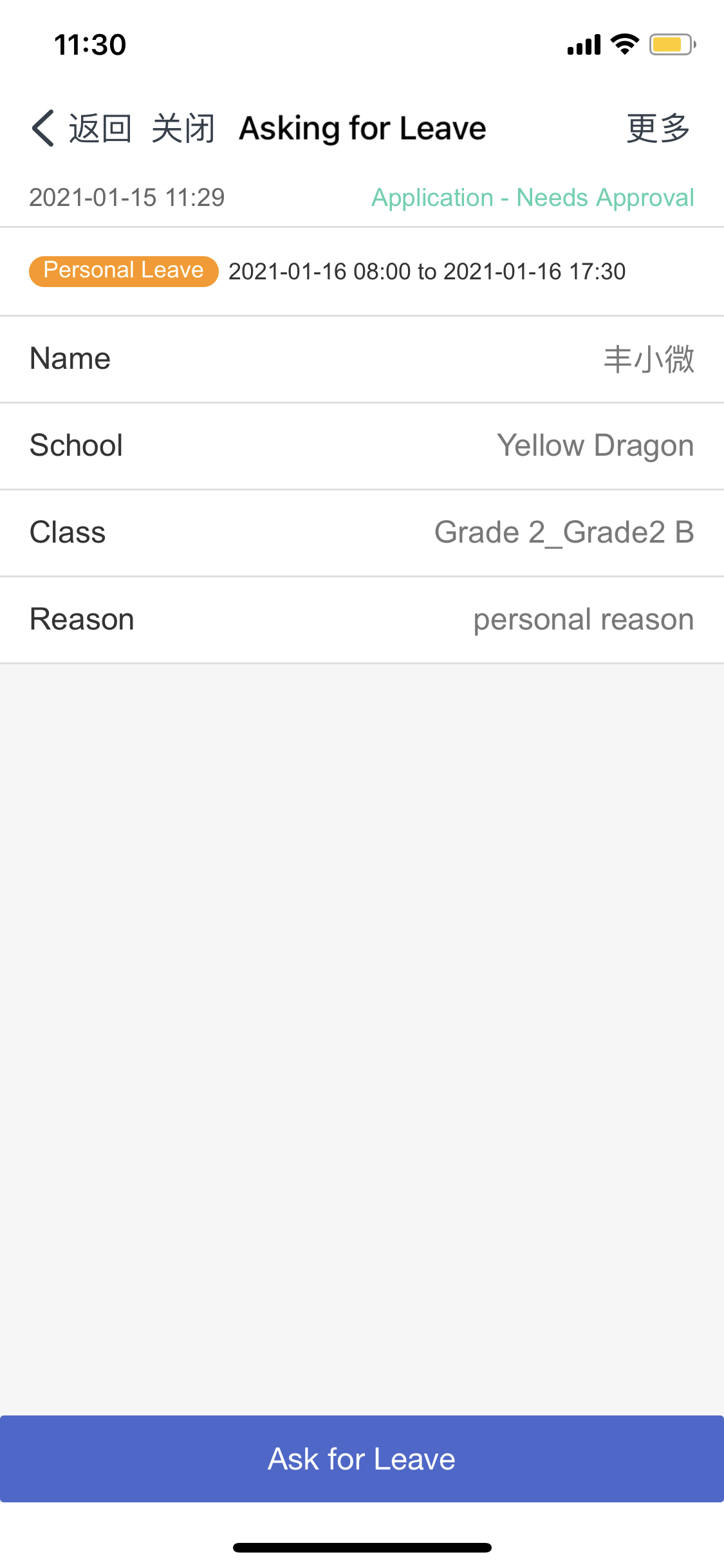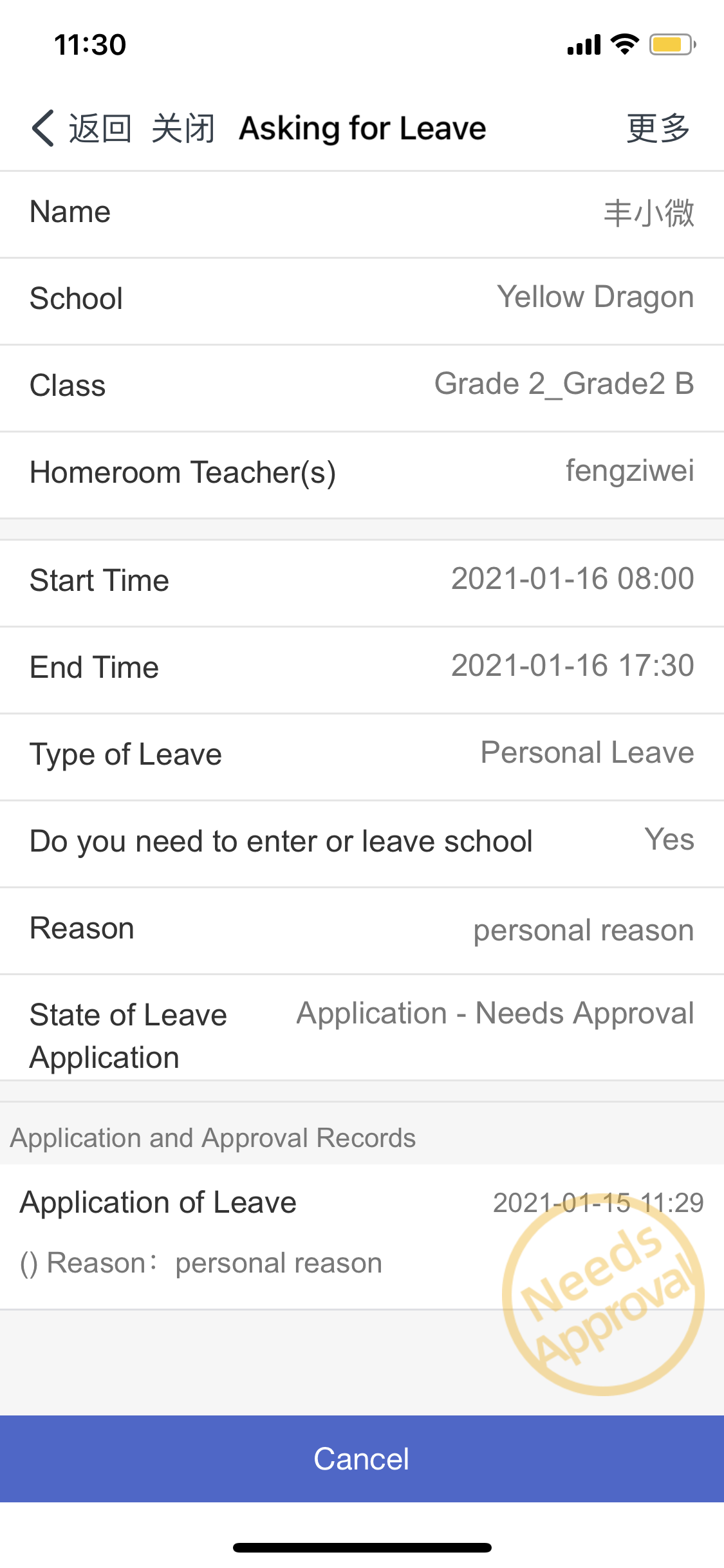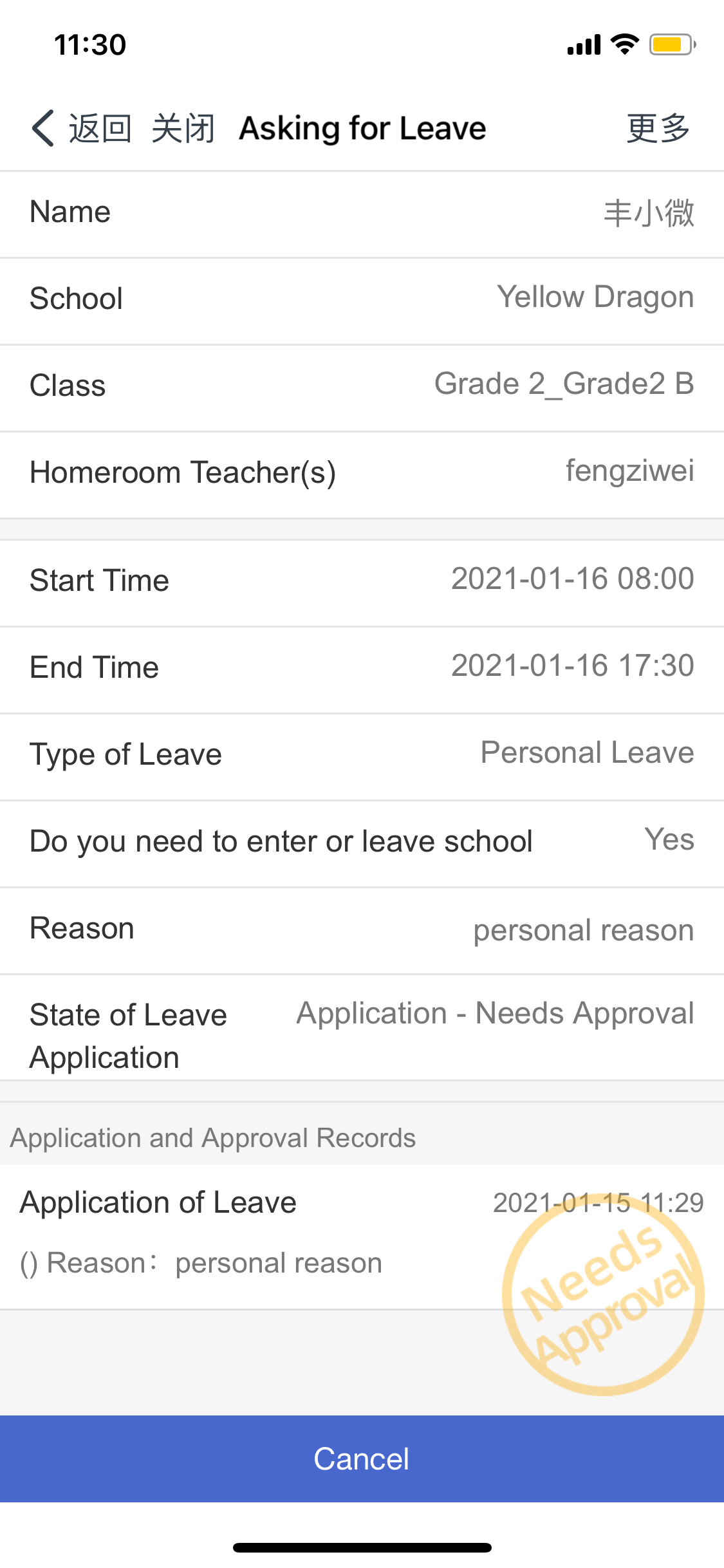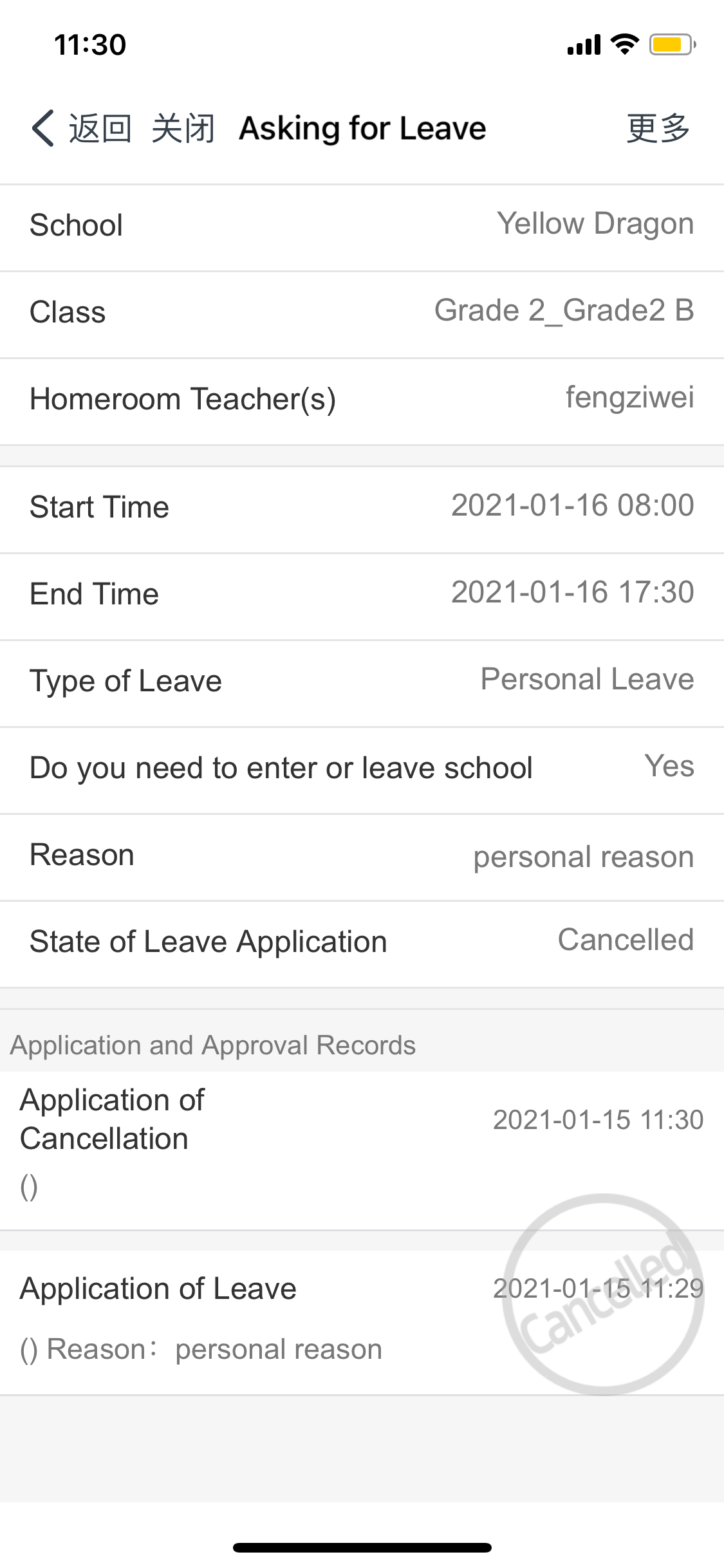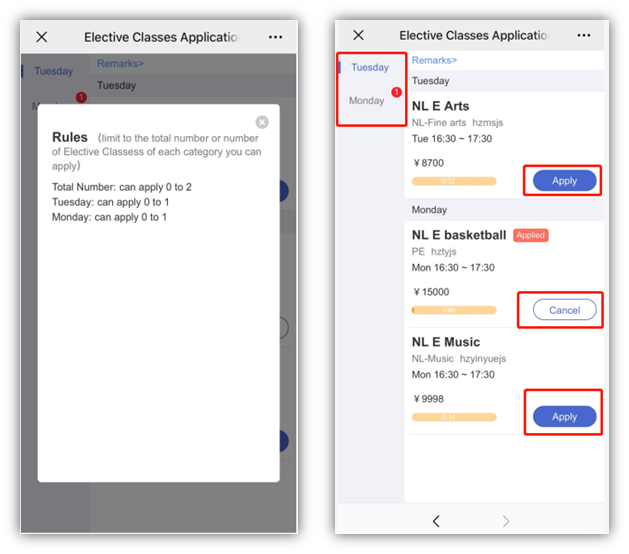Login in Dingtalk
As for new users, you need to download“DINGTALK” from the iOS App Store and the Android APP Market. Then create your own account:
Step 1: Open Dingtalk and click Create New Account
Step 2: Enter your phone number and click Agree and Register
Step 3: Set a login password for your phone and computer to log in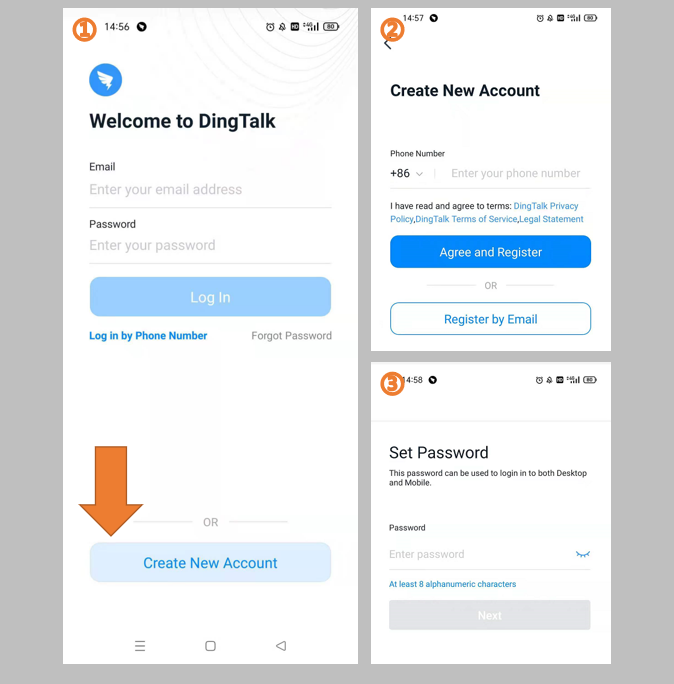
After logging in, you will find the the entrance of the campus system in the dashboard. Click on the SIS logo for further function board.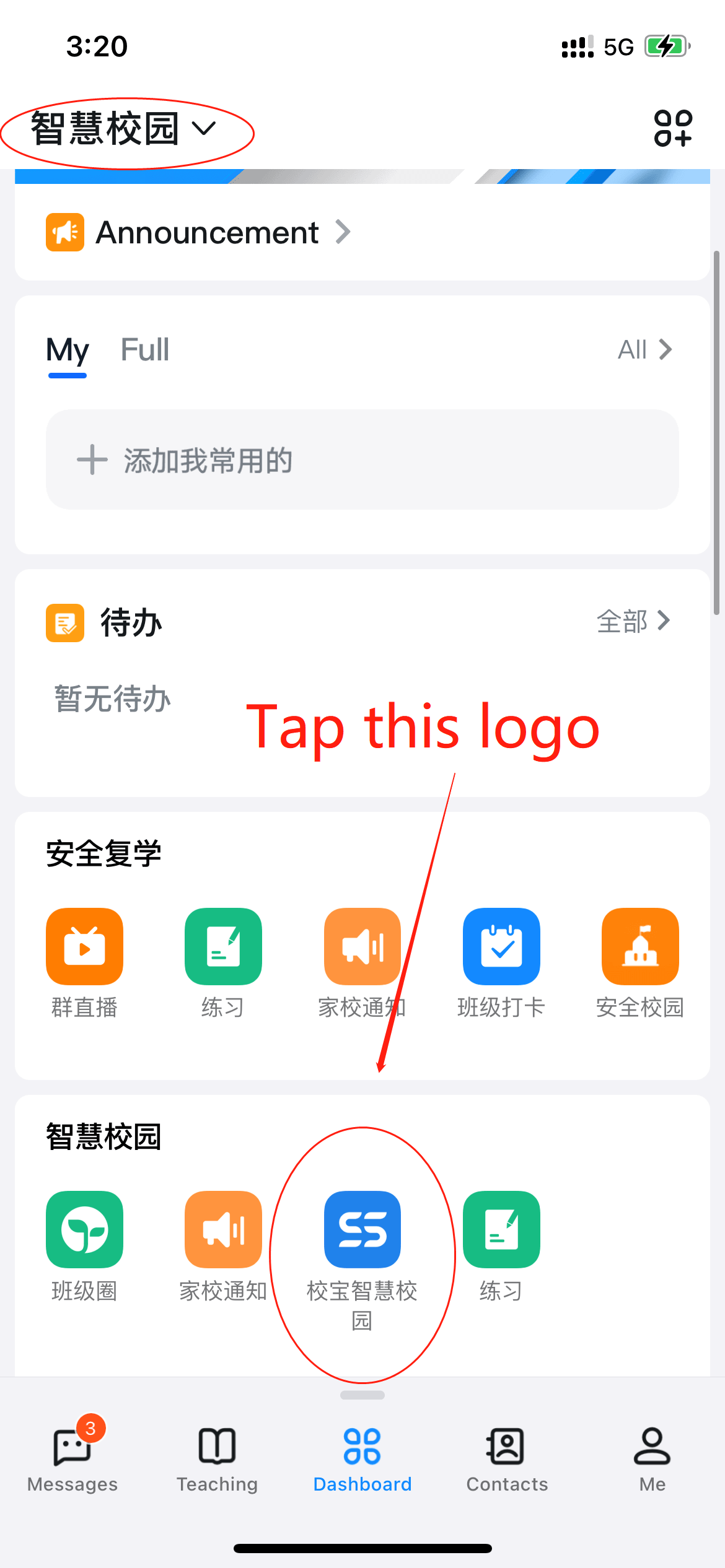
1.Calendar
Click【Calendar】to view details in both daily and weekly.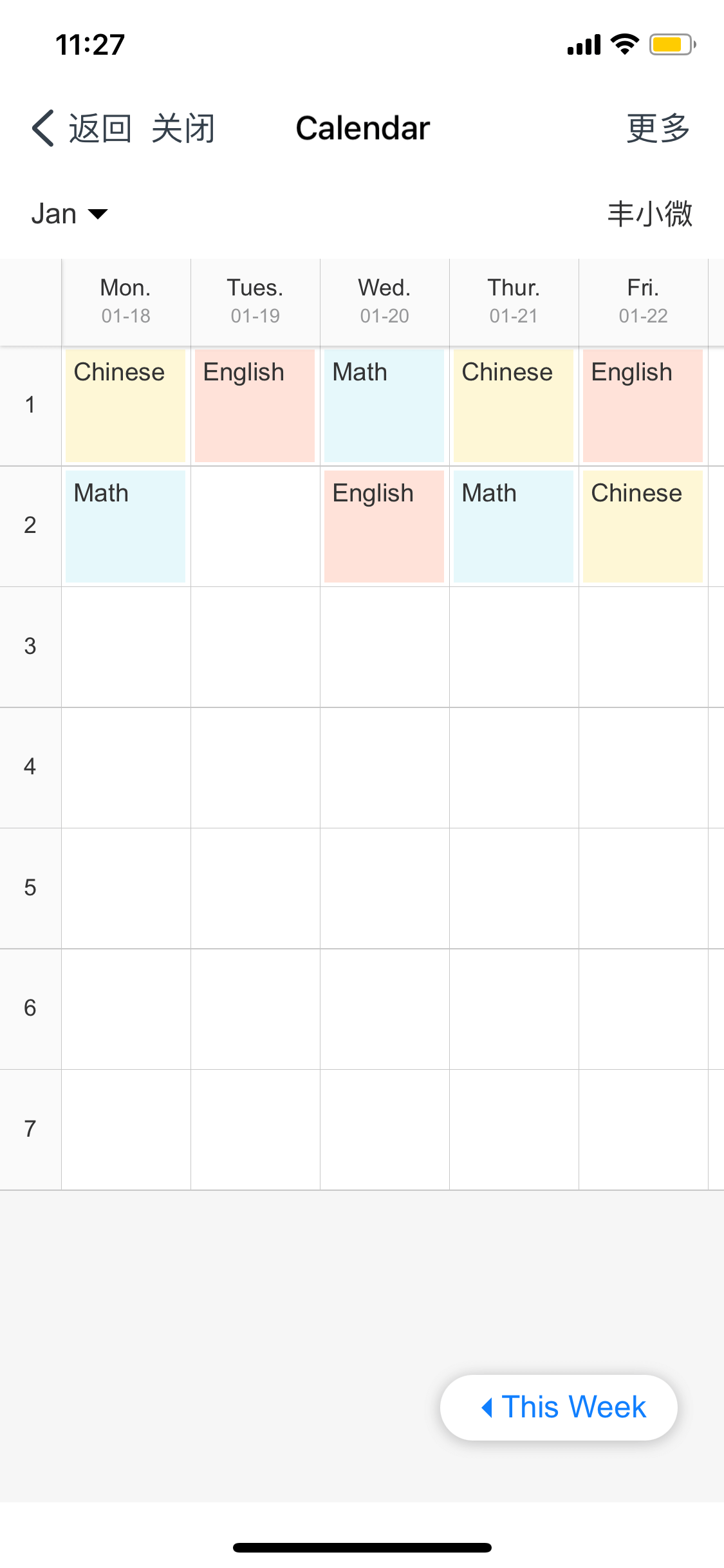
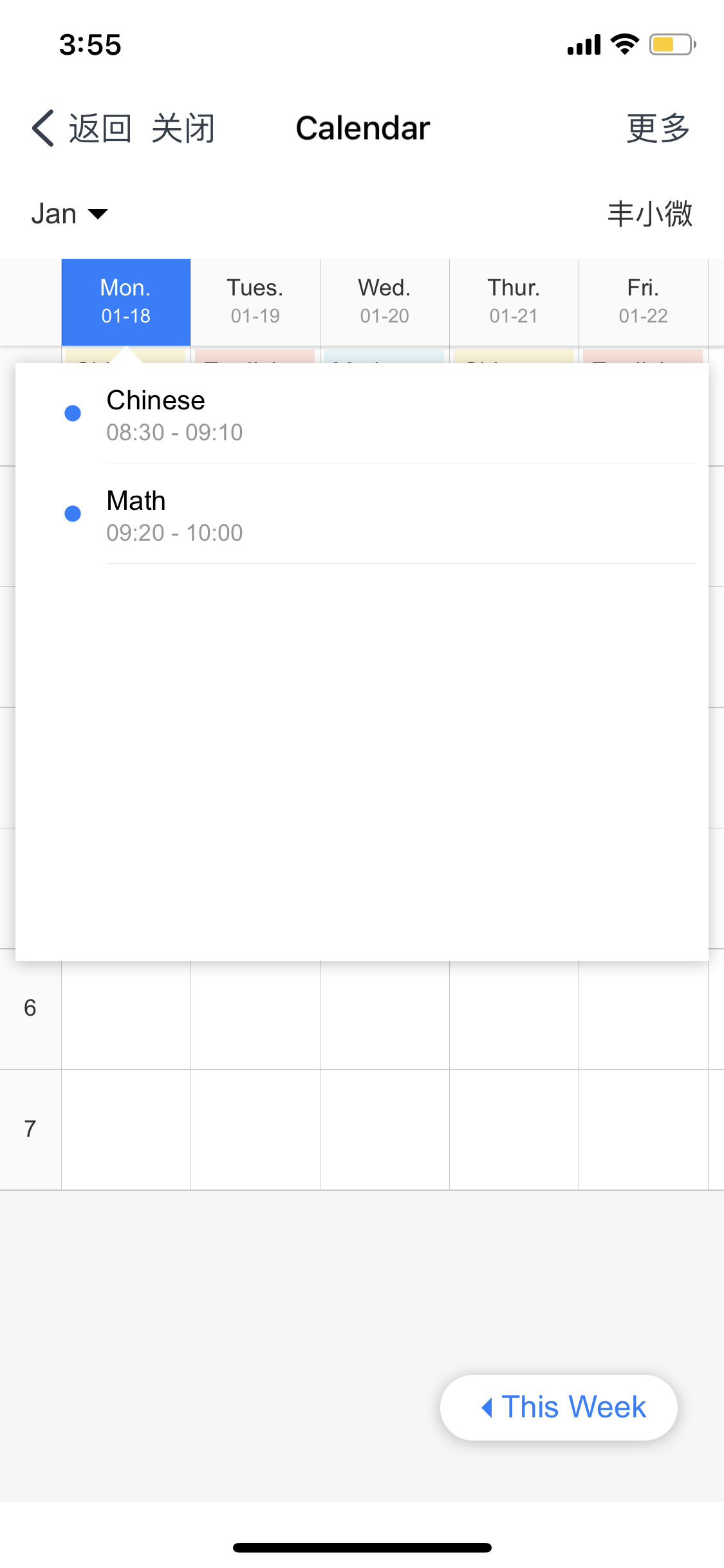
2.Asking for leave
2.1 Leaving Application
Step 1: Click【Asking for Leave】.
Step 2: Click the bottom【Ask for Leave】.
Step 3: Fill in information and submit.
2.2 Apply for cancellation
Step 1: Select leave record.
Step 2: Click on【Apply for Cancellation】.
Step 3: Fill in reasons for leaving and submit.
3.Class Application
3.1 Class Application
Once the elective classes are open for registration, parents can receive notifications and view course details.
When you first click in, you can check registration rules.
Click 【Apply】to register.
3.2 Check Result
Click on【Elective Classes】, view elective classes to check results.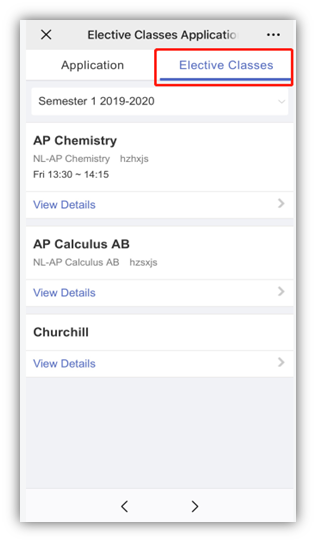
4.Activity Experiences
4.1 Add New Records
Step 1: Click on 【Activity Experiences】.
Step 2: Click on【+】button to add new activity.
Step 3: Fill out and submit. 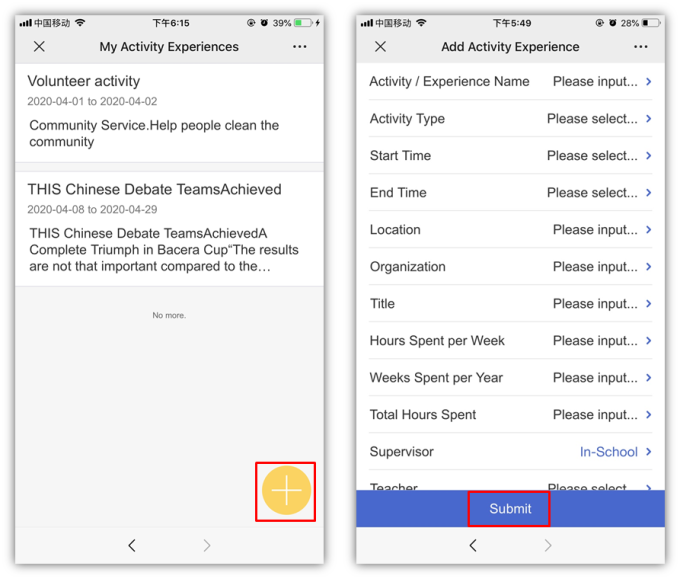
4.2 Add Reflections
Click on any of the activities to view details.
Click on【Add Reflections】to write student thoughts. Write thoughts in blank and add images, then submit.
The activities can be edited and deleted.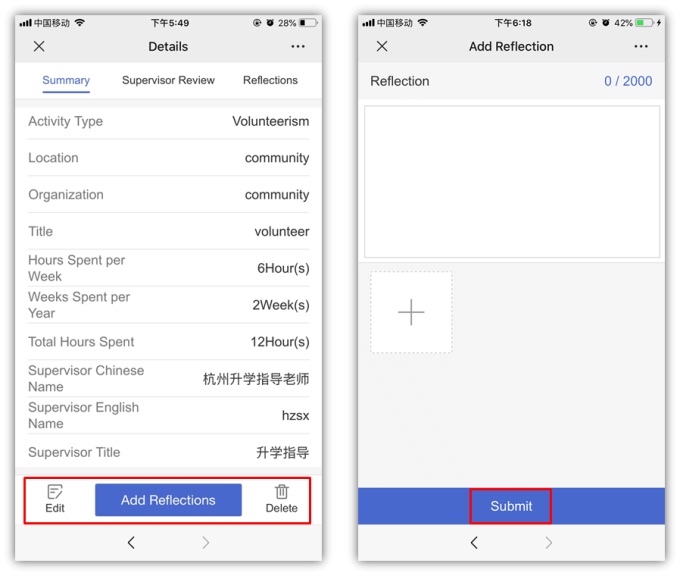
5. Assignments
Click【Assignment】to view all the tasks. Use filter to check assignment for each course. Click any of assignments to check mark and other info. 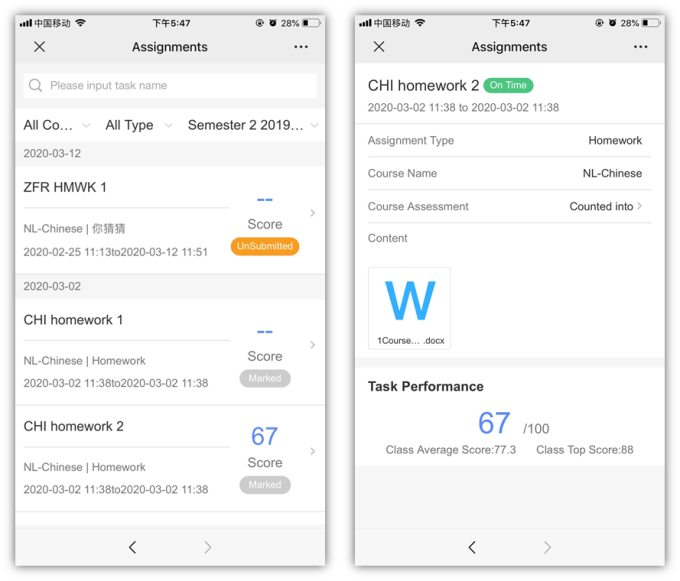
6.Tests
Click【Tests】to view all tests. Use filter to check test for each course. Click any of tests to check mark and other info. 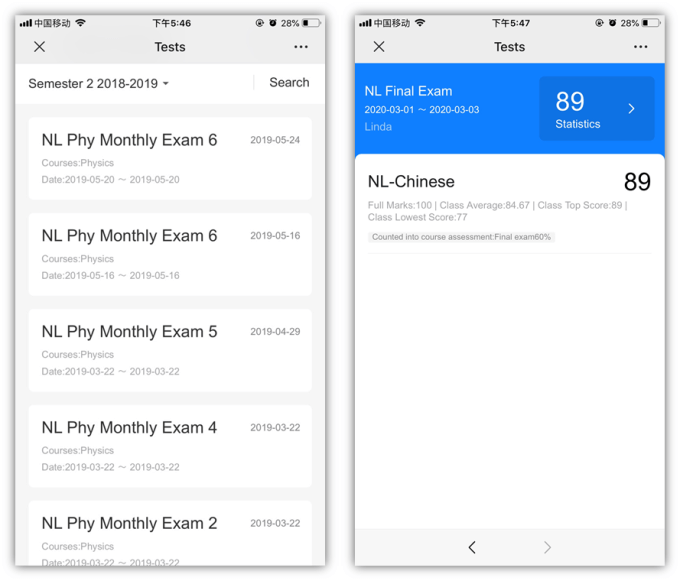
7.Transcripts
Click on【Transcripts】. Check student periodic and final transcripts. 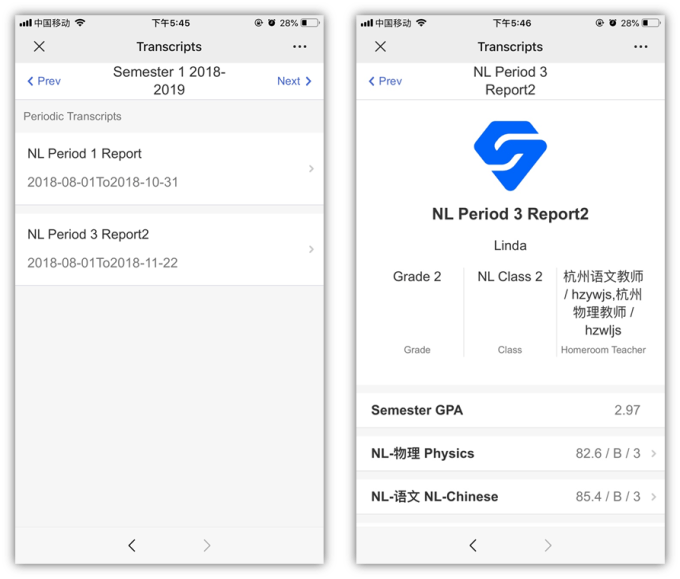
8.Realtime Performance
Click【Realtime Performance】. Check updated performance for each course. 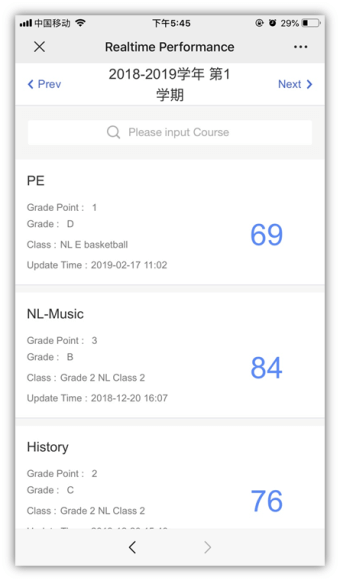
9.Quality Evaluation
Click【Quality Evaluation】- Choose any of reports- View details.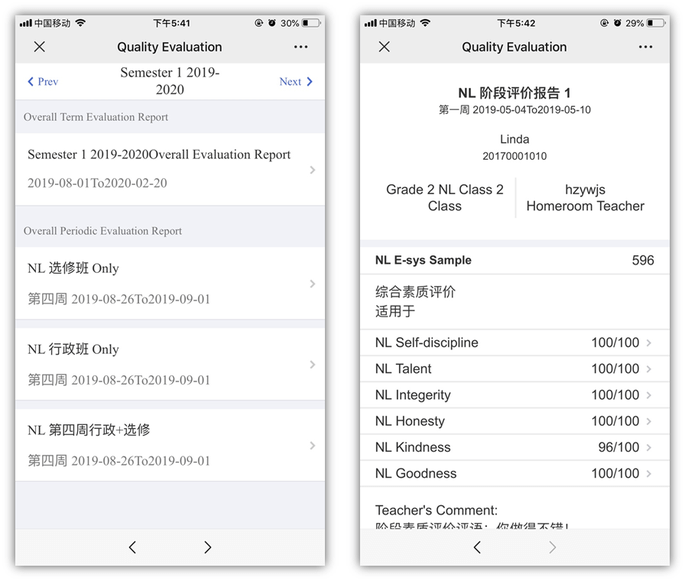
10.Notification and Announcement
Click【Notifications】- Check all notifications.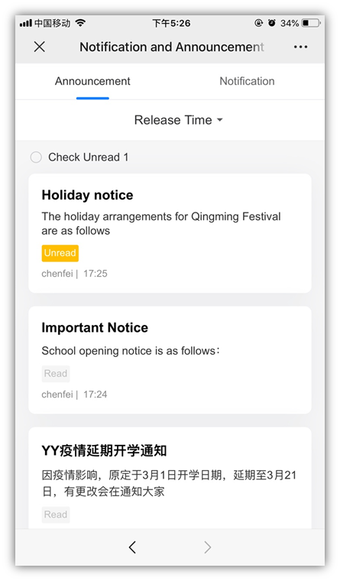
11.Payment
Click【Payment】, you can pay tuition and miscellaneous fees Online.
Click 【Payment History】, you can check the fees paid before.