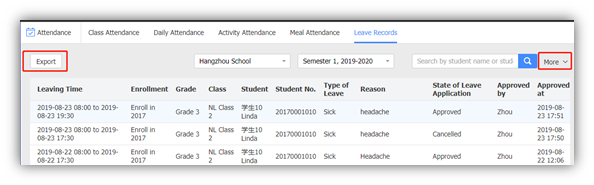This module helps teachers to take attendance in system, including class attendance, daily attendance, activity attendance . All the statistics will be synchronized to parents.
1. Class Attendance ( For subject teachers)
A) Operation Process
Click 【Take Attendance】
Click 【Attendance】- 【Class Attendance】-【Take Attendance】.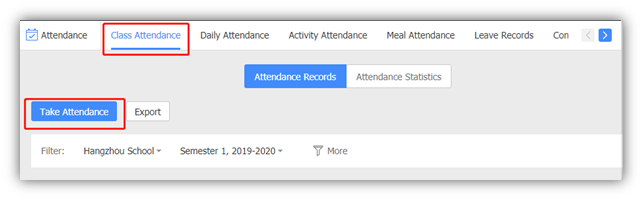
Choose Class Period
The student status will be default as ‘Present’, for those who are tardy, left early or absent, you will need to change their status.
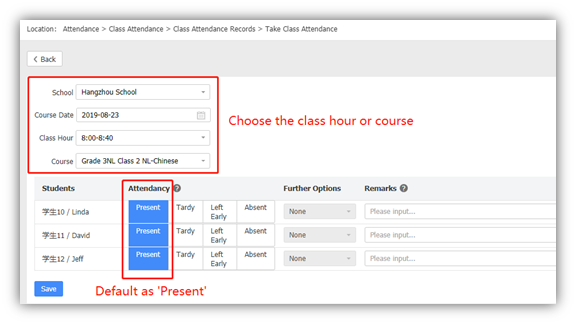
If a student has asked for leave in the system, the information will be shown in the ‘Remarks’ which including the time, the reason and whether it is approved. The student status will change to ‘Excused Absent’ automatically.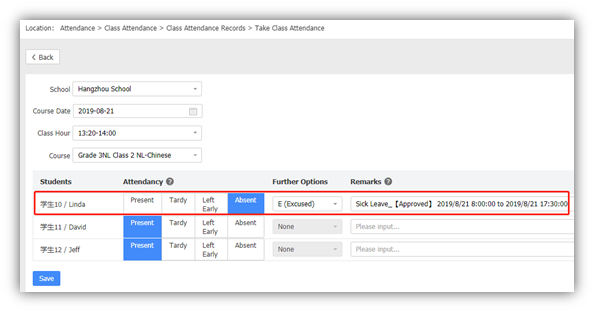
Save
Click【Save】, choose to send the message to homeroom teachers of the students who are tardy, left early and absent. 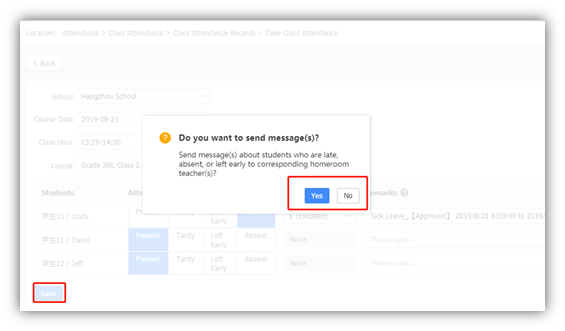
B) Check Attendance Records
Click【Attendance】-【Class Attendance 】-【Attendance Records】to check attendance history and you can also export the data. Click【Edit】to adjust the history attendance.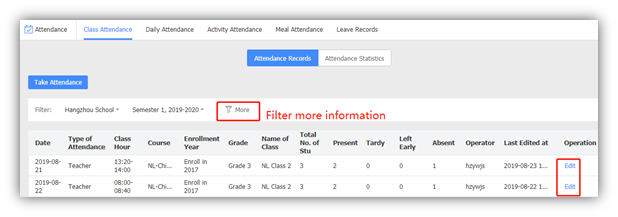
C) Attendance Statistics
Click 【Attendance】-【Class Attendance 】- 【Attendance Statistics】.
Check every class or course’s attendance statistic including present, tardy, left early and absent at a glance. 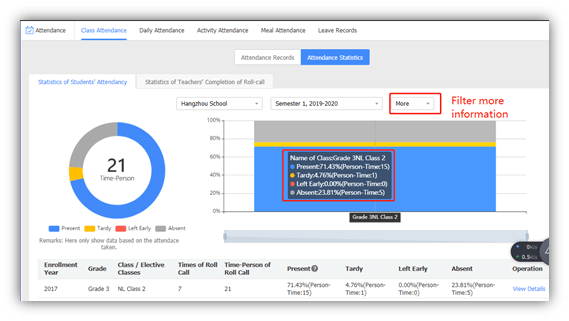
Drill down to see more detailed information.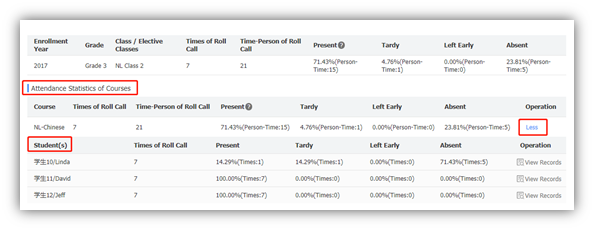
2. Daily Attendance (For homeroom teachers)
 The homeroom teachers can take attendance without limit of times everyday according to the needs.
The homeroom teachers can take attendance without limit of times everyday according to the needs.
A) Operation Process
Click【Take Attendance】
Click 【Attendance】- 【DailyAttendance】-【Take Attendance】.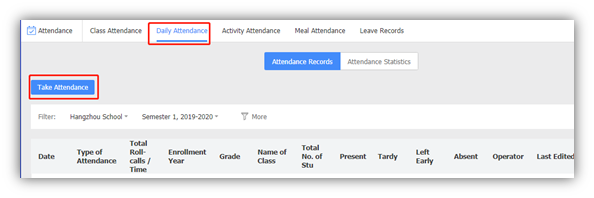
Choose Class Period
The student status will be default as ‘Present’, for those who are tardy, left early or absent, you will need to change their status.
If a student has asked for leave in the system, the information will be shown in the ‘Remarks’ which including the time, the reason and whether it is approved. The student status will change to ‘Excused Absent’ automatically. 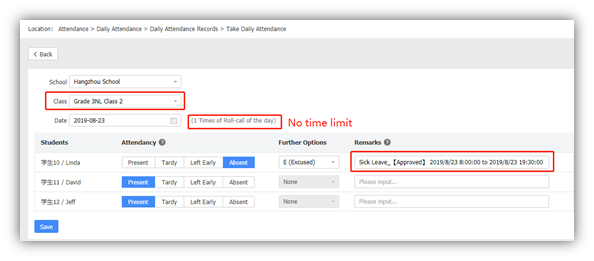
B) Check Attendance Records
Click【Attendance Records】to check attendance history and you can also export the data. Click 【Edit】 to adjust the history attendance.
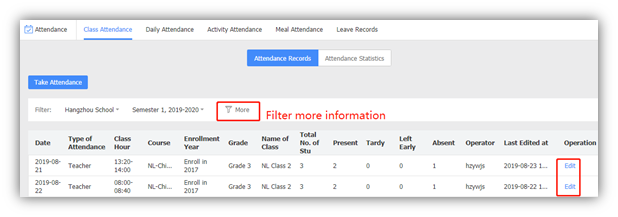
C) Attendance Statistics
Click【Attendance】-【Daily Attendance】-【Attendance Statistics】.
Check every class’s attendance statistic including present, tardy, left early and absent at a glance.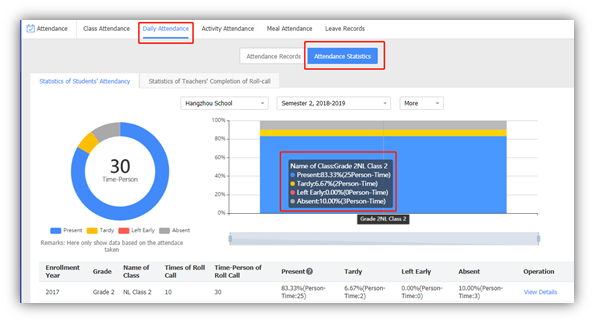
3. Activity Attendance
The teacher who responsible for activity can check attendance of participated classes or students.
A) Operation Process
Click【Take Attendance】
Click【Attendance】-【Activity Attendance 】-【Take Attendance】.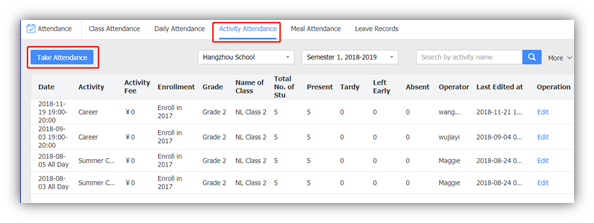
Choose activity
The student status will be default as ‘Present’ , for those who are tardy, left early or absent, you will need to change their status.
If a student has asked for leave in the system, the information will be shown in the ‘Remarks’ which including the time, the reason and whether it is approved. The student status will change to ‘Excused Absent’ automatically.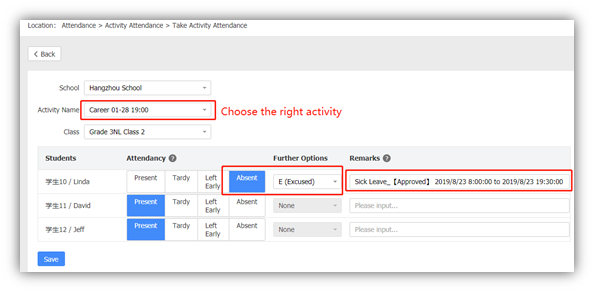
B) Attendance Records
The attendance history can be exported and edited.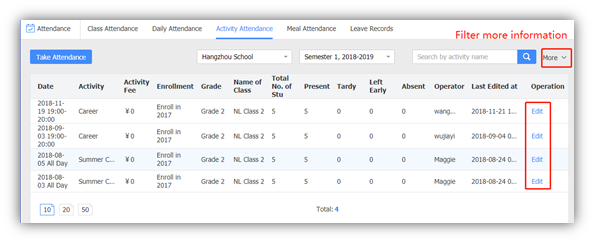
4. Leave Records
A) How to submit leave requests on behalf of student ( For homeroom teachers)
B) Check student leave records
Click 【More】to filter leave records and click 【Export】 to download the data.