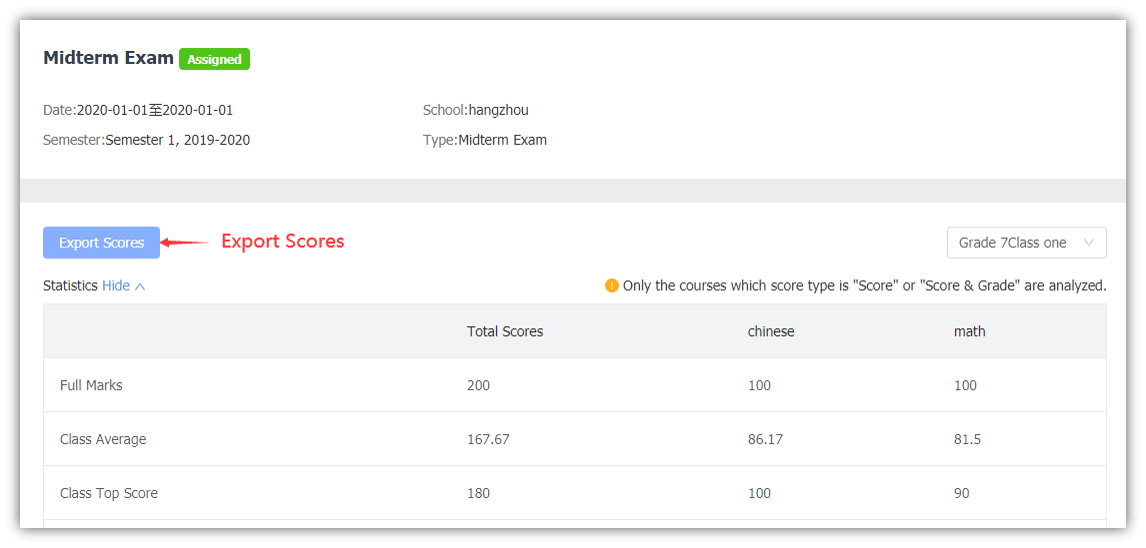1. Scenario
- Test module helps teachers to record students’ daily test scores and provides teachers with data references for calculating students’ final scores.
With historical data, test module allows teachers to view all statistics and analysis of their
classes. It also provides schools with data references for assessing teachers’ teaching achievements.
2. Feature highlights
- Customize the grading rules to meet the diverse needs of performance display.
- Choice of sending exam scores to parents and students.
- Calculate the grades automatically based on student’s assignments/exam scores, professional and convenient for teachers.
3. Basic information setting
A) Exam type setting
Click【Exams Configuration】-【Exam Configuration】-【Exam type(s)】, to add exam type ( Monthly Exam, Midterm Exam, Final Exam etc. ).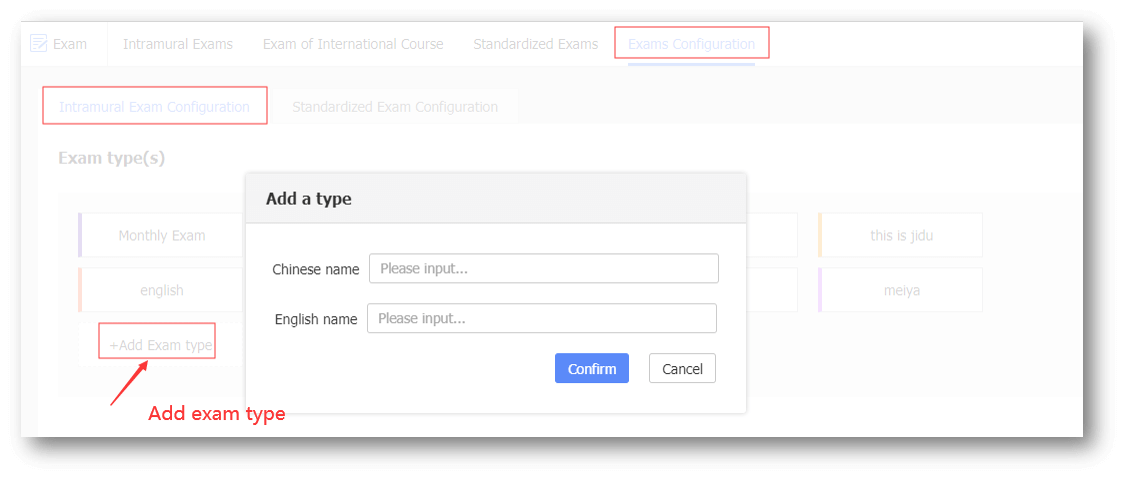
B) Grading scale setting
Click【Exams Configuration】-【Exam Configuration】-【Grade】-【Grade with Score Section/ Grade without Score Section】-【Add Grade】,to set grade scale.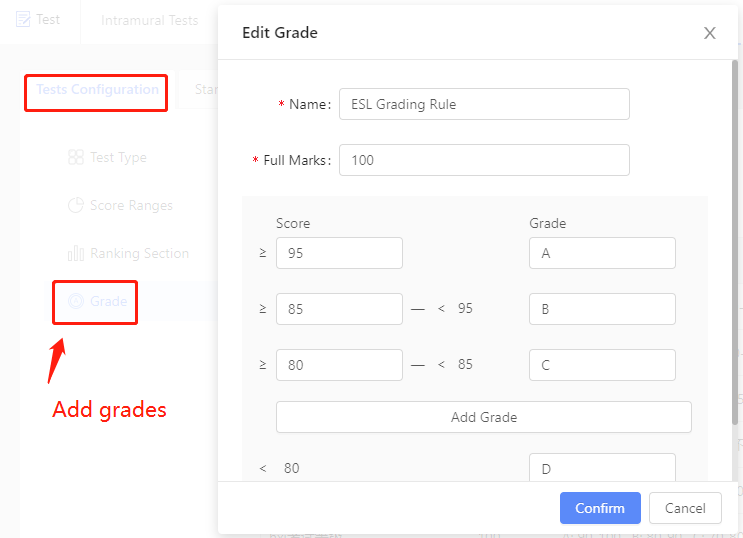
4. Operation process
A) Create New Exam
Step1: Click【New】to create a new exam. ( For Educational Teachers)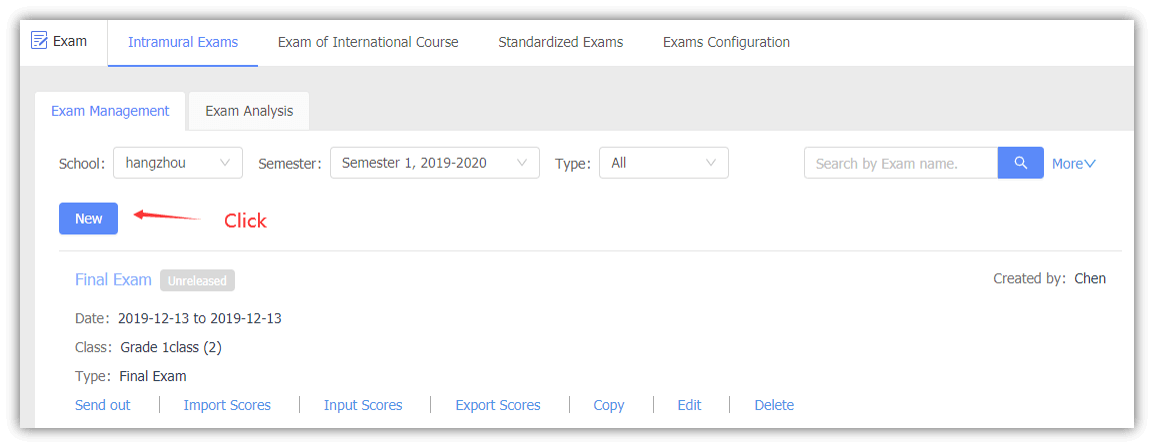
Step2: Fill in the basic information and add the course(s).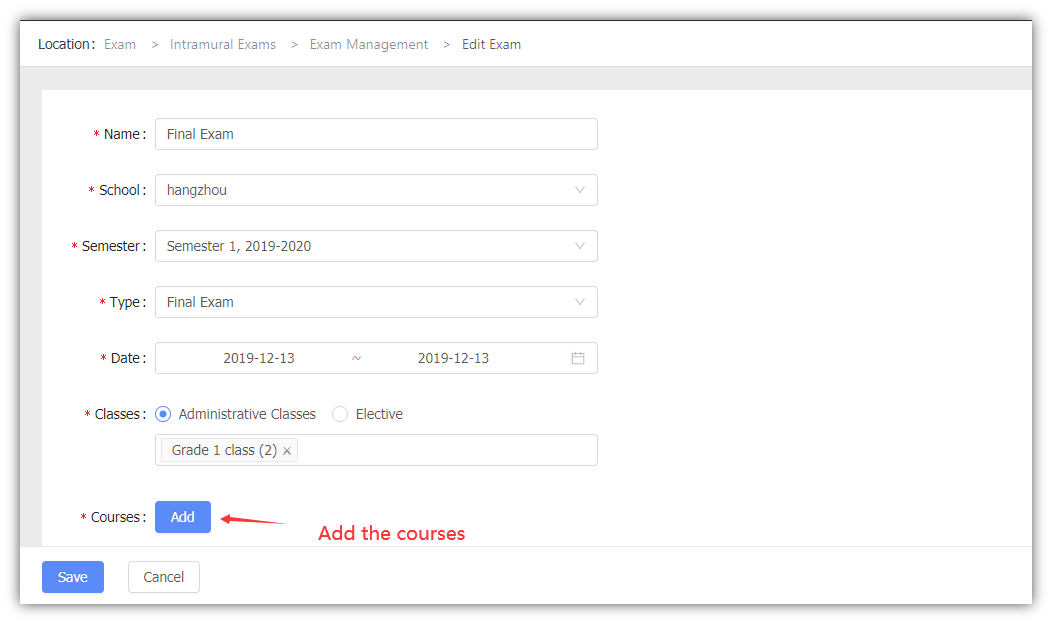
Notice: Please note the applicable grades of the courses.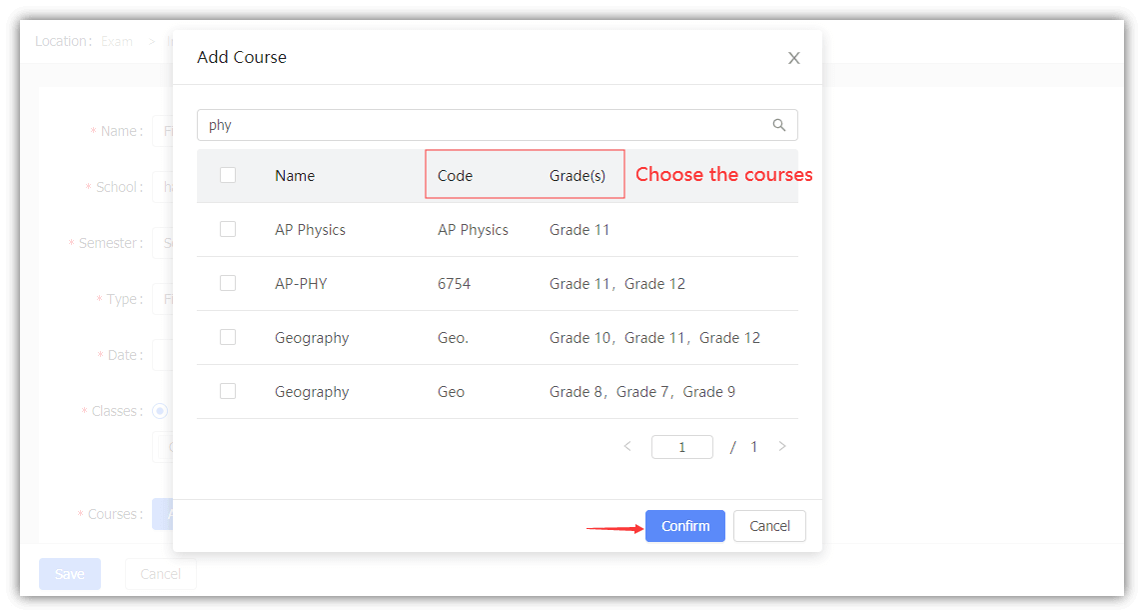
Step3: Set the grading rules.(Score ,Grade or Score+Grade).If you need the exam scores to be calculated into students’ final scores,you should turn on the 【Counted into course assessment】button and choose the course assessment.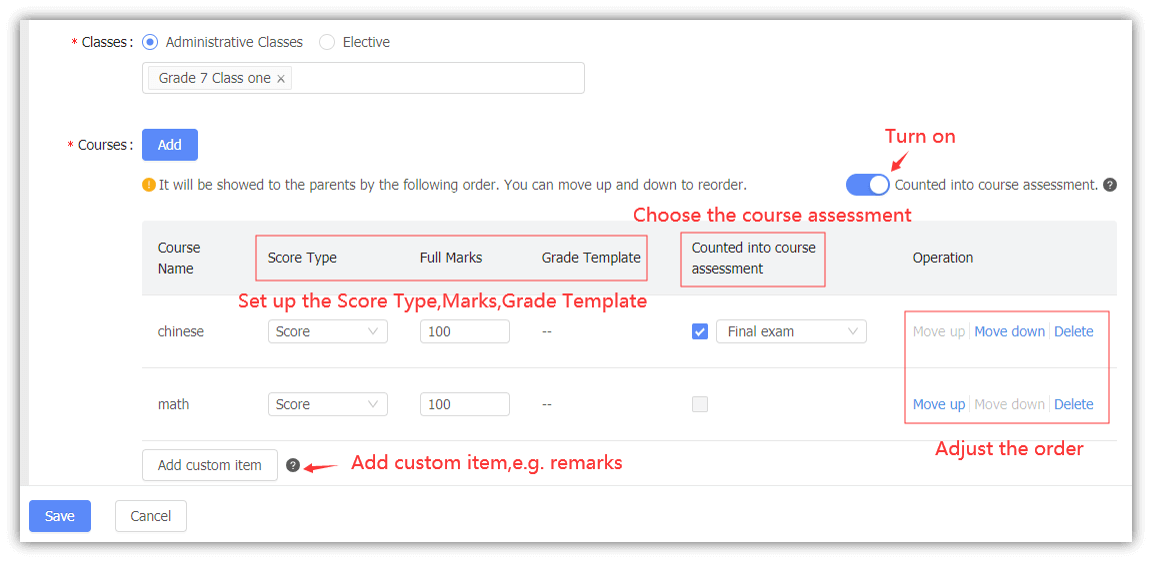
B) Checking and Inputting Scores for Exams
There are 2 ways to give the grade and comments.
1) Click【Input Scores】,input the score and comments.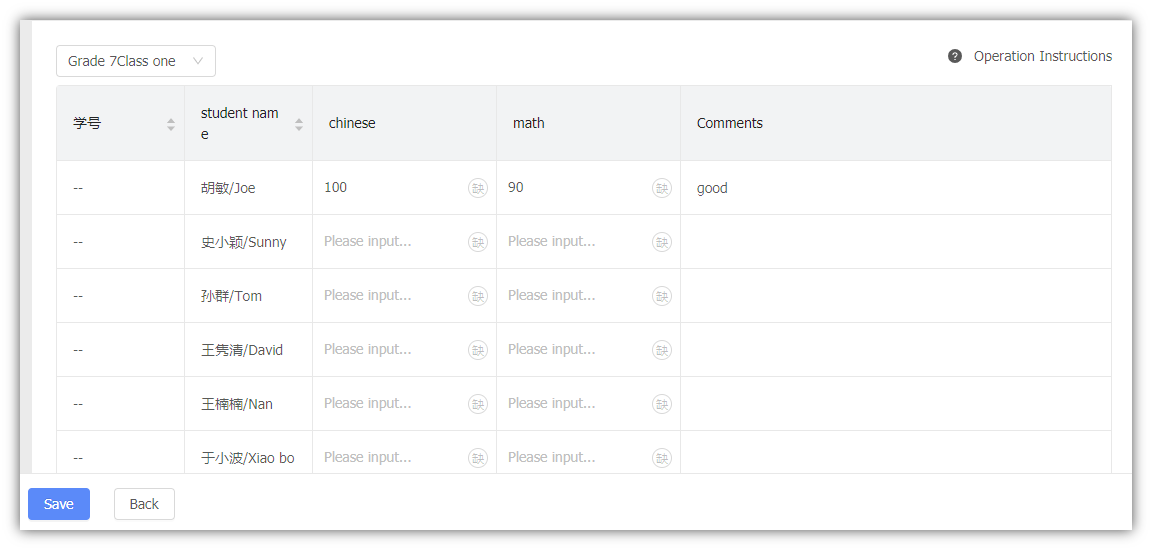
2) Click【Import Scores】,download the excel template,fill in and import the data.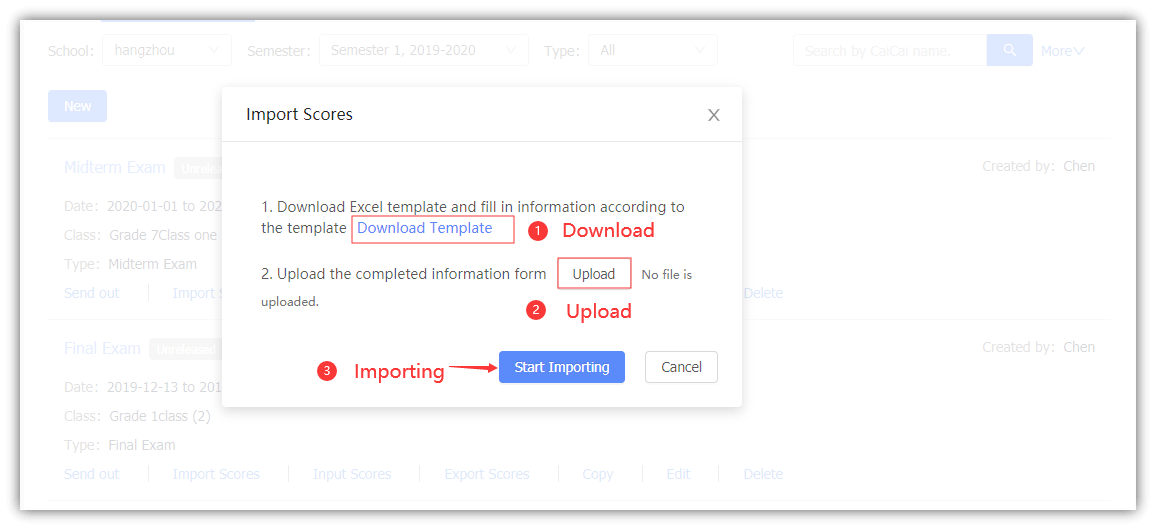
Besides, you can click 【Invite to Input Test Score】-【Copy share link】to invite teachers who can participate inputting scores by opening the link.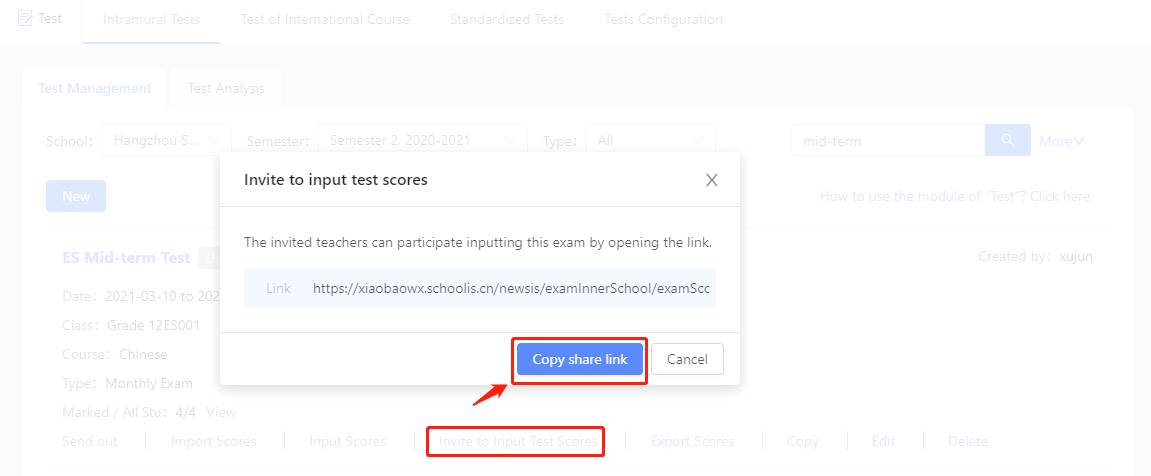
C) Send Exam Results
Click【Send out】to send the results, so that students and parents can be informed.There are 9 types of score statistical data which you could choose to show to students and parents.
D) Access/Revise Score
Click 【Modify Scores】,you can modify scores and comments and inform parents.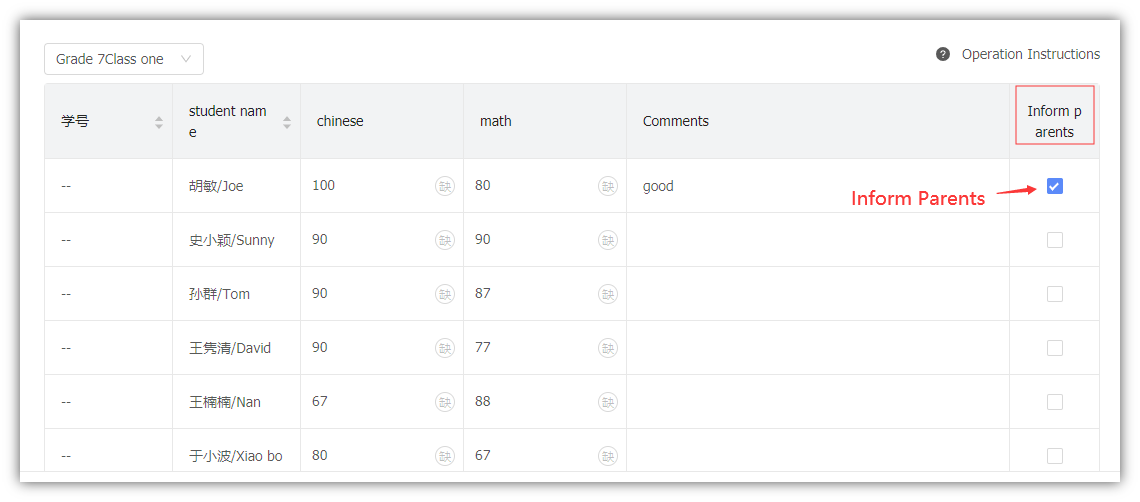
Click on the exam name,you can view the exam details and export scores.