By reading this article, you will learn how to use Merico to view a team member’s recent development trends in a repository/project. Developing trend charts can help you keenly sense the changes in activity of members in the recent period of time. To understand the changes in the overall development trend of the team, please goVariation of project development equivalent; If you need to know about the changes in the developer’s activity in all projects, please go to Member’s Development Heat Map .
First in Repository/Project List, please find the repository/project of the member you want to view, and click View Report.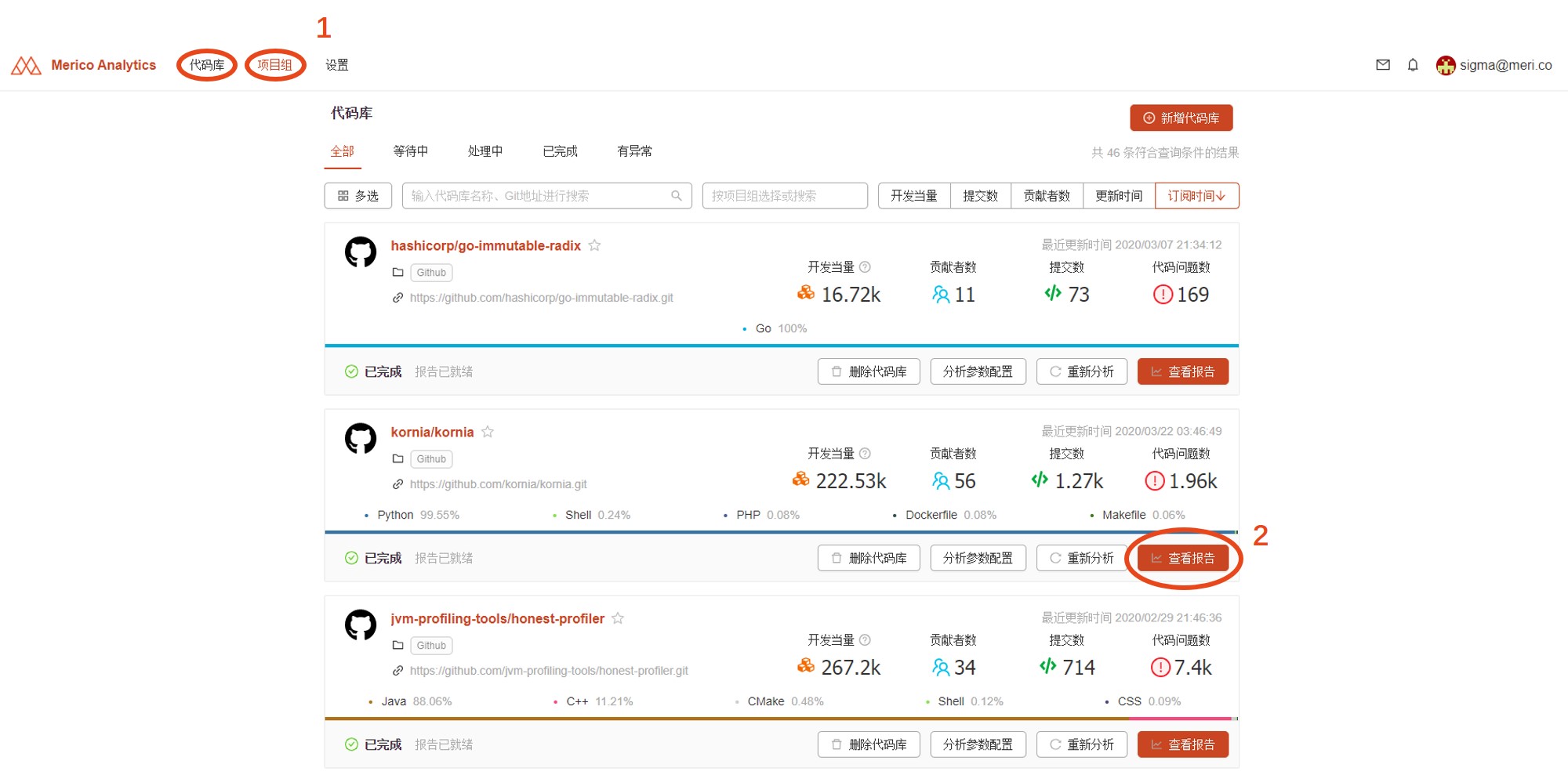
After entering the overview page, you can directly drop down and findThe most valuable contributorList, which lists the top 10 developers in the code base/project group. You can also find it in the left-side menu.List of contributors, this listIt covers all the contributors of the code base/project team.Click the developer you want to view to enter the personal report page.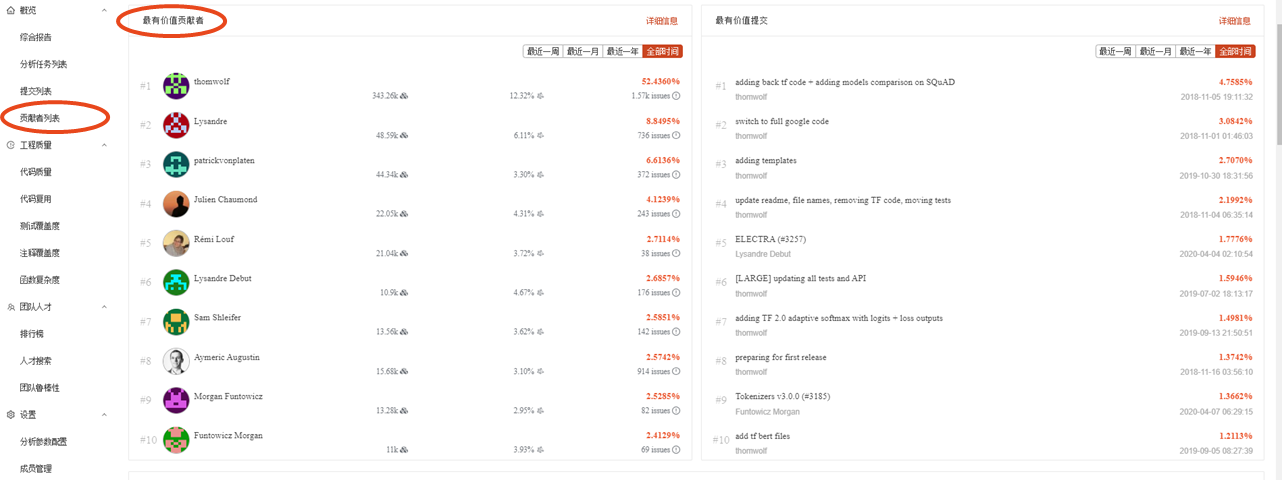
The personal report page shows latest development trends of the developer. You may click on the upper right corner to select different time periods and indicators.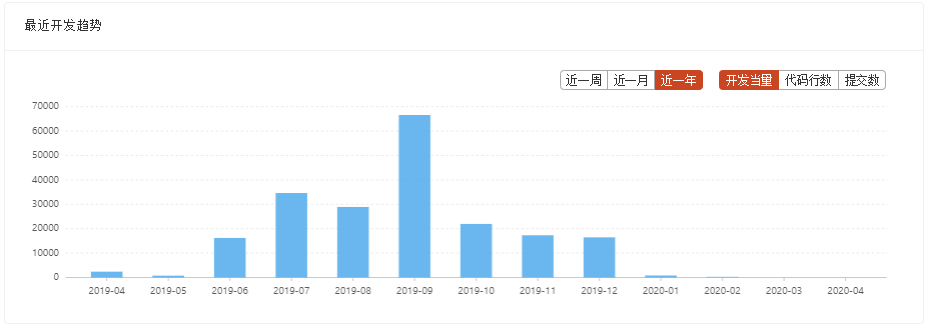
In contrast, the recent development trend focuses on showing the fluctuation of members’ development activity in a specific project and in a short period of time, thus helping the development team find development bottlenecks and make adjustments in a timely manner. And Members Development Heat Map focuses on discovering long-term trends from development activities, thus deducting the working habits of each developer.

