By reading this article, you will learn how to use Merico to view member’s recent projects. This view can help the team understand the energy distribution of each member on different projects, thus derive better working plan and cooperation.
First in Repository/Project List, please find the repository/project in which the member you want to view is working on, and click View Report.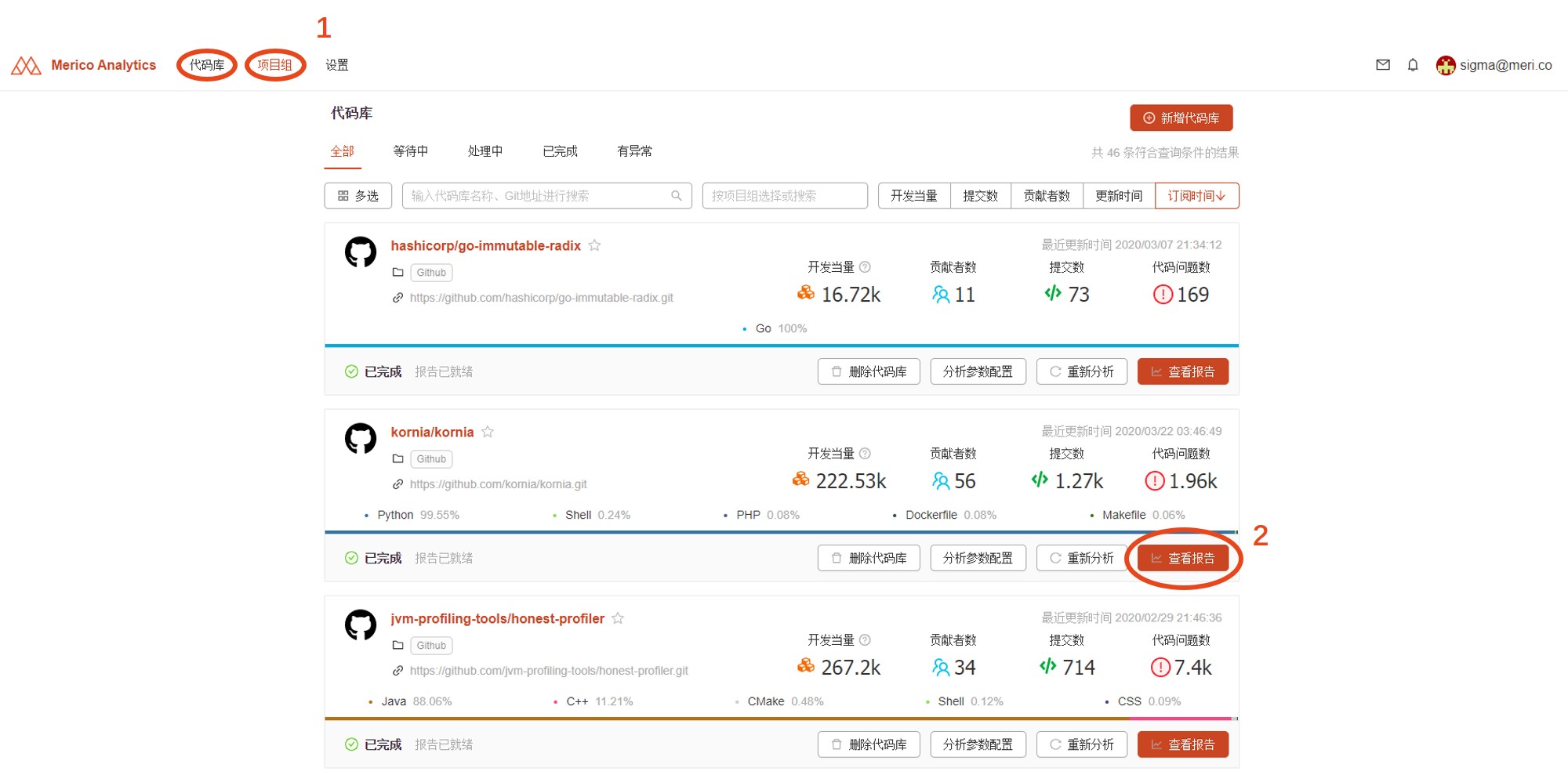
After entering the overview page, you can directly drop down and findThe most valuable contributorList, which lists the top 10 developers in the code base/project group. You can also find it in the left-side menu.List of contributors, this listIt covers all the contributors of the code base/project team.Click the developer you want to view to enter the personal report page.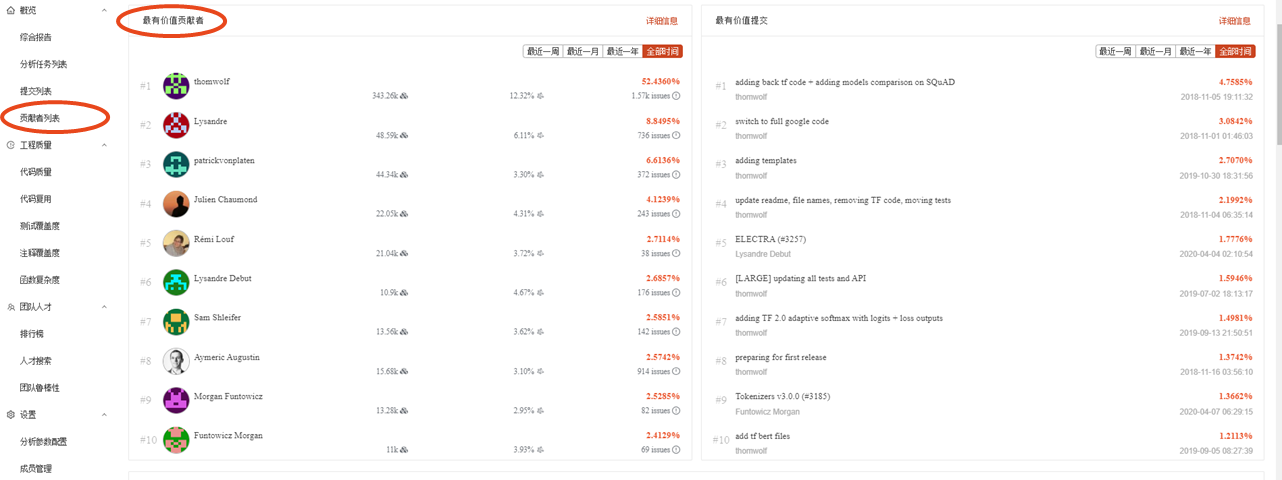
In the overview of the developer’s personal report page, there are two entrance to view the developer’s recent projects. The first one is in the overview tab, you can view it directly by dropping down to Recent key projects, this pie chart shows the total dev equivalent of the developer and his/her energy allocation on different projects. You can click the button at the upper right corner to change the time period.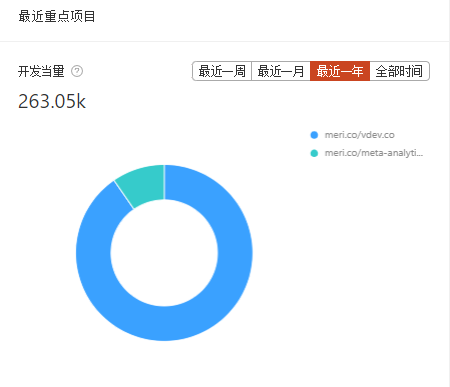
The second entrance is Code base contribution tab page, this curve chart shows the detailed information about the developer’s contribution in different repositories/projects, including dev equivalent, development trends and contribution percentage.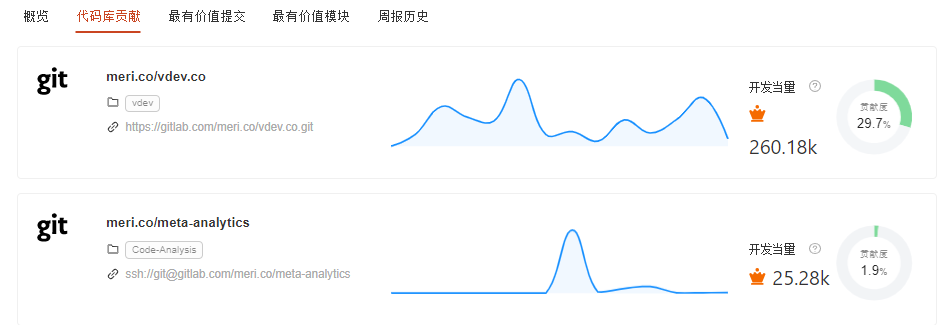
To learn more about the developer’s recent key code, please go Member recent code .

