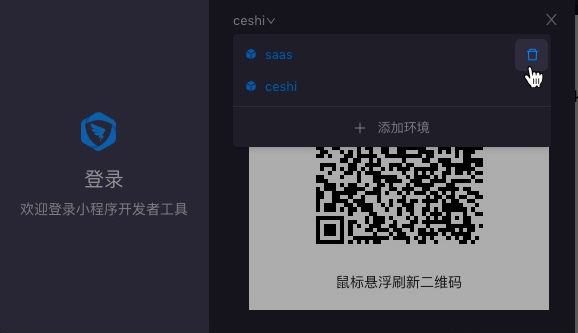Download IDE configuration file of IDE
Download link: configuration file
Create Environment
1.Click “login” on the upper right of mini program IDE.
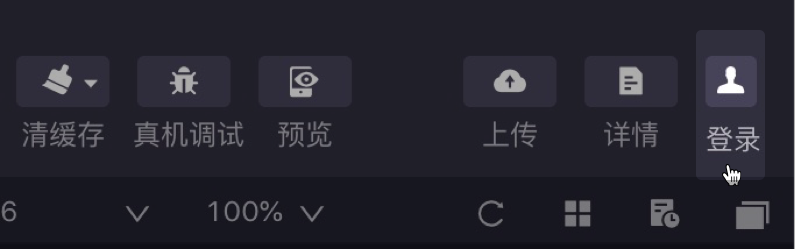
2.In the new login environment window that pops up:
If you have not created a login environment, input the environment name in the current window, upload the downloaded IDE configuration file of mini program, and save it as.json format and click “upload”.
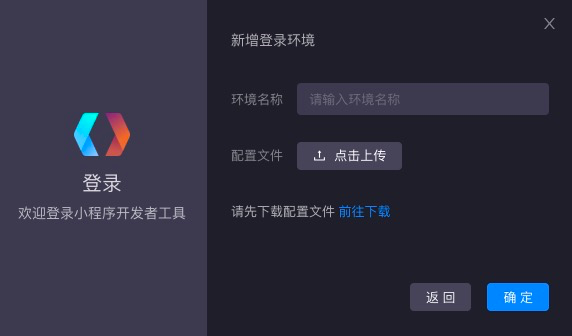
If you have already created a login environment, click the drop-down menu at the top of the window and select “+” at the bottom of the menu to add environment.
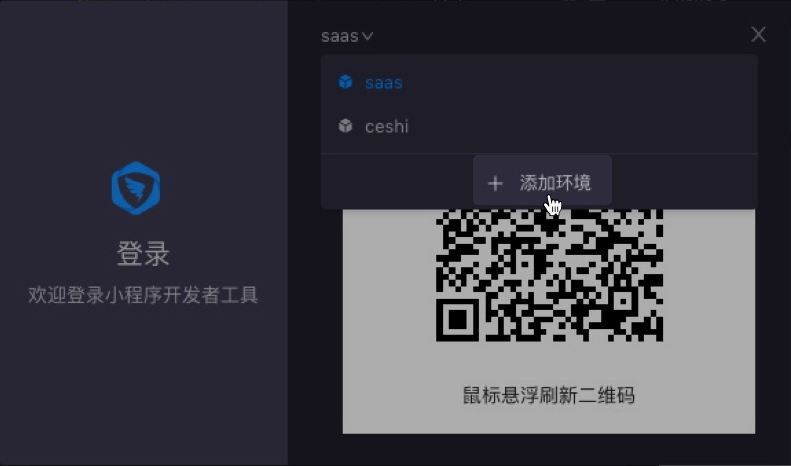
Select environment
After logging out, you can switch to the created environment in IDE.
Click Login on the upper right of IDE. At the top of the login window that pops up, click the drop-down menu to see the existing environment, and click the environment name for switch.
Edit or delete environment
In drop-down menu at the top of the login window, click the delete ( ) button on the right side
) button on the right side
of the existing environment to edit or delete the information of the environment.