Flutter布局基础——Card
Card,卡片式布局,带有一点圆角和阴影。通常用于关联信息的展示,比如:相册信息、经纬度、联系人信息等等。
Card的使用
来看一下,如何做一个,常见的列表元素的控件,左侧是个Icon,上面是title,然后是desc,最下面是按钮,常见于订单列表。
要实现的效果如下:
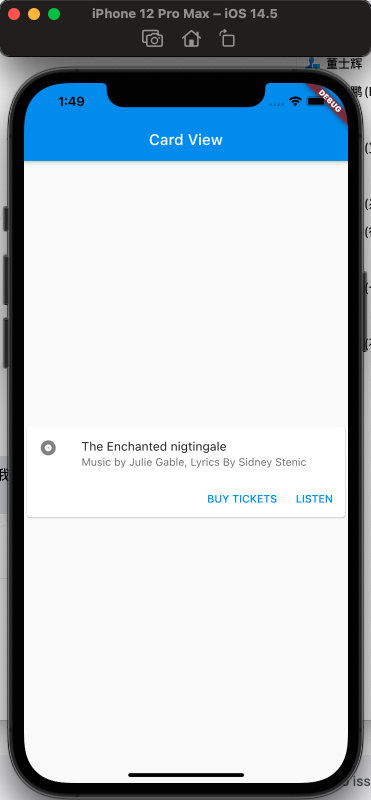
然后看如何实现:
ListTile
这里需要介绍一下ListTile,Flutter提供的固定高度的,左侧或右侧带有Icon以及文案的控件。
可实现效果如下:
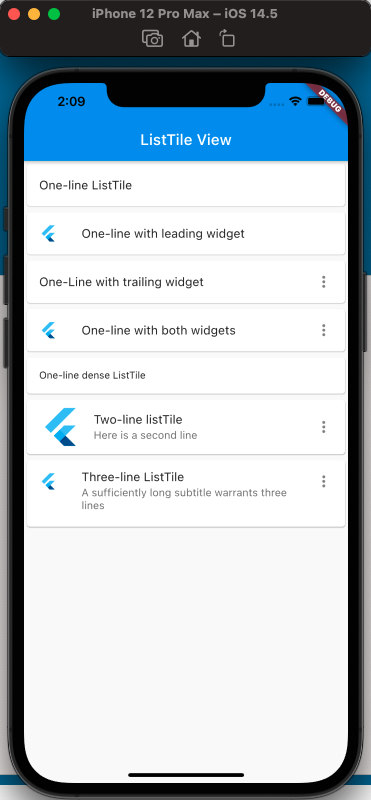
代码如下:
class MyApp extends StatelessWidget {@overrideWidget build(BuildContext context) {return MaterialApp(home: Scaffold(appBar: new AppBar(title: new Text('ListTile View'),),body: ListView(children: [Card(child: ListTile(title: Text('One-line ListTile'),),),Card(child: ListTile(leading: FlutterLogo(),title: Text('One-line with leading widget'),),),Card(child: ListTile(title: Text('One-Line with trailing widget'),trailing: Icon(Icons.more_vert),),),Card(child: ListTile(leading: FlutterLogo(),title: Text('One-line with both widgets'),trailing: Icon(Icons.more_vert),),),Card(child: ListTile(title: Text('One-line dense ListTile'),dense: true,),),Card(child: ListTile(leading: FlutterLogo(size: 56.0,),title: Text('Two-line listTile'),subtitle: Text('Here is a second line'),trailing: Icon(Icons.more_vert),),),Card(child: ListTile(leading: FlutterLogo(),title: Text('Three-line ListTile'),subtitle:Text('A sufficiently long subtitle warrants three lines'),trailing: Icon(Icons.more_vert),isThreeLine: true,),)],),),);}}
上面的代码介绍了ListTile的使用,已经覆盖很全面。
然后再来看最初想要实现的效果,分割成已知的基础控件如下:
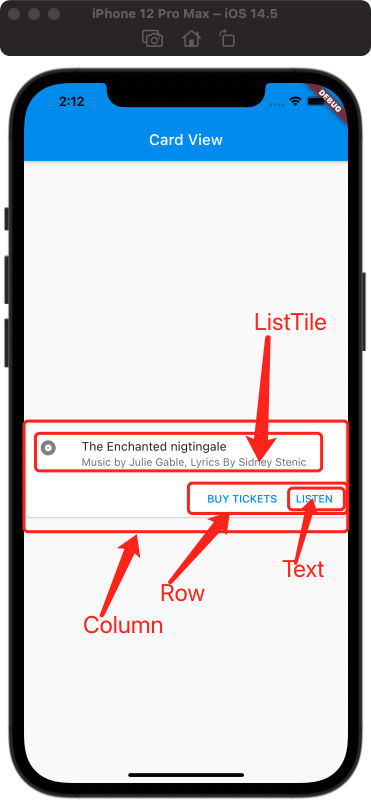
Icon加右侧的title和desc可以使用上面介绍的ListTile,下面单个按钮可以使用TextButton(额,还没介绍,稍等补上一篇,目前可以用Text),两个按钮水平布局可以使用Row,ListTile和Row的上下布局可以使用Column,然后最外层再用Card,卡片对象包括起来,所以最终代码如下:
class MyApp extends StatelessWidget {const MyApp({Key? key}) : super(key: key);static const String _title = 'Card View';@overrideWidget build(BuildContext context) {return MaterialApp(title: 'Card View',home: Scaffold(appBar: new AppBar(title: new Text(_title)),body: const MyStatelessWidget(),));}}class MyStatelessWidget extends StatelessWidget {const MyStatelessWidget({Key? key}) : super(key: key);@overrideWidget build(BuildContext context) {return Center(child: Card(child: Column(children: [const ListTile(leading: Icon(Icons.album),title: Text('The Enchanted nigtingale'),subtitle: Text('Music by Julie Gable, Lyrics By Sidney Stenic'),),Row(mainAxisAlignment: MainAxisAlignment.end,children: [TextButton(onPressed: () {}, child: Text('BUY TICKETS')),SizedBox(width: 8,),TextButton(onPressed: () {}, child: const Text('LISTEN')),SizedBox(width: 8),],)],mainAxisSize: MainAxisSize.min,),),);}}
最终效果就为上面的效果了,要注意Card的使用,通常是结合Column或Row等其他集合类的组件来实现的。

