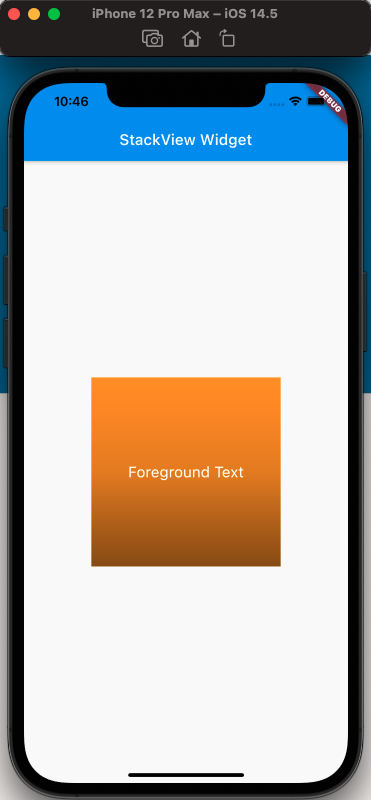Flutter布局基础——Stack层叠布局
层叠布局适用于子视图叠放一起,且位置能够相对于父视图边界确认的情况。
比如,可用于图片上加文字,按钮上加渐变阴影等等。
Stack Widget的子视图要么是positioned,要么是non-positioned。Positioned子视图是指使用Positioned的widget包括起来的子视图,通过设置相对于Stack的top、bottom、left、right属性来确认自身位置,其中至少要有一个不为空。
Stack Widget的大小取决于所有non-positioned的子视图。non-positioned的子视图的位置根据alignment属性确定,(当alignment为left-to-right时,子视图默认从左上角开始;当aligment为right-to-left时,子视图从右上角开始;)。
Stack 基础使用
Stack常用属性
- Stack常用属性
- children:子视图
- alignment:子视图的对齐方式
- topLeft:顶部左对齐
- topCenter:顶部居中对齐
- topRight:顶部右对齐
- centerLeft:中间左对齐
- center:中间对齐
- centerRight:中间右对齐
- bottomLeft:底部左对齐
- bottomCenter:底部居中对齐
- bottomRight:底部右对齐
- clipBehavior,裁剪,可能会影响性能
- Clip.hardEdge: Stack默认为此选项
- Clip.antiAlias: 平滑裁剪
- Clip.antiAliasWithSaveLayer
- Clip.none: 不需要裁剪
- fit:子视图填充方式
- StackFit.loose: 使用子组件的大小
- StackFit.expand: 充满父视图的区域
- StackFit.passthrough: 透传,使用Stack的父视图的布局方式
- textDirection
- TextDirection.ltr
- TextDirection.rtl
Positioned常用属性如下:
- Positioned常用属性
- child
- height
- width
- bottom
- left
- right
- top
alignment对齐
使用代码如下:
class MyApp extends StatelessWidget {@overrideWidget build(BuildContext context) {var stack = new Stack(alignment: Alignment.bottomRight,children: [new Container(width: 300.0,height: 300.0,color: Colors.orange,),new Container(width: 200.0,height: 200.0,color: Colors.green,),new Text('alignment bottomRight',style: TextStyle(color: Colors.white, fontSize: 21),)],);return MaterialApp(title: 'StackView Widget',home: Scaffold(appBar: new AppBar(title: new Text('StackView Widget'),),body: Center(child: stack,),),);}}
效果如下: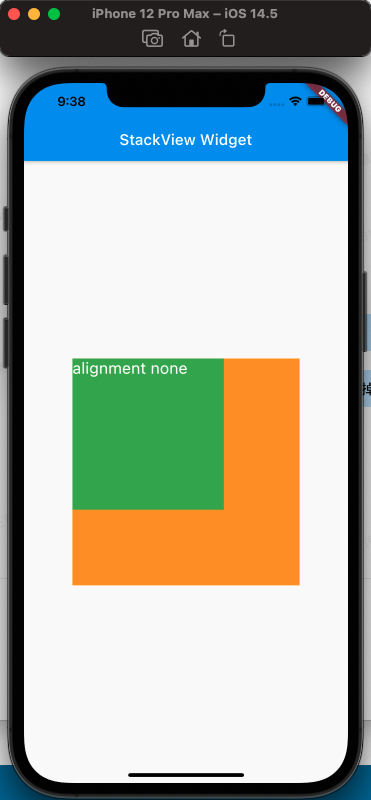
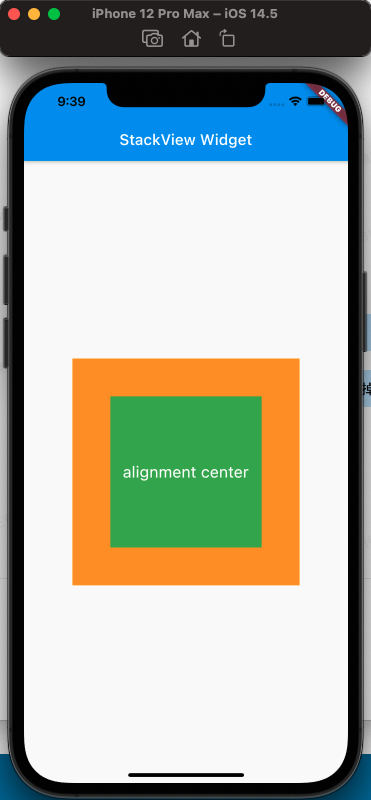
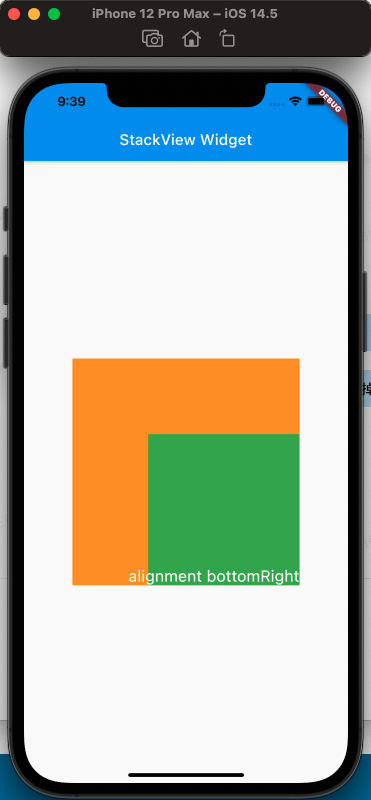
从上面的对比,可以看出alignment的属性,对设置Stack的子视图的效果
clipBehavior属性
为了方便查看clipBehavior的效果,需要写一个相对于Stack超出的子视图,使用Postitioned Widget,设置top、left为负值即可。
代码如下:
class MyApp extends StatelessWidget {@overrideWidget build(BuildContext context) {var stack = new Stack(clipBehavior: Clip.antiAliasWithSaveLayer,children: [new Container(width: 300.0,height: 300.0,color: Colors.orange,),Positioned(child: new Container(width: 200.0,height: 200.0,color: Colors.green,),left: -20,top: -20),new Text('clip antiAliasWithSaveLayer',style: TextStyle(color: Colors.white, fontSize: 21),),],);return MaterialApp(title: 'StackView Widget',home: Scaffold(appBar: new AppBar(title: new Text('StackView Widget'),),body: Center(child: stack,),),);}}
效果如下: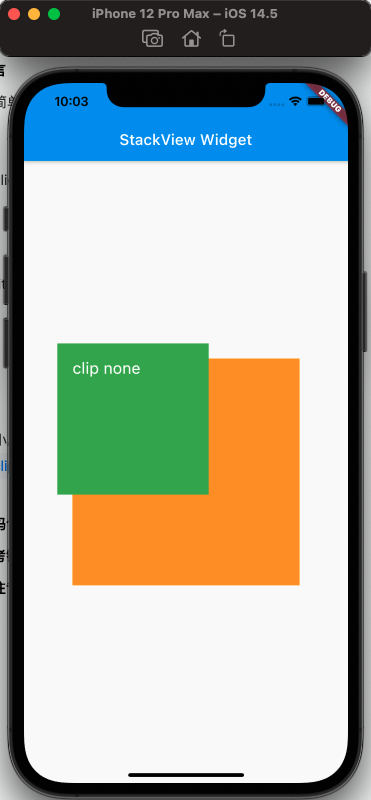
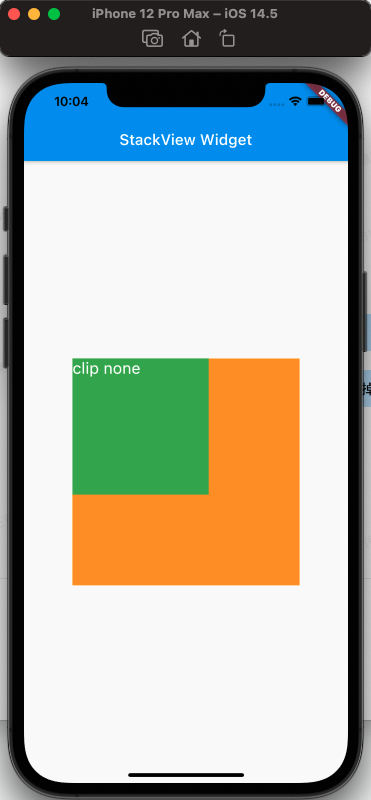
从上面可以看出clipBehavior的效果
fit属性
fit填充方式,fit的expand和loose属性很容易区分,但是loose和passthrough属性的区别需要特别注意。为了容易区分出来不同,这里使用Row作为的父视图Stack。
简单的理解,expand是充满父视图;loose是按照子视图的大小来;passthrough则是按照父视图的父视图的约束来。
使用代码如下:
class MyApp extends StatelessWidget {@overrideWidget build(BuildContext context) {var stack = new Stack(// alignment: Alignment.bottomRight,fit: StackFit.passthrough,children: [new Container(width: 300.0,height: 300.0,color: Colors.orange,),new Container(width: 200.0,height: 200.0,color: Colors.green,),new Text('StackFit passthrough',style: TextStyle(color: Colors.white, fontSize: 21),),],);return MaterialApp(title: 'StackView Widget',home: Scaffold(appBar: new AppBar(title: new Text('StackView Widget'),),body: Center(child: Row(children: [Expanded(child: stack)],),),),);}}
效果如下: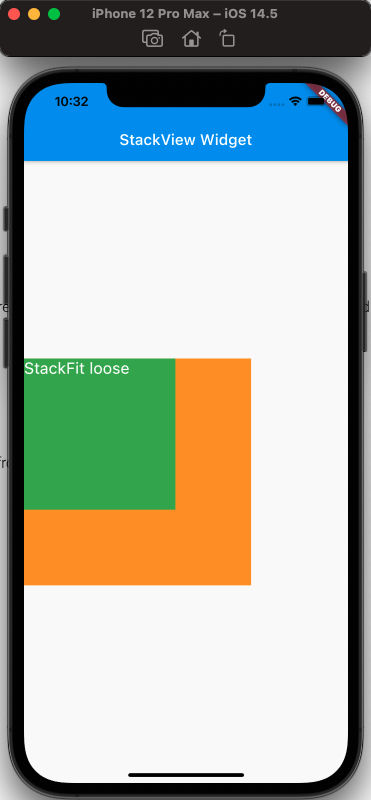
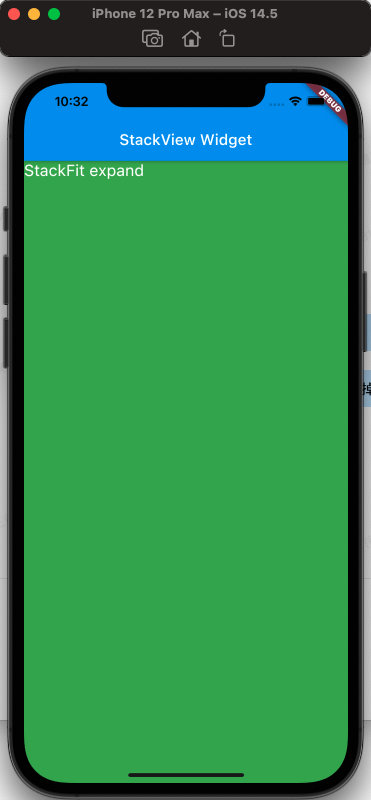
从上面可以看出,StackFit为passthrough属性时,使用了Row的Expand的布局;StackFit为loose时,使用的是子视图的布局;StackFit为expand时,使用的是Stack的布局。
使用Stack实现渐变背景的效果
代码如下:
class MyApp extends StatelessWidget {@overrideWidget build(BuildContext context) {var stack = SizedBox(width: 250,height: 250,child: Stack(children: [Container(width: 250,height: 250,color: Colors.orange,),Container(padding: const EdgeInsets.all(5.0),alignment: Alignment.center,decoration: BoxDecoration(gradient: LinearGradient(colors: [Colors.black.withAlpha(0),Colors.black12,Colors.black45,],begin: Alignment.topCenter,end: Alignment.bottomCenter,)),child: const Text('Foreground Text',style: TextStyle(color: Colors.white, fontSize: 20.0))),],),);return MaterialApp(title: 'StackView Widget',home: Scaffold(appBar: new AppBar(title: new Text('StackView Widget'),),body: Center(child: stack,),),);}}
效果如下:
参考
Stack Dev Doc
Positioned Dev Doc
StackFit Dev Doc
Flutter免费视频第三季-布局