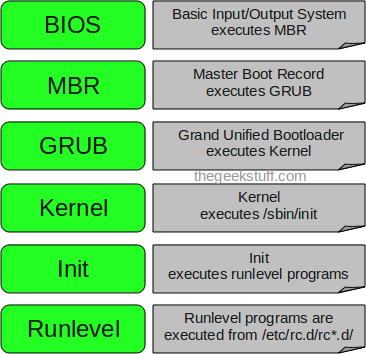
BIOS
- BIOS stands for Basic Input/Output SystemPerforms some system integrity checks
- Searches, loads, and executes the boot loader program.
- It looks for boot loader in floppy, cd-rom, or hard drive. You can press a key (typically F12 of F2, but it depends on your system) during the BIOS startup to change the boot sequence.
- Once the boot loader program is detected and loaded into the memory, BIOS gives the control to it.
- So, in simple terms BIOS loads and executes the MBR boot loader.
UEFI
EFI (or UEFI, which is just EFI 2.x) boots by loading EFI program files (with .efi filename extensions) from a partition on the hard disk, known as the EFI System Partition (ESP). These EFI boot loader programs can take advantage of EFI boot services for things like reading files from the hard disk.
you can replace or supplement GRUB 2 with other EFI boot loaders. Indeed, the Linux kernel itself can be an EFI boot loader; code was added to do this with the 3.3.0 kernel. Used in this way, the EFI itself loads and runs the Linux kernel, or you can use a third-party boot manager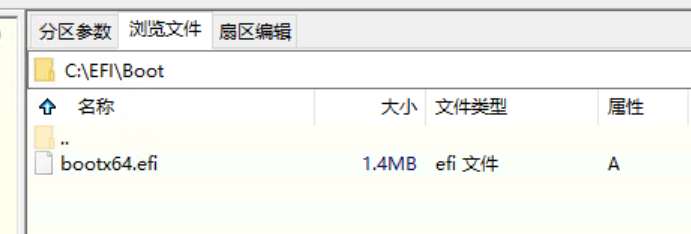
查看是否是由EFI引导的:
/sys/firmware/efi 存在就是由EFI引导的
参考链接:
https://www.thegeekstuff.com/2011/02/linux-boot-process
http://blu.org/meetings/2006/06/Linux_Startup.pdf
https://developer.ibm.com/articles/l-linuxboot/
http://student.ing-steen.se/datacom/xdsl/MIX/linuxboot.pdf
https://thestarman.pcministry.com/asm/bios/index.html
BIOS/UEFI 访问硬盘
Let’s start with the driver concern. On PCs, boot loaders use the Basic Input/Output System (BIOS) or Unified Extensible Firmware Interface (UEFI) to access disks. Nearly all disk hardware has firmware that allows the BIOS to access attached storage hardware with Linear Block Addressing (LBA). Although it exhibits poor performance, this mode of access does allow universal access to disks. Boot loaders are often the only programs to use the BIOS for disk access; the kernel uses its own high-performance drivers.
The filesystem question is trickier. Most modern boot loaders can read partition tables and have built-in support for read-only access to filesystems. Thus, they can find and read files. This capability makes it far easier to dynamically configure and enhance the boot loader. Linux boot loaders have not always had this capability; without it, configuring the boot loader was more difficult.
POST
- Test the Processor (CPU)
- Verify its own code using checksums
- Test Memory; may be preceded by DMA (Direct Memory Access) testing
- Test the Controller chips on the Motherboard
- Test that CPU Interrupts can be processed correctly
- Test and Initialize I/O Interfaces; identify any media drives connected
- Test any Serial port devices
- Identify any ‘Option ROM’ devices with BIOS code of their own
- Verify any Option ROM code using checksums
- Allow such devices to run their own BIOS code and return
- Initialize the BIOS Data Area in Memory
- Test for indications of an OS Loader on any media
- Pass control of the PC to that code
MBR
- MBR stands for Master Boot Record.
- It is located in the 1st sector of the bootable disk. Typically /dev/hda, or /dev/sda
- MBR is less than 512 bytes in size. This has three components
- 1) primary boot loader info in 1st 446 bytes
- 2) partition table info in next 64 bytes
- 3) mbr validation check in last 2 bytes 55AA,代表这是一个启动磁盘.
- It contains information about GRUB (or LILO in old systems).
- So, in simple terms MBR loads and executes the GRUB boot loader.
GPT
- lSupport lager than 2TB volumes. Up to 2^64 sectors, 8 ZB.
- lUp to 128 partition entries.
- lHave a backup at the end of disk,CRC校验
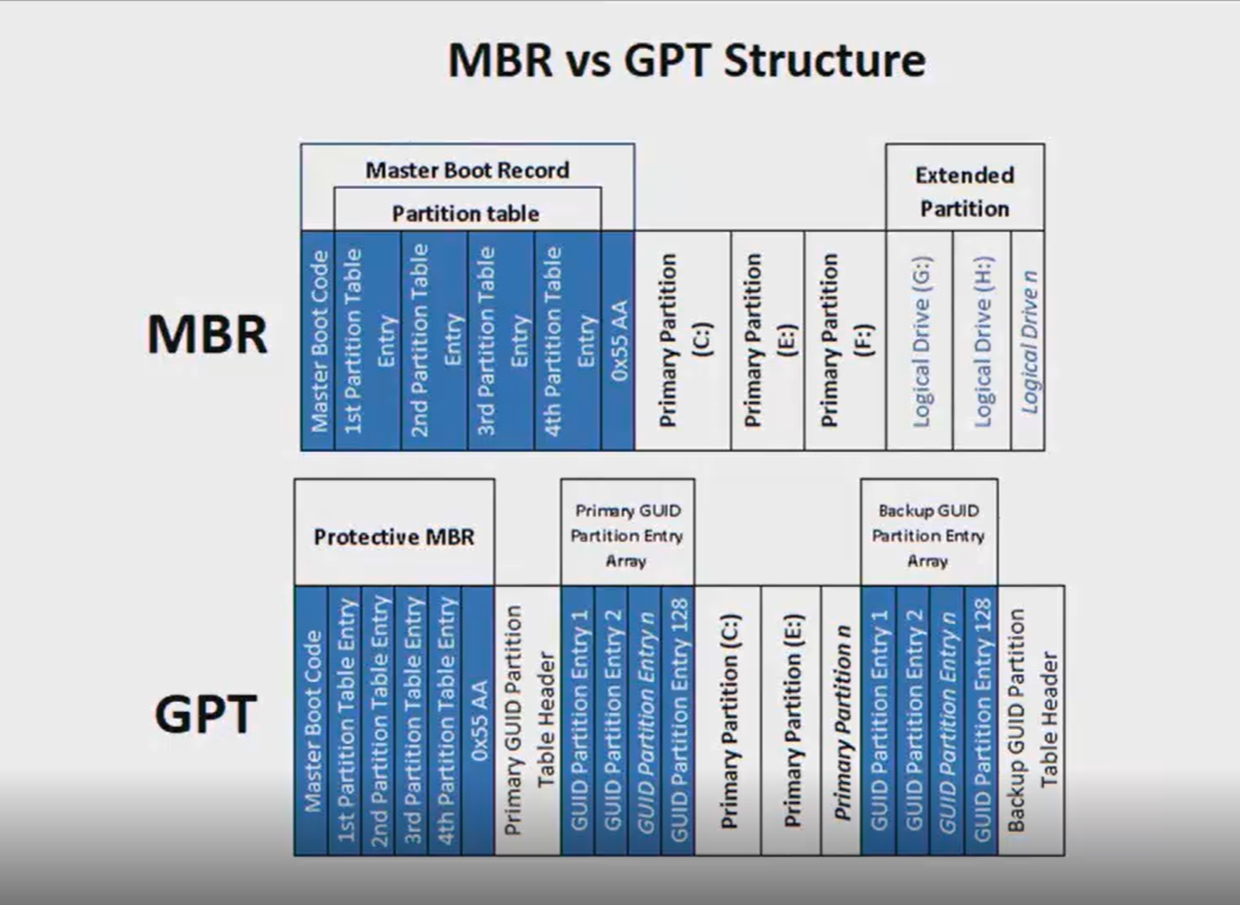
两个引导的部分都是在MBR中,只不过分区表不一样。
MBR可以修改到GPT,数据不会丢。
GRUB
- GRUB stands for Grand Unified Bootloader.
- If you have multiple kernel images installed on your system, you can choose which one to be executed.
- GRUB displays a splash screen, waits for few seconds, if you don’t enter anything, it loads the default kernel image as specified in the grub configuration file.
- GRUB has the knowledge of the filesystem (the older Linux loader LILO didn’t understand filesystem).
- Grub configuration file is /boot/grub/grub.conf (/etc/grub.conf is a link to this). The following is sample grub.conf of CentOS.
(GRUB1)
#boot=/dev/sdadefault=0timeout=5splashimage=(hd0,0)/boot/grub/splash.xpm.gzhiddenmenutitle CentOS (2.6.18-194.el5PAE)root (hd0,0)kernel /boot/vmlinuz-2.6.18-194.el5PAE ro root=LABEL=/initrd /boot/initrd-2.6.18-194.el5PAE.img
(GRUB2)
cat /boot/grub2/grub.cfg
- The PC BIOS or firmware initializes the hardware and searches its boot-order storage devices for boot code.
- Upon finding the boot code, the BIOS/firmware loads and executes it. This is where GRUB begins.
- The GRUB core loads.
- The core initializes. At this point, GRUB can now access disks and filesystems.
- GRUB identifies its boot partition and loads a configuration there.
- GRUB gives the user a chance to change the configuration.
- After a timeout or user action, GRUB executes the configuration (the sequence of commands outlined in 5.5.2 GRUB Configuration).
- In the course of executing the configuration, GRUB may load additional code (modules) in the boot partition.
- GRUB executes a boot command to load and execute the kernel as specified by the configuration’s linux command.
Kernel
- Mounts the root file system as specified in the “root=” in grub.conf
- Kernel executes the /sbin/init program
- Since init was the 1st program to be executed by Linux Kernel, it has the process id (PID) of 1. Do a ‘ps -ef | grep init’ and check the pid.
- initrd stands for Initial RAM Disk.
- initrd is used by kernel as temporary root file system until kernel is booted and the real root file system is mounted. It also contains necessary drivers compiled inside, which helps it to access the hard drive partitions, and other hardware.
Init
- Looks at the /etc/inittab file to decide the Linux run level.
- Following are the available run levels
- 0 – halt
- 1 – Single user mode
- 2 – Multiuser, without NFS
- 3 – Full multiuser mode
- 4 – unused
- 5 – X11
- 6 – reboot
- Init identifies the default initlevel from /etc/inittab and uses that to load all appropriate program.
- Execute ‘grep initdefault /etc/inittab’ on your system to identify the default run level
- If you want to get into trouble, you can set the default run level to 0 or 6. Since you know what 0 and 6 means, probably you might not do that.
- Typically you would set the default run level to either 3 or 5.
Runlevel programs
- When the Linux system is booting up, you might see various services getting started. For example, it might say “starting sendmail …. OK”. Those are the runlevel programs, executed from the run level directory as defined by your run level.
- Depending on your default init level setting, the system will execute the programs from one of the following directories.
- Run level 0 – /etc/rc.d/rc0.d/
- Run level 1 – /etc/rc.d/rc1.d/
- Run level 2 – /etc/rc.d/rc2.d/
- Run level 3 – /etc/rc.d/rc3.d/
- Run level 4 – /etc/rc.d/rc4.d/
- Run level 5 – /etc/rc.d/rc5.d/
- Run level 6 – /etc/rc.d/rc6.d/
- Please note that there are also symbolic links available for these directory under /etc directly. So, /etc/rc0.d is linked to /etc/rc.d/rc0.d.
- Under the /etc/rc.d/rc*.d/ directories, you would see programs that start with S and K.
- Programs starts with S are used during startup. S for startup.
- Programs starts with K are used during shutdown. K for kill.
- There are numbers right next to S and K in the program names. Those are the sequence number in which the programs should be started or killed.
- For example, S12syslog is to start the syslog deamon, which has the sequence number of 12. S80sendmail is to start the sendmail daemon, which has the sequence number of 80. So, syslog program will be started before sendmail.
按下电源键后,发生了什么

