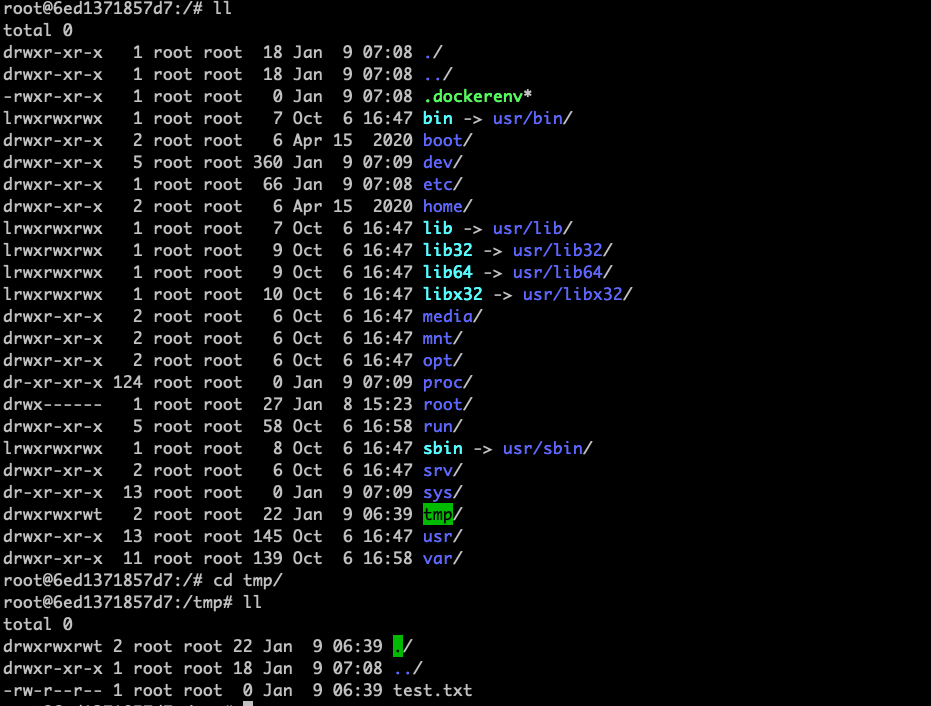1、帮助启动类命令(CentOS)
启动docker
停止docker
重启docker
systemctl restart docker
查看docker状态
开机启动
查看docker概要信息
查看docker总体帮助文档
查看docker命令帮助文档
docker 具体命令 —help
2、镜像命令
列出本机上的镜像:docker images
REPOSITORY :镜像仓库源
TAG : 镜像标签
IMAGE ID : 镜像id
CREATED : 镜像创建时间
SIZE : 镜像大小
-a, —all Show all images (default hides intermediate images)
—digests Show digests
-f, —filter filter Filter output based on conditions provided
—format string Pretty-print images using a Go template
—no-trunc Don’t truncate output
-q, —quiet Only show image IDs
查找某个镜像:docker search xxx
NAME : 镜像mingc
DESCRIPTION : 镜像说明
STARS : 点赞数
OFFICIAL : 是否官方的
AUTOMATED : 是否自动构建
-f, —filter filter Filter output based on conditions provided
—format string Pretty-print search using a Go template
—limit int Max number of search results (default 25)
—no-trunc Don’t truncate output
例:
docker search redis —limit 10
拉取某个镜像 :docker pull xxx
-a, —all-tags Download all tagged images in the repository
—disable-content-trust Skip image verification (default true)
—platform string Set platform if server is multi-platform capable
-q, —quiet Suppress verbose output
拉取指定TAG的镜像
docker pull redis:6.2.6
-a 显示所有的,-q 只显示镜像id
查看所有镜像/容器/数据卷所占的空间: docker system df
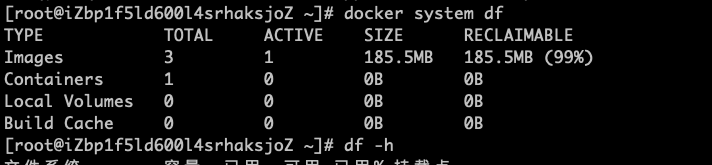
df -h :查看Linux系统所用空间
删除某个镜像名字id: docker rmi xxx
Options:
-f, —force Force removal of the image
—no-prune Do not delete untagged parents
docker rmi hello-world:latest
Error response from daemon: conflict: unable to remove repository reference “hello-world” (must force) - container 3320317460ce is using its referenced image feb5d9fea6a5
需要 强制删除
docker rmi -f hello-world:latest
删除单个 镜像
docker rmi -f hello-world:latest
删除多个
docker rmi -f hello-world:latest redis:6.2.6
删除全部
docker rmi -f $(docker images -qa)
查询所有的docker 镜像 的id
docker images -qa
面试题: 谈谈docker 虚悬镜像是什么?
是什么
仓库名、标签都是
长什么样
3、容器命令
下载CentOS或ubuntu镜像演示

docker pull ubuntu
新建+启动容器
docker run [OPTIONS] IMAGE [COMMAND][ARG …]
Options:
--add-host list Add a custom host-to-IP mapping (host:ip)<br /> -a, --attach list Attach to STDIN, STDOUT or STDERR<br /> --blkio-weight uint16 Block IO (relative weight), between 10 and 1000, or 0 to disable (default 0)<br /> --blkio-weight-device list Block IO weight (relative device weight) (default [])<br /> --cap-add list Add Linux capabilities<br /> --cap-drop list Drop Linux capabilities<br /> --cgroup-parent string Optional parent cgroup for the container<br /> --cgroupns string Cgroup namespace to use (host|private)<br /> 'host': Run the container in the Docker host's cgroup namespace<br /> 'private': Run the container in its own private cgroup namespace<br /> '': Use the cgroup namespace as configured by the<br /> default-cgroupns-mode option on the daemon (default)<br /> --cidfile string Write the container ID to the file<br /> --cpu-period int Limit CPU CFS (Completely Fair Scheduler) period<br /> --cpu-quota int Limit CPU CFS (Completely Fair Scheduler) quota<br /> --cpu-rt-period int Limit CPU real-time period in microseconds<br /> --cpu-rt-runtime int Limit CPU real-time runtime in microseconds<br /> -c, --cpu-shares int CPU shares (relative weight)<br /> --cpus decimal Number of CPUs<br /> --cpuset-cpus string CPUs in which to allow execution (0-3, 0,1)<br /> --cpuset-mems string MEMs in which to allow execution (0-3, 0,1)<br /> -d, --detach Run container in background and print container ID<br /> --detach-keys string Override the key sequence for detaching a container<br /> --device list Add a host device to the container<br /> --device-cgroup-rule list Add a rule to the cgroup allowed devices list<br /> --device-read-bps list Limit read rate (bytes per second) from a device (default [])<br /> --device-read-iops list Limit read rate (IO per second) from a device (default [])<br /> --device-write-bps list Limit write rate (bytes per second) to a device (default [])<br /> --device-write-iops list Limit write rate (IO per second) to a device (default [])<br /> --disable-content-trust Skip image verification (default true)<br /> --dns list Set custom DNS servers<br /> --dns-option list Set DNS options<br /> --dns-search list Set custom DNS search domains<br /> --domainname string Container NIS domain name<br /> --entrypoint string Overwrite the default ENTRYPOINT of the image<br /> -e, --env list Set environment variables<br /> --env-file list Read in a file of environment variables<br /> --expose list Expose a port or a range of ports<br /> --gpus gpu-request GPU devices to add to the container ('all' to pass all GPUs)<br /> --group-add list Add additional groups to join<br /> --health-cmd string Command to run to check health<br /> --health-interval duration Time between running the check (ms|s|m|h) (default 0s)<br /> --health-retries int Consecutive failures needed to report unhealthy<br /> --health-start-period duration Start period for the container to initialize before starting health-retries<br /> countdown (ms|s|m|h) (default 0s)<br /> --health-timeout duration Maximum time to allow one check to run (ms|s|m|h) (default 0s)<br /> --help Print usage<br /> -h, --hostname string Container host name<br /> --init Run an init inside the container that forwards signals and reaps processes<br /> -i, --interactive Keep STDIN open even if not attached<br /> --ip string IPv4 address (e.g., 172.30.100.104)<br /> --ip6 string IPv6 address (e.g., 2001:db8::33)<br /> --ipc string IPC mode to use<br /> --isolation string Container isolation technology<br /> --kernel-memory bytes Kernel memory limit<br /> -l, --label list Set meta data on a container<br /> --label-file list Read in a line delimited file of labels<br /> --link list Add link to another container<br /> --link-local-ip list Container IPv4/IPv6 link-local addresses<br /> --log-driver string Logging driver for the container<br /> --log-opt list Log driver options<br /> --mac-address string Container MAC address (e.g., 92:d0:c6:0a:29:33)<br /> -m, --memory bytes Memory limit<br /> --memory-reservation bytes Memory soft limit<br /> --memory-swap bytes Swap limit equal to memory plus swap: '-1' to enable unlimited swap<br /> --memory-swappiness int Tune container memory swappiness (0 to 100) (default -1)<br /> --mount mount Attach a filesystem mount to the container<br /> --name string Assign a name to the container<br /> --network network Connect a container to a network<br /> --network-alias list Add network-scoped alias for the container<br /> --no-healthcheck Disable any container-specified HEALTHCHECK<br /> --oom-kill-disable Disable OOM Killer<br /> --oom-score-adj int Tune host's OOM preferences (-1000 to 1000)<br /> --pid string PID namespace to use<br /> --pids-limit int Tune container pids limit (set -1 for unlimited)<br /> --platform string Set platform if server is multi-platform capable<br /> --privileged Give extended privileges to this container<br /> -p, --publish list Publish a container's port(s) to the host<br /> -P, --publish-all Publish all exposed ports to random ports<br /> --pull string Pull image before running ("always"|"missing"|"never") (default "missing")<br /> --read-only Mount the container's root filesystem as read only<br /> --restart string Restart policy to apply when a container exits (default "no")<br /> --rm Automatically remove the container when it exits<br /> --runtime string Runtime to use for this container<br /> --security-opt list Security Options<br /> --shm-size bytes Size of /dev/shm<br /> --sig-proxy Proxy received signals to the process (default true)<br /> --stop-signal string Signal to stop a container (default "SIGTERM")<br /> --stop-timeout int Timeout (in seconds) to stop a container<br /> --storage-opt list Storage driver options for the container<br /> --sysctl map Sysctl options (default map[])<br /> --tmpfs list Mount a tmpfs directory<br /> -t, --tty Allocate a pseudo-TTY<br /> --ulimit ulimit Ulimit options (default [])<br /> -u, --user string Username or UID (format: <name|uid>[:<group|gid>])<br /> --userns string User namespace to use<br /> --uts string UTS namespace to use<br /> -v, --volume list Bind mount a volume<br /> --volume-driver string Optional volume driver for the container<br /> --volumes-from list Mount volumes from the specified container(s)<br /> -w, --workdir string Working directory inside the container
常用参数
—name=”容器新名字” 为容器指定一个名称
-d :后台运行容器并返回容器 ID, 及 启动守护式容器(后台运行)
-i : 以交互模式运行容器 通常与 -t 同时使用 interactive
-t :为容器重新分配一个伪输入终端, 通常与 -i 同时使用 tyy
-P : 随机端口映射 ,大写P
-p:指定端口映射 , 小写p
启动交互式容器(前台命令行)
例:
docker run -it ubuntu /bin/bash
docker run -it --name=ubu1 ubuntu
列出当前所有正在运行的容器
docker ps
显示所有的容器
-a, —all Show all containers (default shows just running)
-f, —filter filter Filter output based on conditions provided
—format string Pretty-print containers using a Go template
显示最近创建的个容器
-n, —last int Show n last created containers (includes all states) (default -1)
显示最近创建的容器
-l, —latest Show the latest created container (includes all states)
—no-trunc Don’t truncate output
-q, —quiet Only display container IDs
-s, —size Display total file sizes
退出容器
exit 退出,run进去容器,exit 退出, 容器停止
ctrl+p+q run进去容器,ctrl+p+q 退出,容器不停止
启动已停止运行的容器
docker start 容器ID 或者容器名
重启容器
docker restart 容器ID 或者容器名
停止容器
docker stop 容器ID 或者容器名
强制停止容器
docker kill 容器ID 或者容器名
删除已停止的容器
docker rm 容器id
Error response from daemon: You cannot remove a running container 3f39aa2c63957b01e12feb50b8e01f678be9f5405feff34839ae007de4f1476d. Stop the container before attempting removal or force remove
提示:优先暂停容器
强制删除
docker rm -f 容器id
删除多个容器 警告生产禁止使用
docker rm -f $(docker ps -a -q)
docker ps -a -q | xargs docker rm
重要
启动守护式容器(后台服务器)
使用 : docker run -d 容器名
前台交互式启动
docker run -it redis:6.2.6
后台交互式启动
docker run -d redis:6.2.6
查看容器日志
docker logs xxx容器id
Options:
—details Show extra details provided to logs
-f, —follow Follow log output
—since string Show logs since timestamp (e.g. 2013-01-02T13:23:37Z) or relative (e.g. 42m for 42 minutes)
-n, —tail string Number of lines to show from the end of the logs (default “all”)
-t, —timestamps Show timestamps
—until string Show logs before a timestamp (e.g. 2013-01-02T13:23:37Z) or relative (e.g. 42m for 42 minutes)
查看容器内运行的进程
docker top xxx 容器id
查看容器内部细节
docker inspect 容器
Options:
-f, —format string Format the output using the given Go template
-s, —size Display total file sizes if the type is container
—type string Return JSON for specified type
进入正在运行的容器并以命令行交互
docker exec -it 容器id /bin/bash
Options:
-d, —detach Detached mode: run command in the background
—detach-keys string Override the key sequence for detaching a container
-e, —env list Set environment variables
—env-file list Read in a file of environment variables
-i, —interactive Keep STDIN open even if not attached
—privileged Give extended privileges to the command
-t, —tty Allocate a pseudo-TTY
-u, —user string Username or UID (format:
-w, —workdir string Working directory inside the container
重新进入docker attach 容器ID
Options:
—detach-keys string Override the key sequence for detaching a container
—no-stdin Do not attach STDIN
—sig-proxy Proxy all received signals to the process (default true)
上述两个区别
attach 直接进入容器启动命令的终端,不会启动新的进程,用exit退出,会导致容器的停止
exec 是在容器中打开新的终端,并且可以启动新的进程,用exit 退出,不会导致容器的停止
推荐使用docker exec 命令 ,因为退出容器终端,不会导致容器的停止
从容器拷贝文件到主机上
docker cp 容器ID:容器内路径 目的主机路径
Options:
-a, —archive Archive mode (copy all uid/gid information)
-L, —follow-link Always follow symbol link in SRC_PATH

docker exec -it ubu1 /bin/bash
touch test.txt
docker cp 6a8c60b2a48f:/tmp/test.txt /tmp
导入和导出容器
export 导出容器的内容留作为一个tar归档文件
导入到是当前目录
docker export 容器id > 文件名.tar
docker export 6a8c60b2a48f > ubu1.tar
import 从tar包中的内容创建一个新的文件系统再导入为镜像
cat 文件名.tar | docker import - 镜像用户/镜像名:镜像版本号
cat ubu1.tar | docker import -wujing/ubu:1.0

docker run -it d301da508cc8 /bin/bash