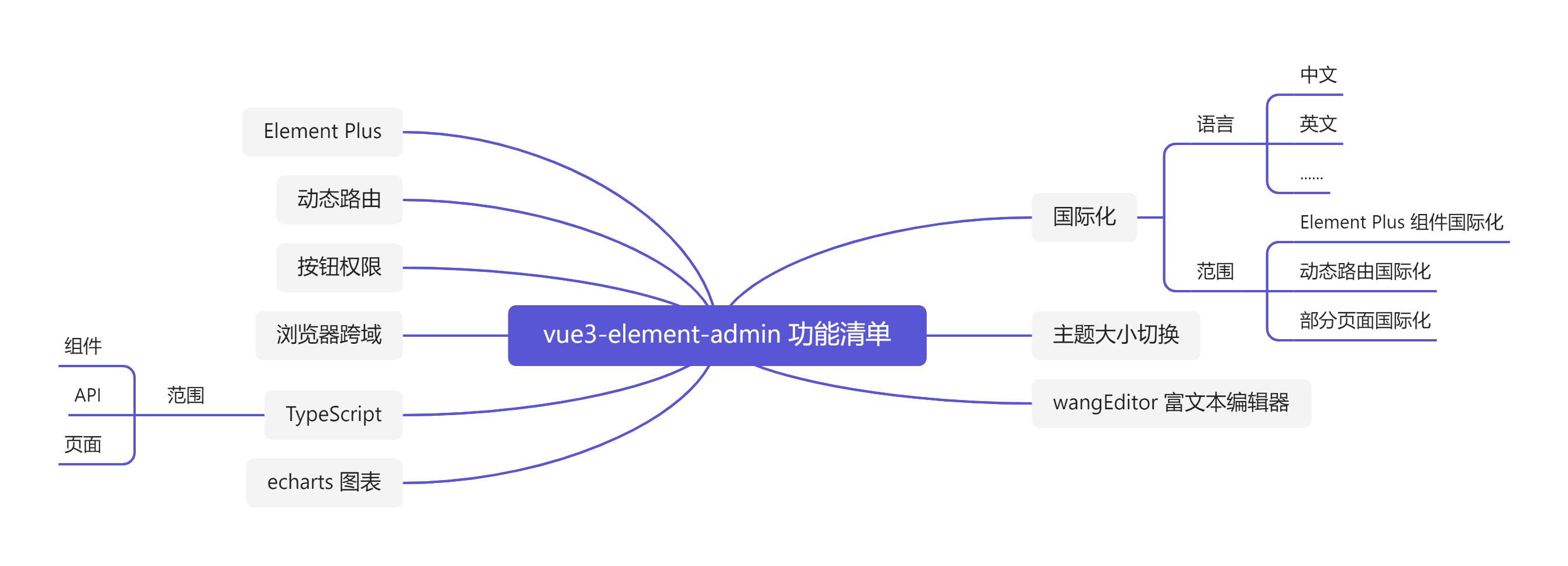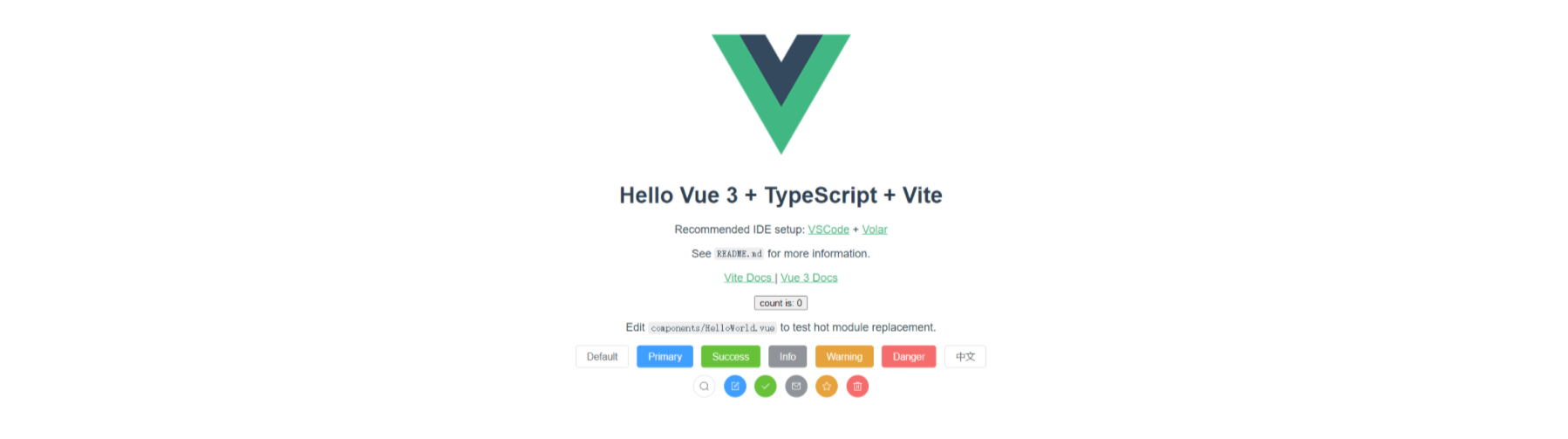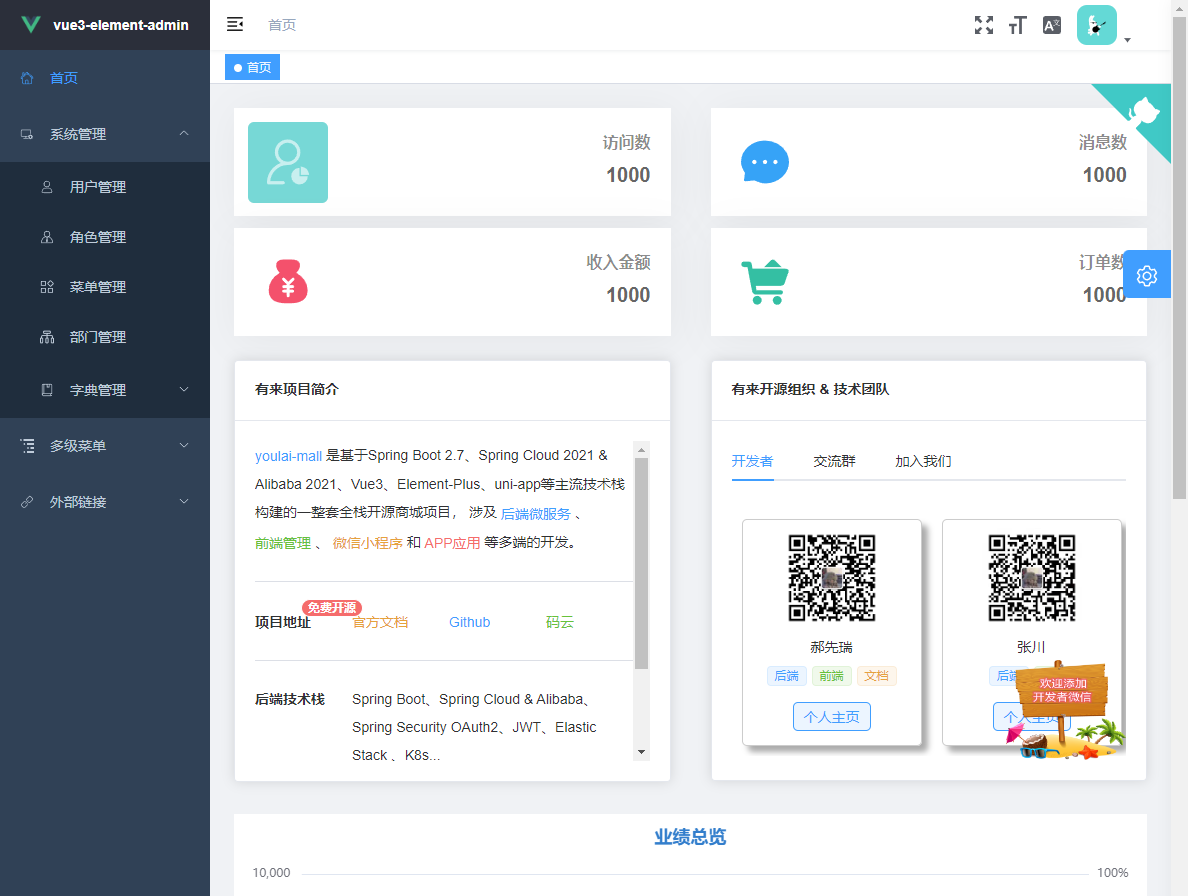https://www.cnblogs.com/haoxianrui/p/16090029.html
https://panjiachen.gitee.io/vue-element-admin-site/zh/
项目简介
vue3-element-admin 是基于 vue-element-admin 升级的 Vue3 + Element Plus 版本的后台管理前端解决方案,是 有来技术团队 继 youlai-mall 全栈开源商城项目的又一开源力作。
项目使用 Vue3 + Vite2 + TypeScript + Element Plus + Vue Router + Pinia + Volar 等前端主流技术栈,基于此项目模板完成有来商城管理前端的 Vue3 版本。
本篇先对本项目功能、技术栈进行整体概述,再细节的讲述从0到1搭建 vue3-element-admin,在希望大家对本项目有个完完整整整了解的同时也能够在学 Vue3 + TypeScript 等技术栈少花些时间,少走些弯路,这样团队在毫无保留开源才有些许意义。
功能清单
技术栈清单
| 技术栈 | 描述 | 官网 |
|---|---|---|
| Vue3 | 渐进式 JavaScript 框架 | https://v3.cn.vuejs.org/ |
| TypeScript | 微软新推出的一种语言,是 JavaScript 的超集 | https://www.tslang.cn/ |
| Vite2 | 前端开发与构建工具 | https://cn.vitejs.dev/ |
| Element Plus | 基于 Vue 3,面向设计师和开发者的组件库 | https://element-plus.gitee.io/zh-CN/ |
| Pinia | 新一代状态管理工具 | https://pinia.vuejs.org/ |
| Vue Router | Vue.js 的官方路由 | https://router.vuejs.org/zh/ |
| wangEditor | Typescript 开发的 Web 富文本编辑器 | https://www.wangeditor.com/ |
| Echarts | 一个基于 JavaScript 的开源可视化图表库 | https://echarts.apache.org/zh/ |
项目预览
在线预览地址:vue3.youlai.tech
以下截图是来自有来商城管理前端 mall-admin-web ,是基于 vue3-element-admin 为基础开发的具有一套完整的系统权限管理的商城管理系统,数据均为线上真实的而非Mock。
启动部署
- 项目启动
npm install npm run dev
浏览器访问 http://localhost:3000
- 项目部署
npm run build:prod
生成的静态文件在工程根目录 dist 文件夹
项目从0到1构建
安装第三方插件请注意项目源码的package.json版本号,有些升级不考虑兼容性的插件在 install 的时候我会带上具体版本号,例如 npm install vue-i18n@9.1.9 和 npm i vite-plugin-svg-icons@2.0.1 -D
环境准备
1. 运行环境Node
Node下载地址: http://nodejs.cn/download/
根据本机环境选择对应版本下载,安装过程可视化操作非常简便,静默安装即可。
安装完成后命令行终端 node -v 查看版本号以验证是否安装成功:
2. 开发工具VSCode
下载地址:https://code.visualstudio.com/Download
3. 必装插件Volar
VSCode 插件市场搜索 Volar (就排在第一位的骷髅头),且要禁用默认的 Vetur.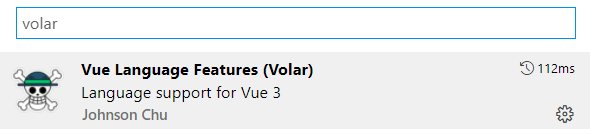
项目初始化
1. Vite 是什么?
Vite是一种新型前端构建工具,能够显著提升前端开发体验。
Vite 官方中文文档:https://cn.vitejs.dev/guide/
2. 初始化项目
npm init vite@latest vue3-element-admin —template vue-ts
- vue3-element-admin:项目名称
- vue-ts : Vue + TypeScript 的模板,除此还有vue,react,react-ts模板

3. 启动项目
cd vue3-element-admin npm install npm run dev
浏览器访问: http://localhost:3000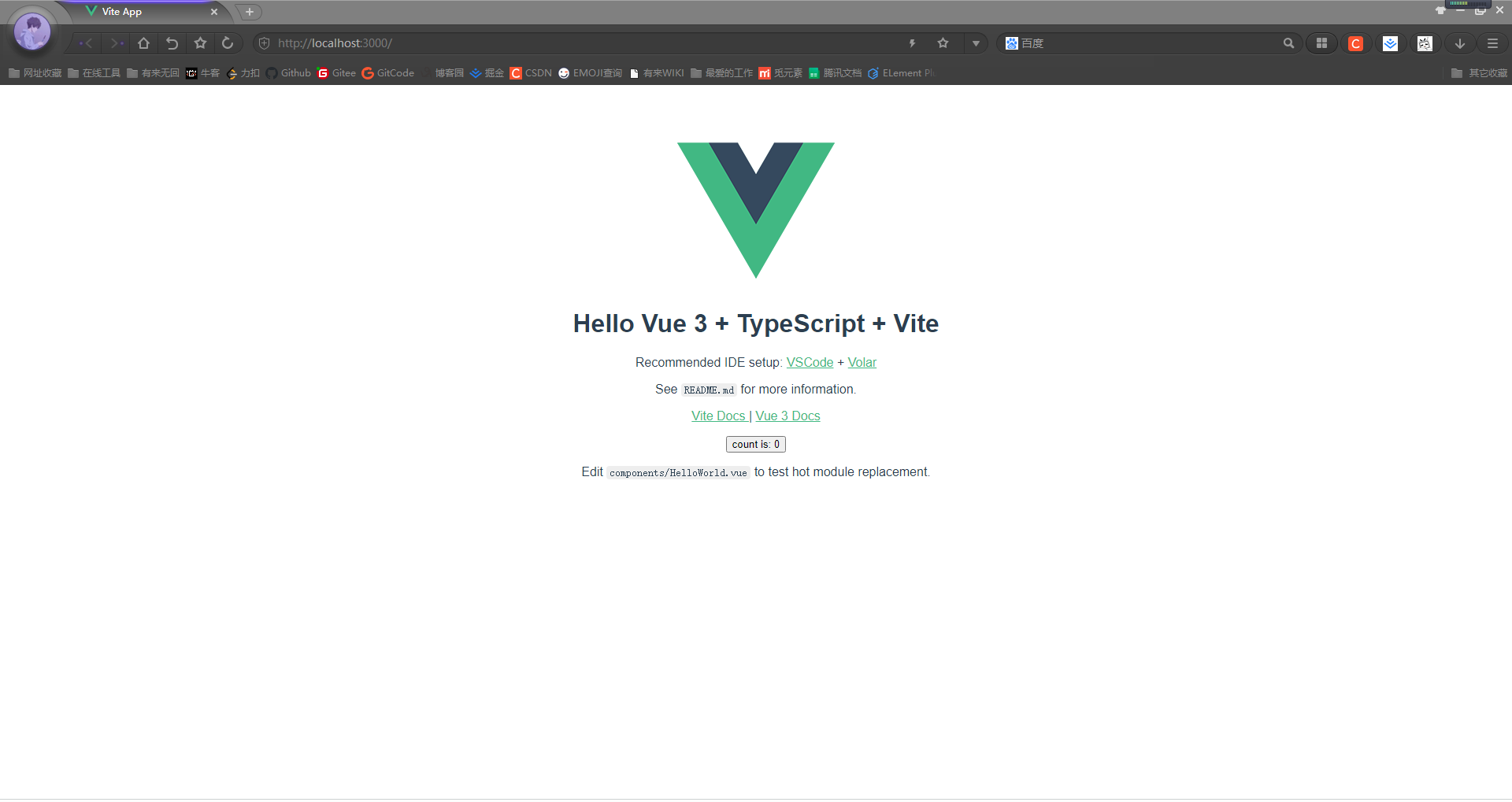
整合Element-Plus
1.本地安装Element Plus和图标组件
npm install element-plusnpm install @element-plus/icons-vue
2.全局注册组件
// main.tsimport ElementPlus from 'element-plus'import 'element-plus/theme-chalk/index.css'createApp(App).use(ElementPlus).mount('#app')
3. Element Plus全局组件类型声明
// tsconfig.json{"compilerOptions": {// ..."types": ["element-plus/global"]}}
4. 页面使用 Element Plus 组件和图标
<!-- src/App.vue --><template><img alt="Vue logo" src="./assets/logo.png"/><HelloWorld msg="Hello Vue 3 + TypeScript + Vite"/><div style="text-align: center;margin-top: 10px"><el-button :icon="Search" circle></el-button><el-button type="primary" :icon="Edit" circle></el-button><el-button type="success" :icon="Check" circle></el-button><el-button type="info" :icon="Message" circle></el-button><el-button type="warning" :icon="Star" circle></el-button><el-button type="danger" :icon="Delete" circle></el-button></div></template><script lang="ts" setup>import HelloWorld from '/src/components/HelloWorld.vue'import {Search, Edit,Check,Message,Star, Delete} from '@element-plus/icons-vue'</script>
路径别名配置
1. Vite配置
// vite.config.tsimport {defineConfig} from 'vite'import vue from '@vitejs/plugin-vue'import path from 'path'export default defineConfig({plugins: [vue()],resolve: {alias: {"@": path.resolve("./src") // 相对路径别名配置,使用 @ 代替 src}}})
2. 安装@types/node
import path from ‘path’编译器报错:TS2307: Cannot find module ‘path’ or its corresponding type declarations.
本地安装 Node 的 TypeScript 类型描述文件即可解决编译器报错
npm install @types/node --save-dev
3. TypeScript 编译配置
同样还是import path from ‘path’ 编译报错: TS1259: Module ‘“path”‘ can only be default-imported using the ‘allowSyntheticDefaultImports’ flag
因为 typescript 特殊的 import 方式 , 需要配置允许默认导入的方式,还有路径别名的配置
// tsconfig.json
{
"compilerOptions": {
"baseUrl": "./", // 解析非相对模块的基地址,默认是当前目录
"paths": { //路径映射,相对于baseUrl
"@/*": ["src/*"]
},
"allowSyntheticDefaultImports": true // 允许默认导入
}
}
4.别名使用
// App.vue
import HelloWorld from '/src/components/HelloWorld.vue'
↓
import HelloWorld from '@/components/HelloWorld.vue'
环境变量
官方教程: https://cn.vitejs.dev/guide/env-and-mode.html
1. env配置文件
项目根目录分别添加 开发、生产和模拟环境配置
开发环境配置:.env.development
# 变量必须以 VITE_ 为前缀才能暴露给外部读取 VITE_APP_TITLE = 'vue3-element-admin' VITE_APP_PORT = 3000 VITE_APP_BASE_API = '/dev-api'生产环境配置:.env.production
VITE_APP_TITLE = 'vue3-element-admin' VITE_APP_PORT = 3000 VITE_APP_BASE_API = '/prod-api'模拟生产环境配置:.env.staging
VITE_APP_TITLE = 'vue3-element-admin' VITE_APP_PORT = 3000 VITE_APP_BASE_API = '/prod--api'2.环境变量智能提示
添加环境变量类型声明 ```typescript // src/ env.d.ts // 环境变量类型声明 interface ImportMetaEnv { VITE_APP_TITLE: string, VITE_APP_PORT: string, VITE_APP_BASE_API: string }
interface ImportMeta { readonly env: ImportMetaEnv }
后面在使用自定义环境变量就会有智能提示,环境变量使用请参考下一节。
<a name="BsoYB"></a>
### 浏览器跨域处理
**1. 跨域原理**<br />浏览器同源策略: 协议、域名和端口都相同是同源,浏览器会限制非同源请求读取响应结果。<br />解决浏览器跨域限制大体分为后端和前端两个方向:
- 后端:开启 CORS 资源共享;
- 前端:使用反向代理欺骗浏览器误认为是同源请求;
**2. 前端反向代理解决跨域**<br />Vite 配置反向代理解决跨域,因为需要读取环境变量,故写法和上文的出入较大,这里贴出完整的 vite.config.ts 配置。
```typescript
// vite.config.ts
import {UserConfig, ConfigEnv, loadEnv} from 'vite'
import vue from '@vitejs/plugin-vue'
import path from 'path'
export default ({command, mode}: ConfigEnv): UserConfig => {
// 获取 .env 环境配置文件
const env = loadEnv(mode, process.cwd())
return (
{
plugins: [
vue()
],
// 本地反向代理解决浏览器跨域限制
server: {
host: 'localhost',
port: Number(env.VITE_APP_PORT),
open: true, // 启动是否自动打开浏览器
proxy: {
[env.VITE_APP_BASE_API]: {
target: 'https://api.youlai.tech', // 有来商城线上接口地址
changeOrigin: true,
rewrite: path => path.replace(new RegExp('^' + env.VITE_APP_BASE_API), '')
}
}
},
resolve: {
alias: {
"@": path.resolve("./src") // 相对路径别名配置,使用 @ 代替 src
}
}
}
)
}
SVG图标
官方教程: https://github.com/vbenjs/vite-plugin-svg-icons/blob/main/README.zh_CN.md
Element Plus 图标库往往满足不了实际开发需求,可以引用和使用第三方例如 iconfont 的图标,本节通过整合 vite-plugin-svg-icons 插件使用第三方图标库。
1. 安装 vite-plugin-svg-icons
npm i fast-glob@3.2.11 -D
npm i vite-plugin-svg-icons@2.0.1 -D
2. 创建图标文件夹
项目创建 src/assets/icons 文件夹,存放 iconfont 下载的 SVG 图标
3. main.ts 引入注册脚本
// main.ts
import 'virtual:svg-icons-register';
4. vite.config.ts 插件配置
// vite.config.ts
import {UserConfig, ConfigEnv, loadEnv} from 'vite'
import vue from '@vitejs/plugin-vue'
import { createSvgIconsPlugin } from 'vite-plugin-svg-icons';
export default ({command, mode}: ConfigEnv): UserConfig => {
// 获取 .env 环境配置文件
const env = loadEnv(mode, process.cwd())
return (
{
plugins: [
vue(),
createSvgIconsPlugin({
// 指定需要缓存的图标文件夹
iconDirs: [path.resolve(process.cwd(), 'src/assets/icons')],
// 指定symbolId格式
symbolId: 'icon-[dir]-[name]',
})
]
}
)
}
5. TypeScript支持
// tsconfig.json
{
"compilerOptions": {
"types": ["vite-plugin-svg-icons/client"]
}
}
6. 组件封装
<!-- src/components/SvgIcon/index.vue -->
<template>
<svg aria-hidden="true" class="svg-icon">
<use :xlink:href="symbolId" :fill="color" />
</svg>
</template>
<script setup lang="ts">
import { computed } from 'vue';
const props=defineProps({
prefix: {
type: String,
default: 'icon',
},
iconClass: {
type: String,
required: true,
},
color: {
type: String,
default: ''
}
})
const symbolId = computed(() => `#${props.prefix}-${props.iconClass}`);
</script>
<style scoped>
.svg-icon {
width: 1em;
height: 1em;
vertical-align: -0.15em;
overflow: hidden;
fill: currentColor;
}
</style>
7. 使用案例
<template>
<svg-icon icon-class="menu"/>
</template>
<script setup lang="ts">
import SvgIcon from '@/components/SvgIcon/index.vue';
</script>
Pinia状态管理
1. 安装Pinia
npm install pinia
2. Pinia全局注册
// src/main.ts
import { createPinia } from "pinia"
app.use(createPinia())
.mount('#app')
3. Pinia模块封装
// src/store/modules/user.ts
// 用户状态模块
import { defineStore } from "pinia";
import { UserState } from "@/types"; // 用户state的TypeScript类型声明,文件路径 src/types/store/user.d.ts
const useUserStore = defineStore({
id: "user",
state: (): UserState => ({
token:'',
nickname: ''
}),
actions: {
getUserInfo() {
return new Promise(((resolve, reject) => {
...
resolve(data)
...
}))
}
}
})
export default useUserStore;
// src/store/index.ts
import useUserStore from './modules/user'
const useStore = () => ({
user: useUserStore()
})
export default useStore
4. 使用Pinia
import useStore from "@/store";
const { user } = useStore()
// state
const token = user.token
// action
user.getUserInfo().then(({data})=>{
console.log(data)
})
Axios网络请求库封装
1. axios工具封装
// src/utils/request.ts
import axios, { AxiosRequestConfig, AxiosResponse } from "axios";
import { ElMessage, ElMessageBox } from "element-plus";
import { localStorage } from "@/utils/storage";
import useStore from "@/store"; // pinia
// 创建 axios 实例
const service = axios.create({
baseURL: import.meta.env.VITE_APP_BASE_API,
timeout: 50000,
headers: { 'Content-Type': 'application/json;charset=utf-8' }
})
// 请求拦截器
service.interceptors.request.use(
(config: AxiosRequestConfig) => {
if (!config.headers) {
throw new Error(`Expected 'config' and 'config.headers' not to be undefined`);
}
const { user } = useStore()
if (user.token) {
config.headers.Authorization = `${localStorage.get('token')}`;
}
return config
}, (error) => {
return Promise.reject(error);
}
)
// 响应拦截器
service.interceptors.response.use(
(response: AxiosResponse) => {
const { code, msg } = response.data;
if (code === '00000') {
return response.data;
} else {
ElMessage({
message: msg || '系统出错',
type: 'error'
})
return Promise.reject(new Error(msg || 'Error'))
}
},
(error) => {
const { code, msg } = error.response.data
if (code === 'A0230') { // token 过期
localStorage.clear(); // 清除浏览器全部缓存
window.location.href = '/'; // 跳转登录页
ElMessageBox.alert('当前页面已失效,请重新登录', '提示', {})
.then(() => {
})
.catch(() => {
});
} else {
ElMessage({
message: msg || '系统出错',
type: 'error'
})
}
return Promise.reject(new Error(msg || 'Error'))
}
);
// 导出 axios 实例
export default service
2. API封装
以登录成功后获取用户信息(昵称、头像、角色集合和权限集合)的接口为案例,演示如何通过封装的 axios 工具类请求后端接口,其中响应数据
// src/api/system/user.ts
import request from "@/utils/request";
import { AxiosPromise } from "axios";
import { UserInfo } from "@/types"; // 用户信息返回数据的TypeScript类型声明,文件路径 src/types/api/system/user.d.ts
/**
* 登录成功后获取用户信息(昵称、头像、权限集合和角色集合)
*/
export function getUserInfo(): AxiosPromise<UserInfo> {
return request({
url: '/youlai-admin/api/v1/users/me',
method: 'get'
})
}
3. API调用
// src/store/modules/user.ts
import { getUserInfo } from "@/api/system/user";
// 获取登录用户信息
getUserInfo().then(({ data }) => {
const { nickname, avatar, roles, perms } = data
...
})
动态权限路由
官方文档: https://router.vuejs.org/zh/api/
1. 安装 vue-router
npm install vue-router@next
2. 创建路由实例
创建路由实例并导出,其中包括静态路由数据,动态路由后面将通过接口从后端获取并整合用户角色的权限控制。
// src/router/index.ts
import { createRouter, createWebHashHistory, RouteRecordRaw } from 'vue-router'
import useStore from "@/store";
export const Layout = () => import('@/layout/index.vue')
// 静态路由
export const constantRoutes: Array<RouteRecordRaw> = [
{
path: '/redirect',
component: Layout,
meta: { hidden: true },
children: [
{
path: '/redirect/:path(.*)',
component: () => import('@/views/redirect/index.vue')
}
]
},
{
path: '/login',
component: () => import('@/views/login/index.vue'),
meta: { hidden: true }
},
{
path: '/404',
component: () => import('@/views/error-page/404.vue'),
meta: { hidden: true }
},
{
path: '/401',
component: () => import('@/views/error-page/401.vue'),
meta: { hidden: true }
},
{
path: '/',
component: Layout,
redirect: '/dashboard',
children: [
{
path: 'dashboard',
component: () => import('@/views/dashboard/index.vue'),
name: 'Dashboard',
meta: { title: 'dashboard', icon: 'dashboard', affix: true }
}
]
}
]
// 创建路由实例
const router = createRouter({
history: createWebHashHistory(),
routes: constantRoutes as RouteRecordRaw[],
// 刷新时,滚动条位置还原
scrollBehavior: () => ({ left: 0, top: 0 })
})
// 重置路由
export function resetRouter() {
const { permission } = useStore()
permission.routes.forEach((route) => {
const name = route.name
if (name) {
router.hasRoute(name) && router.removeRoute(name)
}
})
}
export default router
3. 路由实例全局注册
// main.ts
import router from "@/router";
app.use(router)
.mount('#app')
4. 动态权限路由
// src/permission.ts
import router from "@/router";
import { ElMessage } from "element-plus";
import useStore from "@/store";
import NProgress from 'nprogress';
import 'nprogress/nprogress.css'
NProgress.configure({ showSpinner: false }) // 进度环显示/隐藏
// 白名单路由
const whiteList = ['/login', '/auth-redirect']
router.beforeEach(async (to, from, next) => {
NProgress.start()
const { user, permission } = useStore()
const hasToken = user.token
if (hasToken) {
// 登录成功,跳转到首页
if (to.path === '/login') {
next({ path: '/' })
NProgress.done()
} else {
const hasGetUserInfo = user.roles.length > 0
if (hasGetUserInfo) {
next()
} else {
try {
await user.getUserInfo()
const roles = user.roles
// 用户拥有权限的路由集合(accessRoutes)
const accessRoutes: any = await permission.generateRoutes(roles)
accessRoutes.forEach((route: any) => {
router.addRoute(route)
})
next({ ...to, replace: true })
} catch (error) {
// 移除 token 并跳转登录页
await user.resetToken()
ElMessage.error(error as any || 'Has Error')
next(`/login?redirect=${to.path}`)
NProgress.done()
}
}
}
} else {
// 未登录可以访问白名单页面(登录页面)
if (whiteList.indexOf(to.path) !== -1) {
next()
} else {
next(`/login?redirect=${to.path}`)
NProgress.done()
}
}
})
router.afterEach(() => {
NProgress.done()
})
其中 const accessRoutes: any = await permission.generateRoutes(roles)是根据用户角色获取拥有权限的路由(静态路由+动态路由),核心代码如下:
// src/store/modules/permission.ts
import { constantRoutes } from '@/router';
import { listRoutes } from "@/api/system/menu";
const usePermissionStore = defineStore({
id: "permission",
state: (): PermissionState => ({
routes: [],
addRoutes: []
}),
actions: {
setRoutes(routes: RouteRecordRaw[]) {
this.addRoutes = routes
// 静态路由 + 动态路由
this.routes = constantRoutes.concat(routes)
},
generateRoutes(roles: string[]) {
return new Promise((resolve, reject) => {
// API 获取动态路由
listRoutes().then(response => {
const asyncRoutes = response.data
let accessedRoutes = filterAsyncRoutes(asyncRoutes, roles)
this.setRoutes(accessedRoutes)
resolve(accessedRoutes)
}).catch(error => {
reject(error)
})
})
}
}
})
export default usePermissionStore;
按钮权限
1. Directive 自定义指令
// src/directive/permission/index.ts
import useStore from "@/store";
import { Directive, DirectiveBinding } from "vue";
/**
* 按钮权限校验
*/
export const hasPerm: Directive = {
mounted(el: HTMLElement, binding: DirectiveBinding) {
// 「超级管理员」拥有所有的按钮权限
const { user } = useStore()
const roles = user.roles;
if (roles.includes('ROOT')) {
return true
}
// 「其他角色」按钮权限校验
const { value } = binding;
if (value) {
const requiredPerms = value; // DOM绑定需要的按钮权限标识
const hasPerm = user.perms.some(perm => {
return requiredPerms.includes(perm)
})
if (!hasPerm) {
el.parentNode && el.parentNode.removeChild(el);
}
} else {
throw new Error("need perms! Like v-has-perm=\"['sys:user:add','sys:user:edit']\"");
}
}
};
2. 自定义指令全局注册
// src/main.ts
const app = createApp(App)
// 自定义指令
import * as directive from "@/directive";
Object.keys(directive).forEach(key => {
app.directive(key, (directive as { [key: string]: Directive })[key]);
});
3. 指令使用
// src/views/system/user/index.vue
<el-button v-hasPerm="['sys:user:add']">新增</el-button>
<el-button v-hasPerm="['sys:user:delete']">删除</el-button>
Element-Plus国际化
官方教程:https://element-plus.gitee.io/zh-CN/guide/i18n.html
Element Plus 官方提供全局配置 Config Provider实现国际化
// src/App.vue
<template>
<el-config-provider :locale="locale">
<router-view />
</el-config-provider>
</template>
<script setup lang="ts">
import { computed, onMounted, ref, watch } from "vue";
import { ElConfigProvider } from "element-plus";
import useStore from "@/store";
// 导入 Element Plus 语言包
import zhCn from "element-plus/es/locale/lang/zh-cn";
import en from "element-plus/es/locale/lang/en";
// 获取系统语言
const { app } = useStore();
const language = computed(() => app.language);
const locale = ref();
watch(
language,
(value) => {
if (value == "en") {
locale.value = en;
} else { // 默认中文
locale.value = zhCn;
}
},
{
// 初始化立即执行
immediate: true
}
);
</script>
自定义国际化
i18n 英文全拼 internationalization ,国际化的意思,英文 i 和 n 中间18个英文字母
1. 安装 vue-i18n
npm install vue-i18n@9.1.9
2. 语言包
创建 src/lang 语言包目录,中文语言包 zh-cn.ts,英文语言包 en.ts
// src/lang/en.ts
export default {
// 路由国际化
route: {
dashboard: 'Dashboard',
document: 'Document'
},
// 登录页面国际化
login: {
title: 'youlai-mall management system',
username: 'Username',
password: 'Password',
login: 'Login',
code: 'Verification Code',
copyright: 'Copyright © 2020 - 2022 youlai.tech All Rights Reserved. ',
icp: ''
},
// 导航栏国际化
navbar:{
dashboard: 'Dashboard',
logout:'Logout',
document:'Document',
gitee:'Gitee'
}
}
3. 创建i18n实例
// src/lang/index.ts
// 自定义国际化配置
import {createI18n} from 'vue-i18n'
import {localStorage} from '@/utils/storage'
// 本地语言包
import enLocale from './en'
import zhCnLocale from './zh-cn'
const messages = {
'zh-cn': {
...zhCnLocale
},
en: {
...enLocale
}
}
/**
* 获取当前系统使用语言字符串
*
* @returns zh-cn|en ...
*/
export const getLanguage = () => {
// 本地缓存获取
let language = localStorage.get('language')
if (language) {
return language
}
// 浏览器使用语言
language = navigator.language.toLowerCase()
const locales = Object.keys(messages)
for (const locale of locales) {
if (language.indexOf(locale) > -1) {
return locale
}
}
return 'zh-cn'
}
const i18n = createI18n({
locale: getLanguage(),
messages: messages
})
export default i18n
4. i18n 全局注册
// main.ts
// 国际化
import i18n from "@/lang/index";
app.use(i18n)
.mount('#app');
5. 静态页面国际化
$t 是 i18n 提供的根据 key 从语言包翻译对应的 value 方法
<h3 class="title">{{ $t("login.title") }}</h3>
6. 动态路由国际化
i18n 工具类,主要使用 i18n 的 te (判断语言包是否存在key) 和 t (翻译) 两个方法
// src/utils/i18n.ts
import i18n from "@/lang/index";
export function generateTitle(title: any) {
// 判断是否存在国际化配置,如果没有原生返回
const hasKey = i18n.global.te('route.' + title)
if (hasKey) {
const translatedTitle = i18n.global.t('route.' + title)
return translatedTitle
}
return title
}
页面使用
// src/components/Breadcrumb/index.vue
<template>
<a v-else @click.prevent="handleLink(item)">
{{ generateTitle(item.meta.title) }}
</a>
</template>
<script setup lang="ts">
import {generateTitle} from '@/utils/i18n'
</script>
wangEditor富文本编辑器
推荐教程:Vue3 官方示例
1. 安装wangEditor和Vue3组件
npm install @wangeditor/editor --save
npm install @wangeditor/editor-for-vue@next --save
2. wangEditor组件封装
<!-- src/components/WangEditor/index.vue -->
<template>
<div style="border: 1px solid #ccc">
<!-- 工具栏 -->
<Toolbar :editor="editorRef" :defaultConfig="toolbarConfig" style="border-bottom: 1px solid #ccc" :mode="mode" />
<!-- 编辑器 -->
<Editor :defaultConfig="editorConfig" v-model="defaultHtml" @onChange="handleChange"
style="height: 500px; overflow-y: hidden;" :mode="mode" @onCreated="handleCreated" />
</div>
</template>
<script setup lang="ts">
import { onBeforeUnmount, shallowRef, reactive, toRefs } from 'vue'
import { Editor, Toolbar } from '@wangeditor/editor-for-vue'
// API 引用
import { uploadFile } from "@/api/system/file";
const props = defineProps({
modelValue: {
type: [String],
default: ''
},
})
const emit = defineEmits(['update:modelValue']);
// 编辑器实例,必须用 shallowRef
const editorRef = shallowRef()
const state = reactive({
toolbarConfig: {},
editorConfig: {
placeholder: '请输入内容...',
MENU_CONF: {
uploadImage: {
// 自定义图片上传
async customUpload(file: any, insertFn: any) {
console.log("上传图片")
uploadFile(file).then(response => {
const url = response.data
insertFn(url)
})
}
}
}
},
defaultHtml: props.modelValue,
mode: 'default'
})
const { toolbarConfig, editorConfig, defaultHtml, mode } = toRefs(state)
const handleCreated = (editor: any) => {
editorRef.value = editor // 记录 editor 实例,重要!
}
function handleChange(editor: any) {
emit('update:modelValue', editor.getHtml())
}
// 组件销毁时,也及时销毁编辑器
onBeforeUnmount(() => {
const editor = editorRef.value
if (editor == null) return
editor.destroy()
})
</script>
<style src="@wangeditor/editor/dist/css/style.css">
</style>
3. 使用案例
<template>
<div class="component-container">
<editor v-model="modelValue.detail" style="height: 600px" />
</div>
</template>
<script setup lang="ts">
import Editor from "@/components/WangEditor/index.vue";
</script>
Echarts图表
1. 安装 Echarts
npm install echarts
2. Echarts 自适应大小工具类
侧边栏、浏览器窗口大小切换都会触发图表的 resize() 方法来进行自适应
// src/utils/resize.ts
import { ref } from 'vue'
export default function() {
const chart = ref<any>()
const sidebarElm = ref<Element>()
const chartResizeHandler = () => {
if (chart.value) {
chart.value.resize()
}
}
const sidebarResizeHandler = (e: TransitionEvent) => {
if (e.propertyName === 'width') {
chartResizeHandler()
}
}
const initResizeEvent = () => {
window.addEventListener('resize', chartResizeHandler)
}
const destroyResizeEvent = () => {
window.removeEventListener('resize', chartResizeHandler)
}
const initSidebarResizeEvent = () => {
sidebarElm.value = document.getElementsByClassName('sidebar-container')[0]
if (sidebarElm.value) {
sidebarElm.value.addEventListener('transitionend', sidebarResizeHandler as EventListener)
}
}
const destroySidebarResizeEvent = () => {
if (sidebarElm.value) {
sidebarElm.value.removeEventListener('transitionend', sidebarResizeHandler as EventListener)
}
}
const mounted = () => {
initResizeEvent()
initSidebarResizeEvent()
}
const beforeDestroy = () => {
destroyResizeEvent()
destroySidebarResizeEvent()
}
const activated = () => {
initResizeEvent()
initSidebarResizeEvent()
}
const deactivated = () => {
destroyResizeEvent()
destroySidebarResizeEvent()
}
return {
chart,
mounted,
beforeDestroy,
activated,
deactivated
}
}
3. Echarts使用
官方示例: https://echarts.apache.org/examples/zh/index.html
官方的示例文档丰富和详细,且涵盖了 JavaScript 和 TypeScript 版本,使用非常简单。
<!-- src/views/dashboard/components/Chart/BarChart.vue -->
<!-- 线 + 柱混合图 -->
<template>
<div
:id="id"
:class="className"
:style="{height, width}"
/>
</template>
<script setup lang="ts">
import {nextTick, onActivated, onBeforeUnmount, onDeactivated, onMounted} from "vue";
import {init, EChartsOption} from 'echarts'
import * as echarts from 'echarts';
import resize from '@/utils/resize'
const props = defineProps({
id: {
type: String,
default: 'barChart'
},
className: {
type: String,
default: ''
},
width: {
type: String,
default: '200px',
required: true
},
height: {
type: String,
default: '200px',
required: true
}
})
const {
mounted,
chart,
beforeDestroy,
activated,
deactivated
} = resize()
function initChart() {
const barChart = init(document.getElementById(props.id) as HTMLDivElement)
barChart.setOption({
title: {
show: true,
text: '业绩总览(2021年)',
x: 'center',
padding: 15,
textStyle: {
fontSize: 18,
fontStyle: 'normal',
fontWeight: 'bold',
color: '#337ecc'
}
},
grid: {
left: '2%',
right: '2%',
bottom: '10%',
containLabel: true
},
tooltip: {
trigger: 'axis',
axisPointer: {
type: 'cross',
crossStyle: {
color: '#999'
}
}
},
legend: {
x: 'center',
y: 'bottom',
data: ['收入', '毛利润', '收入增长率', '利润增长率']
},
xAxis: [
{
type: 'category',
data: ['上海', '北京', '浙江', '广东', '深圳', '四川', '湖北', '安徽'],
axisPointer: {
type: 'shadow'
}
}
],
yAxis: [
{
type: 'value',
min: 0,
max: 10000,
interval: 2000,
axisLabel: {
formatter: '{value} '
}
},
{
type: 'value',
min: 0,
max: 100,
interval: 20,
axisLabel: {
formatter: '{value}%'
}
}
],
series: [
{
name: '收入',
type: 'bar',
data: [
8000, 8200, 7000, 6200, 6500, 5500, 4500, 4200, 3800,
],
barWidth: 20,
itemStyle: {
color: new echarts.graphic.LinearGradient(0, 0, 0, 1, [
{ offset: 0, color: '#83bff6' },
{ offset: 0.5, color: '#188df0' },
{ offset: 1, color: '#188df0' }
])
}
},
{
name: '毛利润',
type: 'bar',
data: [
6700, 6800, 6300, 5213, 4500, 4200, 4200, 3800
],
barWidth: 20,
itemStyle: {
color: new echarts.graphic.LinearGradient(0, 0, 0, 1, [
{ offset: 0, color: '#25d73c' },
{ offset: 0.5, color: '#1bc23d' },
{ offset: 1, color: '#179e61' }
])
}
},
{
name: '收入增长率',
type: 'line',
yAxisIndex: 1,
data: [65, 67, 65, 53, 47, 45, 43, 42, 41],
itemStyle: {
color: '#67C23A'
}
},
{
name: '利润增长率',
type: 'line',
yAxisIndex: 1,
data: [80, 81, 78, 67, 65, 60, 56,51, 45 ],
itemStyle: {
color: '#409EFF'
}
}
]
} as EChartsOption)
chart.value = barChart
}
onBeforeUnmount(() => {
beforeDestroy()
})
onActivated(() => {
activated()
})
onDeactivated(() => {
deactivated()
})
onMounted(() => {
mounted()
nextTick(() => {
initChart()
})
})
</script>
源码剖析
首先看下main.ts:
import { createApp, Directive } from 'vue';
import App from './App.vue';
import router from '@/router';
import { createPinia } from 'pinia';
import ElementPlus from 'element-plus';
import 'element-plus/theme-chalk/index.css';
// 分页组件
import Pagination from '@/components/Pagination/index.vue';
import '@/permission'; // 引入权限,根据权限生成动态路由
import 'default-passive-events';
// 引入svg注册脚本
import 'virtual:svg-icons-register';
// 国际化
import i18n from '@/lang/index';
// 自定义样式
import '@/styles/index.scss';
// 根据字典编码获取字典列表全局方法
import { listDictItemsByTypeCode } from '@/api/dict';
const app = createApp(App);
// 自定义指令
import * as directive from '@/directive';
// 注册自定义指令
Object.keys(directive).forEach(key => {
app.directive(key, (directive as { [key: string]: Directive })[key]);
});
// 全局方法
app.config.globalProperties.$listDictItemsByTypeCode = listDictItemsByTypeCode;
// 注册全局组件
app
.component('Pagination', Pagination)
.use(createPinia())
.use(router)
.use(ElementPlus)
.use(i18n)
.mount('#app');
看下App.vue:
<template>
<!-- 全局配置,翻译文本对象和全局组件大小 -->
<el-config-provider :locale="locale" :size="size">
<router-view />
</el-config-provider>
</template>
<script setup lang="ts">
import { computed, ref, watch } from 'vue';
import { ElConfigProvider } from 'element-plus';
// 总的store
import useStore from '@/store';
// 导入 Element Plus 语言包
import zhCn from 'element-plus/es/locale/lang/zh-cn';
import en from 'element-plus/es/locale/lang/en';
// 解构出useAppStore()
const { app } = useStore();
// 计算得到app.language
const language = computed(() => app.language);
const size: any = computed(() => app.size);
const locale = ref();
watch(
// 监视一个计算属性
language,
value => {
locale.value = value == 'en' ? en : zhCn;
},
{
// 初始化立即执行
immediate: true
}
);
</script>
看一下路由:
import { createRouter, createWebHashHistory, RouteRecordRaw } from 'vue-router';
import useStore from '@/store';
// 布局组件
export const Layout = () => import('@/layout/index.vue');
// 参数说明: https://panjiachen.github.io/vue-element-admin-site/guide/essentials/router-and-nav.html
// 静态路由
export const constantRoutes: Array<RouteRecordRaw> = [
{
path: '/redirect',
component: Layout,
meta: { hidden: true },
children: [
{
path: '/redirect/:path(.*)',
component: () => import('@/views/redirect/index.vue')
}
]
},
{
path: '/login',
component: () => import('@/views/login/index.vue'),
meta: { hidden: true }
},
{
path: '/404',
component: () => import('@/views/error-page/404.vue'),
meta: { hidden: true }
},
{
path: '/',
component: Layout,
redirect: '/dashboard',
children: [
{
path: 'dashboard',
component: () => import('@/views/dashboard/index.vue'),
name: 'Dashboard',
meta: { title: 'dashboard', icon: 'homepage', affix: true }
},
{
path: '401',
component: () => import('@/views/error-page/401.vue'),
meta: { hidden: true }
},
]
}
// 外部链接
/*{
path: '/external-link',
component: Layout,
children: [
{
path: 'https://www.cnblogs.com/haoxianrui/',
meta: { title: '外部链接', icon: 'link' }
}
]
}*/
// 多级嵌套路由
/* {
path: '/nested',
component: Layout,
redirect: '/nested/level1/level2',
name: 'Nested',
meta: {title: '多级菜单', icon: 'nested'},
children: [
{
path: 'level1',
component: () => import('@/views/nested/level1/index.vue'),
name: 'Level1',
meta: {title: '菜单一级'},
redirect: '/nested/level1/level2',
children: [
{
path: 'level2',
component: () => import('@/views/nested/level1/level2/index.vue'),
name: 'Level2',
meta: {title: '菜单二级'},
redirect: '/nested/level1/level2/level3',
children: [
{
path: 'level3-1',
component: () => import('@/views/nested/level1/level2/level3/index1.vue'),
name: 'Level3-1',
meta: {title: '菜单三级-1'}
},
{
path: 'level3-2',
component: () => import('@/views/nested/level1/level2/level3/index2.vue'),
name: 'Level3-2',
meta: {title: '菜单三级-2'}
}
]
}
]
},
]
}*/
];
// 创建路由
const router = createRouter({
history: createWebHashHistory(),
routes: constantRoutes as RouteRecordRaw[],
// 刷新时,滚动条位置还原
scrollBehavior: () => ({ left: 0, top: 0 })
});
// 重置路由
export function resetRouter() {
const { permission } = useStore();
permission.routes.forEach(route => {
const name = route.name;
if (name && router.hasRoute(name)) {
router.removeRoute(name);
}
});
}
export default router;
动态路由的逻辑
动态路由数据: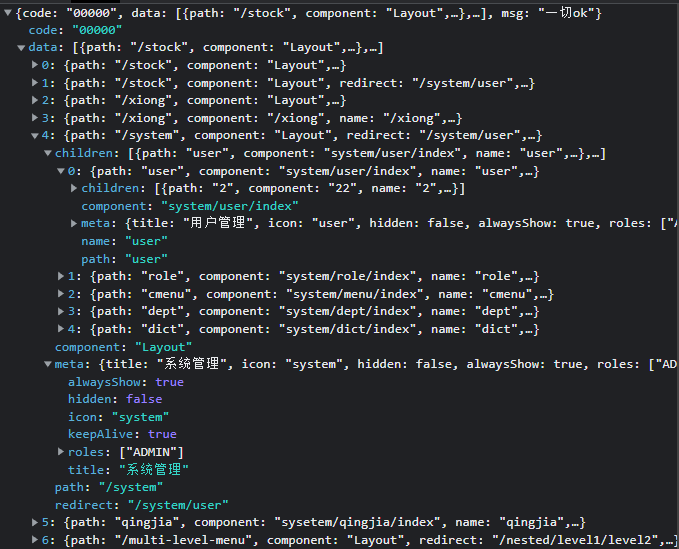
在main.ts中引入了permission.ts,在每次进入路由前从store中取出user、permission。
先判断user是否有token,如果有且要去的页面是/login,就跳到/dashboard页面;去的不是登录页就判断是否已经取得user.roles,如果有且要去的页面有对应的路由则放行,没有对应的路由就跳到来的路由,没有来的路由就跳到404;如果没有用户信息,则调用getUserInfo获取用户信息,获取user.roles,然后调用permission store中的generateRoutes方法生成动态路由。
import router from '@/router';
import { ElMessage } from 'element-plus';
import useStore from '@/store';
import NProgress from 'nprogress';
import 'nprogress/nprogress.css';
NProgress.configure({ showSpinner: false }); // 进度环显示/隐藏
// 白名单路由
const whiteList = ['/login'];
router.beforeEach(async (to, from, next) => {
// 进度条开始
NProgress.start();
const { user, permission } = useStore();
// 判断是否有token
const hasToken = user.token;
if (hasToken) {
// 登录成功,跳转到首页
if (to.path === '/login') {
next({ path: '/' });
// 进度条结束
NProgress.done();
} else {
// 如果去的不是登录页
// 判断是否已经取得用户信息,刚登陆进来是没有的,所以要获取
const hasGetUserInfo = user.roles.length > 0;
if (hasGetUserInfo) {
// 如果去的页面没有对应的路由,则判断当前页面的名字,跳到当前页面,否则到401
if (to.matched.length === 0) {
from.name ? next({ name: from.name as any }) : next('/401');
} else {
// 如果匹配到了路由则放行
next();
}
} else {
try {
// 获取用户信息
await user.getUserInfo();
const roles = user.roles;
console.log(roles);
// 动态路由,用户拥有权限的路由集合
const accessRoutes: any = await permission.generateRoutes(roles);
accessRoutes.forEach((route: any) => {
router.addRoute(route);
});
next({ ...to, replace: true });
} catch (error) {
// 移除 token 并跳转登录页
await user.resetToken();
ElMessage.error((error as any) || 'Has Error');
next(`/login?redirect=${to.path}`);
NProgress.done();
}
}
}
} else {
// 没有token,未登录可以访问白名单页面(登录页面)
if (whiteList.indexOf(to.path) !== -1) {
// 访问的就是登录页面则放行
next();
} else {
next(`/login?redirect=${to.path}`);
NProgress.done();
}
}
});
router.afterEach(() => {
NProgress.done();
});
来看一下store中的permission.ts,上面提到调用了generateRoutes方法,它会向后端获取动态路由列表,然后调用filterAsyncRoutes方法拿到roles拥有的权限路由并调用setRoute方法放到state中。
filterAsyncRoutes方法遍历获取的全部路由,用hasPermission方法判断每个路由是否有权限,并向每个路由的component字段赋予相应的组件。
hasPermission方法判断route.meta.roles里是否包含了当前的roles。
import { PermissionState } from '@/types/store/permission';
import { RouteRecordRaw } from 'vue-router';
import { defineStore } from 'pinia';
import { constantRoutes } from '@/router';
import { listRoutes } from '@/api/menu';
const modules = import.meta.glob('../../views/**/**.vue');
export const Layout = () => import('@/layout/index.vue');
const hasPermission = (roles: string[], route: RouteRecordRaw) => {
if (route.meta && route.meta.roles) {
// 有权限
if (roles.includes('ROOT')) {
return true;
}
// console.log(roles);
// console.log(route.meta.roles);
return roles.some(role => {
if (route.meta?.roles !== undefined) {
return (route.meta.roles as string[]).includes(role);
}
});
}
return false;
};
export const filterAsyncRoutes = (
routes: RouteRecordRaw[],
roles: string[]
) => {
const res: RouteRecordRaw[] = [];
routes.forEach(route => {
const tmp = { ...route } as any;
if (hasPermission(roles, tmp)) {
if (tmp.component == 'Layout') {
tmp.component = Layout;
} else {
const component = modules[`../../views/${tmp.component}.vue`] as any;
if (component) {
tmp.component = modules[`../../views/${tmp.component}.vue`];
} else {
tmp.component = modules[`../../views/error-page/404.vue`];
}
}
res.push(tmp);
if (tmp.children) {
tmp.children = filterAsyncRoutes(tmp.children, roles);
}
}
});
// console.log(res);
return res;
};
const usePermissionStore = defineStore({
id: 'permission',
state: (): PermissionState => ({
routes: [],
addRoutes: []
}),
actions: {
setRoutes(routes: RouteRecordRaw[]) {
this.addRoutes = routes;
// 静态路由加上动态路由
this.routes = constantRoutes.concat(routes);
},
generateRoutes(roles: string[]) {
return new Promise((resolve, reject) => {
// 获取路由列表
listRoutes()
.then(response => {
// console.log(response);
const asyncRoutes = response.data;
// 从全部路由中挑出有权限的路由
const accessedRoutes = filterAsyncRoutes(asyncRoutes, roles);
// console.log(roles); ADMIN
console.log(accessedRoutes);
this.setRoutes(accessedRoutes);
resolve(accessedRoutes);
})
.catch(error => {
reject(error);
});
});
}
}
});
export default usePermissionStore;
主页面
首页
声明了一个变量WIDTH,用watchEffect监视它,当窗口宽度小于WIDTH时,用useAppStore里的toggleDevice方法,切换设备为手机;closeSideBar方法向localStorage里存个sidebarStatus,值为0,关闭sidebar,withoutAnimation值设为true。
从useSettingStore里拿出设置来决定是否展示对应的节点。
<template>
<div :class="classObj" class="app-wrapper">
<!-- 手机端的侧边栏,点击外部会关闭 -->
<div
v-if="device === 'mobile' && sidebar.opened"
class="drawer-bg"
@click="handleClickOutside"
/>
<!-- 侧边栏组件 -->
<Sidebar class="sidebar-container" />
<!-- 右侧头部和tagsview、主页面和设置面板 -->
<div :class="{ hasTagsView: needTagsView }" class="main-container">
<div :class="{ 'fixed-header': fixedHeader }">
<navbar />
<!-- 是否开启tagsview -->
<tags-view v-if="needTagsView" />
</div>
<!--主页面-->
<app-main />
<!-- 设置面板 -->
<RightPanel v-if="showSettings">
<settings />
</RightPanel>
</div>
</div>
</template>
<script setup lang="ts">
import { computed, watchEffect } from 'vue';
import { useWindowSize } from '@vueuse/core';
import { AppMain, Navbar, Settings, TagsView } from './components/index';
import Sidebar from './components/Sidebar/index.vue';
import RightPanel from '@/components/RightPanel/index.vue';
import useStore from '@/store';
const { width } = useWindowSize();
const WIDTH = 992;
const { app, setting } = useStore();
const sidebar = computed(() => app.sidebar);
const device = computed(() => app.device);
const needTagsView = computed(() => setting.tagsView);
const fixedHeader = computed(() => setting.fixedHeader);
const showSettings = computed(() => setting.showSettings);
const classObj = computed(() => ({
hideSidebar: !sidebar.value.opened,
openSidebar: sidebar.value.opened,
withoutAnimation: sidebar.value.withoutAnimation,
mobile: device.value === 'mobile'
}));
watchEffect(() => {
if (width.value < WIDTH) {
app.toggleDevice('mobile');
app.closeSideBar(true);
} else {
app.toggleDevice('desktop');
}
});
function handleClickOutside() {
app.closeSideBar(false);
}
</script>
<style lang="scss" scoped>
@import '@/styles/mixin.scss';
@import '@/styles/variables.module.scss';
.app-wrapper {
@include clearfix;
position: relative;
height: 100%;
width: 100%;
&.mobile.openSidebar {
position: fixed;
top: 0;
}
}
.drawer-bg {
background: #000;
opacity: 0.3;
width: 100%;
top: 0;
height: 100%;
position: absolute;
z-index: 999;
}
.fixed-header {
position: fixed;
top: 0;
right: 0;
z-index: 9;
width: calc(100% - #{$sideBarWidth});
transition: width 0.28s;
}
.hideSidebar .fixed-header {
width: calc(100% - 54px);
}
.mobile .fixed-header {
width: 100%;
}
</style>
这里用到了很多useAppStore里的属性,来看一下:
import { AppState } from '@/types/store/app';
import { localStorage } from '@/utils/storage';
import { defineStore } from 'pinia';
import { getLanguage } from '@/lang/index';
const useAppStore = defineStore({
id: 'app',
state: (): AppState => ({
// 设备
device: 'desktop',
sidebar: {
// localStorage有sidebarStatus就将数字转为布尔,没有就把opend设为true
opened: localStorage.get('sidebarStatus')
? !!+localStorage.get('sidebarStatus')
: true,
withoutAnimation: false,
},
// 获取系统时间
language: getLanguage(),
// 组件大小
size: localStorage.get('size') || 'default',
}),
actions: {
// 切换sidebar
toggleSidebar() {
this.sidebar.opened = !this.sidebar.opened;
this.sidebar.withoutAnimation = false;
if (this.sidebar.opened) {
localStorage.set('sidebarStatus', 1);
} else {
localStorage.set('sidebarStatus', 0);
}
},
// 关闭sidebar
closeSideBar(withoutAnimation: any) {
localStorage.set('sidebarStatus', 0);
this.sidebar.opened = false;
this.sidebar.withoutAnimation = withoutAnimation;
},
// 切换设备
toggleDevice(device: string) {
this.device = device;
},
// 设置大小
setSize(size: string) {
this.size = size;
localStorage.set('size', size);
},
// 设置语言
setLanguage(language: string) {
this.language = language;
localStorage.set('language', language);
},
},
});
export default useAppStore;
还用到了useSettingStore,来看一下: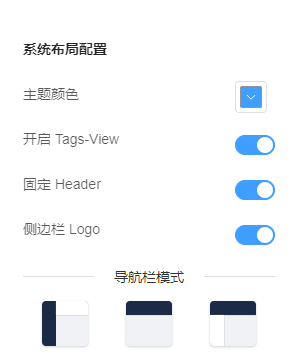
import { defineStore } from 'pinia';
import { SettingState } from '@/types/store/setting';
import defaultSettings from '../../settings';
import { localStorage } from '@/utils/storage';
// 默认设置,从下面获取
// const defaultSettings: DefaultSettings = {
// title: 'vue3-element-admin',
// showSettings: true,
// tagsView: true,
// fixedHeader: false,
// // 是否显示Logo
// sidebarLogo: true,
// errorLog: 'production'
// };
const { showSettings, tagsView, fixedHeader, sidebarLogo } = defaultSettings;
const el = document.documentElement;
export const useSettingStore = defineStore({
id: 'setting',
state: (): SettingState => ({
// 主题
theme:
localStorage.get('theme') ||
getComputedStyle(el).getPropertyValue(`--el-color-primary`),
// 显示设置
showSettings: showSettings,
tagsView:
localStorage.get('tagsView') != null
? localStorage.get('tagsView')
: tagsView,
// 固定header
fixedHeader: fixedHeader,
// 侧边栏logo
sidebarLogo: sidebarLogo,
}),
actions: {
// 改变设置
async changeSetting(payload: { key: string; value: any }) {
const { key, value } = payload;
switch (key) {
case 'theme':
this.theme = value;
break;
case 'showSettings':
this.showSettings = value;
break;
case 'fixedHeader':
this.fixedHeader = value;
break;
case 'tagsView':
this.tagsView = value;
localStorage.set('tagsView', value);
break;
case 'sidebarLogo':
this.sidebarLogo = value;
break;
default:
break;
}
},
},
});
export default useSettingStore;
Sidebar组件
<template>
<div :class="{ 'has-logo': showLogo }">
<logo v-if="showLogo" :collapse="isCollapse" />
<el-scrollbar>
<!--
default-active是页面加载时默认激活菜单的index
collapse-transition是否开启折叠动画
unique-opened是否只保持一个子菜单的展开
-->
<el-menu
:default-active="activeMenu"
:collapse="isCollapse"
:background-color="variables.menuBg"
:text-color="variables.menuText"
:active-text-color="variables.menuActiveText"
:unique-opened="false"
:collapse-transition="false"
mode="vertical"
>
<!-- 每一项路由 -->
<sidebar-item
v-for="route in routes"
:item="route"
:key="route.path"
:base-path="route.path"
:is-collapse="isCollapse"
/>
</el-menu>
</el-scrollbar>
</div>
</template>
<script setup lang="ts">
import { computed } from 'vue';
import { useRoute } from 'vue-router';
import SidebarItem from './SidebarItem.vue';
import Logo from './Logo.vue';
import variables from '@/styles/variables.module.scss';
import useStore from '@/store';
const { permission, setting, app } = useStore();
const route = useRoute();
// 静态路由和有权限的动态路由
const routes = computed(() => permission.routes);
// 是否展示logo
const showLogo = computed(() => setting.sidebarLogo);
// 是否折叠
const isCollapse = computed(() => !app.sidebar.opened);
// 当前激活的menu项
const activeMenu = computed(() => {
const { meta, path } = route;
// if set path, the sidebar will highlight the path you set
if (meta.activeMenu) {
return meta.activeMenu as string;
}
return path;
});
</script>
用到了logo组件、Link组件、sidebarItem组件。
logo组件:
<template>
<div class="sidebar-logo-container" :class="{ collapse: collapse }">
<!-- 过渡效果 -->
<transition name="sidebarLogoFade">
<!-- 折叠状态下显示的 -->
<router-link
v-if="collapse"
key="collapse"
class="sidebar-logo-link"
to="/"
>
<!-- 有logo就显示logo,没有就显示文字 -->
<img v-if="logo" :src="logo" class="sidebar-logo" />
<h1 v-else class="sidebar-title">vue3-element-admin</h1>
</router-link>
<!-- 展开状态下显示的 -->
<router-link v-else key="expand" class="sidebar-logo-link" to="/">
<img v-if="logo" :src="logo" class="sidebar-logo" />
<h1 class="sidebar-title">vue3-element-admin</h1>
</router-link>
</transition>
</div>
</template>
<script setup lang="ts">
import { reactive, toRefs } from 'vue';
const props = defineProps({
collapse: {
type: Boolean,
required: true
}
});
const state = reactive({
isCollapse: props.collapse,
logo: new URL(`../../../assets/logo.png`, import.meta.url).href
});
// 要在模板里单独使用,就要用toRefs解构出来
const { logo } = toRefs(state);
</script>
<style lang="scss" scoped>
.sidebarLogoFade-enter-active {
transition: opacity 1.5s;
}
.sidebarLogoFade-enter,
.sidebarLogoFade-leave-to {
opacity: 0;
}
.sidebar-logo-container {
position: relative;
width: 100%;
height: 50px;
line-height: 50px;
background: #2b2f3a;
text-align: center;
overflow: hidden;
& .sidebar-logo-link {
height: 100%;
width: 100%;
& .sidebar-logo {
width: 20px;
height: 20px;
vertical-align: middle;
}
& .sidebar-title {
display: inline-block;
margin: 0;
color: #fff;
font-weight: 600;
line-height: 50px;
font-size: 14px;
font-family: Avenir, Helvetica Neue, Arial, Helvetica, sans-serif;
vertical-align: middle;
margin-left: 12px;
}
}
&.collapse {
.sidebar-logo {
margin-right: 0px;
}
}
}
</style>
link组件:
<template>
<!--
export function isExternal(path: string) {
const isExternal = /^(https?:|http?:|mailto:|tel:)/.test(path);
return isExternal;
}
-->
<!--
超链接a标签的rel="noopener noreferrer"属性是一种新特性,它能让网站更安全,
超链接添加rel="noopener noreferrer"来防止钓鱼网站,因为它获取的window.opener的值为null。
-->
<a v-if="isExternal(to)" :href="to" target="_blank" rel="noopener">
<!-- 插槽安置处 -->
<slot />
</a>
<div v-else @click="push">
<slot />
</div>
</template>
<script lang="ts">
import { computed, defineComponent } from 'vue';
import { isExternal } from '@/utils/validate';
import { useRouter } from 'vue-router';
import useStore from '@/store';
const { app } = useStore();
const sidebar = computed(() => app.sidebar);
const device = computed(() => app.device);
export default defineComponent({
props: {
to: {
type: String,
required: true
}
},
setup(props) {
const router = useRouter();
const push = () => {
// 设备是手机且侧边栏是打开情况下,则关闭侧边栏
if (device.value === 'mobile' && sidebar.value.opened == true) {
app.closeSideBar(false);
}
// 跳转
router.push(props.to).catch(err => {
console.log(err);
});
};
return {
push,
isExternal
};
}
});
</script>
sidebarItem组件:
item是每项路由route: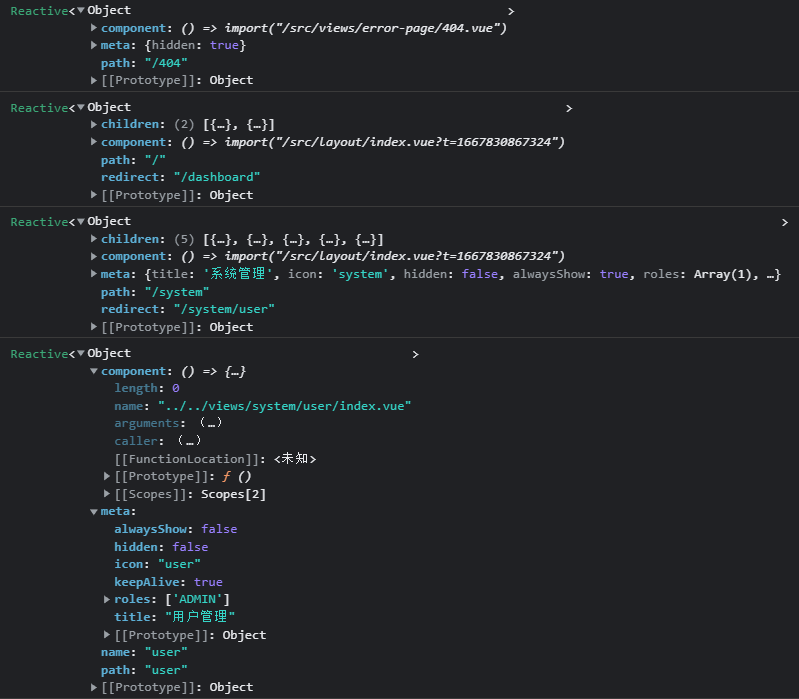
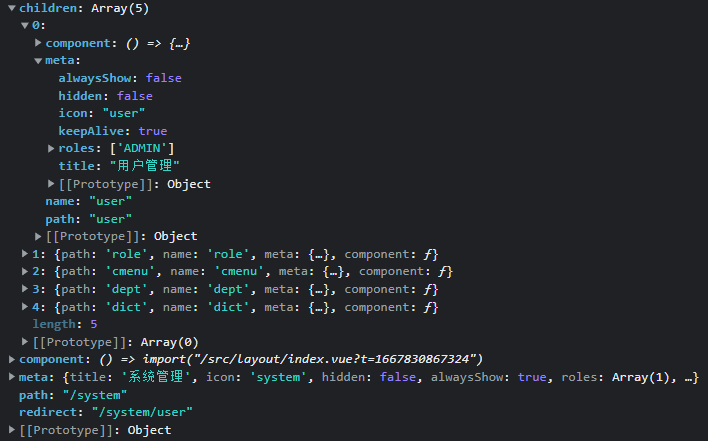
<template>
<!-- 展示有路由元信息或hidden为false的路由 -->
<div v-if="!item.meta || !item.meta.hidden">
<!-- 只有一个子路由(自身)时展示的 -->
<template
v-if="
hasOneShowingChild(item.children, item) &&
(!onlyOneChild.children || onlyOneChild.noShowingChildren) &&
(!item.meta || !item.meta.alwaysShow)
"
>
<app-link v-if="onlyOneChild.meta" :to="resolvePath(onlyOneChild.path)">
<!-- isNest是嵌套的 -->
<el-menu-item
:index="resolvePath(onlyOneChild.path)"
:class="{ 'submenu-title-noDropdown': !isNest }"
>
<svg-icon
v-if="onlyOneChild.meta && onlyOneChild.meta.icon"
:icon-class="onlyOneChild.meta.icon"
/>
<template #title>
{{ generateTitle(onlyOneChild.meta.title) }}
<!-- {{ onlyOneChild }} -->
</template>
</el-menu-item>
</app-link>
</template>
<!-- 有多个子路由时展示的 -->
<el-sub-menu v-else :index="resolvePath(item.path)" popper-append-to-body>
<!-- popper-append-to-body -->
<template #title>
<svg-icon
v-if="item.meta && item.meta.icon"
:icon-class="item.meta.icon"
></svg-icon>
<span v-if="item.meta && item.meta.title">{{
generateTitle(item.meta.title)
}}</span>
</template>
<!-- 递归展示子路由 -->
<sidebar-item
v-for="child in item.children"
:key="child.path"
:item="child"
:is-nest="true"
:base-path="resolvePath(child.path)"
class="nest-menu"
/>
</el-sub-menu>
</div>
</template>
<script setup lang="ts">
import { ref } from 'vue';
import path from 'path-browserify';
import { isExternal } from '@/utils/validate';
import AppLink from './Link.vue';
import { generateTitle } from '@/utils/i18n';
import SvgIcon from '@/components/SvgIcon/index.vue';
const props = defineProps({
// 父组件传过来的每一项路由route
item: {
type: Object,
required: true
},
isNest: {
type: Boolean,
required: false
},
// 路由的path
basePath: {
type: String,
required: true
}
});
// console.log(props.item);
const onlyOneChild = ref();
function hasOneShowingChild(children = [] as any, parent: any) {
// children是子路由数组,没有就设为空数组
if (!children) {
children = [];
}
// 找出有子路由且不被隐藏的路由
const showingChildren = children.filter((item: any) => {
// 隐藏的路由不需要展示
if (item.meta && item.meta.hidden) {
return false;
} else {
// Temp set(will be used if only has one showing child)
onlyOneChild.value = item;
// console.log(onlyOneChild);
return true;
}
});
// console.log(showingChildren);
// 只有一个子路由的话就返回
// When there is only one child router, the child router is displayed by default
if (showingChildren.length === 1) {
return true;
}
// 没有子路由的话就展示自身
// Show parent if there are no child router to display
if (showingChildren.length === 0) {
onlyOneChild.value = { ...parent, path: '', noShowingChildren: true };
return true;
}
return false;
}
function resolvePath(routePath: string) {
// isExternal是外部的
if (isExternal(routePath)) {
return routePath;
}
if (isExternal(props.basePath)) {
return props.basePath;
}
return path.resolve(props.basePath, routePath);
}
</script>
<style lang="scss" scoped></style>
RightPanel组件
<template>
<div ref="rightPanel" :class="{ show: show }">
<div class="right-panel-background" />
<div class="right-panel">
<div
class="right-panel__button"
:style="{ top: buttonTop + 'px', 'background-color': theme }"
@click="show = !show"
>
<Close class="icon" v-show="show" />
<Setting class="icon" v-show="!show" />
</div>
<div class="right-panel__items">
<!-- 设置面板 -->
<slot />
</div>
</div>
</div>
</template>
<script setup lang="ts">
import { computed, onBeforeUnmount, onMounted, ref, watch } from 'vue';
import { addClass, removeClass } from '@/utils/index';
import useStore from '@/store';
// 图标依赖
import { Close, Setting } from '@element-plus/icons-vue';
import { ElColorPicker } from 'element-plus';
const { setting } = useStore();
const theme = computed(() => setting.theme);
const show = ref(false);
defineProps({
buttonTop: {
default: 250,
type: Number
}
});
// 监视show,为true就添加点击事件和样式,false就移除样式
watch(show, value => {
if (value) {
addEventClick();
}
if (value) {
addClass(document.body, 'showRightPanel');
} else {
removeClass(document.body, 'showRightPanel');
}
});
function addEventClick() {
// 设置面板打开时给window添加点击事件
window.addEventListener('click', closeSidebar, { passive: true });
}
function closeSidebar(evt: any) {
// 主题选择点击不关闭
// closest这个方法会从当前元素开始,遍历 DOM 树,而且返回和给定参数匹配的最近的祖先
let parent = evt.target.closest('.theme-picker-dropdown');
console.log(parent); // 颜色选择器的下拉框
// 点击下拉框直接返回
if (parent) {
return;
}
// 点的不是下拉框,而是其他位置,就看有没有类名为right-panel的节点,没有就说明在设置面板外面
parent = evt.target.closest('.right-panel');
// console.log(parent);
// 关闭点击事件
if (!parent) {
show.value = false;
window.removeEventListener('click', closeSidebar);
}
}
// 颜色挑选器
const rightPanel = ref(ElColorPicker);
function insertToBody() {
const elx = rightPanel.value as any;
const body = document.querySelector('body') as any;
// 在body最前面插入颜色挑选器
body.insertBefore(elx, body.firstChild);
}
onMounted(() => {
insertToBody();
});
onBeforeUnmount(() => {
const elx = rightPanel.value as any;
elx.remove();
});
</script>
<style>
.showRightPanel {
overflow: hidden;
position: relative;
width: calc(100% - 15px);
}
</style>
<style lang="scss" scoped>
.right-panel-background {
position: fixed;
top: 0;
left: 0;
opacity: 0;
transition: opacity 0.3s cubic-bezier(0.7, 0.3, 0.1, 1);
background: rgba(0, 0, 0, 0.2);
z-index: -1;
}
.right-panel {
width: 100%;
max-width: 300px;
height: 100vh;
position: fixed;
top: 0;
right: 0;
box-shadow: 0px 0px 15px 0px rgba(0, 0, 0, 0.05);
transition: all 0.25s cubic-bezier(0.7, 0.3, 0.1, 1);
transform: translate(100%);
background: #fff;
z-index: 199;
.icon {
width: 1em;
height: 1em;
vertical-align: middle;
}
}
.show {
transition: all 0.3s cubic-bezier(0.7, 0.3, 0.1, 1);
.right-panel-background {
z-index: 99;
opacity: 1;
width: 100%;
height: 100%;
}
.right-panel {
transform: translate(0);
}
}
.right-panel__button {
width: 48px;
height: 48px;
position: absolute;
left: -48px;
text-align: center;
font-size: 24px;
border-radius: 6px 0 0 6px !important;
z-index: 0;
pointer-events: auto;
cursor: pointer;
color: #fff;
line-height: 48px;
i {
font-size: 24px;
line-height: 48px;
}
}
</style>
Settings组件
<template>
<div class="drawer-container">
<h3 class="drawer-title">系统布局配置</h3>
<div class="drawer-item">
<span>主题颜色</span>
<div style="float: right; height: 26px; margin: -3px 8px 0 0">
<theme-picker @change="themeChange" />
</div>
</div>
<div class="drawer-item">
<span>开启 Tags-View</span>
<el-switch v-model="tagsView" class="drawer-switch" />
</div>
<div class="drawer-item">
<span>固定 Header</span>
<el-switch v-model="fixedHeader" class="drawer-switch" />
</div>
<div class="drawer-item">
<span>侧边栏 Logo</span>
<el-switch v-model="sidebarLogo" class="drawer-switch" />
</div>
<el-divider>导航栏模式</el-divider>
<ul class="navbar">
<el-tooltip content="左侧模式" placement="bottom">
<li class="navbar__item navbar__item--left">
<div />
<div />
</li>
</el-tooltip>
<el-tooltip content="顶部模式" placement="bottom">
<li class="navbar__item navbar__item--top">
<div />
<div />
</li>
</el-tooltip>
<el-tooltip content="混合模式" placement="bottom">
<li class="navbar__item navbar__item--mix">
<div />
<div />
</li>
</el-tooltip>
</ul>
</div>
</template>
<script setup lang="ts">
import { reactive, toRefs, watch } from 'vue';
import ThemePicker from '@/components/ThemePicker/index.vue';
import useStore from '@/store';
const { setting } = useStore();
const state = reactive({
fixedHeader: setting.fixedHeader,
tagsView: setting.tagsView,
sidebarLogo: setting.sidebarLogo
});
const { fixedHeader, tagsView, sidebarLogo } = toRefs(state);
function themeChange(val: any) {
setting.changeSetting({ key: 'theme', value: val });
}
// 比较简单,监视属性,变换调方法传入不同参数改值
watch(
() => state.fixedHeader,
value => {
setting.changeSetting({ key: 'fixedHeader', value: value });
}
);
watch(
() => state.tagsView,
value => {
setting.changeSetting({ key: 'tagsView', value: value });
}
);
watch(
() => state.sidebarLogo,
value => {
setting.changeSetting({ key: 'sidebarLogo', value: value });
}
);
</script>
<style lang="scss" scoped>
.drawer-container {
padding: 24px;
font-size: 14px;
line-height: 1.5;
word-wrap: break-word;
.drawer-title {
margin-bottom: 12px;
color: rgba(0, 0, 0, 0.85);
font-size: 14px;
line-height: 22px;
}
.drawer-item {
color: rgba(0, 0, 0, 0.65);
font-size: 14px;
padding: 12px 0;
}
.drawer-switch {
float: right;
}
.job-link {
display: block;
position: absolute;
width: 100%;
left: 0;
bottom: 0;
}
}
.navbar {
display: flex;
flex-wrap: wrap;
justify-content: space-around;
width: 100%;
height: 50px;
padding: 0;
&__item {
width: 18%;
height: 45px;
background: #f0f2f5;
position: relative;
overflow: hidden;
cursor: pointer;
border-radius: 4px;
box-shadow: 0 1px 2.5px 0 rgb(0 0 0 / 18%);
&--left {
div {
&:nth-child(1) {
width: 30%;
height: 100%;
background: #1b2a47;
}
&:nth-child(2) {
width: 70%;
height: 30%;
top: 0;
right: 0;
background: #fff;
box-shadow: 0 0 1px #888;
position: absolute;
}
}
}
&--top {
div {
&:nth-child(1) {
width: 100%;
height: 30%;
background: #1b2a47;
box-shadow: 0 0 1px #888;
}
}
}
&--mix {
div {
&:nth-child(1) {
width: 100%;
height: 30%;
background: #1b2a47;
box-shadow: 0 0 1px #888;
}
&:nth-child(2) {
width: 30%;
height: 70%;
bottom: 0;
left: 0;
background: #fff;
box-shadow: 0 0 1px #888;
position: absolute;
}
}
}
}
}
</style>
TagsView组件

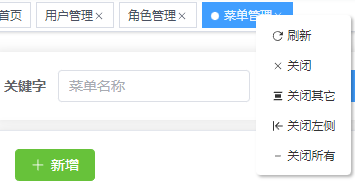
由于这里用到了useTagsViewStore,先看一下它:
import { defineStore } from 'pinia';
import { TagsViewState } from '@/types/store/tagsview';
const useTagsViewStore = defineStore({
id: 'tagsView',
state: (): TagsViewState => ({
visitedViews: [], // 加载过的页面
cachedViews: [], // keepAlive 缓存页面
}),
actions: {
addVisitedView(view: any) {
// console.log(view);
// 添加的路由如果visitedViews里有就直接返回
if (this.visitedViews.some((v) => v.path === view.path)) return;
// affix,它是固定的
if (view.meta && view.meta.affix) {
// 从visitedViews的开头添加固定的页面
this.visitedViews.unshift(
Object.assign({}, view, {
title: view.meta?.title || 'no-name',
})
);
} else {
// 其他就push进去
this.visitedViews.push(
Object.assign({}, view, {
title: view.meta?.title || 'no-name',
})
);
}
},
addCachedView(view: any) {
// 缓存里有就直接返回
if (this.cachedViews.includes(view.name)) return;
// console.log(view);
// keepAlive为真就添加到cachedViews
if (view.meta.keepAlive) {
this.cachedViews.push(view.name);
}
},
delVisitedView(view: any) {
return new Promise((resolve) => {
for (const [i, v] of this.visitedViews.entries()) {
if (v.path === view.path) {
this.visitedViews.splice(i, 1);
break;
}
}
resolve([...this.visitedViews]);
});
},
delCachedView(view: any) {
return new Promise((resolve) => {
const index = this.cachedViews.indexOf(view.name);
index > -1 && this.cachedViews.splice(index, 1);
resolve([...this.cachedViews]);
});
},
// 删掉其他人,只留下自己
delOtherVisitedViews(view: any) {
return new Promise((resolve) => {
this.visitedViews = this.visitedViews.filter((v) => {
return v.meta?.affix || v.path === view.path;
});
resolve([...this.visitedViews]);
});
},
delOtherCachedViews(view: any) {
return new Promise((resolve) => {
const index = this.cachedViews.indexOf(view.name);
if (index > -1) {
this.cachedViews = this.cachedViews.slice(index, index + 1);
} else {
// if index = -1, there is no cached tags
this.cachedViews = [];
}
resolve([...this.cachedViews]);
});
},
updateVisitedView(view: any) {
for (let v of this.visitedViews) {
if (v.path === view.path) {
v = Object.assign(v, view);
break;
}
}
},
// 添加路由
addView(view: any) {
this.addVisitedView(view);
this.addCachedView(view);
},
// 关掉看过的和缓存的view
delView(view: any) {
return new Promise((resolve) => {
this.delVisitedView(view);
this.delCachedView(view);
resolve({
visitedViews: [...this.visitedViews],
cachedViews: [...this.cachedViews],
});
});
},
delOtherViews(view: any) {
return new Promise((resolve) => {
this.delOtherVisitedViews(view);
this.delOtherCachedViews(view);
resolve({
visitedViews: [...this.visitedViews],
cachedViews: [...this.cachedViews],
});
});
},
delLeftViews(view: any) {
return new Promise((resolve) => {
const currIndex = this.visitedViews.findIndex(
(v) => v.path === view.path
);
if (currIndex === -1) {
return;
}
this.visitedViews = this.visitedViews.filter((item, index) => {
// affix:true 固定tag,例如“首页”
if (index >= currIndex || (item.meta && item.meta.affix)) {
return true;
}
const cacheIndex = this.cachedViews.indexOf(item.name as string);
if (cacheIndex > -1) {
this.cachedViews.splice(cacheIndex, 1);
}
return false;
});
resolve({
visitedViews: [...this.visitedViews],
});
});
},
delRightViews(view: any) {
return new Promise((resolve) => {
const currIndex = this.visitedViews.findIndex(
(v) => v.path === view.path
);
if (currIndex === -1) {
return;
}
this.visitedViews = this.visitedViews.filter((item, index) => {
// affix:true 固定tag,例如“首页”
if (index <= currIndex || (item.meta && item.meta.affix)) {
return true;
}
const cacheIndex = this.cachedViews.indexOf(item.name as string);
if (cacheIndex > -1) {
this.cachedViews.splice(cacheIndex, 1);
}
return false;
});
resolve({
visitedViews: [...this.visitedViews],
});
});
},
delAllViews() {
return new Promise((resolve) => {
const affixTags = this.visitedViews.filter((tag) => tag.meta?.affix);
this.visitedViews = affixTags;
this.cachedViews = [];
resolve({
visitedViews: [...this.visitedViews],
cachedViews: [...this.cachedViews],
});
});
},
// 只留下固定的,删掉其他看过的页面
delAllVisitedViews() {
return new Promise((resolve) => {
const affixTags = this.visitedViews.filter((tag) => tag.meta?.affix);
this.visitedViews = affixTags;
resolve([...this.visitedViews]);
});
},
delAllCachedViews() {
return new Promise((resolve) => {
this.cachedViews = [];
resolve([...this.cachedViews]);
});
},
},
});
export default useTagsViewStore;
TagsView组件用到了scrollpane组件和一个鼠标右键打开的列表,通过插槽向子组件传递数据。
TagsView组件在onMounted里初始化tags,从usePermissionStore()里拿出permission.routes,也就是有权限的路由,传入filterAffixTags函数。
filterAffixTags找出固定的且有tag name的路由添加到store的visitedViews,即浏览过的路由。
<template>
<div class="tags-view__container">
<scroll-pane
ref="scrollPaneRef"
class="tags-view__wrapper"
@scroll="handleScroll"
>
<!-- 点击鼠标中键,如果不是固定的就关闭选择的tag -->
<!-- 点击鼠标右键打开菜单 -->
<router-link
v-for="tag in visitedViews"
:key="tag.path"
:data-path="tag.path"
:class="isActive(tag) ? 'active' : ''"
:to="{ path: tag.path, query: tag.query }"
class="tags-view__item"
@click.middle="!isAffix(tag) ? closeSelectedTag(tag) : ''"
@contextmenu.prevent="openMenu(tag, $event)"
>
{{ generateTitle(tag.meta.title) }}
<!-- isAffix: 是固定的 -->
<!-- 关闭的图标 -->
<span
v-if="!isAffix(tag)"
class="icon-close"
@click.prevent.stop="closeSelectedTag(tag)"
>
<svg-icon icon-class="close" />
</span>
</router-link>
</scroll-pane>
<ul
v-show="visible"
:style="{ left: left + 'px', top: top + 'px' }"
class="tags-view__menu"
>
<li @click="refreshSelectedTag(selectedTag)">
<svg-icon icon-class="refresh" />
刷新
</li>
<li v-if="!isAffix(selectedTag)" @click="closeSelectedTag(selectedTag)">
<svg-icon icon-class="close" />
关闭
</li>
<li @click="closeOtherTags">
<svg-icon icon-class="close_other" />
关闭其它
</li>
<li v-if="!isFirstView()" @click="closeLeftTags">
<svg-icon icon-class="close_left" />
关闭左侧
</li>
<li v-if="!isLastView()" @click="closeRightTags">
<svg-icon icon-class="close_right" />
关闭右侧
</li>
<li @click="closeAllTags(selectedTag)">
<svg-icon icon-class="close_all" />
关闭所有
</li>
</ul>
</div>
</template>
<script setup lang="ts">
import {
computed,
getCurrentInstance,
nextTick,
ref,
watch,
onMounted,
ComponentInternalInstance
} from 'vue';
import path from 'path-browserify';
import { RouteRecordRaw, useRoute, useRouter } from 'vue-router';
import { TagView } from '@/types/store/tagsview';
import ScrollPane from './ScrollPane.vue';
import SvgIcon from '@/components/SvgIcon/index.vue';
import { generateTitle } from '@/utils/i18n';
import useStore from '@/store';
const { tagsView, permission } = useStore();
const { proxy } = getCurrentInstance() as ComponentInternalInstance;
const router = useRouter();
const route = useRoute();
// 看过的页面
const visitedViews = computed<any>(() => tagsView.visitedViews);
const routes = computed<any>(() => permission.routes);
const affixTags = ref([]);
const visible = ref(false);
const selectedTag = ref({});
const scrollPaneRef = ref();
const left = ref(0);
const top = ref(0);
watch(
route,
() => {
addTags();
moveToCurrentTag();
},
{
//初始化立即执行
immediate: true
}
);
// 打开菜单时,点击其他区域可关闭
watch(visible, value => {
if (value) {
document.body.addEventListener('click', closeMenu);
} else {
document.body.removeEventListener('click', closeMenu);
}
});
// 找出固定的路由
function filterAffixTags(routes: any[], basePath = '/') {
let tags: TagView[] = [];
routes.forEach(route => {
// 筛选出固定的路由存入tags数组
if (route.meta && route.meta.affix) {
const tagPath = path.resolve(basePath, route.path);
tags.push({
fullPath: tagPath,
path: tagPath,
name: route.name,
meta: { ...route.meta }
});
}
// 递归
if (route.children) {
const childTags = filterAffixTags(route.children, route.path);
if (childTags.length >= 1) {
tags = tags.concat(childTags);
}
}
});
return tags;
}
// 初始化
function initTags() {
// console.log(routes); 有权限的路由
// 找出固定的路由
const res = filterAffixTags(routes.value) as [];
// 添加到affixTags
affixTags.value = res;
for (const tag of res) {
// Must have tag name
// 将固定的且有tagname的路由添加到store的visitedViews
if ((tag as TagView).name) {
tagsView.addVisitedView(tag);
}
}
}
// 添加tagview
function addTags() {
if (route.name) {
tagsView.addView(route);
}
}
// 移动到当前的tag
function moveToCurrentTag() {
nextTick(() => {
for (const r of visitedViews.value) {
if (r.path === route.path) {
scrollPaneRef.value.moveToTarget(r);
// when query is different then update
if (r.fullPath !== route.fullPath) {
tagsView.updateVisitedView(route);
}
}
}
});
}
// 激活的tag
function isActive(tag: TagView) {
return tag.path === route.path;
}
// 固定的页面
function isAffix(tag: TagView) {
return tag.meta && tag.meta.affix;
}
function isFirstView() {
try {
return (
(selectedTag.value as TagView).fullPath ===
visitedViews.value[1].fullPath ||
(selectedTag.value as TagView).fullPath === '/index'
);
} catch (err) {
return false;
}
}
function isLastView() {
try {
return (
(selectedTag.value as TagView).fullPath ===
visitedViews.value[visitedViews.value.length - 1].fullPath
);
} catch (err) {
return false;
}
}
function refreshSelectedTag(view: TagView) {
tagsView.delCachedView(view);
const { fullPath } = view;
nextTick(() => {
router.replace({ path: '/redirect' + fullPath }).catch(err => {
console.warn(err);
});
});
}
// 选择最后一个页面,有路由就跳过去,没有就跳到首页
function toLastView(visitedViews: TagView[], view?: any) {
const latestView = visitedViews.slice(-1)[0];
if (latestView && latestView.fullPath) {
router.push(latestView.fullPath);
} else {
// now the default is to redirect to the home page if there is no tags-view,
// you can adjust it according to your needs.
if (view.name === 'Dashboard') {
// to reload home page
router.replace({ path: '/redirect' + view.fullPath });
} else {
router.push('/');
}
}
}
// 关闭选择的tag,如果是在关掉tag的页面,就跳到最后一个页面
function closeSelectedTag(view: TagView) {
tagsView.delView(view).then((res: any) => {
if (isActive(view)) {
toLastView(res.visitedViews, view);
}
});
}
function closeLeftTags() {
tagsView.delLeftViews(selectedTag.value).then((res: any) => {
if (
!res.visitedViews.find((item: any) => item.fullPath === route.fullPath)
) {
toLastView(res.visitedViews);
}
});
}
function closeRightTags() {
tagsView.delRightViews(selectedTag.value).then((res: any) => {
if (
!res.visitedViews.find((item: any) => item.fullPath === route.fullPath)
) {
toLastView(res.visitedViews);
}
});
}
function closeOtherTags() {
router.push(selectedTag.value);
tagsView.delOtherViews(selectedTag.value).then(() => {
moveToCurrentTag();
});
}
function closeAllTags(view: TagView) {
tagsView.delAllViews().then((res: any) => {
toLastView(res.visitedViews, view);
});
}
// 打开菜单
function openMenu(tag: TagView, e: MouseEvent) {
const menuMinWidth = 105;
const offsetLeft = proxy?.$el.getBoundingClientRect().left; // container margin left
const offsetWidth = proxy?.$el.offsetWidth; // container width
const maxLeft = offsetWidth - menuMinWidth; // left boundary
const l = e.clientX - offsetLeft + 15; // 15: margin right
if (l > maxLeft) {
left.value = maxLeft;
} else {
left.value = l;
}
top.value = e.clientY;
visible.value = true;
selectedTag.value = tag;
}
// 关闭菜单
function closeMenu() {
visible.value = false;
}
// 自定义事件scroll的处理函数
function handleScroll() {
closeMenu();
}
onMounted(() => {
initTags();
});
</script>
<style lang="scss" scoped>
.tags-view__container {
height: 34px;
width: 100%;
background: #fff;
border-bottom: 1px solid #d8dce5;
box-shadow: 0 1px 3px 0 rgba(0, 0, 0, 0.12), 0 0 3px 0 rgba(0, 0, 0, 0.04);
.tags-view__wrapper {
.tags-view__item {
display: inline-block;
position: relative;
cursor: pointer;
height: 26px;
line-height: 26px;
border: 1px solid #d8dce5;
color: #495060;
background: #fff;
padding: 0 8px;
font-size: 12px;
margin-left: 5px;
margin-top: 4px;
&:first-of-type {
margin-left: 15px;
}
&:last-of-type {
margin-right: 15px;
}
&:hover {
color: var(--el-color-primary);
}
&.active {
background-color: var(--el-color-primary);
color: var(--el-color-primary-light-9);
border-color: var(--el-color-primary);
&::before {
content: '';
background: #fff;
display: inline-block;
width: 8px;
height: 8px;
border-radius: 50%;
position: relative;
margin-right: 5px;
}
}
.icon-close {
border-radius: 50%;
text-align: center;
&:hover {
background-color: #ccc;
color: #fff;
}
}
}
}
.tags-view__menu {
margin: 0;
background: #fff;
z-index: 3000;
position: absolute;
list-style-type: none;
padding: 5px 0;
border-radius: 4px;
font-size: 12px;
font-weight: 400;
color: #333;
box-shadow: 2px 2px 3px 0 rgba(0, 0, 0, 0.3);
li {
margin: 0;
padding: 7px 16px;
cursor: pointer;
&:hover {
background: #eee;
}
}
}
}
</style>
看一下Scrollpane组件:
<template>
<el-scrollbar
ref="scrollContainer"
:vertical="false"
class="scroll-container"
@wheel.prevent="handleScroll"
>
<slot />
</el-scrollbar>
</template>
<script setup lang="ts">
import {
ref,
computed,
onMounted,
onBeforeUnmount,
getCurrentInstance,
} from 'vue';
import { TagView } from '@/types/store/tagsview';
import useStore from '@/store';
const tagAndTagSpacing = ref(4);
const { proxy } = getCurrentInstance() as any;
const emits = defineEmits(['scroll']);
const emitScroll = () => {
emits('scroll');
};
const { tagsView } = useStore();
const visitedViews = computed(() => tagsView.visitedViews);
const scrollWrapper = computed(() => proxy?.$refs.scrollContainer.$refs.wrap$);
onMounted(() => {
scrollWrapper.value.addEventListener('scroll', emitScroll, true);
});
onBeforeUnmount(() => {
scrollWrapper.value.removeEventListener('scroll', emitScroll);
});
function handleScroll(e: WheelEvent) {
const eventDelta = (e as any).wheelDelta || -e.deltaY * 40;
scrollWrapper.value.scrollLeft =
scrollWrapper.value.scrollLeft + eventDelta / 4;
}
function moveToTarget(currentTag: TagView) {
const $container = proxy.$refs.scrollContainer.$el;
const $containerWidth = $container.offsetWidth;
const $scrollWrapper = scrollWrapper.value;
let firstTag = null;
let lastTag = null;
// find first tag and last tag
if (visitedViews.value.length > 0) {
firstTag = visitedViews.value[0];
lastTag = visitedViews.value[visitedViews.value.length - 1];
}
if (firstTag === currentTag) {
$scrollWrapper.scrollLeft = 0;
} else if (lastTag === currentTag) {
$scrollWrapper.scrollLeft = $scrollWrapper.scrollWidth - $containerWidth;
} else {
const tagListDom = document.getElementsByClassName('tags-view__item');
const currentIndex = visitedViews.value.findIndex(
(item) => item === currentTag
);
let prevTag = null;
let nextTag = null;
for (const k in tagListDom) {
if (k !== 'length' && Object.hasOwnProperty.call(tagListDom, k)) {
if (
(tagListDom[k] as any).dataset.path ===
visitedViews.value[currentIndex - 1].path
) {
prevTag = tagListDom[k];
}
if (
(tagListDom[k] as any).dataset.path ===
visitedViews.value[currentIndex + 1].path
) {
nextTag = tagListDom[k];
}
}
}
// the tag's offsetLeft after of nextTag
const afterNextTagOffsetLeft =
(nextTag as any).offsetLeft +
(nextTag as any).offsetWidth +
tagAndTagSpacing.value;
// the tag's offsetLeft before of prevTag
const beforePrevTagOffsetLeft =
(prevTag as any).offsetLeft - tagAndTagSpacing.value;
if (afterNextTagOffsetLeft > $scrollWrapper.scrollLeft + $containerWidth) {
$scrollWrapper.scrollLeft = afterNextTagOffsetLeft - $containerWidth;
} else if (beforePrevTagOffsetLeft < $scrollWrapper.scrollLeft) {
$scrollWrapper.scrollLeft = beforePrevTagOffsetLeft;
}
}
}
defineExpose({
moveToTarget,
});
</script>
<style lang="scss" scoped>
.scroll-container {
.el-scrollbar__bar {
bottom: 0px;
}
.el-scrollbar__wrap {
height: 49px;
}
}
.scroll-container {
white-space: nowrap;
position: relative;
overflow: hidden;
width: 100%;
}
</style>
AppMain.vue组件
<template>
<section class="app-main">
<!-- 作用域插槽 -->
<router-view v-slot="{ Component, route }">
<transition name="router-fade" mode="out-in">
<!--白名单里的才会被缓存 -->
<keep-alive :include="cachedViews">
<component :is="Component" :key="route.fullPath" />
</keep-alive>
</transition>
</router-view>
</section>
</template>
<script setup lang="ts">
import { computed } from 'vue';
import useStore from '@/store';
const { tagsView } = useStore();
// 需要缓存的路由
const cachedViews = computed(() => tagsView.cachedViews);
</script>
<style lang="scss" scoped>
.app-main {
/* 50= navbar 50 */
min-height: calc(100vh - 50px);
width: 100%;
position: relative;
overflow: hidden;
}
.fixed-header + .app-main {
padding-top: 50px;
}
.hasTagsView {
.app-main {
/* 84 = navbar + tags-view = 50 + 34 */
min-height: calc(100vh - 84px);
}
.fixed-header + .app-main {
padding-top: 84px;
}
}
</style>
<style lang="scss">
// fix css style bug in open el-dialog
.el-popup-parent--hidden {
.fixed-header {
padding-right: 15px;
}
}
</style>
NavBar组件

NavBar用到了Breadcrumb、Hamburger、Screenfull、SizeSelect、LangSelect组件。
<template>
<div class="navbar">
<hamburger
id="hamburger-container"
:is-active="sidebar.opened"
class="hamburger-container"
@toggleClick="toggleSideBar"
/>
<breadcrumb id="breadcrumb-container" class="breadcrumb-container" />
<div class="right-menu">
<template v-if="device !== 'mobile'">
<!-- <search id="header-search" class="right-menu-item" />
<error-log class="errLog-container right-menu-item hover-effect" />-->
<screenfull id="screenfull" class="right-menu-item hover-effect" />
<el-tooltip content="布局大小" effect="dark" placement="bottom">
<size-select id="size-select" class="right-menu-item hover-effect" />
</el-tooltip>
<lang-select class="right-menu-item hover-effect" />
</template>
<el-dropdown
class="avatar-container right-menu-item hover-effect"
trigger="click"
>
<div class="avatar-wrapper">
<img :src="avatar + '?imageView2/1/w/80/h/80'" class="user-avatar" />
<CaretBottom style="width: 0.6em; height: 0.6em; margin-left: 5px" />
</div>
<template #dropdown>
<el-dropdown-menu>
<router-link to="/">
<el-dropdown-item>{{ $t('navbar.dashboard') }}</el-dropdown-item>
</router-link>
<a target="_blank" href="https://github.com/hxrui">
<el-dropdown-item>Github</el-dropdown-item>
</a>
<a target="_blank" href="https://gitee.com/haoxr">
<el-dropdown-item>{{ $t('navbar.gitee') }}</el-dropdown-item>
</a>
<a target="_blank" href="https://www.cnblogs.com/haoxianrui/">
<el-dropdown-item>{{ $t('navbar.document') }}</el-dropdown-item>
</a>
<el-dropdown-item divided @click="logout">
{{ $t('navbar.logout') }}
</el-dropdown-item>
</el-dropdown-menu>
</template>
</el-dropdown>
</div>
</div>
</template>
<script setup lang="ts">
import { computed } from 'vue';
import { useRoute, useRouter } from 'vue-router';
import { ElMessageBox } from 'element-plus';
import useStore from '@/store';
// 组件依赖
import Breadcrumb from '@/components/Breadcrumb/index.vue';
import Hamburger from '@/components/Hamburger/index.vue';
import Screenfull from '@/components/Screenfull/index.vue';
import SizeSelect from '@/components/SizeSelect/index.vue';
import LangSelect from '@/components/LangSelect/index.vue';
// 图标依赖
import { CaretBottom } from '@element-plus/icons-vue';
const { app, user, tagsView } = useStore();
const route = useRoute();
const router = useRouter();
const sidebar = computed(() => app.sidebar);
const device = computed(() => app.device);
const avatar = computed(() => user.avatar);
function toggleSideBar() {
app.toggleSidebar();
}
function logout() {
ElMessageBox.confirm('确定注销并退出系统吗?', '提示', {
confirmButtonText: '确定',
cancelButtonText: '取消',
type: 'warning'
}).then(() => {
user
.logout()
.then(() => {
tagsView.delAllViews();
})
.then(() => {
router.push(`/login?redirect=${route.fullPath}`);
});
});
}
</script>
<style lang="scss" scoped>
ul {
list-style: none;
margin: 0;
padding: 0;
}
.navbar {
height: 50px;
overflow: hidden;
position: relative;
background: #fff;
box-shadow: 0 1px 4px rgba(0, 21, 41, 0.08);
.hamburger-container {
line-height: 46px;
height: 100%;
float: left;
cursor: pointer;
transition: background 0.3s;
-webkit-tap-highlight-color: transparent;
&:hover {
background: rgba(0, 0, 0, 0.025);
}
}
.breadcrumb-container {
float: left;
}
.right-menu {
float: right;
height: 100%;
line-height: 50px;
&:focus {
outline: none;
}
.right-menu-item {
display: inline-block;
padding: 0 8px;
height: 100%;
font-size: 18px;
color: #5a5e66;
vertical-align: text-bottom;
&.hover-effect {
cursor: pointer;
transition: background 0.3s;
&:hover {
background: rgba(0, 0, 0, 0.025);
}
}
}
.avatar-container {
margin-right: 30px;
.avatar-wrapper {
margin-top: 5px;
position: relative;
.user-avatar {
cursor: pointer;
width: 40px;
height: 40px;
border-radius: 10px;
}
.el-icon-caret-bottom {
cursor: pointer;
position: absolute;
right: -20px;
top: 25px;
font-size: 12px;
}
}
}
}
}
</style>
Hamburger.vue,给汉堡加了个点击事件,点击就发送一个自定义事件通知navbar,在navbar里调用app.toggleSidebar()控制sidebar;传了一个isActive props,sidebar激活时给汉堡包旋转180度。
<template>
<div style="padding: 0 15px" @click="toggleClick">
<svg
:class="{ 'is-active': isActive }"
class="hamburger"
viewBox="0 0 1024 1024"
xmlns="http://www.w3.org/2000/svg"
width="64"
height="64"
>
<path
d="M408 442h480c4.4 0 8-3.6 8-8v-56c0-4.4-3.6-8-8-8H408c-4.4 0-8 3.6-8 8v56c0 4.4 3.6 8 8 8zm-8 204c0 4.4 3.6 8 8 8h480c4.4 0 8-3.6 8-8v-56c0-4.4-3.6-8-8-8H408c-4.4 0-8 3.6-8 8v56zm504-486H120c-4.4 0-8 3.6-8 8v56c0 4.4 3.6 8 8 8h784c4.4 0 8-3.6 8-8v-56c0-4.4-3.6-8-8-8zm0 632H120c-4.4 0-8 3.6-8 8v56c0 4.4 3.6 8 8 8h784c4.4 0 8-3.6 8-8v-56c0-4.4-3.6-8-8-8zM142.4 642.1L298.7 519a8.84 8.84 0 0 0 0-13.9L142.4 381.9c-5.8-4.6-14.4-.5-14.4 6.9v246.3a8.9 8.9 0 0 0 14.4 7z"
/>
</svg>
</div>
</template>
<script setup lang="ts">
defineProps({
isActive: {
required: true,
type: Boolean,
default: false
}
});
const emit = defineEmits(['toggleClick']);
function toggleClick() {
emit('toggleClick');
}
</script>
<style scoped>
.hamburger {
display: inline-block;
vertical-align: middle;
width: 20px;
height: 20px;
}
.hamburger.is-active {
transform: rotate(180deg);
}
</style>
Breadcrumb组件,首先在onBeforeMount里调用getBreadcrumb方法拿到面包屑然后渲染。
<template>
<el-breadcrumb class="app-breadcrumb" separator-class="el-icon-arrow-right">
<transition-group name="breadcrumb">
<el-breadcrumb-item v-for="(item, index) in breadcrumbs" :key="item.path">
<!-- 最后一项不能点击 -->
<span
v-if="
item.redirect === 'noredirect' || index === breadcrumbs.length - 1
"
class="no-redirect"
>{{ generateTitle(item.meta.title) }}</span
>
<a v-else @click.prevent="handleLink(item)">
{{ generateTitle(item.meta.title) }}
</a>
</el-breadcrumb-item>
</transition-group>
</el-breadcrumb>
</template>
<script setup lang="ts">
import { onBeforeMount, ref, watch } from 'vue';
import { useRoute, RouteLocationMatched } from 'vue-router';
import { compile } from 'path-to-regexp';
import router from '@/router';
import { generateTitle } from '@/utils/i18n';
const currentRoute = useRoute();
// 解析路径
const pathCompile = (path: string) => {
const { params } = currentRoute;
const toPath = compile(path);
return toPath(params);
};
const breadcrumbs = ref([] as Array<RouteLocationMatched>);
// 拿到面包屑
function getBreadcrumb() {
// 在匹配的路由中找到有meta和meta.title的路由
// console.log(currentRoute);
let matched = currentRoute.matched.filter(
item => item.meta && item.meta.title
);
// console.log(matched);
// /system
// /system/user
const first = matched[0];
// 看路由是不是Dashboard,不是就合并数组
if (!isDashboard(first)) {
matched = [
{ path: '/dashboard', meta: { title: 'dashboard' } } as any
].concat(matched);
}
// 找出有title且breadcrumb !== false的路由
breadcrumbs.value = matched.filter(item => {
// console.log(item.meta.breadcrumb); // undefined
return item.meta && item.meta.title && item.meta.breadcrumb !== false;
});
// console.log(breadcrumbs);
}
// 判断是不是dashboard
function isDashboard(route: RouteLocationMatched) {
// 如果路由没有名字返回false
const name = route && route.name;
if (!name) {
return false;
}
return (
name.toString().trim().toLocaleLowerCase() ===
'Dashboard'.toLocaleLowerCase()
);
}
// 点击跳转
function handleLink(item: any) {
const { redirect, path } = item;
if (redirect) {
router.push(redirect).catch(err => {
console.warn(err);
});
return;
}
router.push(pathCompile(path)).catch(err => {
console.warn(err);
});
}
watch(
() => currentRoute.path,
path => {
if (path.startsWith('/redirect/')) {
console.log('redirect');
return;
}
getBreadcrumb();
}
);
onBeforeMount(() => {
getBreadcrumb();
});
</script>
<style lang="scss" scoped>
.el-breadcrumb__inner,
.el-breadcrumb__inner a {
font-weight: 400 !important;
}
.app-breadcrumb.el-breadcrumb {
display: inline-block;
font-size: 14px;
line-height: 50px;
margin-left: 8px;
.no-redirect {
color: #97a8be;
cursor: text;
}
}
</style>
Screenfull组件,用了vueuse库。
<template>
<div>
<svg-icon
:icon-class="isFullscreen ? 'exit-fullscreen' : 'fullscreen'"
@click="toggle"
/>
</div>
</template>
<script setup lang="ts">
import { useFullscreen } from '@vueuse/core';
import SvgIcon from '@/components/SvgIcon/index.vue';
const { isFullscreen, toggle } = useFullscreen();
</script>
SizeSelect组件,点击下拉菜单改变useAppStore里的值。LangSelect同理。
<template>
<!-- command 点击菜单项触发的事件回调 -->
<el-dropdown class="size-select" trigger="click" @command="handleSetSize">
<div class="size-select__icon">
<svg-icon class-name="size-icon" icon-class="size" />
</div>
<template #dropdown>
<el-dropdown-menu>
<el-dropdown-item
v-for="item of sizeOptions"
:key="item.value"
:disabled="(size || 'default') == item.value"
:command="item.value"
>
{{ item.label }}
</el-dropdown-item>
</el-dropdown-menu>
</template>
</el-dropdown>
</template>
<script setup lang="ts">
import { ref, computed } from 'vue';
import { ElMessage } from 'element-plus';
import useStore from '@/store';
import SvgIcon from '@/components/SvgIcon/index.vue';
const { app } = useStore();
const size = computed(() => app.size);
const sizeOptions = ref([
{ label: '默认', value: 'default' },
{ label: '大型', value: 'large' },
{ label: '小型', value: 'small' }
]);
function handleSetSize(size: string) {
app.setSize(size);
ElMessage.success('切换布局大小成功');
}
</script>
<style lang="scss" scoped>
.size-select__icon {
line-height: 50px;
}
</style>
其它公共组件
分页组件
Pagination.vue:
<template>
<div :class="{ hidden: hidden }" class="pagination-container">
<!-- background 是否为分页按钮添加背景色
current-page 当前页数,支持 v-model 双向绑定
page-size 每页显示条目个数,支持 v-model 双向绑定
layout 组件布局,子组件名用逗号分隔
total 总条目数
page-sizes 每页显示个数选择器的选项设置
size-change page-size 改变时触发
current-change current-page 改变时触发 -->
<el-pagination
:background="background"
v-model:current-page="currentPage"
v-model:page-size="pageSize"
:layout="layout"
:page-sizes="pageSizes"
:total="total"
@size-change="handleSizeChange"
@current-change="handleCurrentChange"
/>
</div>
</template>
<script setup lang="ts">
import { computed, PropType } from 'vue';
import { scrollTo } from '@/utils/scroll-to';
const props = defineProps({
total: {
required: true,
type: Number as PropType<number>,
default: 0
},
page: {
type: Number,
default: 1
},
limit: {
type: Number,
default: 20
},
pageSizes: {
type: Array as PropType<number[]>,
default() {
return [10, 20, 30, 50];
}
},
layout: {
type: String,
default: 'total, sizes, prev, pager, next, jumper'
},
background: {
type: Boolean,
default: true
},
autoScroll: {
type: Boolean,
default: true
},
hidden: {
type: Boolean,
default: false
}
});
// update:xxx 是v-model绑定的
const emit = defineEmits(['update:page', 'update:limit', 'pagination']);
// 当前页
const currentPage = computed<number | undefined>({
get: () => props.page,
set: value => {
emit('update:page', value);
}
});
// 页数限制
const pageSize = computed<number | undefined>({
get() {
return props.limit;
},
set(val) {
emit('update:limit', val);
}
});
// 每页显示多少条数据改变时
function handleSizeChange(val: number) {
// 自定义事件,把当前页和最大页限制传给父组件
emit('pagination', { page: currentPage, limit: val });
if (props.autoScroll) {
scrollTo(0, 800);
}
}
// 当前页改变时
function handleCurrentChange(val: number) {
currentPage.value = val;
emit('pagination', { page: val, limit: props.limit });
if (props.autoScroll) {
scrollTo(0, 800);
}
}
</script>
<style scoped>
.pagination-container {
background: #fff;
padding: 32px 16px;
}
.pagination-container.hidden {
display: none;
}
</style>
图标组件
SvgIcon.vue:
<template>
<svg
aria-hidden="true"
class="svg-icon"
:style="'width:' + size + ';height:' + size"
>
<use :xlink:href="symbolId" :fill="color" />
</svg>
</template>
<script setup lang="ts">
import { computed } from 'vue';
const props = defineProps({
prefix: {
type: String,
default: 'icon'
},
iconClass: {
type: String,
required: false
},
color: {
type: String
},
size: {
type: String,
default: '1em'
}
});
const symbolId = computed(() => `#${props.prefix}-${props.iconClass}`);
</script>
<style scoped>
.svg-icon {
vertical-align: -0.15em;
overflow: hidden;
fill: currentColor;
}
</style>
dashboard页面
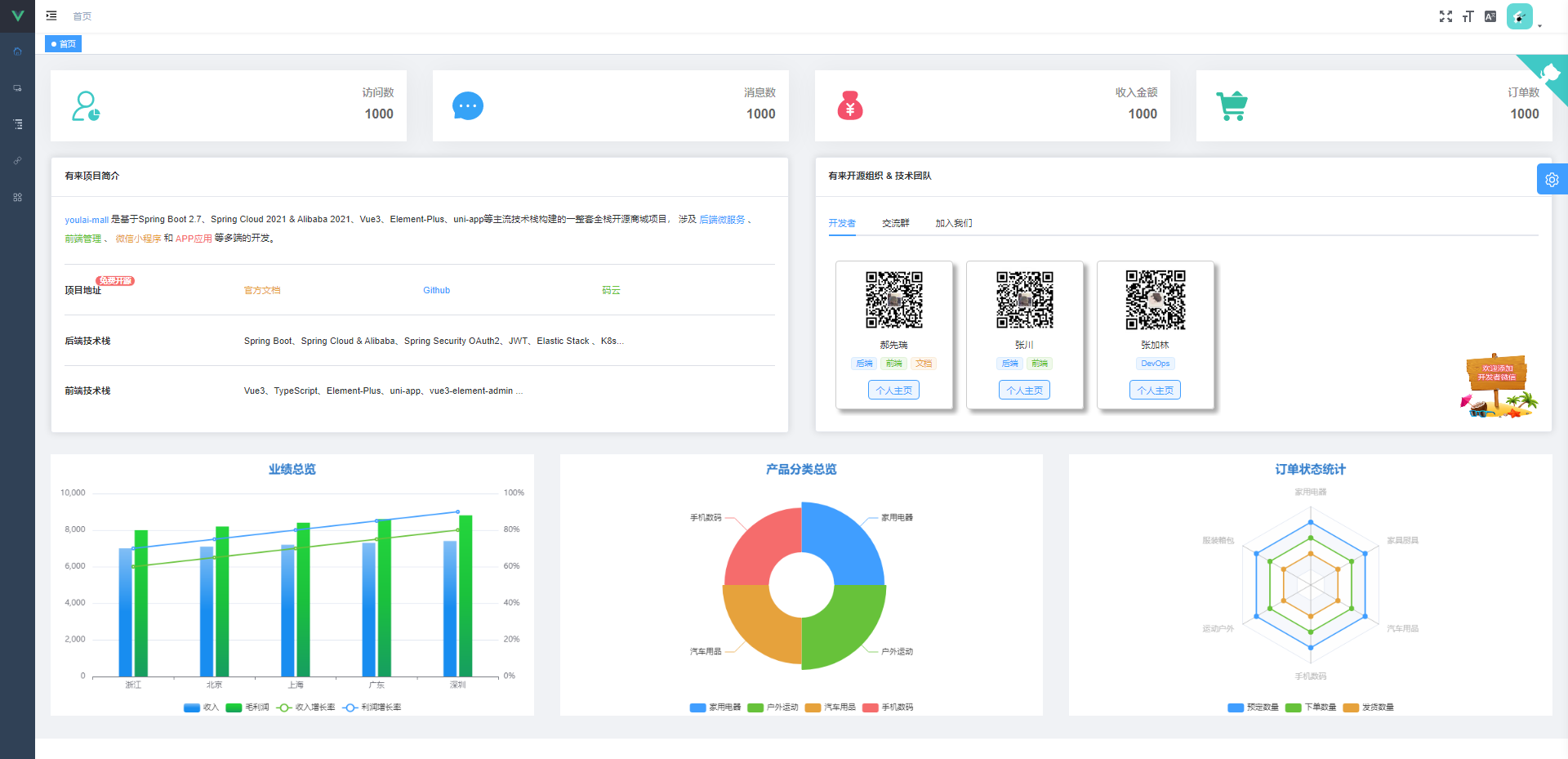
<script lang="ts">
export default { name: 'Dashboard' };
</script>
<script setup lang="ts">
// 组件引用
import GithubCorner from '@/components/GithubCorner/index.vue';
import SvgIcon from '@/components/SvgIcon/index.vue';
import BarChart from './components/Chart/BarChart.vue';
import PieChart from './components/Chart/PieChart.vue';
import RadarChart from './components/Chart/RadarChart.vue';
import Project from './components/Project/index.vue';
import Team from './components/Team/index.vue';
</script>
<template>
<div class="dashboard-container">
<github-corner class="github-corner" />
<!-- 数据 -->
<el-row :gutter="40" class="card-panel__col">
<el-col :xs="24" :sm="12" :lg="6" class="card-panel__col">
<div class="card-panel">
<div class="card-panel-icon-wrapper icon-user">
<svg-icon icon-class="uv" size="4em" />
</div>
<div class="card-panel-description">
<div class="card-panel-text">访问数</div>
<div class="card-panel-num">1000</div>
</div>
</div>
</el-col>
<el-col :xs="24" :sm="12" :lg="6" class="card-panel__col">
<div class="card-panel">
<div class="card-panel-icon-wrapper icon-message">
<svg-icon icon-class="message" size="4em" />
</div>
<div class="card-panel-description">
<div class="card-panel-text">消息数</div>
<div class="card-panel-num">1000</div>
</div>
</div>
</el-col>
<el-col :xs="24" :sm="12" :lg="6" class="card-panel__col">
<div class="card-panel">
<div class="card-panel-icon-wrapper icon-money">
<svg-icon icon-class="money" size="4em" />
</div>
<div class="card-panel-description">
<div class="card-panel-text">收入金额</div>
<div class="card-panel-num">1000</div>
</div>
</div>
</el-col>
<el-col :xs="24" :sm="12" :lg="6" class="card-panel__col">
<div class="card-panel">
<div class="card-panel-icon-wrapper icon-shopping">
<svg-icon icon-class="shopping" size="4em" />
</div>
<div class="card-panel-description">
<div class="card-panel-text">订单数</div>
<div class="card-panel-num">1000</div>
</div>
</div>
</el-col>
</el-row>
<!-- 项目 + 团队成员介绍 -->
<el-row :gutter="40">
<!-- 项目介绍 -->
<el-col :md="12" :lg="12" class="card-panel__col">
<Project />
</el-col>
<!-- 团队介绍 -->
<el-col :md="12" :lg="12" class="card-panel__col">
<Team />
</el-col>
</el-row>
<!-- Echarts 图表 -->
<el-row :gutter="40" style="margin-top: 20px">
<el-col :sm="24" :lg="8" class="card-panel__col">
<BarChart
id="barChart"
height="400px"
width="100%"
class="chart-container"
/>
</el-col>
<el-col :xs="24" :sm="12" :lg="8" class="card-panel__col">
<PieChart
id="pieChart"
height="400px"
width="100%"
class="chart-container"
/>
</el-col>
<el-col :xs="24" :sm="12" :lg="8" class="card-panel__col">
<RadarChart
id="radarChart"
height="400px"
width="100%"
class="chart-container"
/>
</el-col>
</el-row>
</div>
</template>
<style lang="scss" scoped>
.dashboard-container {
padding: 24px;
background-color: rgb(240, 242, 245);
position: relative;
.github-corner {
position: absolute;
top: 0px;
border: 0;
right: 0;
z-index: 99;
}
.box-center {
margin: 0 auto;
display: table;
}
.user-profile {
.box-center {
padding-top: 10px;
}
.user-role {
padding-top: 10px;
font-weight: 400;
font-size: 14px;
}
.box-social {
padding-top: 30px;
.el-table {
border-top: 1px solid #dfe6ec;
}
}
.user-follow {
padding-top: 20px;
}
}
.card-panel__col {
margin-bottom: 12px;
}
.card-panel {
height: 108px;
cursor: pointer;
font-size: 12px;
position: relative;
overflow: hidden;
color: #666;
background: #fff;
box-shadow: 4px 4px 40px rgba(0, 0, 0, 0.05);
border-color: rgba(0, 0, 0, 0.05);
.icon-message {
color: #36a3f7;
}
.icon-user {
color: #40c9c6;
}
.icon-money {
color: #f4516c;
}
.icon-shopping {
color: #34bfa3;
}
&:hover {
.card-panel-icon-wrapper {
color: #fff;
}
.icon-user {
background: #40c9c6;
}
.icon-message {
background: #36a3f7;
}
.icon-money {
background: #f4516c;
}
.icon-shopping {
background: #34bfa3;
}
}
.card-panel-icon-wrapper {
float: left;
margin: 14px 0 0 14px;
padding: 16px;
transition: all 0.38s ease-out;
border-radius: 6px;
}
.card-panel-description {
float: right;
font-weight: bold;
margin: 26px 20px 0;
.card-panel-text {
line-height: 18px;
color: rgba(0, 0, 0, 0.45);
font-size: 16px;
margin-bottom: 12px;
}
.card-panel-num {
font-size: 20px;
text-align: right;
}
}
}
.chart-container {
background: #ffffff;
}
}
</style>
用到了GithubCorner、SvgIcon、BarChart、PieChart、RadarChart、Project、Team这些组件。
GithubCorner组件
<template>
<a
href="https://github.com/hxrui"
target="_blank"
class="github-corner"
aria-label="View source on Github"
>
<svg
width="80"
height="80"
viewBox="0 0 250 250"
style="fill: #40c9c6; color: #fff"
aria-hidden="true"
>
<path d="M0,0 L115,115 L130,115 L142,142 L250,250 L250,0 Z" />
<path
d="M128.3,109.0 C113.8,99.7 119.0,89.6 119.0,89.6 C122.0,82.7 120.5,78.6 120.5,78.6 C119.2,72.0 123.4,76.3 123.4,76.3 C127.3,80.9 125.5,87.3 125.5,87.3 C122.9,97.6 130.6,101.9 134.4,103.2"
fill="currentColor"
style="transform-origin: 130px 106px"
class="octo-arm"
/>
<path
d="M115.0,115.0 C114.9,115.1 118.7,116.5 119.8,115.4 L133.7,101.6 C136.9,99.2 139.9,98.4 142.2,98.6 C133.8,88.0 127.5,74.4 143.8,58.0 C148.5,53.4 154.0,51.2 159.7,51.0 C160.3,49.4 163.2,43.6 171.4,40.1 C171.4,40.1 176.1,42.5 178.8,56.2 C183.1,58.6 187.2,61.8 190.9,65.4 C194.5,69.0 197.7,73.2 200.1,77.6 C213.8,80.2 216.3,84.9 216.3,84.9 C212.7,93.1 206.9,96.0 205.4,96.6 C205.1,102.4 203.0,107.8 198.3,112.5 C181.9,128.9 168.3,122.5 157.7,114.1 C157.9,116.9 156.7,120.9 152.7,124.9 L141.0,136.5 C139.8,137.7 141.6,141.9 141.8,141.8 Z"
fill="currentColor"
class="octo-body"
/>
</svg>
</a>
</template>
<style scoped>
.github-corner:hover .octo-arm {
animation: octocat-wave 560ms ease-in-out;
}
@keyframes octocat-wave {
0%,
100% {
transform: rotate(0);
}
20%,
60% {
transform: rotate(-25deg);
}
40%,
80% {
transform: rotate(10deg);
}
}
@media (max-width: 500px) {
.github-corner:hover .octo-arm {
animation: none;
}
.github-corner .octo-arm {
animation: octocat-wave 560ms ease-in-out;
}
}
</style>
BarChart.vue组件:
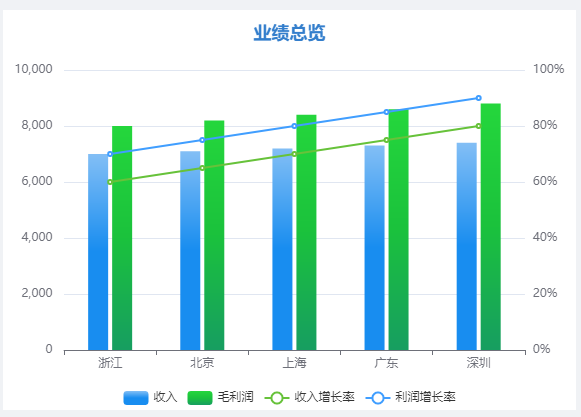
组件用到了utils/resize.ts里的工具方法,先看一下。它导出了一个函数,函数返回了一个对象,有chart、mounted、beforeDestroy、activated、deactivated这些属性。
import { ref } from 'vue';
// 默认导出一个函数
export default function () {
const chart = ref<any>();
const sidebarElm = ref<Element>();
// 调resize方法
const chartResizeHandler = () => {
if (chart.value) {
chart.value.resize();
}
};
const sidebarResizeHandler = (e: TransitionEvent) => {
if (e.propertyName === 'width') {
chartResizeHandler();
}
};
// 给window加个resize事件,调chartResizeHandler方法
const initResizeEvent = () => {
window.addEventListener('resize', chartResizeHandler, {passive:true});
};
// 移除相关事件
const destroyResizeEvent = () => {
window.removeEventListener('resize', chartResizeHandler);
};
// 有sidebar-container属性的元素加个transitionend事件
const initSidebarResizeEvent = () => {
sidebarElm.value = document.getElementsByClassName('sidebar-container')[0];
if (sidebarElm.value) {
sidebarElm.value.addEventListener(
'transitionend',
sidebarResizeHandler as EventListener,
{passive:true}
);
}
};
// 移除相关事件
const destroySidebarResizeEvent = () => {
if (sidebarElm.value) {
sidebarElm.value.removeEventListener(
'transitionend',
sidebarResizeHandler as EventListener
);
}
};
// 挂载后使用
const mounted = () => {
initResizeEvent();
initSidebarResizeEvent();
};
// 销毁前使用
const beforeDestroy = () => {
destroyResizeEvent();
destroySidebarResizeEvent();
};
// 激活前使用
const activated = () => {
initResizeEvent();
initSidebarResizeEvent();
};
// 失活后使用
const deactivated = () => {
destroyResizeEvent();
destroySidebarResizeEvent();
};
return {
chart,
mounted,
beforeDestroy,
activated,
deactivated
};
}
首先在onMounted中调用mounted、initChart方法;mounted里调了initResizeEvent、initSidebarResizeEvent方法,前者给window添加了一个resize事件,会触发chartResizeHandler方法,触发会调用chart的resize方法;后者会找有没有类名是sidebar-container的元素,有就添加个transitionend事件,宽度变化时会调用chartResizeHandler方法。然后在nextTick()里调用initChart方法初始化表格赋值给chart。
<!-- 线 + 柱混合图 -->
<template>
<div :id="id" :class="className" :style="{ height, width }" />
</template>
<script setup lang="ts">
import {
nextTick,
onActivated,
onBeforeUnmount,
onDeactivated,
onMounted,
} from 'vue';
import { init, EChartsOption } from 'echarts';
import * as echarts from 'echarts';
import resize from '@/utils/resize';
const props = defineProps({
id: {
type: String,
default: 'barChart',
},
className: {
type: String,
default: '',
},
width: {
type: String,
default: '200px',
required: true,
},
height: {
type: String,
default: '200px',
required: true,
},
});
const { mounted, chart, beforeDestroy, activated, deactivated } = resize();
function initChart() {
const barChart = init(document.getElementById(props.id) as HTMLDivElement);
barChart.setOption({
title: {
show: true,
text: '业绩总览',
x: 'center',
padding: 15,
textStyle: {
fontSize: 18,
fontStyle: 'normal',
fontWeight: 'bold',
color: '#337ecc',
},
},
grid: {
left: '2%',
right: '2%',
bottom: '10%',
containLabel: true,
},
tooltip: {
trigger: 'axis',
axisPointer: {
type: 'cross',
crossStyle: {
color: '#999',
},
},
},
legend: {
x: 'center',
y: 'bottom',
data: ['收入', '毛利润', '收入增长率', '利润增长率'],
},
xAxis: [
{
type: 'category',
data: [ '浙江', '北京', '上海', '广东','深圳'],
axisPointer: {
type: 'shadow',
},
},
],
yAxis: [
{
type: 'value',
min: 0,
max: 10000,
interval: 2000,
axisLabel: {
formatter: '{value} ',
},
},
{
type: 'value',
min: 0,
max: 100,
interval: 20,
axisLabel: {
formatter: '{value}%',
},
},
],
series: [
{
name: '收入',
type: 'bar',
data: [7000, 7100, 7200, 7300,7400],
barWidth: 20,
itemStyle: {
color: new echarts.graphic.LinearGradient(0, 0, 0, 1, [
{ offset: 0, color: '#83bff6' },
{ offset: 0.5, color: '#188df0' },
{ offset: 1, color: '#188df0' },
]),
},
},
{
name: '毛利润',
type: 'bar',
data: [ 8000,8200, 8400, 8600, 8800],
barWidth: 20,
itemStyle: {
color: new echarts.graphic.LinearGradient(0, 0, 0, 1, [
{ offset: 0, color: '#25d73c' },
{ offset: 0.5, color: '#1bc23d' },
{ offset: 1, color: '#179e61' },
]),
},
},
{
name: '收入增长率',
type: 'line',
yAxisIndex: 1,
data: [ 60,65, 70, 75, 80],
itemStyle: {
color: '#67C23A',
},
},
{
name: '利润增长率',
type: 'line',
yAxisIndex: 1,
data: [ 70,75, 80, 85, 90],
itemStyle: {
color: '#409EFF',
},
},
],
} as EChartsOption);
chart.value = barChart;
}
onBeforeUnmount(() => {
beforeDestroy();
});
onActivated(() => {
activated();
});
onDeactivated(() => {
deactivated();
});
onMounted(() => {
mounted();
nextTick(() => {
initChart();
});
});
</script>
<!-- 饼图 -->
<template>
<div :id="id" :class="className" :style="{ height, width }" />
</template>
<script setup lang="ts">
import {
nextTick,
onActivated,
onBeforeUnmount,
onDeactivated,
onMounted
} from 'vue';
import { init, EChartsOption } from 'echarts';
import resize from '@/utils/resize';
const props = defineProps({
id: {
type: String,
default: 'pieChart'
},
className: {
type: String,
default: ''
},
width: {
type: String,
default: '200px',
required: true
},
height: {
type: String,
default: '200px',
required: true
}
});
const { mounted, chart, beforeDestroy, activated, deactivated } = resize();
function initChart() {
const pieChart = init(document.getElementById(props.id) as HTMLDivElement);
pieChart.setOption({
title: {
show: true,
text: '产品分类总览',
x: 'center',
padding: 15,
textStyle: {
fontSize: 18,
fontStyle: 'normal',
fontWeight: 'bold',
color: '#337ecc'
}
},
grid: {
left: '2%',
right: '2%',
bottom: '10%',
containLabel: true
},
legend: {
top: 'bottom'
},
series: [
{
name: 'Nightingale Chart',
type: 'pie',
radius: [50, 130],
center: ['50%', '50%'],
roseType: 'area',
itemStyle: {
borderRadius: 1,
color: function (params: any) {
//自定义颜色
const colorList = ['#409EFF', '#67C23A', '#E6A23C', '#F56C6C'];
return colorList[params.dataIndex];
}
},
data: [
{ value: 26, name: '家用电器' },
{ value: 27, name: '户外运动' },
{ value: 24, name: '汽车用品' },
{ value: 23, name: '手机数码' }
]
}
]
} as EChartsOption);
chart.value = pieChart;
}
onBeforeUnmount(() => {
beforeDestroy();
});
onActivated(() => {
activated();
});
onDeactivated(() => {
deactivated();
});
onMounted(() => {
mounted();
nextTick(() => {
initChart();
});
});
</script>
<style lang="scss" scoped></style>
<!-- 雷达图 -->
<template>
<div :id="id" :class="className" :style="{ height, width }" />
</template>
<script setup lang="ts">
import {
nextTick,
onActivated,
onBeforeUnmount,
onDeactivated,
onMounted
} from 'vue';
import { init, EChartsOption } from 'echarts';
import resize from '@/utils/resize';
const props = defineProps({
id: {
type: String,
default: 'radarChart'
},
className: {
type: String,
default: ''
},
width: {
type: String,
default: '200px',
required: true
},
height: {
type: String,
default: '200px',
required: true
}
});
const { mounted, chart, beforeDestroy, activated, deactivated } = resize();
function initChart() {
const radarChart = init(document.getElementById(props.id) as HTMLDivElement);
radarChart.setOption({
title: {
show: true,
text: '订单状态统计',
x: 'center',
padding: 15,
textStyle: {
fontSize: 18,
fontStyle: 'normal',
fontWeight: 'bold',
color: '#337ecc'
}
},
grid: {
left: '2%',
right: '2%',
bottom: '10%',
containLabel: true
},
legend: {
x: 'center',
y: 'bottom',
data: ['预定数量', '下单数量', '发货数量']
},
radar: {
// shape: 'circle',
radius: '60%',
indicator: [
{ name: '家用电器' },
{ name: '服装箱包' },
{ name: '运动户外' },
{ name: '手机数码' },
{ name: '汽车用品' },
{ name: '家具厨具' }
]
},
series: [
{
name: 'Budget vs spending',
type: 'radar',
itemStyle: {
borderRadius: 6,
color: function (params: any) {
//自定义颜色
const colorList = ['#409EFF', '#67C23A', '#E6A23C', '#F56C6C'];
return colorList[params.dataIndex];
}
},
data: [
{
value: [400, 400, 400, 400, 400, 400],
name: '预定数量'
},
{
value: [300, 300, 300, 300, 300, 300],
name: '下单数量'
},
{
value: [200, 200, 200, 200, 200, 200],
name: '发货数量'
}
]
}
]
} as EChartsOption);
chart.value = radarChart;
}
onBeforeUnmount(() => {
beforeDestroy();
});
onActivated(() => {
activated();
});
onDeactivated(() => {
deactivated();
});
onMounted(() => {
mounted();
nextTick(() => {
initChart();
});
});
</script>
<style lang="scss" scoped></style>
Project.vue组件
<template>
<div class="component-container">
<el-card class="project-card">
<template #header>
<span class="fw-b">有来项目简介</span>
</template>
<div class="project-card__main">
<!-- 项目简介 -->
<el-link target="_blank" type="primary" href="https://gitee.com/haoxr">
youlai-mall
</el-link>
是基于Spring Boot 2.7、Spring Cloud 2021 & Alibaba
2021、Vue3、Element-Plus、uni-app等主流技术栈构建的一整套全栈开源商城项目,
涉及
<el-link
target="_blank"
type="primary"
href="https://gitee.com/youlaitech/youlai-mall"
>后端微服务</el-link
>
、
<el-link
target="_blank"
type="success"
href="https://gitee.com/youlaitech/youlai-mall-admin"
>前端管理</el-link
>
、
<el-link
target="_blank"
type="warning"
href="https://gitee.com/youlaitech/youlai-mall-weapp"
>微信小程序
</el-link>
和
<el-link
target="_blank"
type="danger"
href="https://gitee.com/youlaitech/youlai-mall-weapp"
>APP应用</el-link
>
等多端的开发。
<el-divider />
<!-- 源码地址 -->
<el-row :gutter="10">
<el-col :span="6">
<el-badge value="免费开源" class="fw-b"> 项目地址 </el-badge>
</el-col>
<el-col :span="6">
<el-link
target="_blank"
type="warning"
href="https://www.youlai.tech/"
>官方文档</el-link
>
</el-col>
<el-col :span="6">
<el-link
target="_blank"
type="primary"
href="https://github.com/youlaitech"
>Github</el-link
>
</el-col>
<el-col :span="6">
<el-link
target="_blank"
type="success"
href="https://gitee.com/youlaiorg"
>码云</el-link
>
</el-col>
</el-row>
<el-divider />
<!-- 技术栈 -->
<el-row :gutter="10">
<el-col :span="6" class="fw-b"> 后端技术栈 </el-col>
<el-col :span="18">
Spring Boot、Spring Cloud & Alibaba、Spring Security
OAuth2、JWT、Elastic Stack 、K8s...
</el-col>
</el-row>
<el-divider />
<el-row :gutter="10">
<el-col :span="6" class="fw-b"> 前端技术栈 </el-col>
<el-col :span="18">
Vue3、TypeScript、Element-Plus、uni-app、vue3-element-admin ...
</el-col>
</el-row>
</div>
</el-card>
</div>
</template>
<script lang="ts">
export default {
name: 'index'
};
</script>
<style lang="scss" scoped>
.component-container {
.project-card {
font-size: 14px;
&__main {
line-height: 28px;
height: 320px;
overflow-y: auto;
overflow-x: hidden;
}
}
.fw-b {
font-weight: bold;
}
}
</style>
Team.vue组件
<!-- 团队介绍 -->
<template>
<div class="component-container">
<el-card class="team-card">
<template #header>
<span class="fw-b">有来开源组织 & 技术团队</span>
</template>
<el-tabs v-model="teamActiveName">
<el-tab-pane label="开发者" name="1">
<div class="developer" ref="dev_wrapper">
<ul class="developer__container">
<li
class="developer__item"
v-for="(item, index) in developers"
:key="index"
>
<div class="developer__inner">
<el-image
class="developer__img"
:src="item.imgUrl"
:preview-src-list="[item.imgUrl]"
></el-image>
<div class="developer__info">
<span class="developer__nickname">{{ item.nickname }}</span>
<div class="developer__position">
<el-tag
v-for="(position, i) in item.positions"
:type="(colors[i % colors.length] as any)"
:class="i !== 0 ? 'f-ml' : ''"
size="small"
:key="i"
>{{ position }}</el-tag
>
</div>
<div class="developer__homepage">
<a :href="item.homepage" target="_blank">个人主页</a>
</div>
</div>
</div>
</li>
</ul>
<el-image class="developer__indicator" :src="indicatorImgUrl" />
</div>
</el-tab-pane>
<el-tab-pane label="交流群" name="2">
<div class="group">
<el-image
class="group-img"
src="https://www.youlai.tech/files/blog/youlaiqun.png"
:preview-src-list="[
'https://www.youlai.tech/files/blog/youlaiqun.png'
]"
/>
<div class="group-tip">
群二维码过期可添加开发者微信由其拉入群,备注「有来」即可。
</div>
</div>
</el-tab-pane>
<el-tab-pane label="加入我们" name="3">
<div class="join">
<p>1. 人品良好、善于思考、执行力强;</p>
<p>2. 熟悉项目,且至少给项目提交(过)一个PR;</p>
<p>3. Git代码库活跃,个人主页或博客完善者优先;</p>
<p>4. 过分优秀者我们会主动联系您...</p>
<div class="join__desc">申请加入方式: 添加开发者微信申请即可。</div>
</div>
</el-tab-pane>
</el-tabs>
</el-card>
</div>
</template>
<script setup lang="ts">
import { nextTick, onMounted, reactive, ref, toRefs, watchEffect } from 'vue';
import BScroll from 'better-scroll';
const state = reactive({
teamActiveName: '1',
developers: [
{
imgUrl: 'https://s2.loli.net/2022/04/06/yRx8uzj4emA5QVr.jpg',
nickname: '郝先瑞',
positions: ['后端', '前端', '文档'],
homepage: 'https://www.cnblogs.com/haoxianrui/'
},
{
imgUrl: 'https://s2.loli.net/2022/04/06/cQihGv9uPsTjXk1.jpg',
nickname: '张川',
positions: ['后端', '前端'],
homepage: 'https://blog.csdn.net/qq_41595149'
},
{
imgUrl: 'https://s2.loli.net/2022/04/07/2IiOYBHnRGKgCSd.jpg',
nickname: '张加林',
positions: ['DevOps'],
homepage: 'https://gitee.com/ximy'
}
],
colors: ['', 'success', 'warning', 'danger'],
indicatorImgUrl: new URL(
`../../../../assets/index/indicator.png`,
import.meta.url
).href
});
const { teamActiveName, developers, colors, indicatorImgUrl } = toRefs(state);
let bScroll = reactive({});
const dev_wrapper = ref<HTMLElement | any>(null);
onMounted(() => {
bScroll = new BScroll(dev_wrapper.value, {
mouseWheel: true, //开启鼠标滚轮
disableMouse: false, //启用鼠标拖动
scrollX: true //X轴滚动启用
});
});
watchEffect(() => {
nextTick(() => {
bScroll && (bScroll as any).refresh();
});
});
</script>
<style lang="scss" scoped>
.component-container {
.team-card {
font-size: 14px;
.el-tabs__content {
.el-tab-pane {
height: 265px;
}
}
.developer {
width: 100%;
overflow: hidden;
&__container {
display: inline-flex;
overflow: hidden;
justify-content: flex-start;
padding: 10px;
.developer__item {
&:not(:first-child) {
margin-left: 20px;
}
align-items: center;
list-style: none;
width: 180px;
min-width: 180px;
.developer__inner {
border: 1px solid #cccccc;
border-radius: 5px;
box-shadow: 6px 6px 6px #aaa;
padding: 8px;
text-align: center;
.developer__img {
height: 100px;
width: 100px;
}
.developer__info {
padding: 6px;
font-size: 14px;
.developer__position {
margin-top: 10px;
}
.developer__homepage {
margin-top: 16px;
a {
display: inline-block;
padding: 4px 10px;
color: #409eff;
border: 1px solid #409eff;
border-radius: 5px;
background: #ecf5ff;
&:hover {
background: #409eff;
color: #ffffff;
}
}
}
}
}
}
}
&__indicator {
position: absolute;
right: 0;
bottom: 0;
width: 120px;
height: 100px;
}
}
.join {
overflow: hidden;
p {
font-weight: bold;
}
&__desc {
margin-top: 20px;
color: #409eff;
font-weight: bold;
}
}
.group {
&-img {
height: 200px;
width: 200px;
}
}
}
.fw-b {
font-weight: bold;
}
.f-ml {
margin-left: 5px;
}
}
</style>