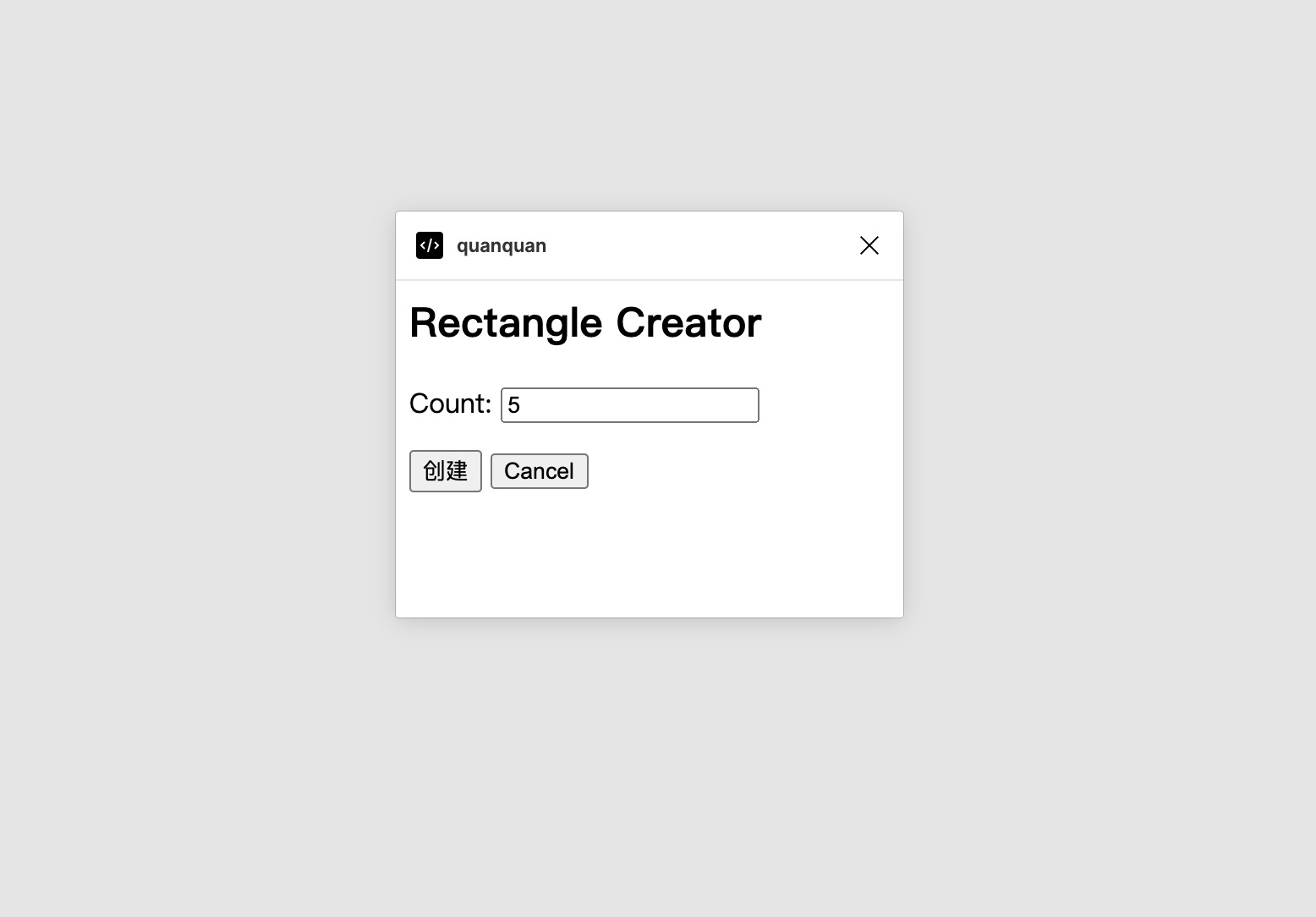:::info
📒 本文章基于开发者有一定的前端开发经验,且本地已安装 node、npm、ts、vscode
具体可阅读官网 https://www.figma.com/plugin-docs/setup/
📢 使用到的Figma 版本为 107.1,其他版本步骤可能有所不同 :::
新建
选择 Home -> Plugins -> Manage Plugin -> In development -> New plugin
输入插件名字,选择插件类型,FigJam 是一个白板软件,咱不需要,直接选 Figma design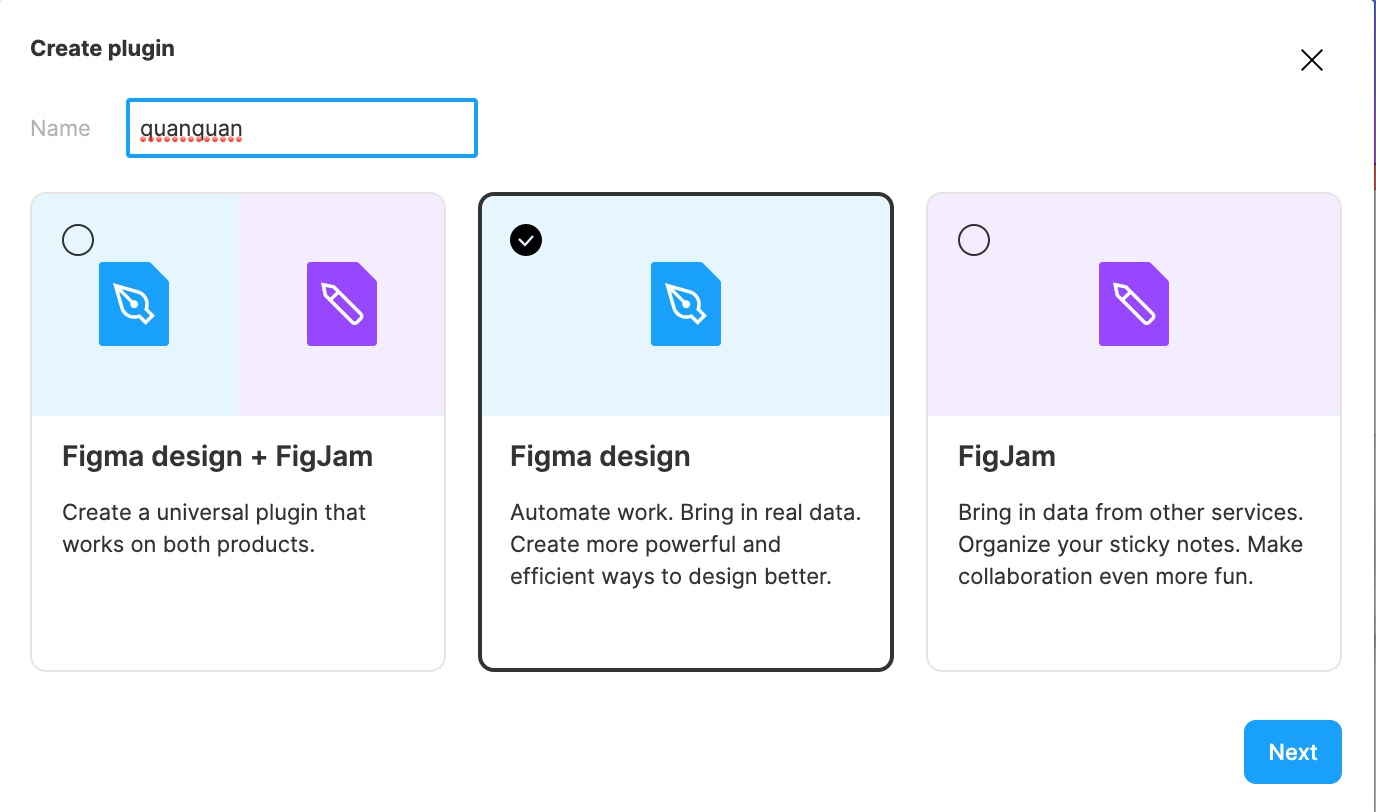
选择插件初始化模板,新手推荐选择UI & API的方便理解
调试
安装
# 安装依赖yarn
构建
在 vscode 中打开刚才创建的插件目录,⌘⇧B(Windows 为 Ctrl-Shift-B),监听 code.ts 修改并编译成 code.js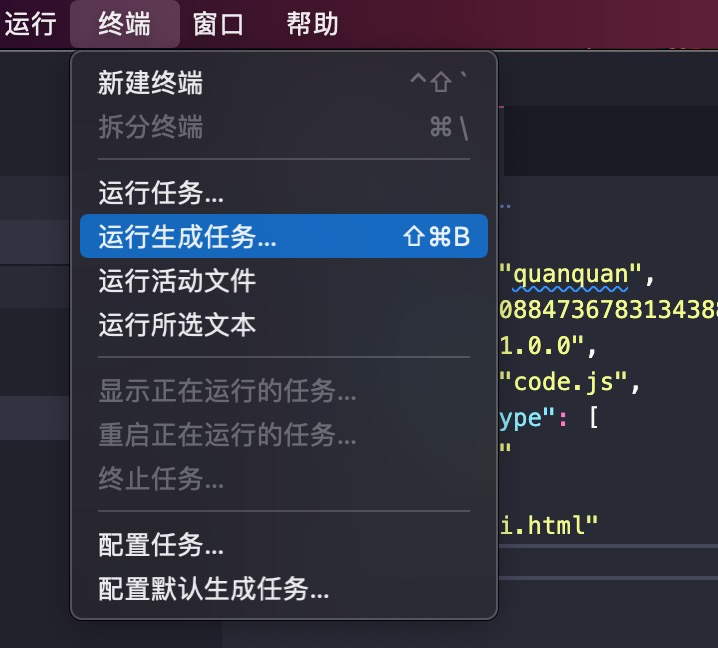

运行
回到 Figma,创建一个新设计文件,选择 Plugins -> Development -> [你自己的插件]
就可以调出模板插件界面啦,这个模板的功能就是你输入几,它创建几个橘色正方形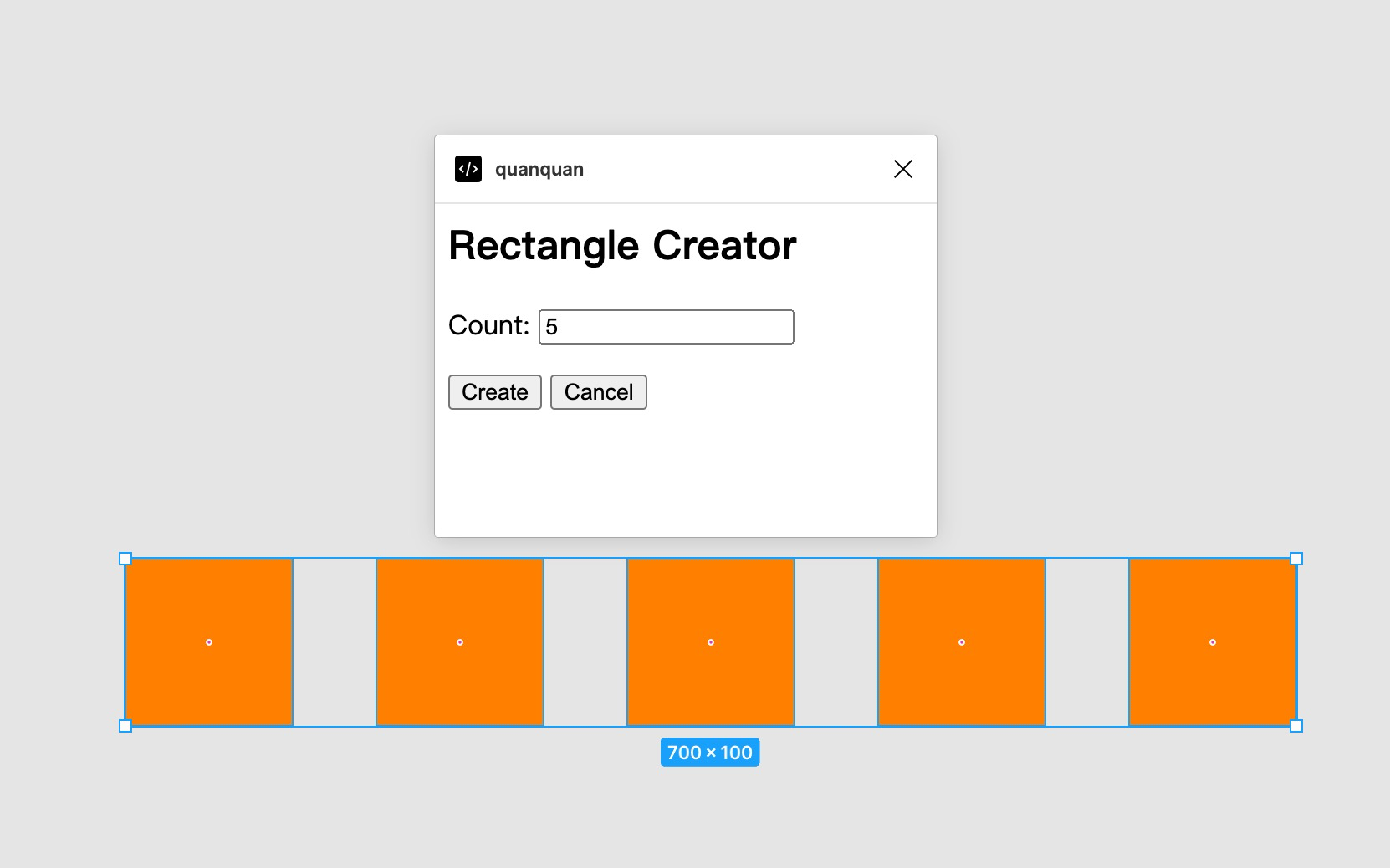
调试
html更改
例如:修改按钮文案
<h2>Rectangle Creator</h2><p>Count: <input id="count" value="5"></p><button id="create">创建</button><button id="cancel">Cancel</button><script>document.getElementById('create').onclick = () => {const textbox = document.getElementById('count');const count = parseInt(textbox.value, 10);parent.postMessage({ pluginMessage: { type: 'create-rectangles', count } }, '*')}document.getElementById('cancel').onclick = () => {parent.postMessage({ pluginMessage: { type: 'cancel' } }, '*')}</script>
ts更改
例如:修改方块颜色
figma.showUI(__html__);// Calls to "parent.postMessage" from within the HTML page will trigger this// callback. The callback will be passed the "pluginMessage" property of the// posted message.figma.ui.onmessage = msg => {// One way of distinguishing between different types of messages sent from// your HTML page is to use an object with a "type" property like this.if (msg.type === 'create-rectangles') {const nodes: SceneNode[] = [];for (let i = 0; i < msg.count; i++) {const rect = figma.createRectangle();rect.x = i * 150;rect.fills = [{type: 'SOLID', color: {r: 1, g: 0.5, b: 0.5}}];figma.currentPage.appendChild(rect);nodes.push(rect);}figma.currentPage.selection = nodes;figma.viewport.scrollAndZoomIntoView(nodes);}// Make sure to close the plugin when you're done. Otherwise the plugin will// keep running, which shows the cancel button at the bottom of the screen.figma.closePlugin();};
需要选择 Plugins -> Run last plugin,重新加载