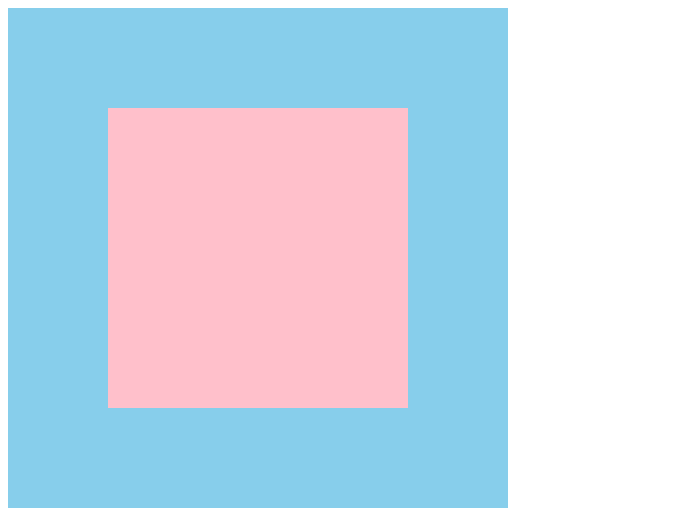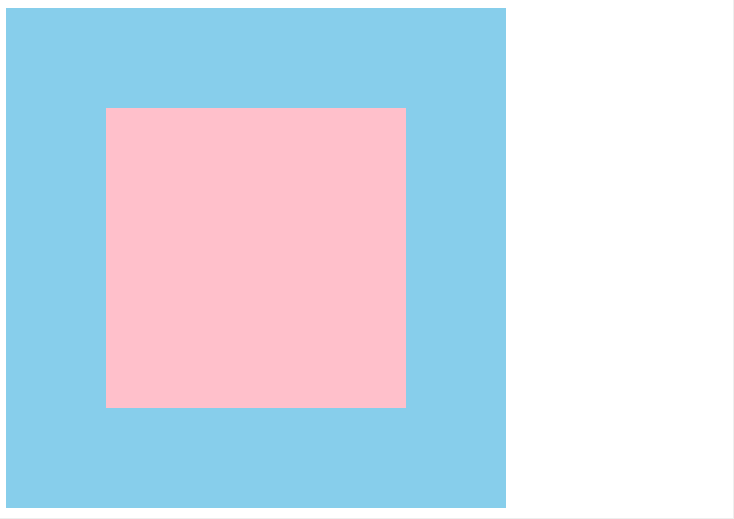1.网页常见布局方式
(1)标准流
- 块级元素独占一行 -> 垂直布局
-
(2)浮动
-
(3)定位
可以让元素自由的摆放在网页的任意位置
- 一般用于盒子之间的层叠情况
- 让盒子固定在页面某一位置
2.使用定位
(1)设置定位方式
属性名: position
| 定位方式 | 属性值 |
|---|---|
| 静态定位 | static |
| 相对定位 | relative |
| 绝对定位 | absolute |
| 固定定位 | fixed |
(2)设置偏移值
- 偏移值可以设置水平和垂直方向
-
(3)偏移方向
水平距离左边 left
- 水平距离右边 right
- 垂直距离上边 top
-
3.相对定位
占有原来的位置
- 相对于自己之前的位置
不改变显示模式
position: relativeleft: 100px;top: 100px;
o clipboardErrorCopied
Tips: 如果 4 个定位都有,以 top 和 left 为准4.绝对定位
相对于非静态定位的父元素定位
- 不占有原来的位置
- 改变显示模式
默认以浏览器 body 定位
position: absolueleft: 100px;top: 100px;
o clipbdErrorCopied
子绝父相:父级相对定位,子级绝对定位
-
5.固定定位
positions: fixed;
clipboardErrorCopied
特点: 脱标-不占位置
- 相对于浏览器定位
- 具备行内块特点
6.元素层级关系
- 不同布局方式元素的层级关系:
标准流 < 浮动 < 定位
2.同层级,后写的会覆盖在先写的元素
3.设置元素层级
/* 默认值0;数值越大,显示越靠前 */z-index: 数值;
7.案例:子盒子在父盒子中水平居中
方式一:margin
<style>
.box-wrap {
position: relative;
width: 500px;
height: 500px;
background-color: skyblue;
}
.box {
position: absolute;
left: 50%;
top: 50%;
/* 手动计算盒子的一半 */
margin-left: -150px;
margin-top: -150px;
width: 300px;
height: 300px;
background-color: pink;
}
</style>
<div class="box-wrap">
<div class="box"></div>
</div>
方式二:transform
<style>
.box-wrap {
position: relative;
width: 500px;
height: 500px;
background-color: skyblue;
}
.box {
position: absolute;
left: 50%;
top: 50%;
/* 移动自身一半 */
transform: translate(-50%, -50%);
width: 300px;
height: 300px;
background-color: pink;
}
</style>
<div class="box-wrap">
<div class="box"></div>
</div>