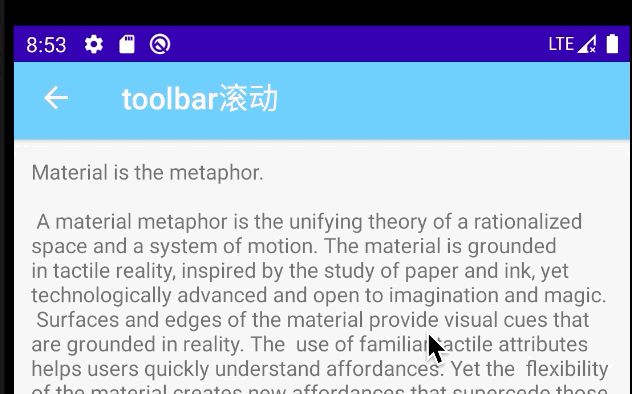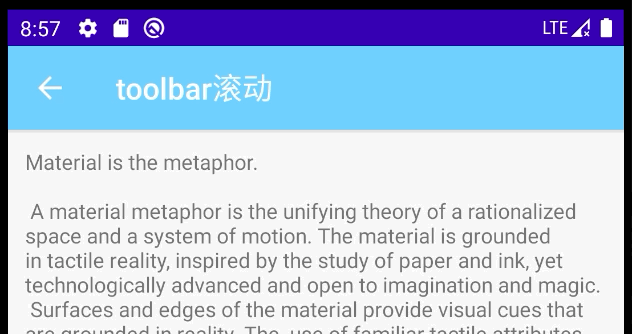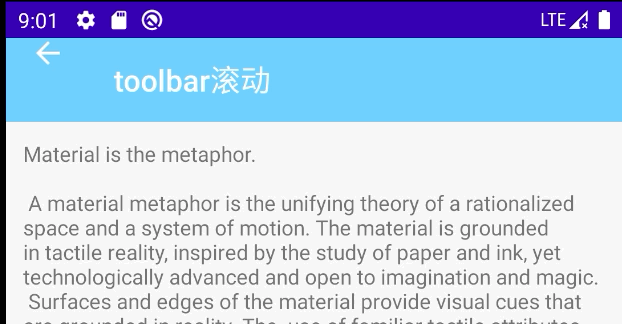一、Toolbar
布局:
<?xml version="1.0" encoding="utf-8"?><androidx.coordinatorlayout.widget.CoordinatorLayout xmlns:android="http://schemas.android.com/apk/res/android"android:layout_width="match_parent"android:layout_height="match_parent"xmlns:app="http://schemas.android.com/apk/res-auto"><com.google.android.material.appbar.AppBarLayoutandroid:layout_width="match_parent"android:layout_height="wrap_content"><androidx.appcompat.widget.Toolbarandroid:id="@+id/tb_tb_scroll_tb"android:layout_width="match_parent"android:layout_height="wrap_content"app:navigationIcon="@mipmap/ic_navigation_back_white"app:title="toolbar滚动"app:titleTextColor="@color/white"android:background="@color/blue_74D3FF"app:layout_scrollFlags="scroll|enterAlways|snap"/></com.google.android.material.appbar.AppBarLayout><include layout="@layout/content_scrolling"/><!-- <androidx.core.widget.NestedScrollView--><!-- android:layout_width="match_parent"--><!-- android:layout_height="match_parent"--><!-- app:layout_behavior="com.google.android.material.appbar.AppBarLayout$ScrollingViewBehavior">--><!-- <TextView--><!-- android:layout_width="wrap_content"--><!-- android:layout_height="wrap_content"--><!-- android:layout_margin="@dimen/m12"--><!-- android:text="@string/large_text" />--><!-- </androidx.core.widget.NestedScrollView>--><!-- 加个底部滑动隐藏,适用于底部有控件的情况,上滑显示,--><RelativeLayoutandroid:layout_width="match_parent"android:layout_height="50dp"android:layout_gravity="bottom"android:background="@color/yellow_FF9B52"app:layout_behavior="@string/bottom_navigation_behavior"></RelativeLayout><!-- 悬浮按钮--><com.google.android.material.floatingactionbutton.FloatingActionButtonandroid:id="@+id/fab_tb_scroll_menu"android:layout_width="wrap_content"android:layout_height="wrap_content"android:layout_gravity="end|bottom"android:layout_marginEnd="@dimen/m12"android:layout_marginBottom="60dp"android:src="@drawable/ic_cloud"app:layout_behavior=".design.behavior.fab.ScrollAwareFABBehavior"/></androidx.coordinatorlayout.widget.CoordinatorLayout>
终点关注AppBarLayout中的 Toolbar的这个属性layout_scrollFlags:
1.1 scroll
值设为scroll的View会跟随滚动事件一起发生移动。就是当指定的ScrollView发生滚动时,该View也跟随一起滚动,就好像这个View也是属于这个ScrollView一样。
1.2 enterAlways
值设为enterAlways的View,当任何时候ScrollView往下滚动时,该View会直接往下滚动。而不用考虑ScrollView是否在滚动到最顶部还是哪里。
1.3 exitUntilCollapsed
值设为exitUntilCollapsed的View,当这个View要往上逐渐“消逝”时,会一直往上滑动,直到剩下的的高度达到它的最小高度后,再响应ScrollView的内部滑动事件。
这个一般在 toolbar中用不到,只有固定高度时,没有滚动。设置了最小高度后才有效果。
android:minHeight="20dp"app:layout_scrollFlags="scroll|exitUntilCollapsed"
1.4 enterAlwaysCollapsed
是enterAlways的附加选项,一般跟enterAlways一起使用,它是指,View在往下“出现”的时候,首先是enterAlways效果,当View的高度达到最小高度时,View就暂时不去往下滚动,直到ScrollView滑动到顶部不再滑动时,View再继续往下滑动,直到滑到View的顶部结束
同上,当 Toolbar 是固定高度时,设置了最小高度才有效果。
1.5 snap
简单理解,就是Child View滚动比例的一个吸附效果。也就是说,Child View不会存在局部显示的情况,滚动Child View的部分高度,当我们松开手指时,Child View要么向上全部滚出屏幕,要么向下全部滚进屏幕,有点类似ViewPager的左右滑动
当toolbar还没有显示或隐藏时,会根据当前的距离自动选择显示还是隐藏.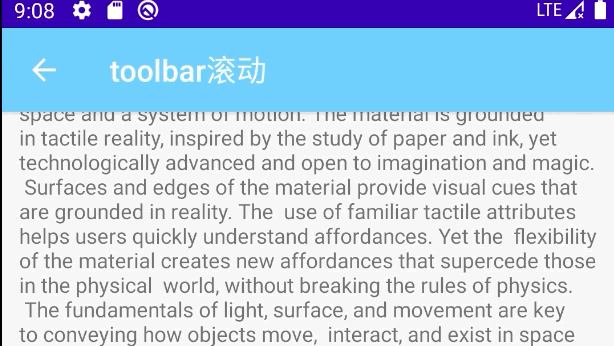
二、在 CollaspingToolbarLayout中使用
CollapsingToolbarLayout是用来对Toolbar进行再次包装的ViewGroup,主要是用于实现折叠(其实就是看起来像伸缩~)的App Bar效果。它需要放在AppBarLayout布局里面,并且作为AppBarLayout的直接子View。CollapsingToolbarLayout主要包括几个功能(参照了官方网站上内容,略加自己的理解进行解释):
(1) 折叠Title(Collapsing title):当布局内容全部显示出来时,title是最大的,但是随着View逐步移出屏幕顶部,title变得越来越小。你可以通过调用setTitle方法来设置title。
(2)内容纱布(Content scrim):根据滚动的位置是否到达一个阀值,来决定是否对View“盖上纱布”。可以通过setContentScrim(Drawable)来设置纱布的图片. 默认contentScrim是colorPrimary的色值
(3)状态栏纱布(Status bar scrim):根据滚动位置是否到达一个阀值决定是否对状态栏“盖上纱布”,你可以通过setStatusBarScrim(Drawable)来设置纱布图片,但是只能在LOLLIPOP设备上面有作用。默认statusBarScrim是colorPrimaryDark的色值.
(4)视差滚动子View(Parallax scrolling children): 子View可以选择在当前的布局当时是否以“视差”的方式来跟随滚动。(PS:其实就是让这个View的滚动的速度比其他正常滚动的View速度稍微慢一点)。将布局参数app:layout_collapseMode设为parallax
(5)将子View位置固定(Pinned position children):子View可以选择是否在全局空间上固定位置,这对于Toolbar来说非常有用,因为当布局在移动时,可以将Toolbar固定位置而不受移动的影响。 将app:layout_collapseMode设为pin。
- 不设置contentScrim的效果图

- 设置contentScrim
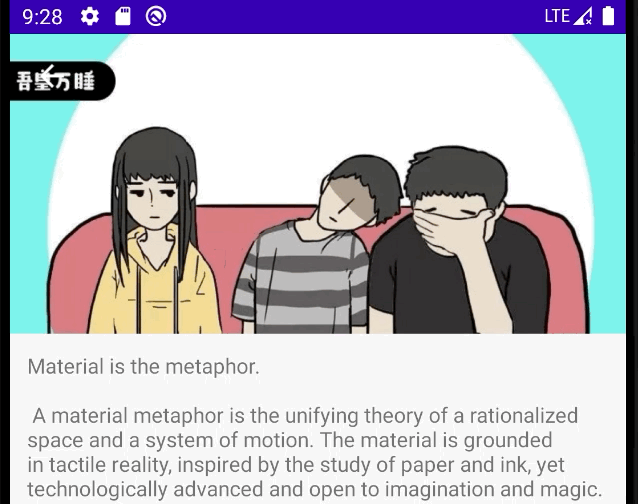
- 设置 Toolbar 一起滚动
只要修改layout_scrollFlags:
app:layout_scrollFlags="scroll|enterAlways"