Control Builds for an Android Things Product
管理 Andorid Things 产品的构建文件
In this document
本文包括
The FACTORY IMAGES tab in the Android Things Console allows you to create application bundles for device builds. You can download these builds to flash on your device. Use this tab to see the build history for a product.
在 Android Things 管理中心的 FACTORY IMAGES 标签中,您可以在设备的构建镜像里创建应用 Bundle。您可以下载这些构建好的镜像,烧写到设备中。您还可以在本标签页中看到产品的构建历史记录。
Create a bundle
创建一个Bundle
To create a bundle for your product:
为您的产品创建一个 Bundle 的步骤如下:
If you are not already on this tab, open the Android Things Console, click a product you previously configured, and click the FACTORY IMAGES tab.
如果您还没有处在本标签,请先打开 Android Things 管理中心,点击您之前所 配置的产品,然后点击 FACTORY IMAGES 标签。
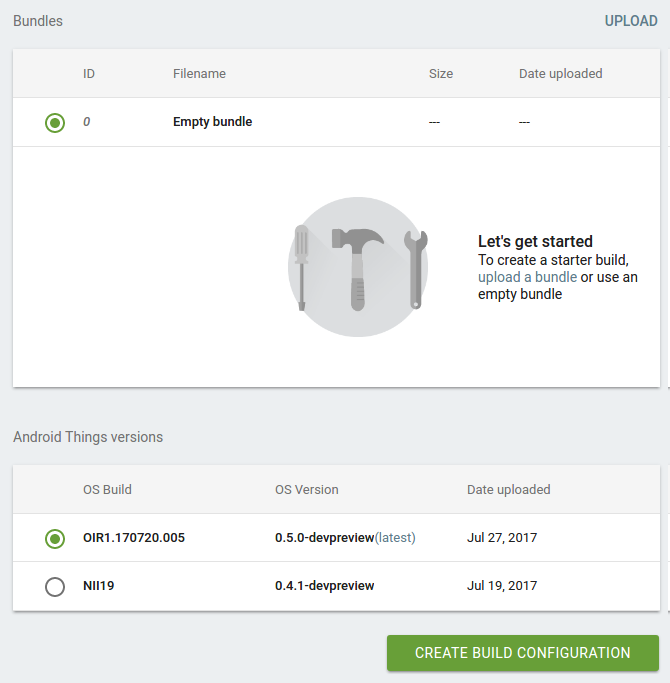
Click UPLOAD to upload your bundle. After you upload the bundle, click the button next to its bundle ID in the Bundles table to select it.
点击 **UPLOAD** 上传您的 [Bundle]($console-app_bundle.html)。上传完毕之后,请在 **Bundles** 表格中,点击 bundle ID 一旁的按钮以选中该 Bundle。
If you don’t have a bundle, select Empty bundle in the table. If you select an empty bundle, you can test your application by sideloading it using the adb tool.
如果您还没有上传过 Bundle,可选择表格中的 Empty bundle。如果您选择了空 Bundle,您可以使用 adb 工具通过线刷的方式测试您的应用。
In the Android Things versions table, select an OS version.
在 Android Things versions 表格中,选择一个操作系统版本。
Create a build
创建一个构建文件
Once you have selected a bundle and OS version, click CREATE BUILD CONFIGURATION to create a build.
当您选择好了 Bundle 和操作系统版本之后,可点击 CREATE BUILD CONFIGURATION 创建一个构建文件。
When the build is complete, a new entry will appear in the Build configuration list table. Each row in the table contains a Download build link.
当构建完成,一个新的文件项会出现在 Build configuration list 表格中。表格中的每一行都有一个 Download build 下载链接。

Flash the device
向设备烧写镜像文件
Click the Download build link to download the factory image (i.e., the created build).
点击 Download build 链接即可下载出厂镜像(也就是刚刚创建的构建文件)。
Find your device in the table of supported hardware platforms. Then click the Get Started link to find instructions on how to flash your device with the downloaded image.
请在我们所支持的 硬件平台 中找到您的设备型号。点击对应的 Get Started 链接,根据指示说明将下载好的镜像烧写到设备中。
Delete a bundle or build
删除一个Bundle或构建文件
To permanently delete a bundle or a build for your product:
永久删除产品下的一个 Bundle 或者构建文件,步骤如下:
Select a bundle from the Bundles table or a build from the Build configuration list table.
在 Bundles 表格中选中一个 Bundle,或在 Build configuration list 表格中选中一个构建文件。
Click the trash can icon.
点击垃圾桶图标。
What’s next
下一步
After you flash a device, you can update the build with OTA updates.
在 为设备烧写镜像 之后,您就可以使用无线 (OTA) 的方式进行 更新了。
Note: You must flash the device with an image from the Android Things Console in order for the device to receive updates.
注意: 为了使设备能够收到更新,您为设备烧写的镜像一定要下载自 Android Things 管理中心。

