如何使用按钮,复选框和单选按钮
原文: https://docs.oracle.com/javase/tutorial/uiswing/components/button.html
要创建一个按钮,您可以实例化来自 AbstractButton 类的许多类之一。下表显示了您可能想要使用的 Swing 定义的AbstractButton子类:
| 类 | 小结 | 在哪里描述 |
|---|---|---|
JButton |
常用按钮。 | 如何使用 Common Button API 和如何使用 JButton 功能 |
JCheckBox |
一个复选框按钮。 | 如何使用复选框 |
JRadioButton |
一组单选按钮之一。 | 如何使用单选按钮 |
JMenuItem |
菜单中的项目。 | 如何使用菜单 |
JCheckBoxMenuItem |
具有复选框的菜单项。 | 如何使用菜单和如何使用复选框 |
JRadioButtonMenuItem |
带有单选按钮的菜单项。 | 如何使用菜单和如何使用单选按钮 |
JToggleButton |
实现JCheckBox和JRadioButton继承的切换功能。可以实例化或子类化以创建双状态按钮。 |
用于某些示例 |
Note: If you want to collect a group of buttons into a row or column, then you should check out tool bars.
首先,本节介绍AbstractButton定义的基本按钮 API - 因此所有 Swing 按钮都有共同点。接下来,它描述了JButton添加到AbstractButton的少量 API。之后,本节将向您展示如何使用专用 API 来实现复选框和单选按钮。
这是一个显示三个按钮的应用程序的图片:

Try this:
Click the Launch button to run the Button Demo using Java™ Web Start (download JDK 7 or later). Alternatively, to compile and run the example yourself, consult the example index.

单击左键。 它禁用中间按钮(和它本身,因为它不再有用)并启用右按钮。
- 单击右键。 启用中间按钮和左按钮,并禁用自身。
如ButtonDemo示例所示,Swing 按钮可以显示文本和图像。在ButtonDemo中,每个按钮的文本位于相对于其图像的不同位置。每个按钮文本中带下划线的字母显示每个按钮的*助记符 _ - 键盘替代方案。在大多数外观中,用户可以通过按 Alt 键和助记符来单击按钮。例如,Alt-M 将单击 ButtonDemo 中的“中间”按钮。
禁用按钮时,外观会自动生成按钮的禁用外观。但是,您可以提供替换正常图像的图像。例如,您可以提供左右按钮中使用的图像的灰色版本。
如何实现事件处理取决于您使用的按钮类型以及如何使用它。通常,您实现动作监听器,每次用户单击按钮时都会通知该动作监听器。对于复选框,您通常使用项目监听器,当选中或取消选中复选框时会通知该项目。
下面是 ButtonDemo.java 中的代码,它创建上一个示例中的按钮并对按钮点击作出反应。粗体代码是按钮没有图像时将保留的代码。
//In initialization code:ImageIcon leftButtonIcon = createImageIcon("images/right.gif");ImageIcon middleButtonIcon = createImageIcon("images/middle.gif");ImageIcon rightButtonIcon = createImageIcon("images/left.gif");b1 = new JButton("Disable middle button", leftButtonIcon);b1.setVerticalTextPosition(AbstractButton.CENTER);b1.setHorizontalTextPosition(AbstractButton.LEADING); //aka LEFT, for left-to-right localesb1.setMnemonic(KeyEvent.VK_D);b1.setActionCommand("disable");b2 = new JButton("Middle button", middleButtonIcon);b2.setVerticalTextPosition(AbstractButton.BOTTOM);b2.setHorizontalTextPosition(AbstractButton.CENTER);b2.setMnemonic(KeyEvent.VK_M);b3 = new JButton("Enable middle button", rightButtonIcon);//Use the default text position of CENTER, TRAILING (RIGHT).b3.setMnemonic(KeyEvent.VK_E);b3.setActionCommand("enable");b3.setEnabled(false);//Listen for actions on buttons 1 and 3.b1.addActionListener(this);b3.addActionListener(this);b1.setToolTipText("Click this button to disable "+ "the middle button.");b2.setToolTipText("This middle button does nothing "+ "when you click it.");b3.setToolTipText("Click this button to enable the "+ "middle button.");...}public void actionPerformed(ActionEvent e) {if ("disable".equals(e.getActionCommand())) {b2.setEnabled(false);b1.setEnabled(false);b3.setEnabled(true);} else {b2.setEnabled(true);b1.setEnabled(true);b3.setEnabled(false);}}protected static ImageIcon createImageIcon(String path) {java.net.URL imgURL = ButtonDemo.class.getResource(path);...//error handling omitted for clarity...return new ImageIcon(imgURL);}
普通按钮 - JButton对象 - 具有比AbstractButton类提供的功能更多的功能:您可以将JButton设置为默认按钮。
顶级容器中的最多一个按钮可以是默认按钮。默认按钮通常具有突出显示的外观,只要顶级容器具有键盘焦点并且用户按下 Return 或 Enter 键,就会单击该按钮。这是一个对话框的图片,在 ListDialog 示例中实现,其中 Set 按钮是默认按钮:
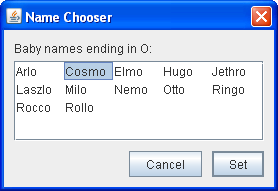
您可以通过在顶级容器的根窗格上调用setDefaultButton方法来设置默认按钮。以下是为ListDialog示例设置默认按钮的代码:
//In the constructor for a JDialog subclass:getRootPane().setDefaultButton(setButton);
默认按钮功能的确切实现取决于外观。例如,在 Windows 外观中,默认按钮更改为具有焦点的任何按钮,以便按 Enter 键单击聚焦按钮。当没有按钮具有焦点时,最初指定为默认按钮的按钮将再次成为默认按钮。
JCheckBox 类为复选框按钮提供支持。您也可以使用 JCheckBoxMenuItem 类在菜单中放置复选框。因为JCheckBox和JCheckBoxMenuItem继承自AbstractButton,所以 Swing 复选框具有所有常用的按钮特征,如本节前面所述。例如,您可以指定要在复选框中使用的图像。
复选框类似于单选按钮,但按照惯例,它们的选择模型不同。可以选择组中的任意数量的复选框 - 无,部分或全部。另一方面,一组单选按钮只能选择一个按钮。
这是一个应用程序的图片,它使用四个复选框来自定义卡通:
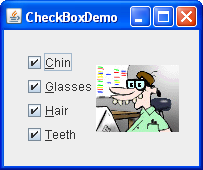
Try this:
Click the Launch button to run the CheckBox Demo using Java™ Web Start (download JDK 7 or later). Alternatively, to compile and run the example yourself, consult the example index.

单击 Chin 按钮或按 Alt-c。 Chin 复选框变为未选中,下巴从图片中消失。其他复选框保持选中状态。此应用程序有一个项监听器,侦听所有复选框。每次项监听器收到事件时,应用程序都会加载一个反映复选框当前状态的新图片。
复选框会为每次点击生成一个项目事件和一个操作事件。通常,您只收听项目事件,因为它们可以让您确定是单击选中还是取消选中复选框。下面是 CheckBoxDemo.java 中的代码,它创建上一个示例中的复选框并对点击作出反应。
//In initialization code:chinButton = new JCheckBox("Chin");chinButton.setMnemonic(KeyEvent.VK_C);chinButton.setSelected(true);glassesButton = new JCheckBox("Glasses");glassesButton.setMnemonic(KeyEvent.VK_G);glassesButton.setSelected(true);hairButton = new JCheckBox("Hair");hairButton.setMnemonic(KeyEvent.VK_H);hairButton.setSelected(true);teethButton = new JCheckBox("Teeth");teethButton.setMnemonic(KeyEvent.VK_T);teethButton.setSelected(true);//Register a listener for the check boxes.chinButton.addItemListener(this);glassesButton.addItemListener(this);hairButton.addItemListener(this);teethButton.addItemListener(this);...public void itemStateChanged(ItemEvent e) {...Object source = e.getItemSelectable();if (source == chinButton) {//...make a note of it...} else if (source == glassesButton) {//...make a note of it...} else if (source == hairButton) {//...make a note of it...} else if (source == teethButton) {//...make a note of it...}if (e.getStateChange() == ItemEvent.DESELECTED)//...make a note of it......updatePicture();}
单选按钮是按钮组,按照惯例,一次只能选择一个按钮。 Swing 版本支持带有 JRadioButton 和 ButtonGroup 类的单选按钮。要在菜单中放置单选按钮,请使用 JRadioButtonMenuItem 类。显示一个多选项的其他方式是组合框和列表。单选按钮看起来类似于复选框,但按照惯例,复选框对一次可以选择的项目没有限制。
因为JRadioButton继承自AbstractButton,所以 Swing 单选按钮具有所有常用的按钮特征,如本节前面所述。例如,您可以指定单选按钮中显示的图像。
这是一个应用程序的图片,它使用五个单选按钮让您选择显示哪种宠物:
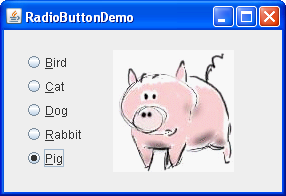
Try this:
Click the Launch button to run the RadioButton Demo using Java™ Web Start (download JDK 7 or later). Alternatively, to compile and run the example yourself, consult the example index.

单击 Dog 按钮或按 Alt-d。 Dog 按钮被选中,这使得 Bird 按钮变为未被选中状态。图片从鸟变为狗。此应用程序有一个侦听所有单选按钮的动作监听器。每次动作监听器收到事件时,应用程序都会显示刚刚单击的单选按钮的图片。
每次用户单击单选按钮(即使已经选中),该按钮将触发动作事件。还会发生一个或两个项目事件 - 一个来自刚刚选择的按钮,另一个来自丢失选择的按钮(如果有的话)。通常,您使用动作监听器处理单选按钮单击。
以下是 RadioButtonDemo.java 中的代码,该代码在前一个示例中创建单选按钮并对点击作出反应。
//In initialization code://Create the radio buttons.JRadioButton birdButton = new JRadioButton(birdString);birdButton.setMnemonic(KeyEvent.VK_B);birdButton.setActionCommand(birdString);birdButton.setSelected(true);JRadioButton catButton = new JRadioButton(catString);catButton.setMnemonic(KeyEvent.VK_C);catButton.setActionCommand(catString);JRadioButton dogButton = new JRadioButton(dogString);dogButton.setMnemonic(KeyEvent.VK_D);dogButton.setActionCommand(dogString);JRadioButton rabbitButton = new JRadioButton(rabbitString);rabbitButton.setMnemonic(KeyEvent.VK_R);rabbitButton.setActionCommand(rabbitString);JRadioButton pigButton = new JRadioButton(pigString);pigButton.setMnemonic(KeyEvent.VK_P);pigButton.setActionCommand(pigString);//Group the radio buttons.ButtonGroup group = new ButtonGroup();group.add(birdButton);group.add(catButton);group.add(dogButton);group.add(rabbitButton);group.add(pigButton);//Register a listener for the radio buttons.birdButton.addActionListener(this);catButton.addActionListener(this);dogButton.addActionListener(this);rabbitButton.addActionListener(this);pigButton.addActionListener(this);...public void actionPerformed(ActionEvent e) {picture.setIcon(new ImageIcon("images/"+ e.getActionCommand()+ ".gif"));}
对于每组单选按钮,您需要创建一个ButtonGroup实例并为其添加每个单选按钮。当用户选择组中的另一个按钮时,ButtonGroup负责取消选择先前选择的按钮。
您通常应该初始化一组单选按钮,以便选择一个。但是,API 不会强制执行此规则 - 一组单选按钮无法进行初始选择。一旦用户做出选择,从那时起只选择一个按钮。
下表列出了常用的与按钮相关的 API。您可能调用的其他方法,如setFont和setForeground,列在 JComponent 类的 API 表中。
使用按钮的 API 分为以下几类:
| 方法或构造器 | 目的 |
|---|---|
| JButton(动作) |
JButton(字符串,图标)
JButton(字符串)
JButton(图标)
JButton() | 创建JButton实例,将其初始化为具有指定的文本/图像/操作。 |
| void setAction(动作)
动作 getAction()
| 根据Action实例中的值设置或获取按钮的属性。 |
| void setText(String)
String getText()
| 设置或获取按钮显示的文本。您可以使用 HTML 格式,如在 Swing 组件中使用 HTML 中所述。 |
| void setIcon(Icon)
Icon getIcon()
| 未选择或按下按钮时,设置或获取按钮显示的图像。 |
| void setDisabledIcon(Icon)
Icon getDisabledIcon()
| 禁用时,设置或获取按钮显示的图像。如果未指定禁用的图像,则外观会通过操作默认图像来创建一个。 |
| void setPressedIcon(Icon)
Icon getPressedIcon()
| 按下按钮时设置或获取按钮显示的图像。 |
| void setSelectedIcon(Icon)
Icon getSelectedIcon()
void setDisabledSelectedIcon(Icon)
Icon getDisabledSelectedIcon()
| 选择时,设置或获取按钮显示的图像。如果未指定禁用的选定图像,则外观会通过操作所选图像来创建一个。 |
| setRolloverEnabled(boolean)
boolean isRolloverEnabled()
void setRolloverIcon(Icon)
Icon getRolloverIcon()
void setRolloverSelectedIcon(Icon)
Icon getRolloverSelectedIcon()
| 当光标经过时,使用setRolloverIcon(someIcon)使按钮显示指定的图标。 setRolloverSelectedIcon方法允许您在选择按钮时指定翻转图标 - 这对于双状态按钮(如切换按钮)非常有用。设置翻转图标会自动调用setRollover(true),启用翻转。 |
| 方法或构造器 | 目的 |
|---|---|
| void setHorizontalAlignment(int) |
void setVerticalAlignment(int)
int getHorizontalAlignment()
int getVerticalAlignment() | 设置或获取按钮的位置应放置其内容。 AbstractButton类允许以下任何一个值进行水平对齐:RIGHT,LEFT,CENTER(默认值),LEADING和TRAILING。对于垂直对齐:TOP,CENTER(默认值)和BOTTOM。 |
| void setHorizontalTextPosition(int)
void setVerticalTextPosition(int)
int getHorizontalTextPosition()
int getVerticalTextPosition() | 设置或获取按钮的文本相对于按钮图像的放置位置。 AbstractButton类允许水平位置的以下任何一个值:LEFT,CENTER,RIGHT,LEADING和TRAILING(默认值)。对于垂直位置:TOP,CENTER(默认值)和BOTTOM。 |
| void setMargin(Insets)
Insets getMargin() | 设置或获取按钮边框与其内容之间的像素数。 |
| void setFocusPainted(boolean)
boolean isFocusPainted() | 设置或获取具有焦点时按钮是否应该看起来不同。 |
| void setBorderPainted(boolean)
boolean isBorderPainted() | 设置或获取是否应绘制按钮的边框。 |
| void setIconTextGap(int)
int getIconTextGap()
| 设置或获取此按钮中显示的文本和图标之间的空间量。 |
| 方法或构造器 | 目的 |
|---|---|
| void setMnemonic(int) |
char getMnemonic()
| 设置或获取键盘替代单击按钮。 setMnemonic方法的一种形式接受一个字符参数;但是,Swing 团队建议您使用int参数,指定KeyEvent.VK_ _X_常量。 |
| void setDisplayedMnemonicIndex(int)
int getDisplayedMnemonicIndex()
| 设置或获取关于文本中哪个字符应该被装饰以表示助记符的提示。请注意,并非所有外观都支持此功能。 |
| void setActionCommand(String)
String getActionCommand()
| 设置或获取按钮执行的操作的名称。 |
| void addActionListener(ActionListener)
ActionListener removeActionListener()
| 添加或删除侦听按钮触发的操作事件的对象。 |
| void addItemListener(ItemListener)
ItemListener removeItemListener()
| 添加或删除侦听按钮触发的项事件的对象。 |
| void setSelected(boolean)
boolean isSelected()
| 设置或获取是否选中该按钮。仅对具有开/关状态的按钮有意义,例如复选框。 |
| void doClick()
void doClick(int)
| 以编程方式执行“单击”。可选参数指定按钮应该按下的时间量(以毫秒为单位)。 |
| void setMultiClickThreshhold(long)
long getMultiClickThreshhold() | 设置或获取按钮的鼠标按下事件之间所需的时间量(以毫秒为单位)以生成相应的操作事件。 |
| 构造器 | 目的 |
|---|---|
| JCheckBox(动作) |
JCheckBox(字符串)
JCheckBox(字符串,布尔)
JCheckBox(图标)
JCheckBox(图标,布尔)
JCheckBox(字符串,图标)
JCheckBox(字符串,图标,布尔)
JCheckBox() | 创建JCheckBox实例。字符串参数指定复选框应显示的文本(如果有)。同样,Icon参数指定应使用的图像,而不是外观的默认复选框图像。将布尔参数指定为true会初始化要选中的复选框。如果缺少布尔参数或false,则最初取消选中复选框。 |
| JCheckBoxMenuItem(动作)
JCheckBoxMenuItem(String)
JCheckBoxMenuItem(String,boolean)
JCheckBoxMenuItem(Icon)
JCheckBoxMenuItem(String,Icon)
JCheckBoxMenuItem(String,Icon,boolean)
JCheckBoxMenuItem() | 创建JCheckBoxMenuItem实例。参数的解释方式与JCheckBox构造器的参数相同,只是除了普通复选框图标外还显示任何指定的图标。 |
| 构造器 | 目的 |
|---|---|
| JRadioButton(动作) |
JRadioButton(String)
JRadioButton(String,boolean)
JRadioButton(Icon)
JRadioButton(图标,布尔)
JRadioButton(字符串,图标)
JRadioButton(字符串,图标,布尔)
JRadioButton() | 创建JRadioButton实例。字符串参数指定单选按钮应显示的文本(如果有)。同样,Icon参数指定应使用的图像,而不是外观的默认单选按钮图像。指定 boolean 参数为true初始化要选择的单选按钮,但需经ButtonGroup对象的批准。如果缺少布尔参数或false,则最初取消选择单选按钮。 |
| JRadioButtonMenuItem(动作)
JRadioButtonMenuItem(String)
JRadioButtonMenuItem(Icon)
JRadioButtonMenuItem(String,Icon)
JRadioButtonMenuItem() | 创建JRadioButtonMenuItem实例。参数的解释方式与JRadioButton构造器的参数相同,但除了普通的单选按钮图标外,还会显示任何指定的图标。 |
| 构造器 | 目的 |
|---|---|
| JToggleButton(动作) |
JToggleButton(字符串)
JToggleButton(字符串,布尔值)
JToggleButton(图标)
JToggleButton(图标,布尔)
JToggleButton(字符串,图标)
JToggleButton(字符串,图标,布尔值)
JToggleButton() | 创建一个JToggleButton实例,类似于JButton,但有两个状态。通常,您使用JRadioButton或JCheckBox而不是直接实例化JToggleButton,但是当您不需要典型的单选按钮或复选框外观时,JToggleButton会很有用。字符串参数指定切换按钮应显示的文本(如果有)。同样,Icon参数指定应使用的图像。将布尔参数指定为true会初始化要选择的切换按钮。如果缺少布尔参数或false,则最初取消选择切换按钮。 |
| 构造器或方法 | 目的 |
|---|---|
| ButtonGroup() | 创建ButtonGroup实例。 |
| void add(AbstractButton) |
void remove(AbstractButton) | 向组中添加按钮,或从组中删除按钮。 |
| public ButtonGroup getGroup()
(在DefaultButtonModel中) | 获取控制按钮的ButtonGroup(如果有)。例如:
ButtonGroup group = ((DefaultButtonModel)button.getModel()).getGroup(); |
| public ButtonGroup clearSelection() | 清除 ButtonGroup 中所选按钮的状态。 ButtonGroup 中没有任何按钮被选中。 |
以下示例使用按钮。另请参见使用工具栏的示例,其中列出了将JButton对象添加到JToolBar的程序。
| 例 | 在哪里描述 | 笔记 |
|---|---|---|
ButtonDemo |
如何使用 Common Button API | 使用助记符和图标。指定相对于按钮图标的按钮文本位置。使用动作命令。 |
ButtonHtmlDemo |
在 Swing 组件中使用 HTML | ButtonDemo 的一个版本,在其按钮中使用 HTML 格式。 |
ListDialog |
如何使用 JButton 功能 | 使用两个按钮实现一个对话框,其中一个按钮是默认按钮。 |
DialogDemo |
如何制作对话 | 有“显示”按钮,其行为与单选按钮的状态相关联。使用相当大的,虽然是匿名的内部类来实现动作监听器。 |
ProgressBarDemo |
如何监控进度 | 使用命名的内部类实现按钮的动作监听器。 |
CheckBoxDemo |
如何使用复选框 | 使用复选框按钮确定应显示的 16 个图像中的哪一个。 |
ActionDemo |
如何使用行动 | 使用复选框菜单项来设置程序的状态。 |
RadioButtonDemo |
如何使用单选按钮 | 使用单选按钮确定应显示的五个图像中的哪一个。 |
DialogDemo |
如何制作对话 | 包含几组单选按钮,用于确定要显示的对话框。 |
MenuDemo |
如何使用菜单 | 包含单选按钮菜单项和复选框菜单项。 |
ColorChooserDemo2 |
如何使用颜色选择器 | CrayonPanel中的蜡笔实现为切换按钮。 |
ScrollDemo |
如何使用滚动窗格 | cm 按钮是一个切换按钮。 |
您可以从以下文档中了解有关 JavaFX 按钮组件的更多信息:

