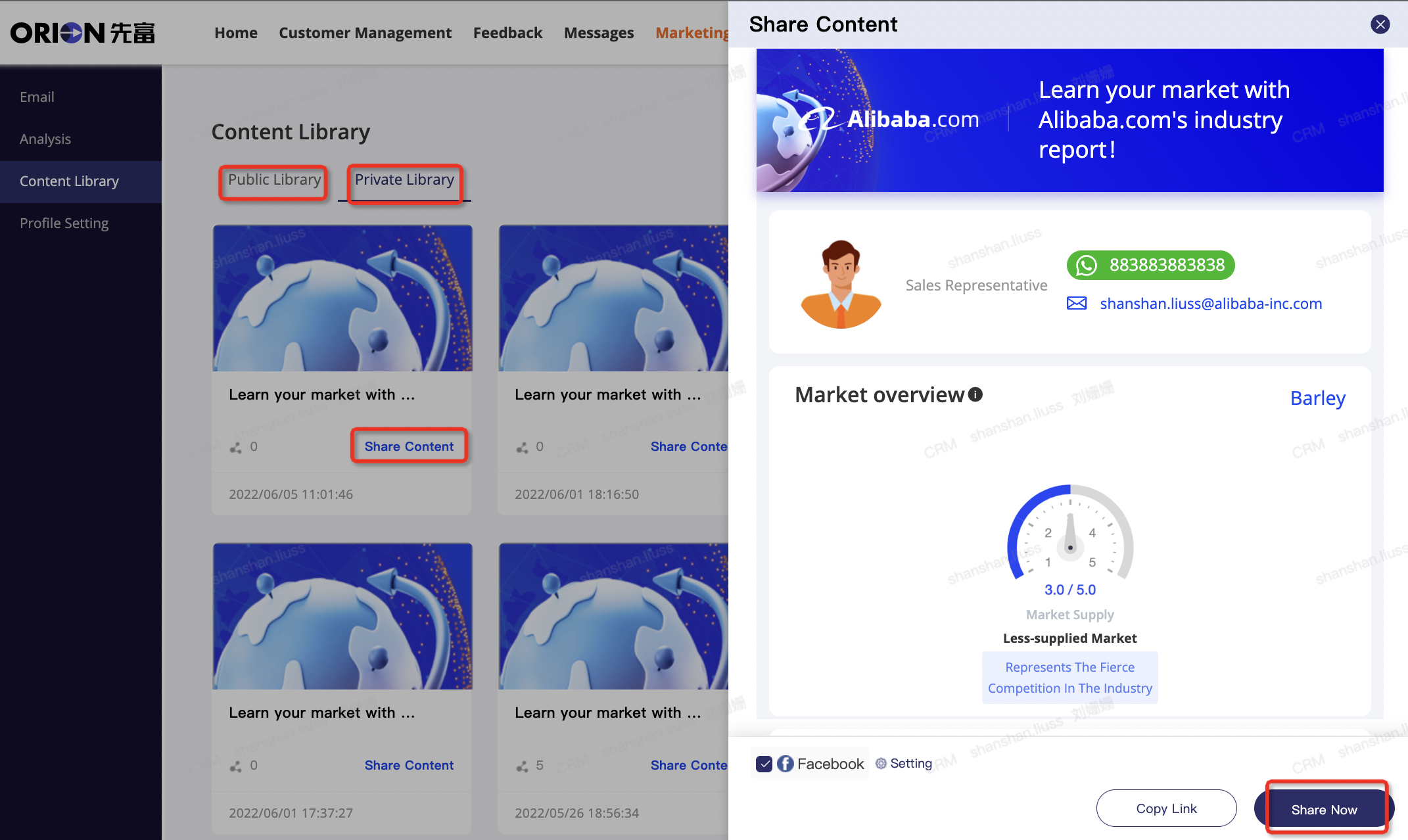Sales Assistant’s function has been fully upgraded to 2.0 version
Feature Updates
Fully upgrade to sales-kit customize tool:Before, sales could only send the whole industry report or proposal to the potential customers. Now sales get to flexibly select the minimum modules(eliminate the modules with negative data and reserve the positive ones) and customize the materials per the potential customers’ actual needs
Add the Keyword Search section and Seller Stories section:Keyword search section includes RFQ and Polular Stores modules. Input the product keywords to find the best three RFQs or Popular stores ranked by annual revenue. Seller stories section support sales’ filtering by industry and customers’ country
Add the Industrial Recruitment Materials for sales to use including the background/target industries/privileges of Industry Recruitment Program
How to utilize Sales Assistant 2.0 Version
Part 1: Introduction of each section
Industry Report
Industry Report illustrates the trending of the selected industry. It includes Market Overview/Industry Overview/Buyer Analysis/Product Analysis/ Category Analysis/About Alibaba.

Applicable scenerio: Generate a professional industry report upon picking up the customers’ industry
Attention:For modules with negative data, you could get rid of this section by clicking the marked icon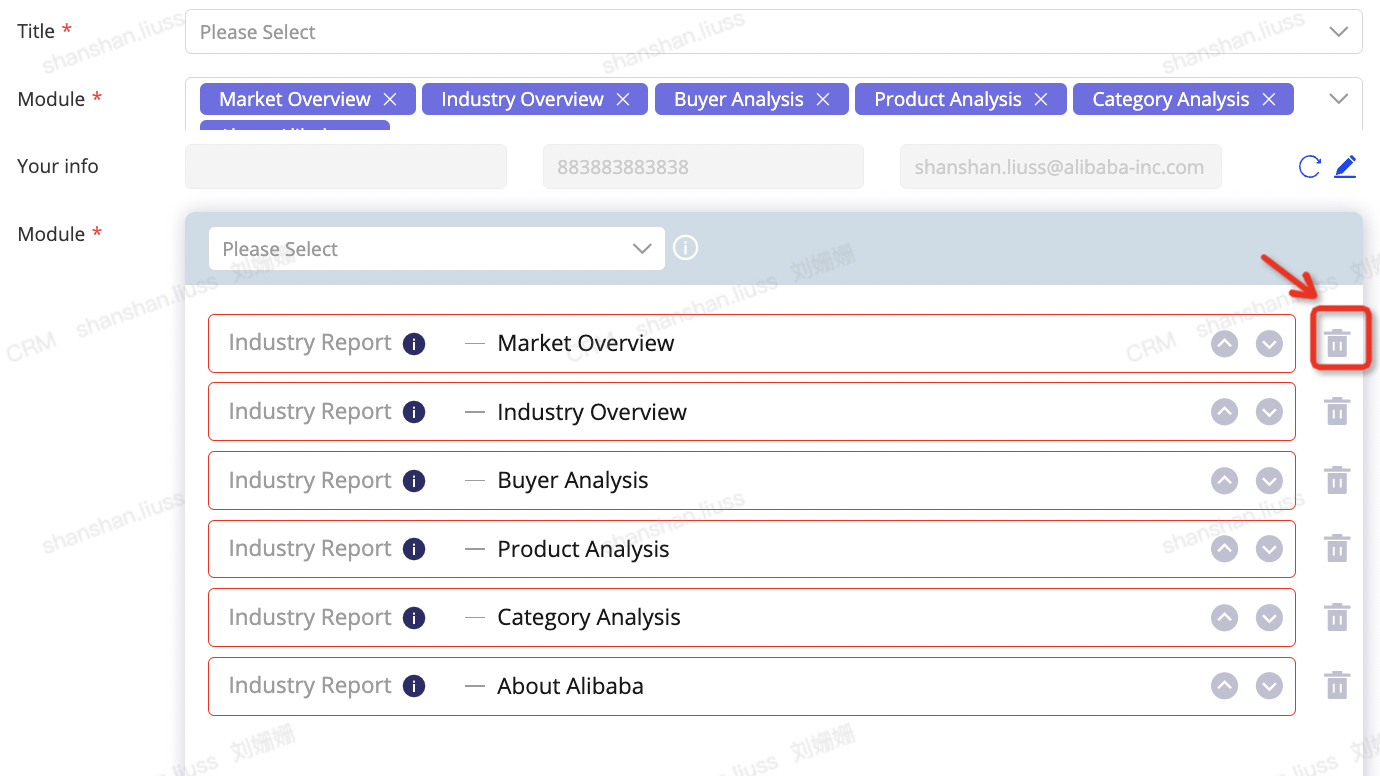
Keyword Search
Keyword search includes RFQ and Popular Stores. Both support searching by product keywords and will display 3 most matched RFQ and stores(ranked by total revenue) under the input product keywords
Applicable scenerio:
Generate RFQ report upon picking up the main category or product of the customers, show them the amount of opportunities and how the buyer will post inquiries on Alibaba.com
Generate Popular Stores upon picking up the main category or product of the customers, show them how their competitors run the store on Alibaba.com
Attention:The two sections could be generated seperately.
Seller Stories
Seller stories includes all the successful customers’ stories from seller central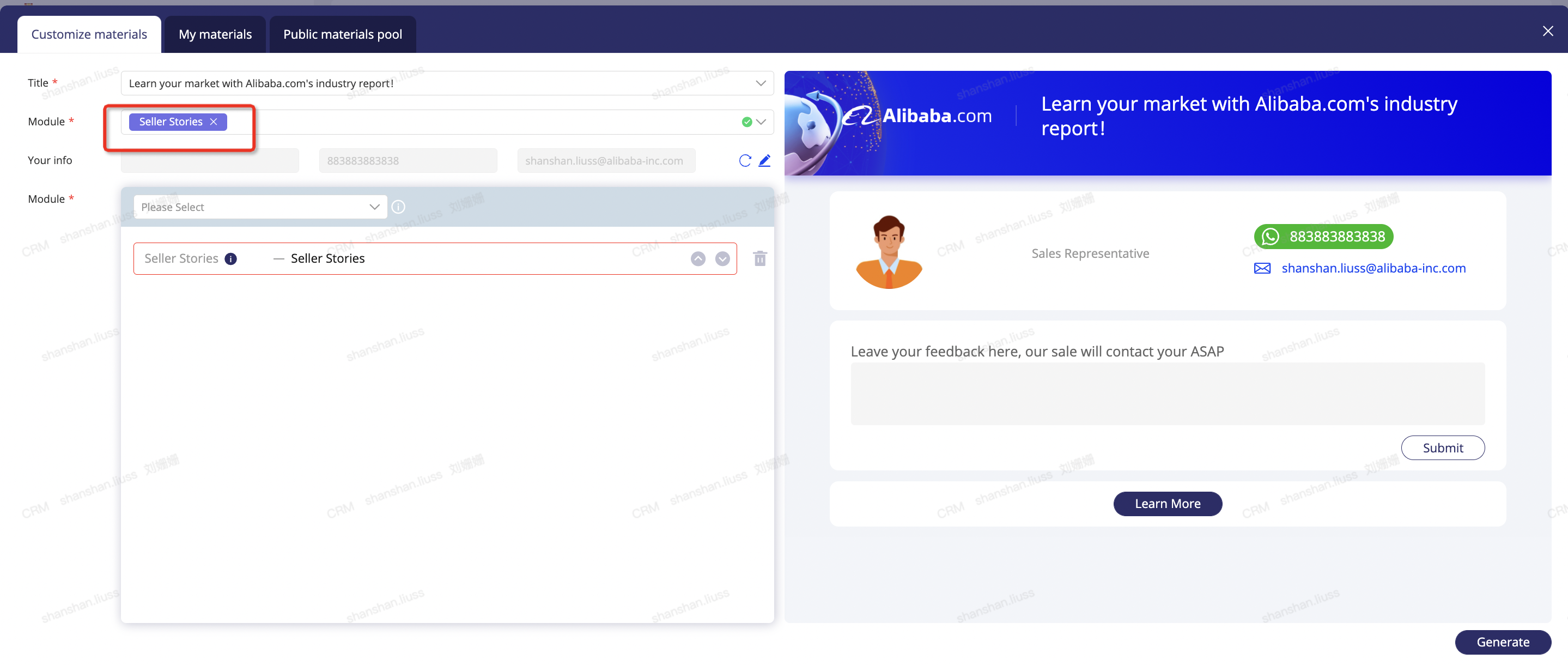
Applicable scenerio: First contact the customers(mix this section with the other one like RFQ)/after picking up the customers’ main category or product, show the customers how the sellers become successful on Alibaba.com
Attention:Seller stories section supports selecting by country(depend on leads’ registered country)/industry(selected by the users). If there’s none under this country/Industry, it’ll display by the published time of successful stories in seller central. In total, it’ll display 4 seller stories.
Proposal
Proposal includes Pricing and Platform Features
Applicable scenerio: If the leads review the pricing page or have the request to know the different prices of the products,proposal could be generated and sent to them.
Attention:The proposal matches the country of the leads.
Industrial Recruitment
The templates includes the background/target industries and benefits/Exclusive privileges of Industry recruitment.
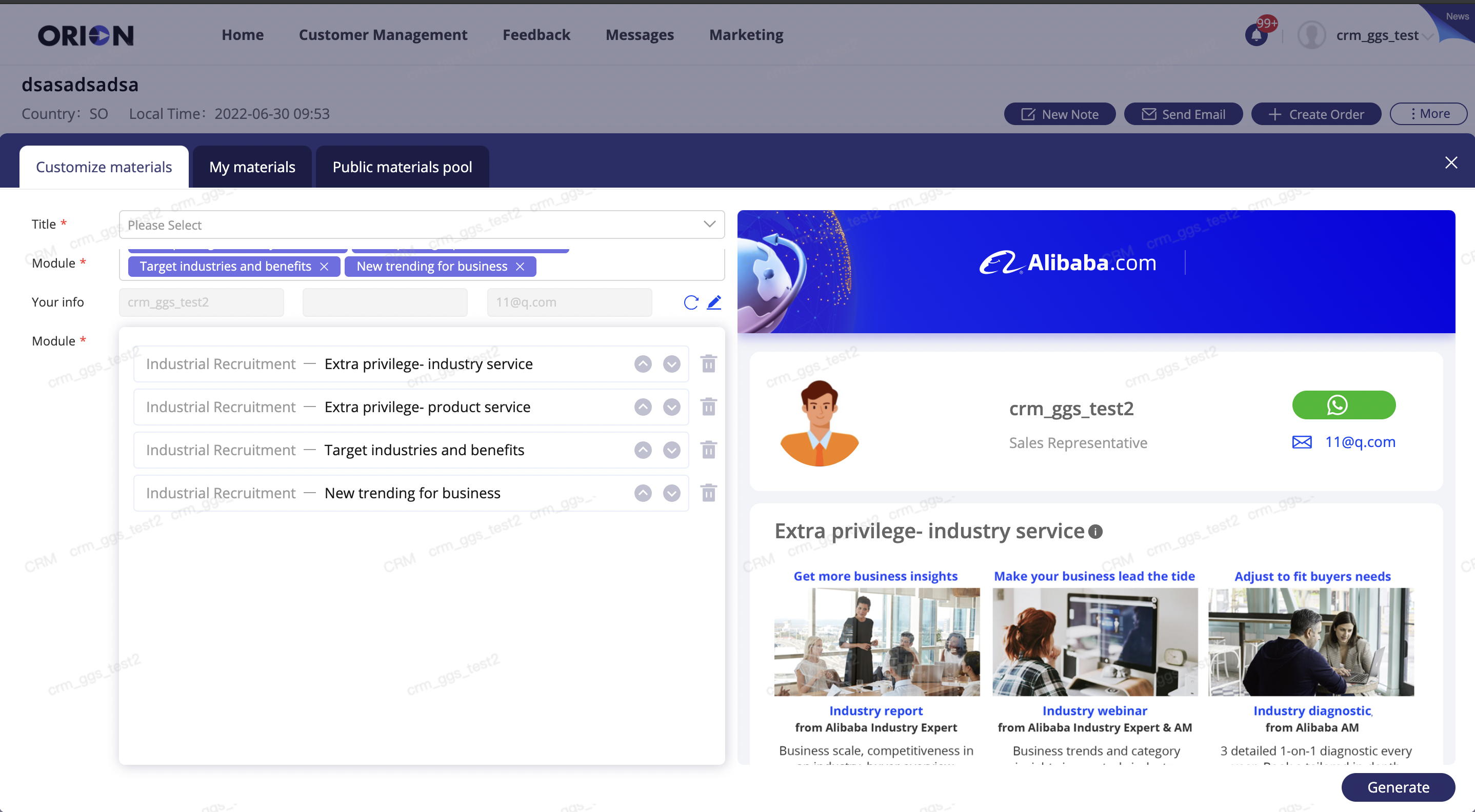
Applicable scenerio: If the customer belongs to the targeted industry, sales get to send the
Industrial recruitment materials to the target customers.
Attention: Select the title fit for Industrial Recruitment! “Get to know Industry Trending Recruitment of Alibaba!”
Part 2: How to utilize the modules
All the templates will be displayed as follows:
Start customizing the content to your potential customers
1.1 Select a title fit for your content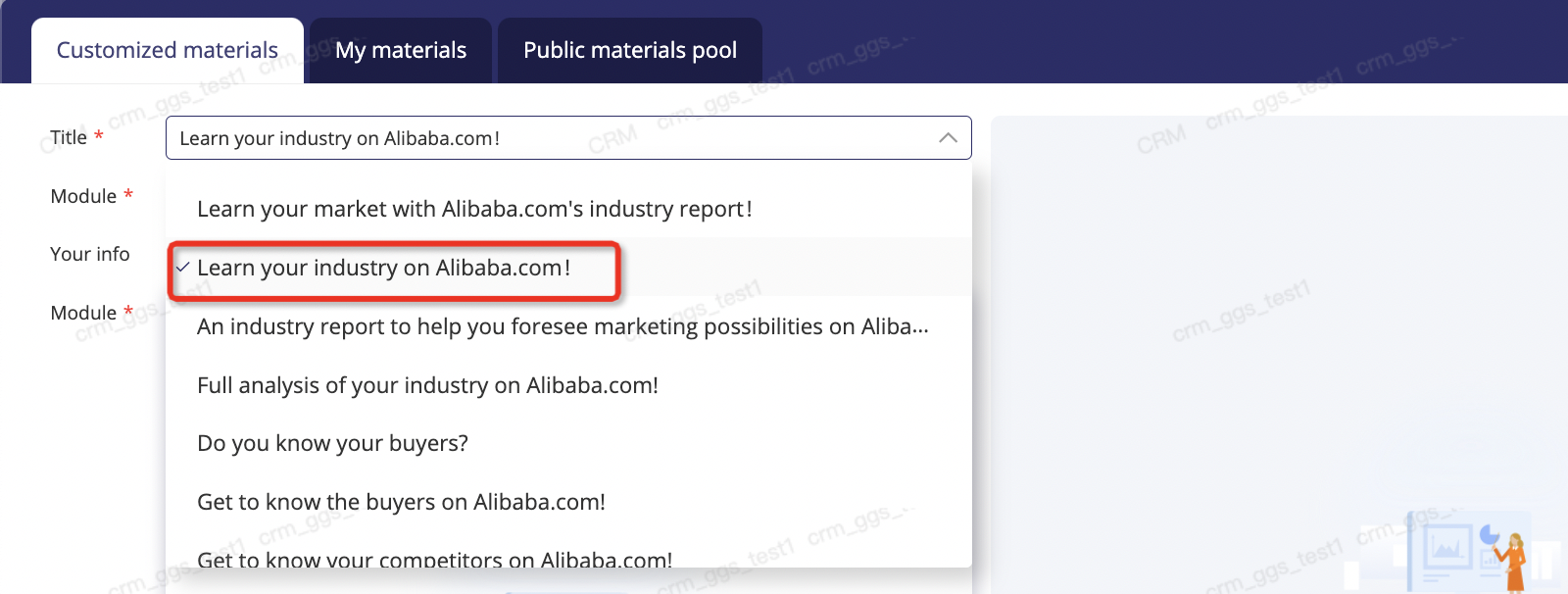
1.2 Select the modules you need

Notice:
To utilize any of the industry report modules, it is necessary to select the category,otherwise the module will not show at the left column;

To utilize any of the Keyword Search Modules, it is necessary to input the product keyword at the left column.
1.3 Edit the info of your business card(click here to know how to utilize the business card) if you need
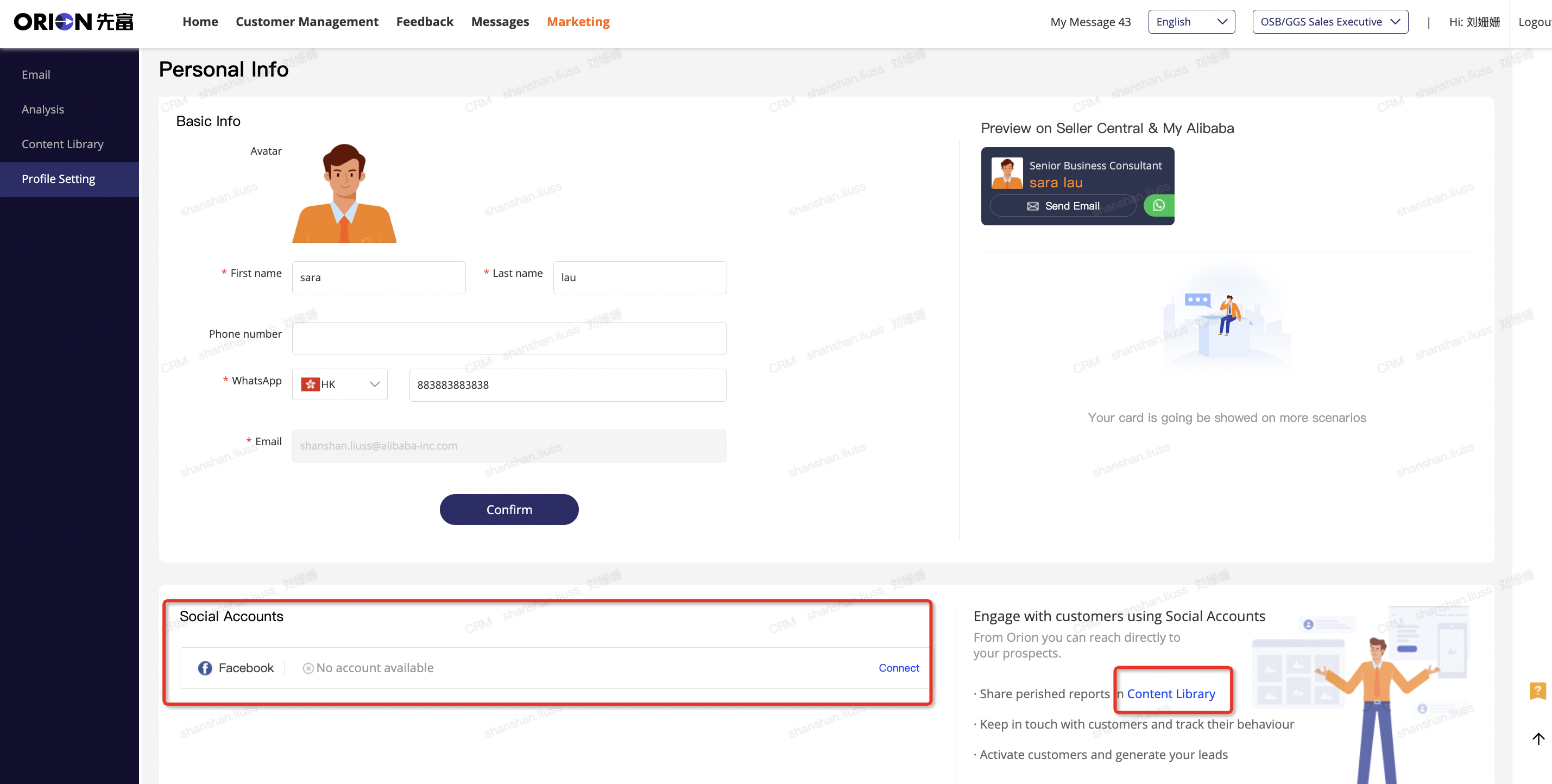
Here please pay special notice: Facebook share is added for you to share the materials with your customers!
1.4 Re-check and preview the content, adjust the order if necessary

Notice:
Any suggestions, you could leave a message at the end of the content.
2. Generate/Save/Share/Send the materials
1.1 Generate the materials
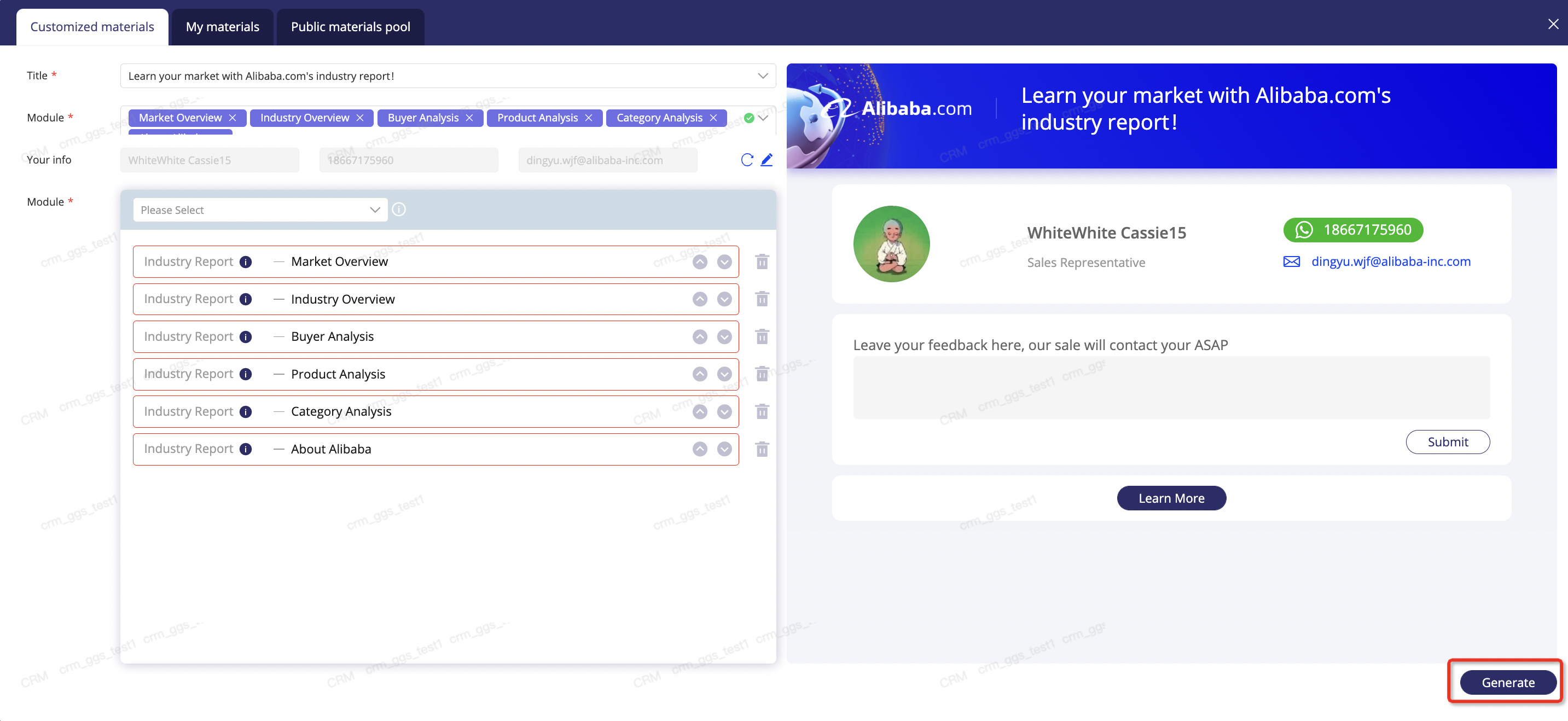
2.2 Save the materials to your private pool/public pool or both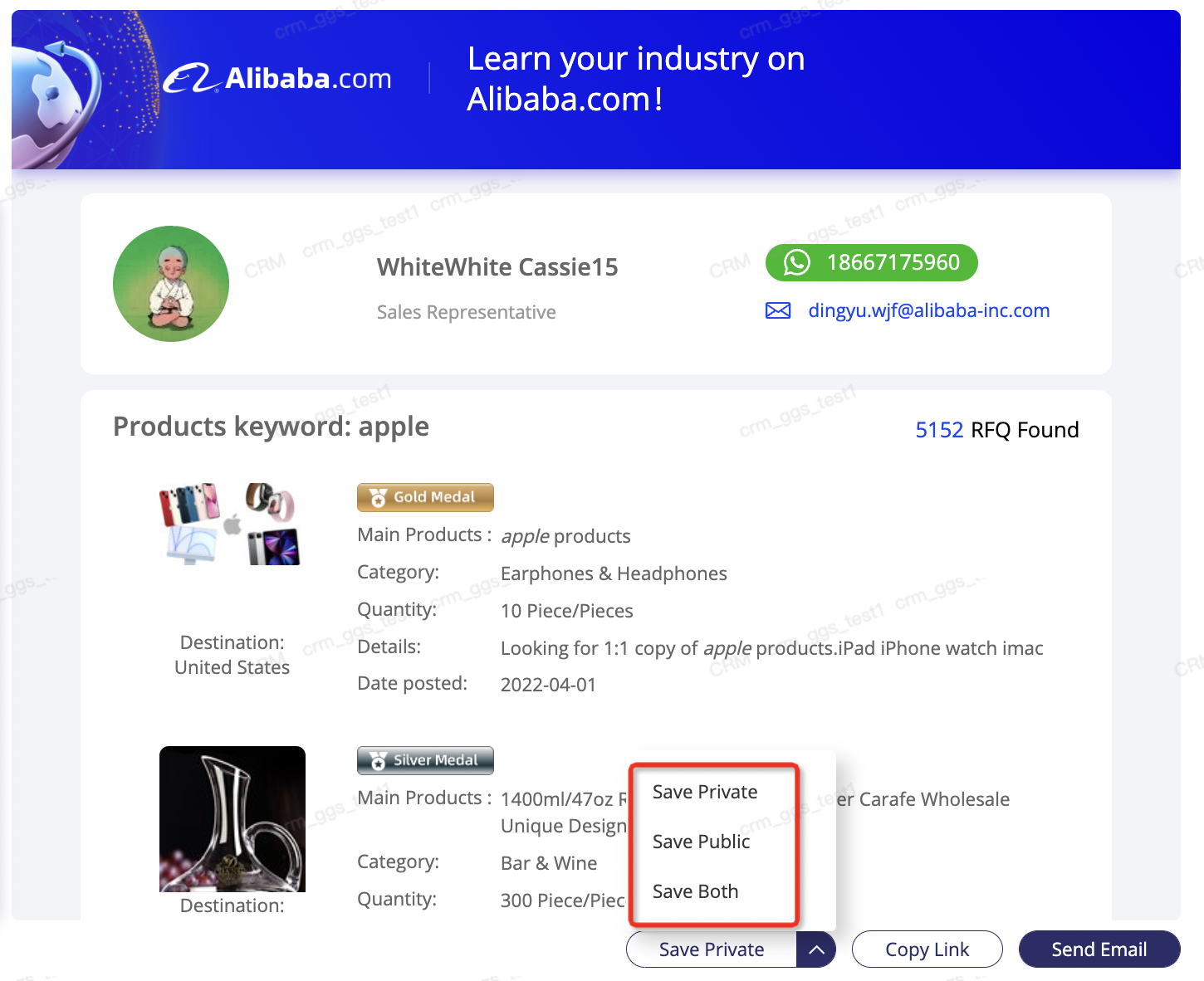
2.3 Copy link to share with the customers on IM or Social Media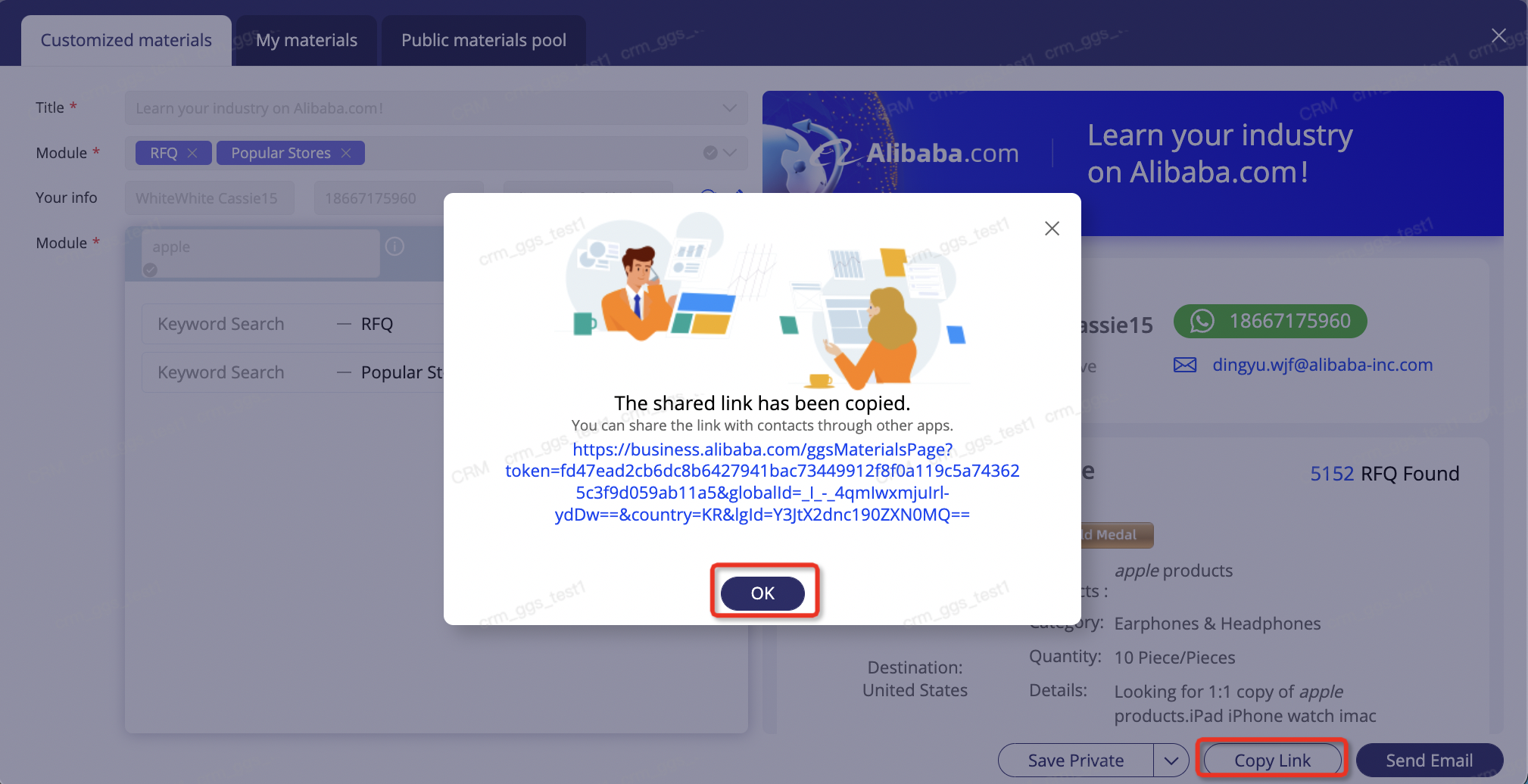
2.4 Send materials to customer’s email

- Select contact from contact list.
- Default mailbox is the Alibaba email of the sales. Support editing if necessary.
- Default sender name is the user name of the CRM. Support editing if necessary.
- Company name of the potential customer will show in the cover
- Create a note after sending automatically .
Notice:Once the materials are generated, it cannot be revised again.
3. Check the data
Here you could check the customers’ cumulative reading time/last opened time/views to help evaluate the effect of the materials.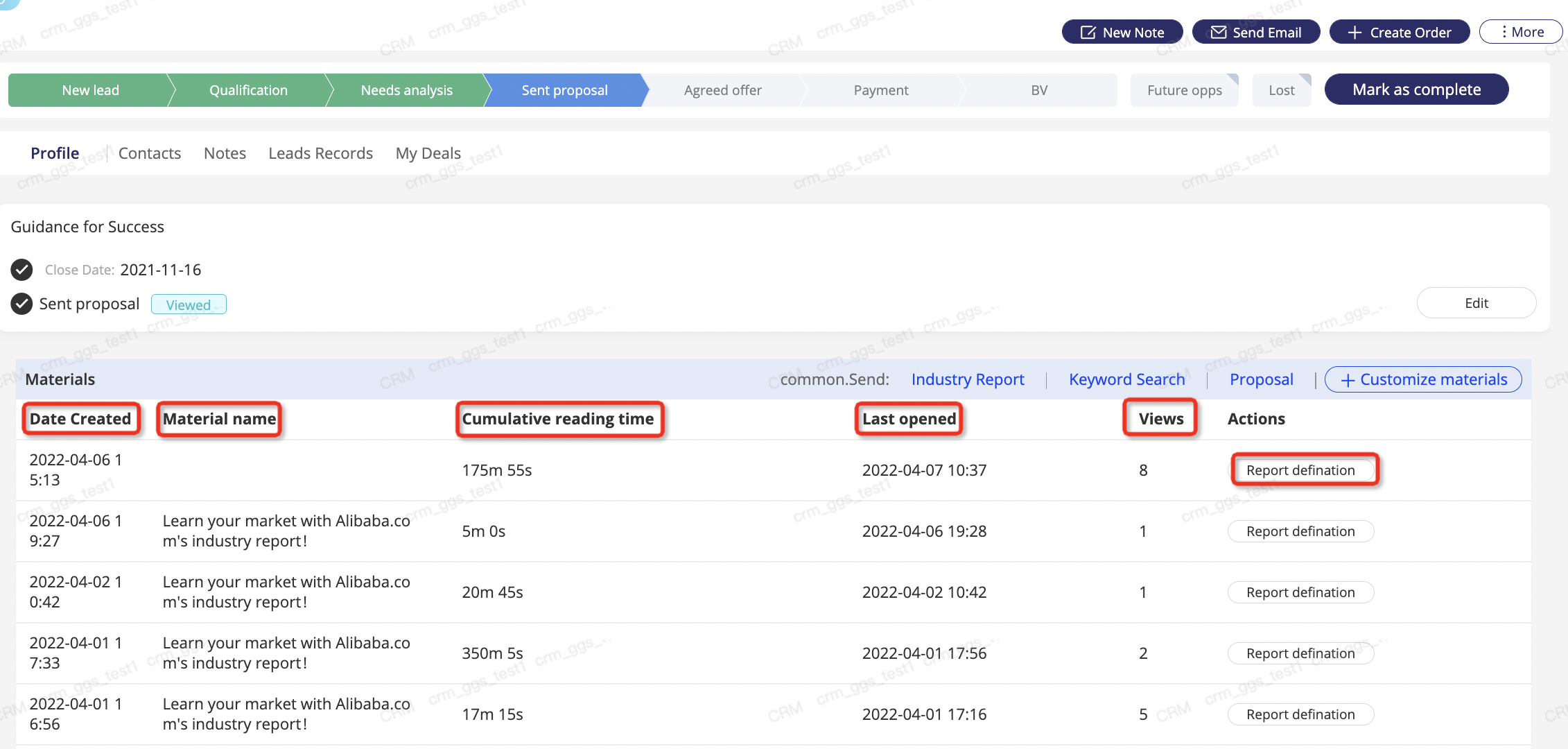
4. Social Media share
This is a very important function which allows you to share all the contents in Sales Assistant to your social media opportunites. Please pay special attention!
4.1 First connect your facebook account

4.2 Click log-in and start sharing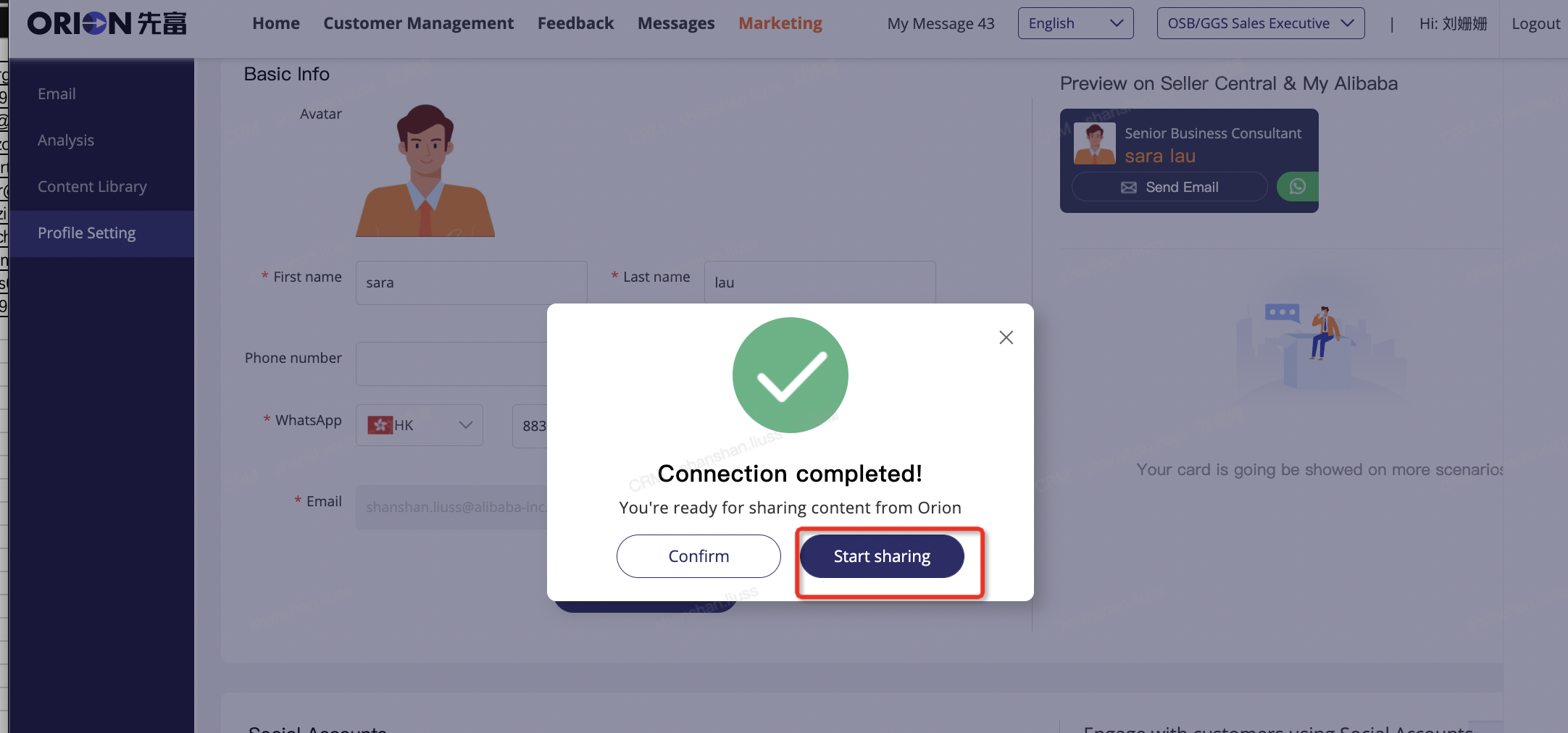
4.3 Share the materials in your content library on your facebook account to attract your customers