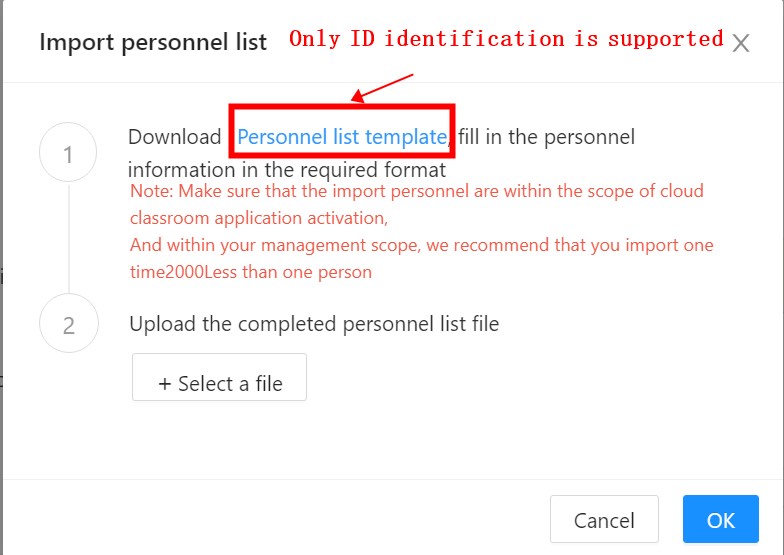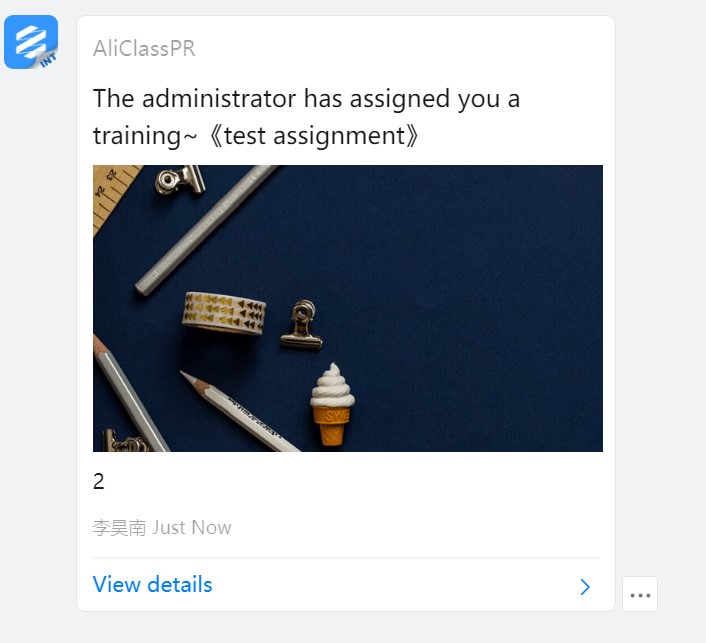Support enterprises to upload internal learning resources, set learning time, release training tasks to designated learning objects (ie assignment) and track learning progress.
When create a training plan:
●Support related examinations to test the learning effect of students.
●Support one-click reminder for employees who have not completed their studies, or one-click DING to remind supervisors (supervisors urge learning).
1. Entrance display
Path: Aliclass→Management Center→Learning →Training Plan .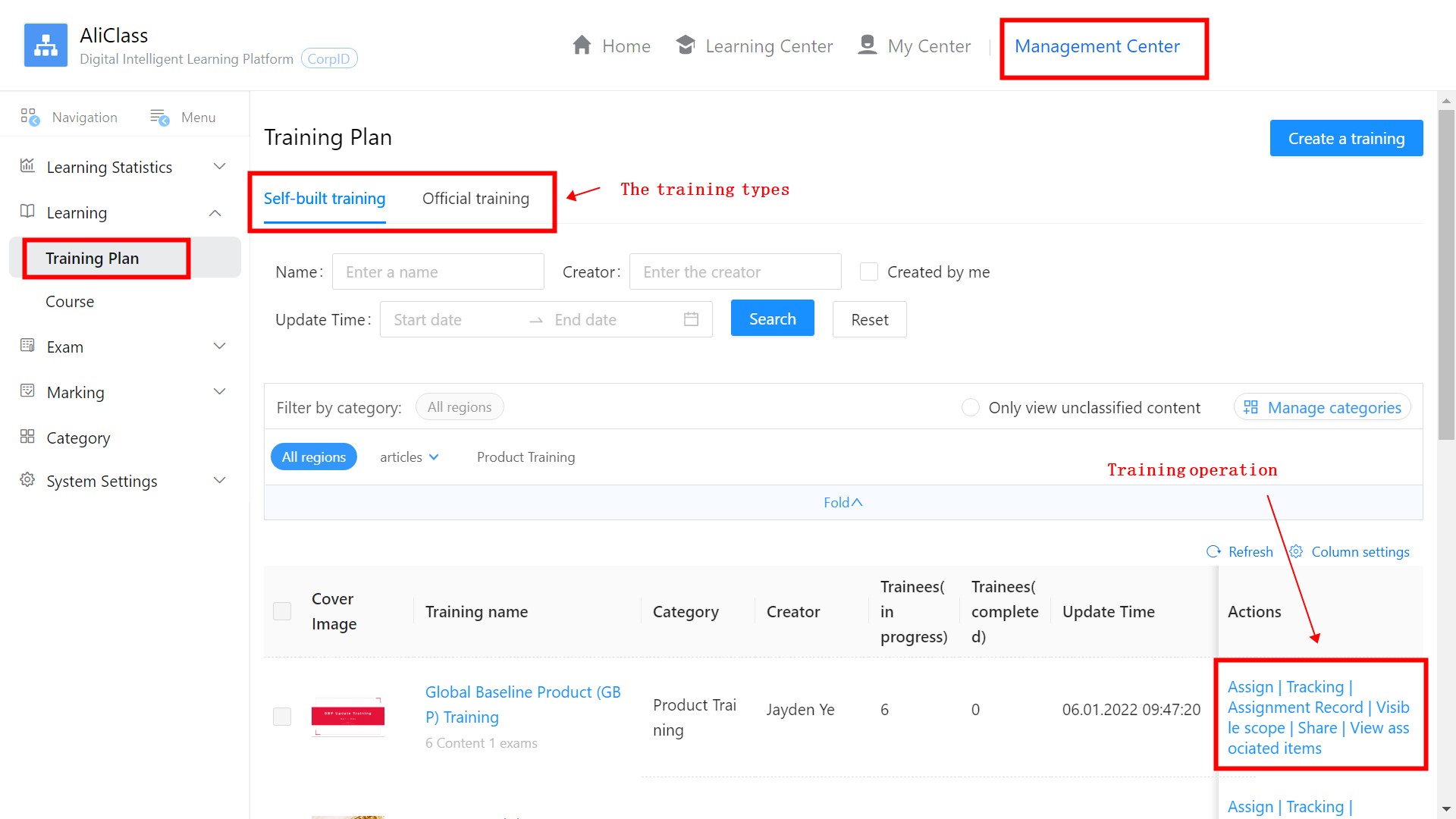
●Self-built training: The training plan created by the enterprise itself, for self-built training
2. New training plan
Click “Create a training” at the top right of the page above to enter the details page of creating a training.
1. Fill in the basic information
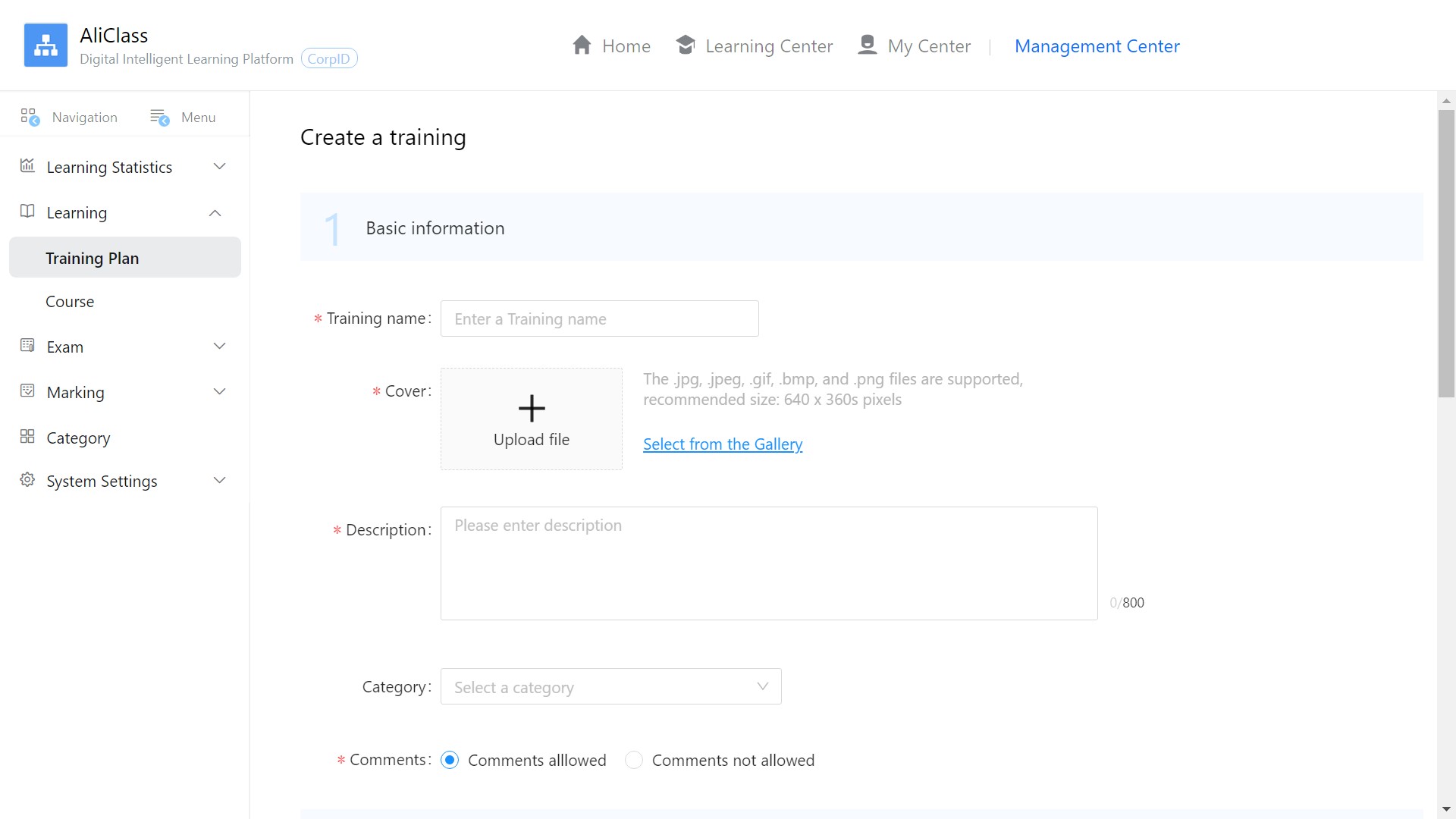
2. Add training content
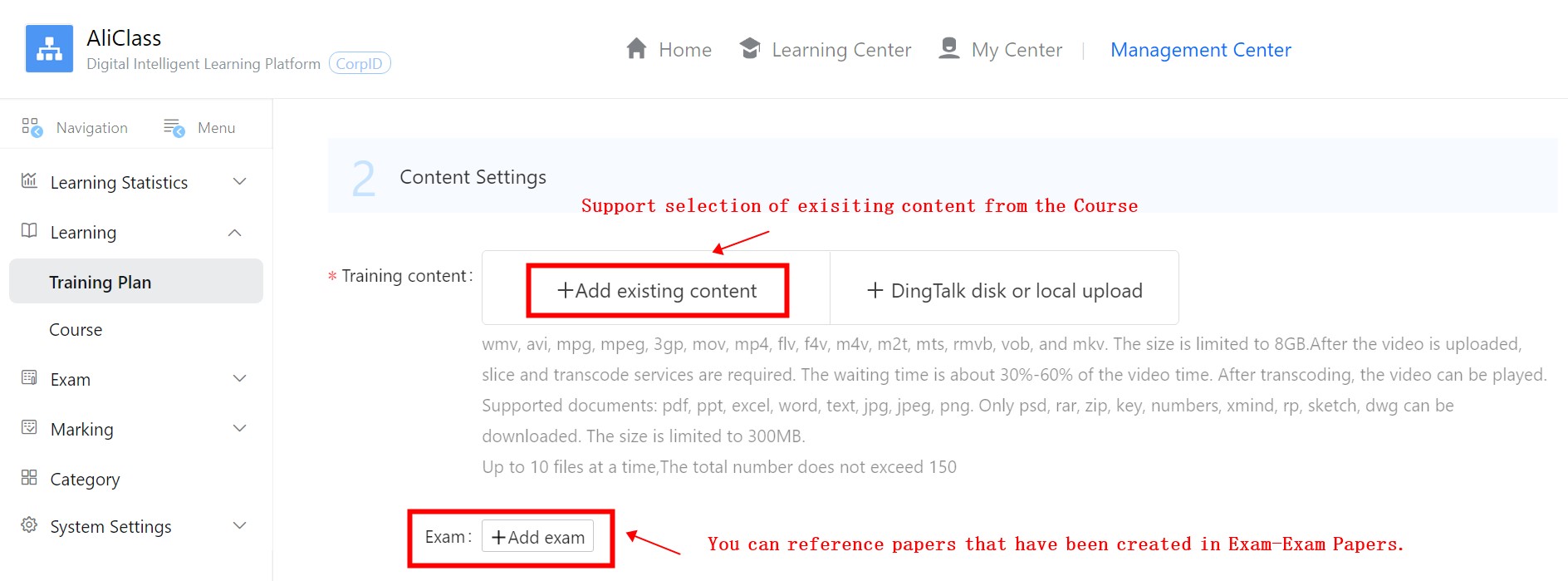
Note: The “Exam” here is the learning tasks packaged in the training plan. Unlike the “Independent Exam” , the data of the two are not related.
Taking “Add Exam” as an example, click to add an exam as follows: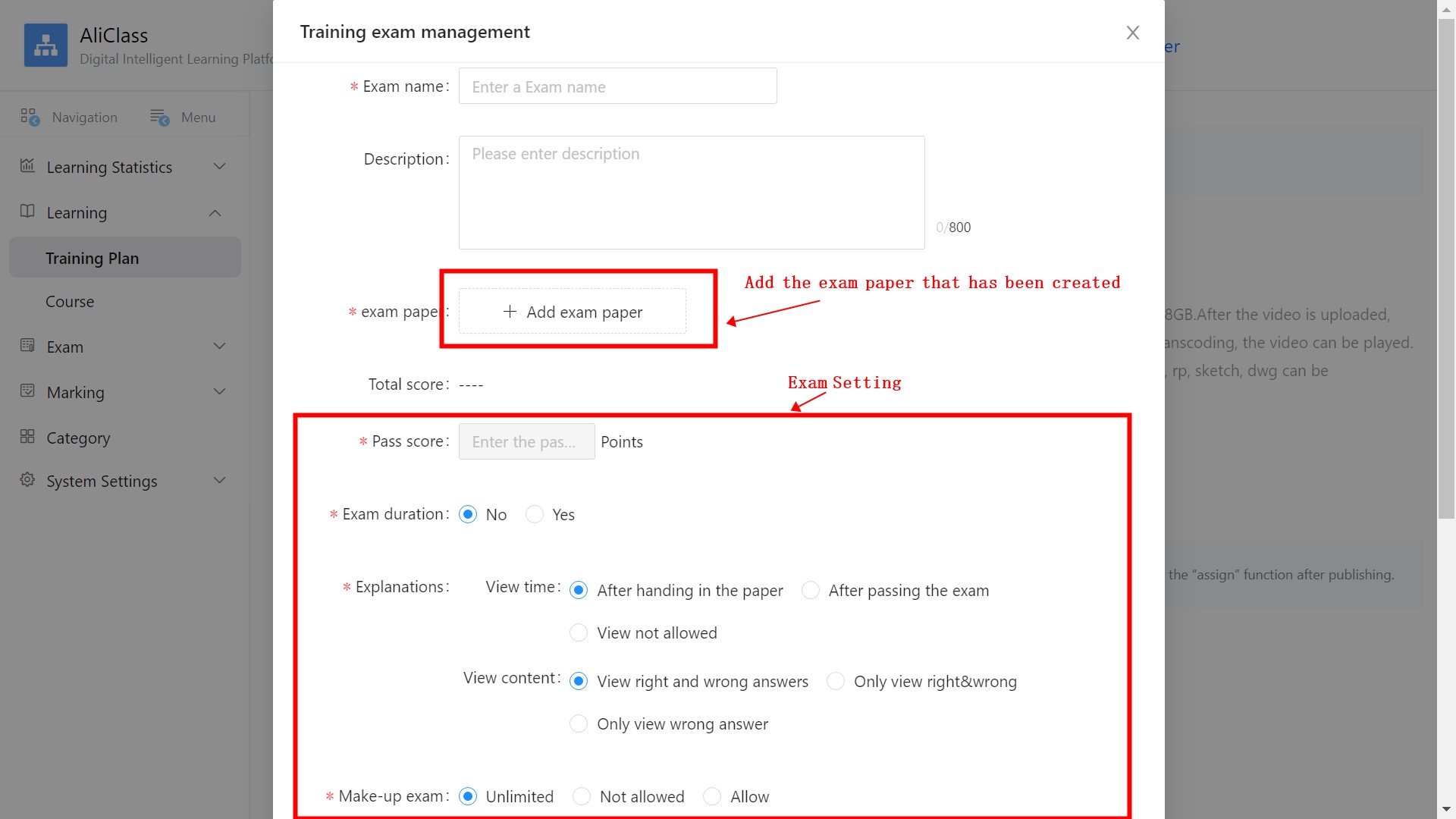
3. Set the visible range
Note: After setting the visible range, students within the visible range can see the training in the learning center and learn independently.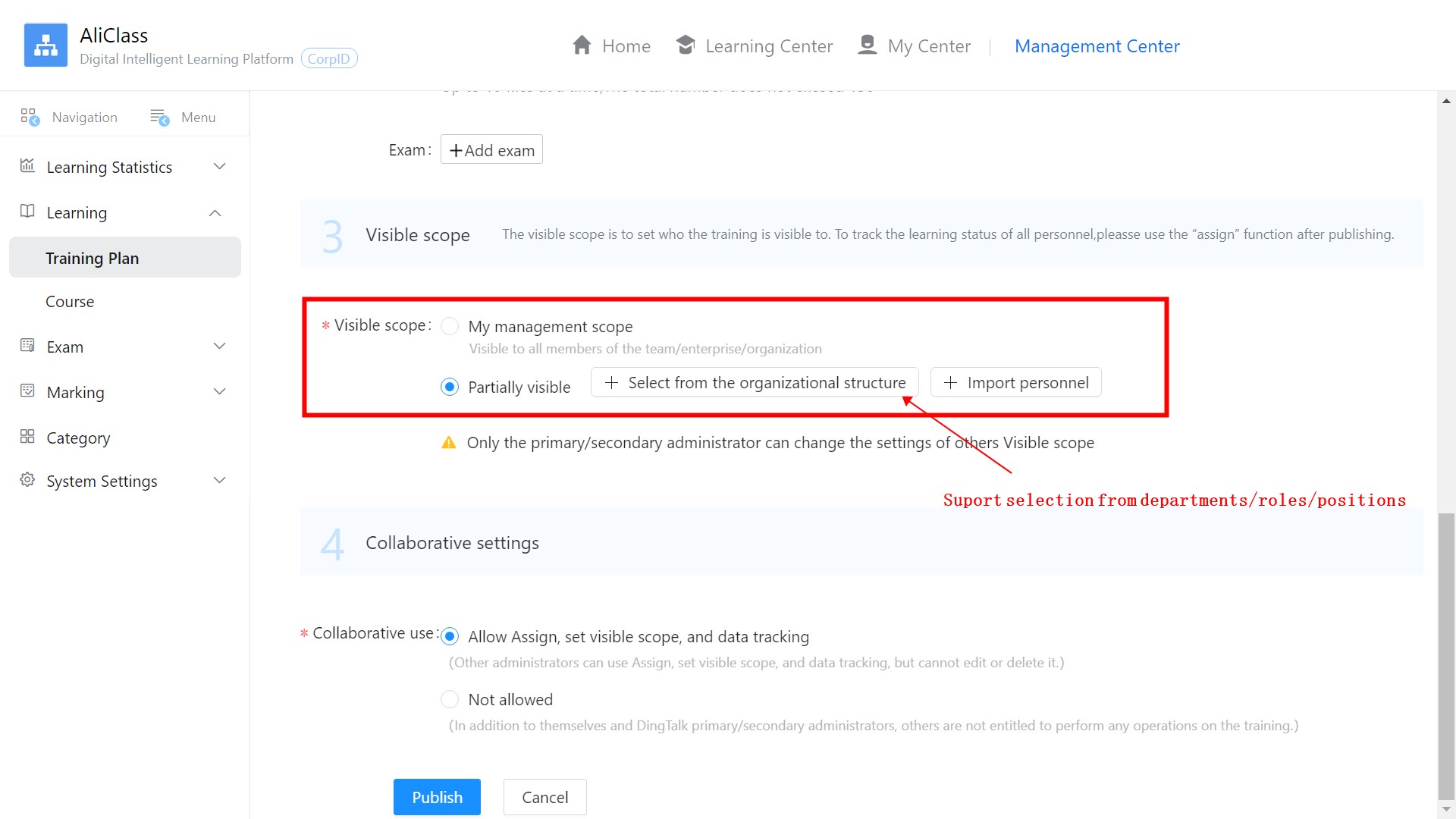
4. Administrator collaborative settings
When collaboration is allowed, it only supports other administrators to assign, set the visibility range and data tracking. DingTalk master/sub admin have all permissions.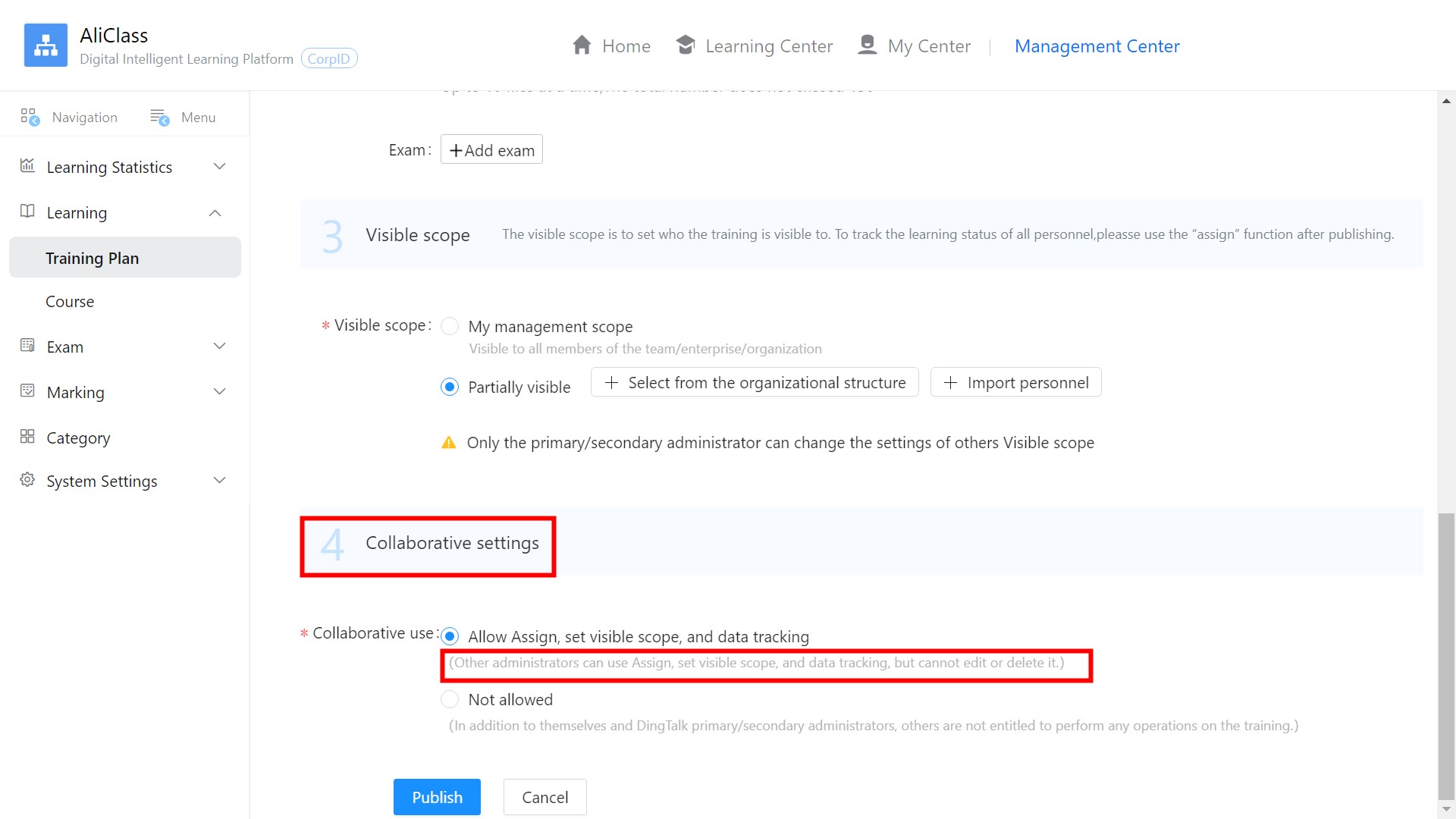
5. Publish training plan
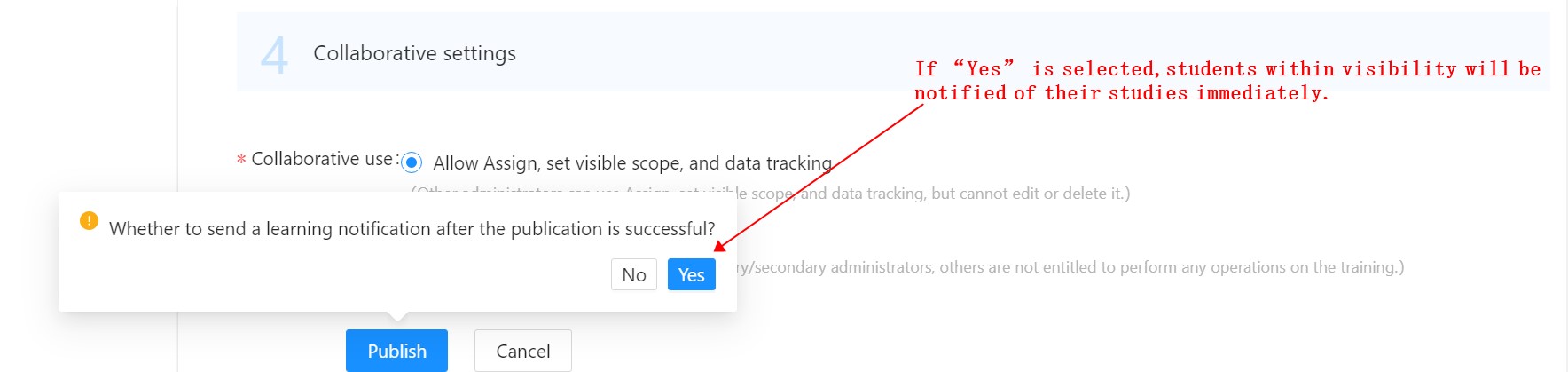
If a learning notification is sent, the students within the visible range will receive a “work notification” to remind students to study, as shown in the following figure。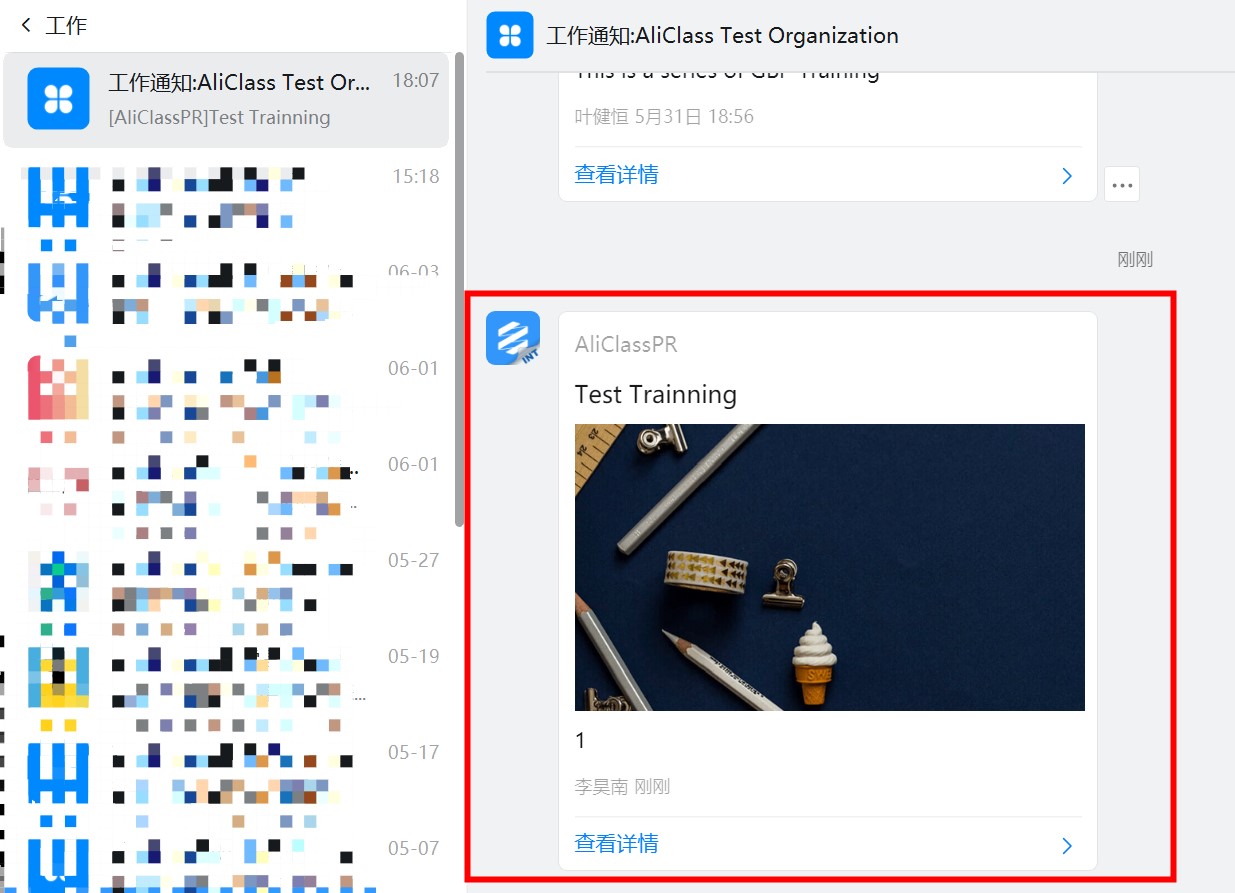
3. Assign training plan
After the administrator has set the visibility range, if you want to track the learning progress of the students and perform “employee/supervisor urging”, you need to assign the training plan to the specified learning object:
●After the administrator assigns (in the state that the student has not started or completed the study), the student to complete the study is regarded as “assigned study”
●The administrator is not assigned, and the students learn independently after seeing it in the learning center, which is regarded as “self-learning”
When assigning, you can press DingTalk’s organizational structure and select the corresponding department/role/position to assign, or you can import personnel according to the template and assign them in batches.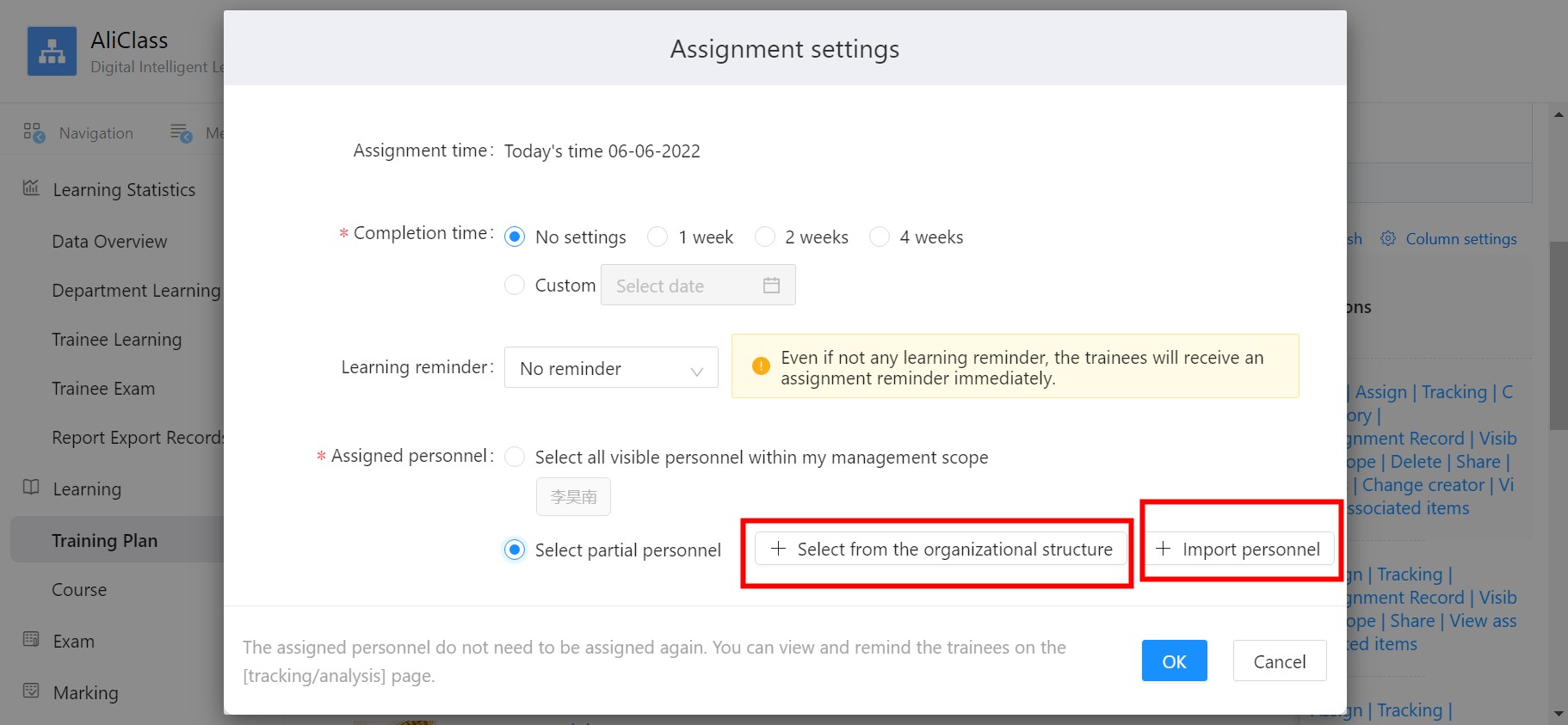 When importing by template, only “job number” is supported as the unique identification item, that is, if you want to import templates for batch assignment, you must set the job number of the designated student in “DingTalk Management Background - Address Book” in advance
When importing by template, only “job number” is supported as the unique identification item, that is, if you want to import templates for batch assignment, you must set the job number of the designated student in “DingTalk Management Background - Address Book” in advance
4. Tracking learning data
Click “Track” in the operation bar to enter the learning data details page
Click “Student Statistics” to remind students who have not completed their studies with one click.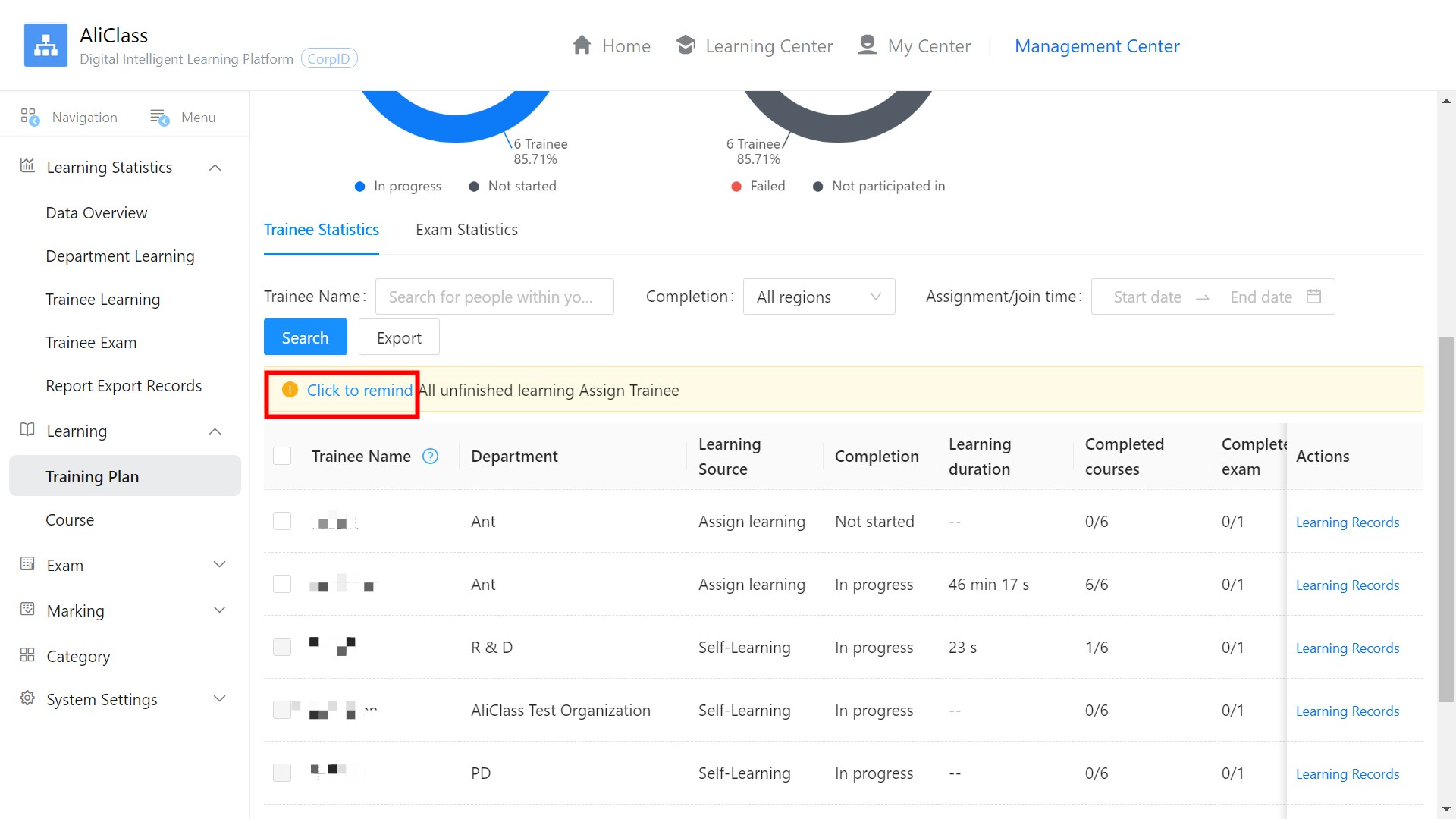
Click “Exam Statistics” to view test-related data (provided that an exam has been added to the training plan), search for test scores based on test pass status and student names, and support online export.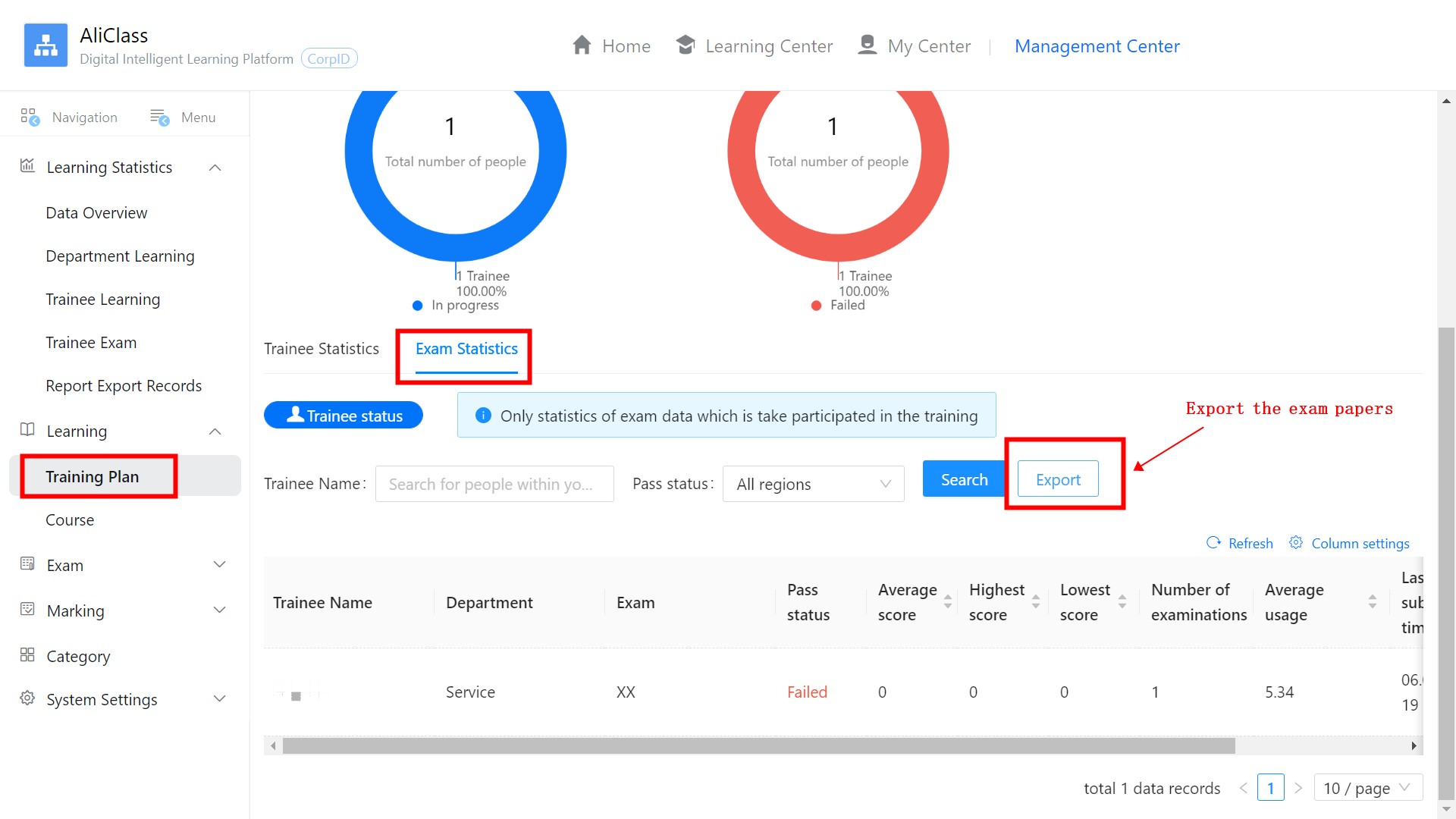
5. Student display
1. The employee receives the training assignment interfacee
2. Click on the training plan interface