1. Analysis interface operation: Step 1 in the analysis interface, select the shrimp skin site to be collected in the site column. All shrimp skin sites are supported, after selecting, select search for the entire website or search for a specified store in the mode column;
1.1 if you choose to search the whole website, you need to enter corresponding keywords. For example, if you want to search for clothing, you can enter keywords such as T-shirts and dresses. Just enter a keyword. The keywords you enter need to use the terms of the website.
1.2 to search for a specified store, you need to enter the ID of the store to be searched in the store ID column. You can view how to obtain the Store ID:
How to view the Shopee store ID and product ID
In the link at the top of the product page,
the first string of the last two digits is the store ID,
and the last string is the product ID.
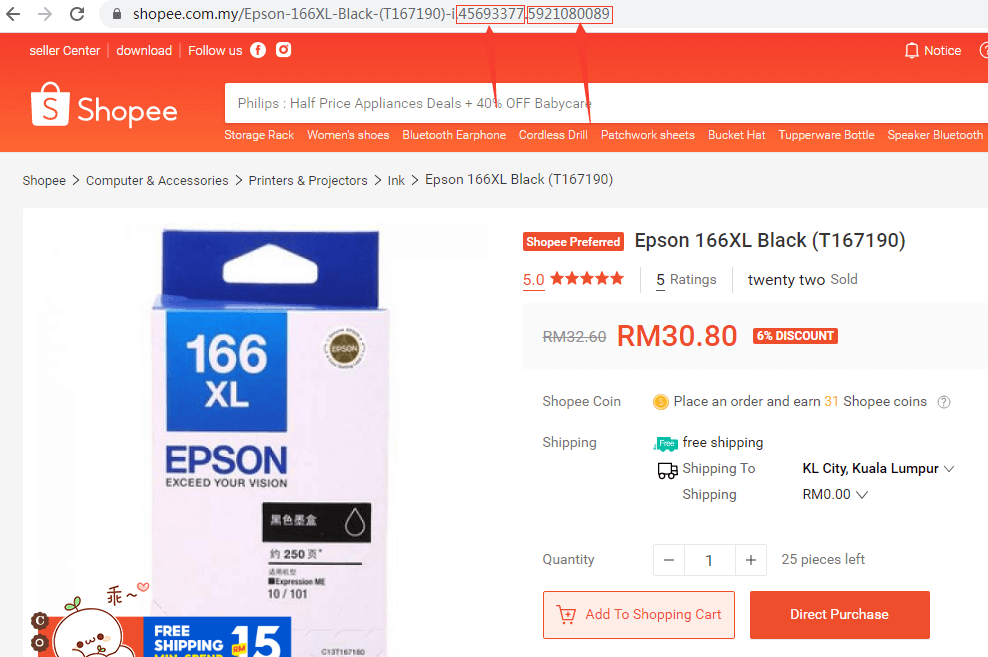
1.3 you can select the comprehensive ranking, the best selling and the latest sorting methods. The corresponding sorting methods are all the pages of the shrimp platform. You can select one of the search sorting methods.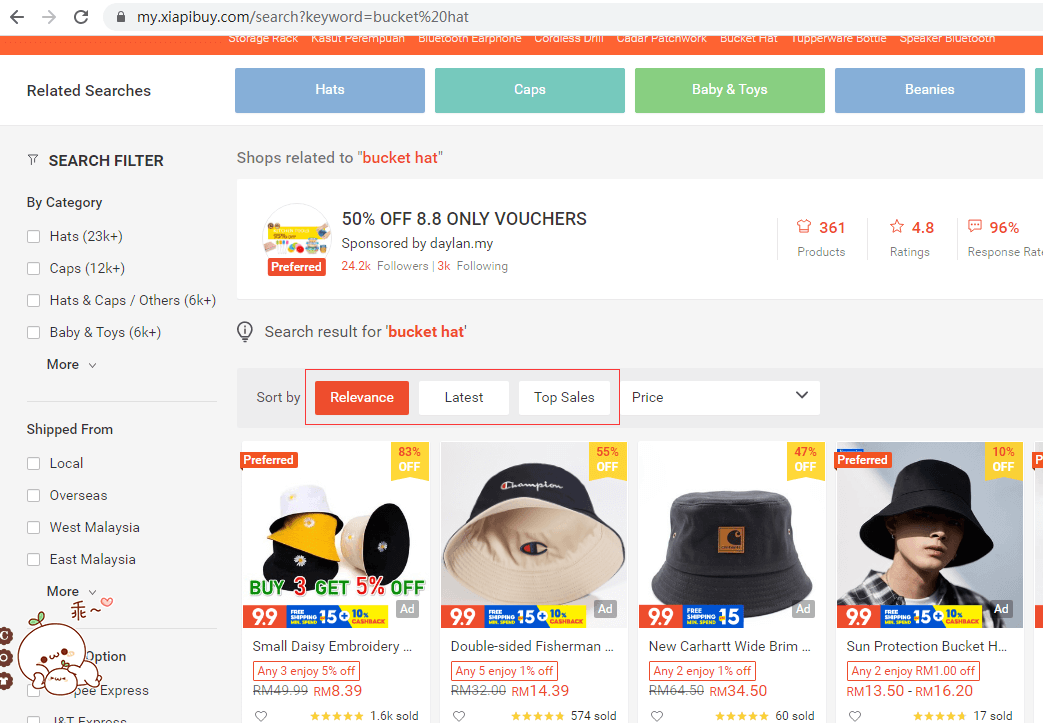
1.4 you can set the number of likes, price, number of evaluations, score, and monthly sales volume by yourself. You can enter the price range and the product Gou Xuan the number of likes.
Note: There is no monthly sales data on the shrimp skin platform of Malaysia, Philippines and Vietnam sites, and monthly sales cannot be filtered in the software.
1.5 shipping location: you can choose local or overseas shipping sites.
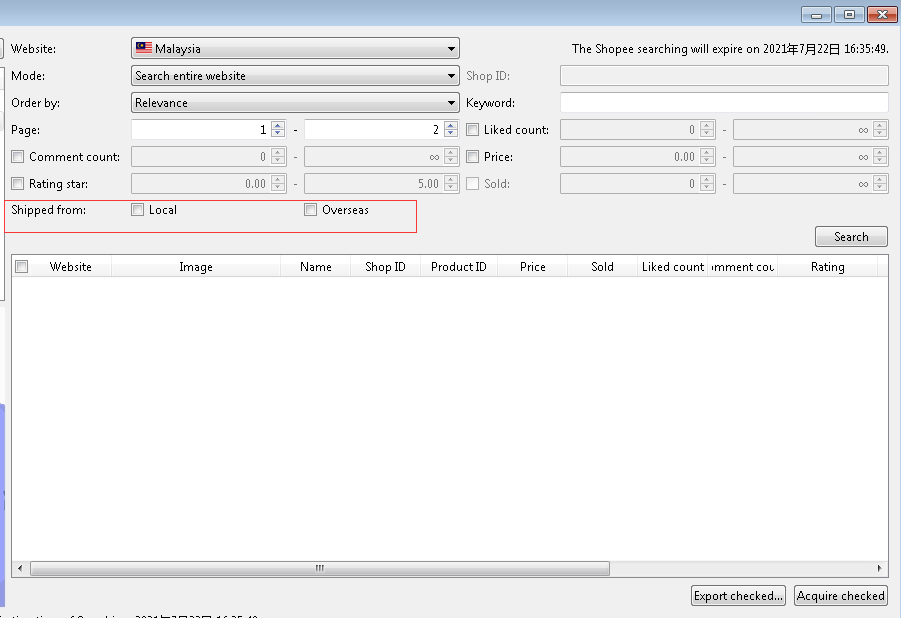
1.6 for the analyzed product data, you can directly click the export and save Gou Xuan at the bottom right of the software interface, or you can Gou Xuan the corresponding product Point Collection check box to collect the data. The software will automatically jump to the collection interface.
2. Notes on the collection interface: the first time you use the collection interface, you need to enter a parent sku consisting of at least 6 letters or numbers, such as A00001,sku separator:-. Then collect Gou Xuan products on the analysis interface.
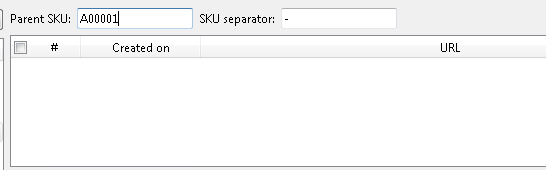
2.1 The parent sku only needs to be input once, and then all products imported from the “data analysis” module to the “data acquisition” touch block for collection, the parent SKU of each product is defined from A00001 in sequence.
The A00001 has been used. The next available parent sku is A00002. Do I need to use A00002 instead? Click yes to collect products.
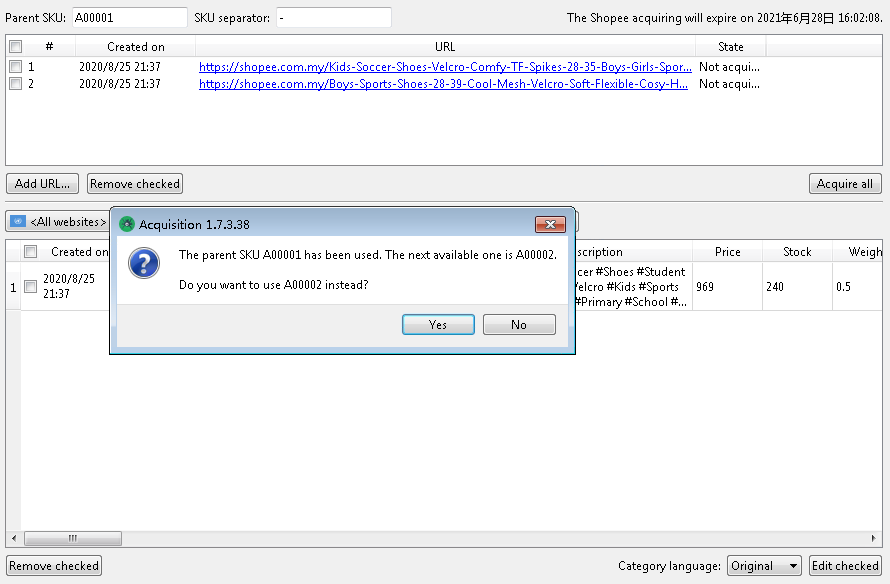
2.2 if you need to set different parent SKUs for each collection, you need to fill in a new parent sku on the collection page before collection.
2.3 The collected products can be directly exported or selected. Click the edit check box to perform secondary editing in the software.
2.4 click the Settings button next to the account to set the size of the product Image. Restart the software to take effect.
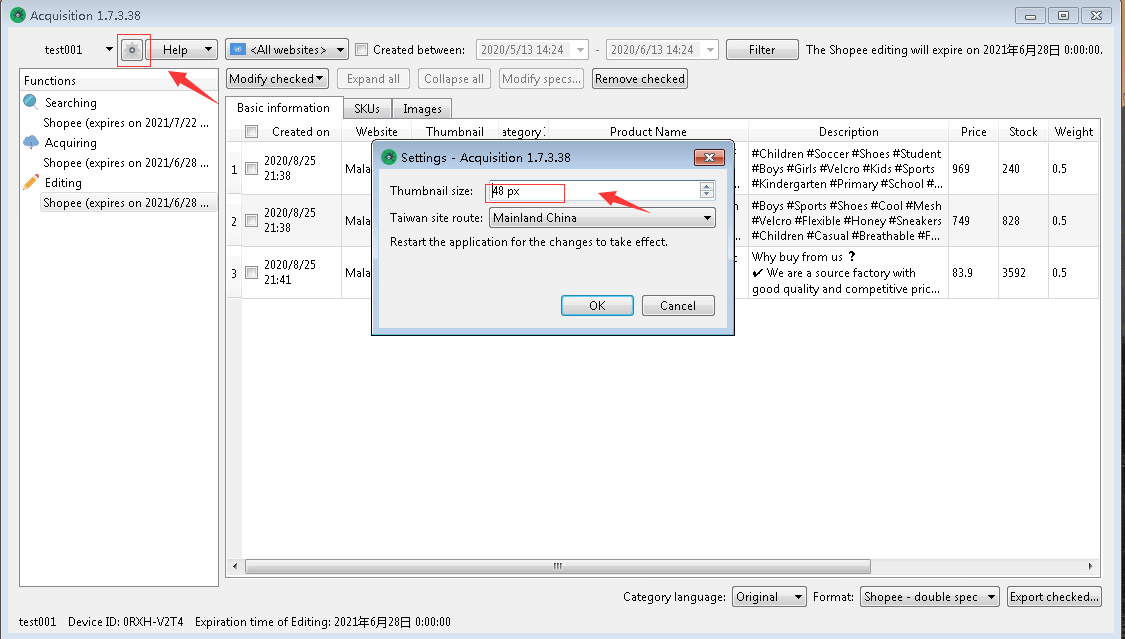
3. In-software editing: in the basic information column of the software editing interface, Gou Xuan the product and click the batch modify check box at the top of the editing interface to set the product title (batch add content at the beginning or end), description (add content in batches at the beginning or end), price, inventory, weight, and delivery time. If you need to modify the title details and other information, double-click the product column to make a single modification.
3.1 Double-click the Category ID column to display the product category of the site
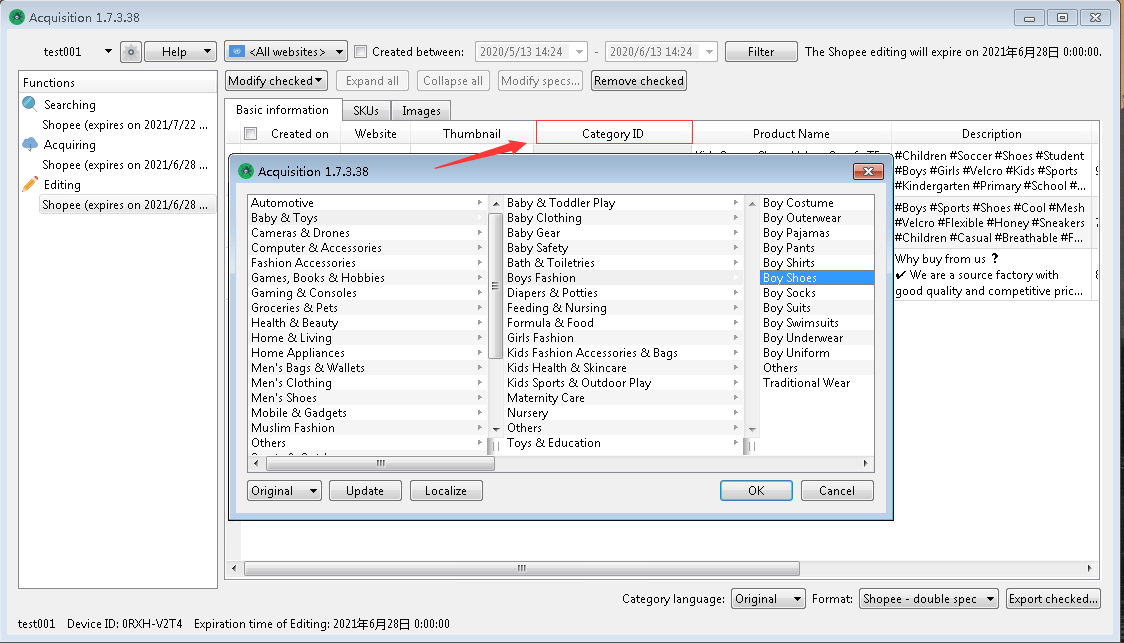
If no category is displayed, click update and refresh, and click Select corresponding category to change the product category.
3.2 click the SKU column on the edit interface to add or delete sub-SKUs of the product.
Click the small arrow in front of the product image to display all subskus.
Gou Xuan the product, click the batch change check box to modify the price and inventory of the sub-sku. Note: The price of the modified product in the basic information will not be synchronized to the sub-sku. The price of the sub-sku needs to be further modified. If the price of the product is different from that of the sub-sku, the price of the final sub-sku will be referred to when uploading products on the shrimp skin platform.
3.3 click the picture column on the editing interface, and click the small arrow in front of the Product Picture to display all the product pictures. Double-click the picture link and enter a new connection to replace the product picture, drag the image to change the order of the image.
3.4 After Editing and modifying all product data, Gou Xuan all the products to be exported and saved, select the shrimp skin format and click export and save, then you can upload the products in batches in the background of the shrimp skin store.

