Configuring
The admin GUI starts automatically and remains available on http://localhost:8384/. Cookies are essential to the correct functioning of the GUI; please ensure your browser accepts them. It should look something like this: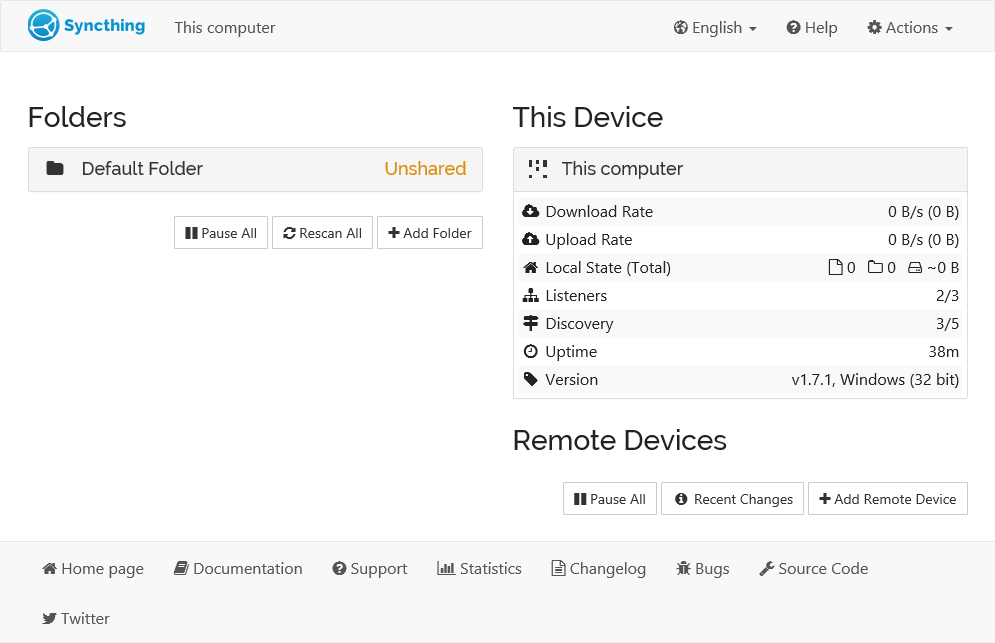
On the left is the list of “folders”, or directories to synchronize. You can see the Default Folder was created for you, and it’s currently marked “Unshared” since it’s not yet shared with any other device. On the right is the list of devices. Currently there is only one device: the computer you are running this on.
For Syncthing to be able to synchronize files with another device, it must be told about that device. This is accomplished by exchanging “device IDs”. A device ID is a unique, cryptographically-secure identifier that is generated as part of the key generation the first time you start Syncthing. It is printed in the log above, and you can see it in the web GUI by selecting “Actions” (top right) and “Show ID”.
Two devices will only connect and talk to each other if they are both configured with each other’s device ID. Since the configuration must be mutual for a connection to happen, device IDs don’t need to be kept secret. They are essentially part of the public key.
To get your two devices to talk to each other click “Add Remote Device” at the bottom right on both, and enter the device ID of the other side. You should also select the folder(s) that you want to share. The device name is optional and purely cosmetic. It can be changed later if required.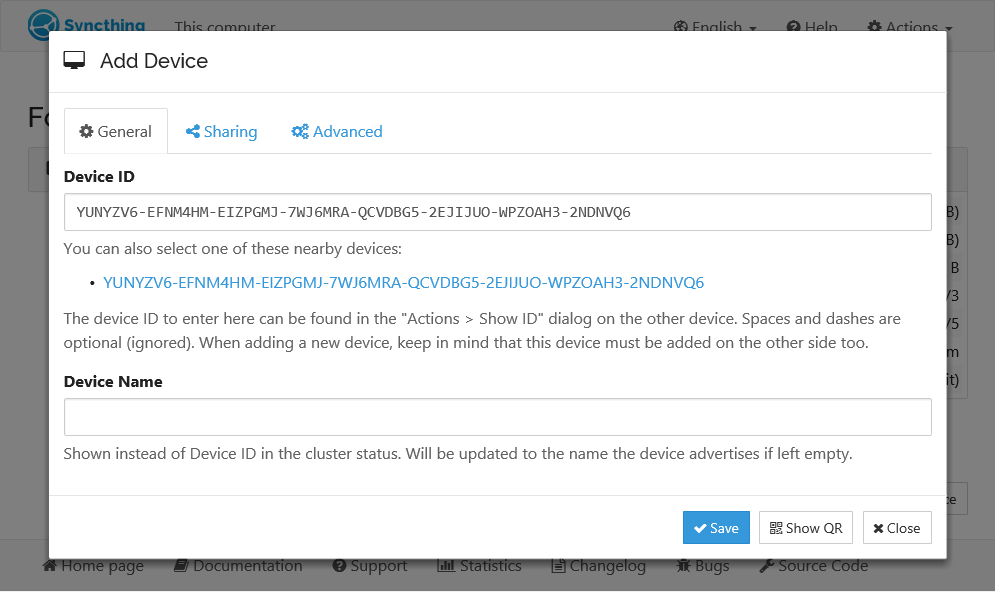
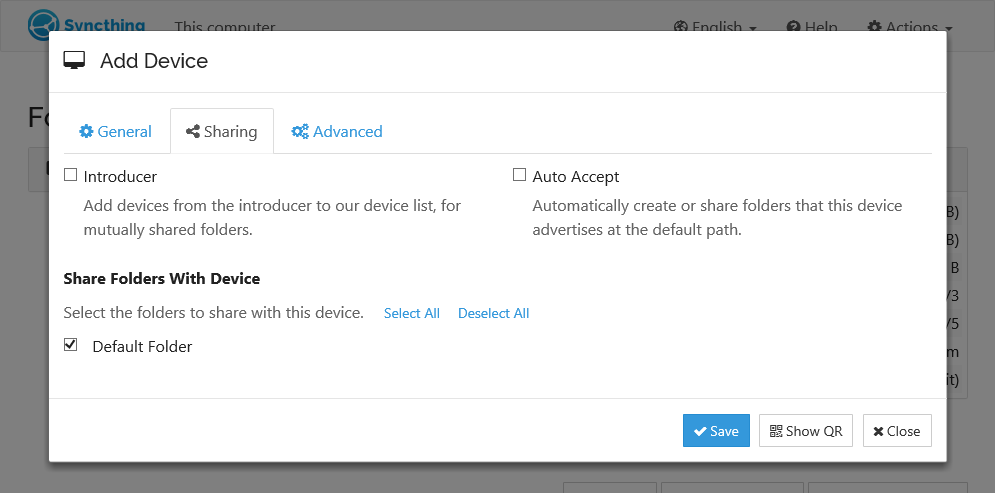
Once you click “Save” the new device will appear on right side of the GUI (although disconnected) and then connect to the new device after a minute or so. Remember to repeat this step for the other device.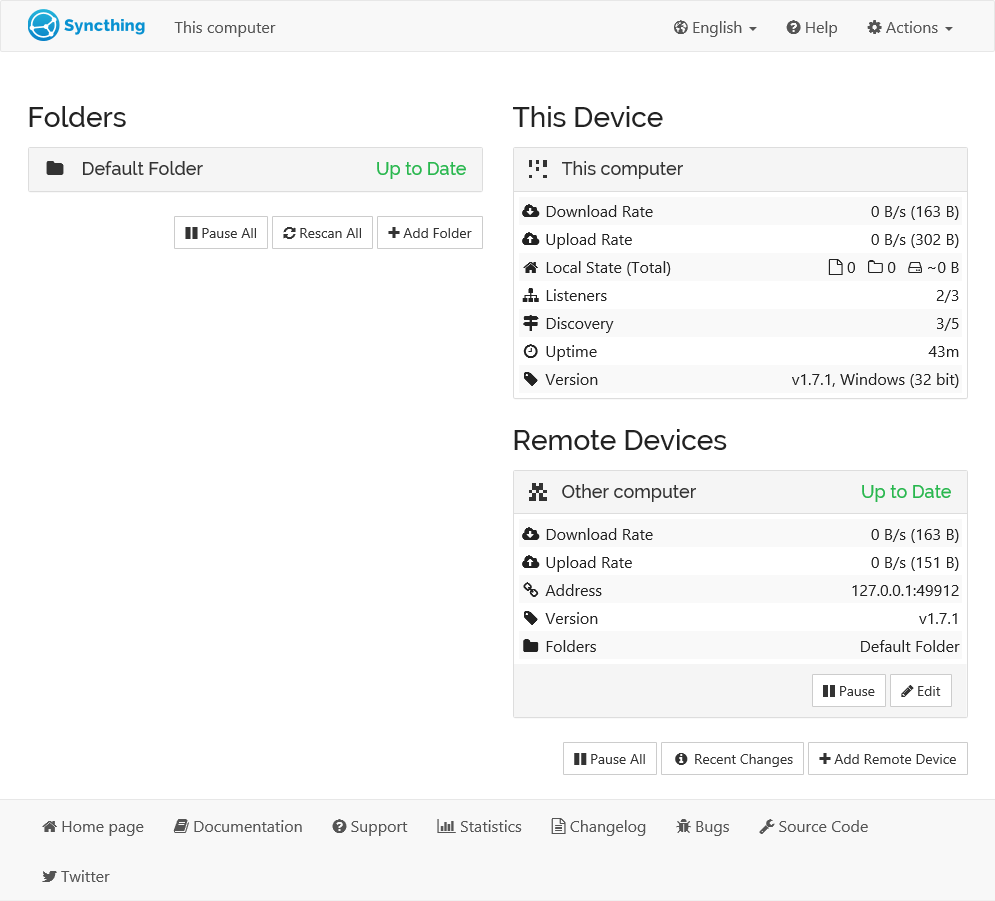
At this point the two devices share an empty directory. Adding files to the shared directory on either device will synchronize those files to the other side.
If you are using a Syncthing flavor that adds OS specific functionality (e.g. the Android app), you may need to access the Web GUI to enable syncing folders, and other configuration options.

