一、Git 基本操作
Git 的工作就是创建和保存你项目的快照及与之后的快照进行对比。
Git 常用的是以下 6 个命令:git clone、git push、git add 、git commit、git checkout、git pull,后面我们会详细介绍。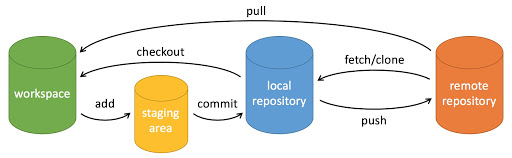
说明:
- workspace:工作区
- staging area:暂存区/缓存区
- local repository:或本地仓库
- remote repository:远程仓库
一个简单的操作步骤:
$ git init$ git add .$ git commit
| 命令 | 说明 |
|---|---|
git init |
初始化仓库 |
git clone |
拷贝一份远程仓库,也就是下载一个项目。 |
1、git init 命令
用于在目录中创建新的 Git 仓库。
在目录中执行 git init 就可以创建一个 Git 仓库了。
例如我们在当前目录下创建一个名为 runoob 的项目:
$ mkdir runoob
$ cd runoob/
$ git init
Initialized empty Git repository in /Users/tianqixin/www/runoob/.git/
# 初始化空 Git 仓库完毕。
现在你可以看到在你的项目中生成了 .git 这个子目录,这就是你的 Git 仓库了,所有有关你的此项目的快照数据都存放在这里。
.git 默认是隐藏的,可以用 ls -a 命令查看:
ls -a
. .. .git
2、git clone 命令
git clone 拷贝一个 Git 仓库到本地,让自己能够查看该项目,或者进行修改。
拷贝项目命令格式如下:
git clone [url]
[url] 是你要拷贝的项目。
例如我们拷贝 Github 上的项目:
$ git clone https://github.com/tianqixin/runoob-git-test
Cloning into 'runoob-git-test'...
remote: Enumerating objects: 12, done.
remote: Total 12 (delta 0), reused 0 (delta 0), pack-reused 12
Unpacking objects: 100% (12/12), done.
拷贝完成后,在当前目录下会生成一个 runoob-git-test 目录:
$ cd simplegit/
$ ls
README.md runoob-test.txt test.txt
上述操作将复制该项目的全部记录。
$ ls -a
. .. .git README.md runoob-test.txt test.txt
$ cd .git
$ ls
HEAD description index logs packed-refs
config hooks info objects refs
默认情况下,Git 会按照你提供的 URL 所指向的项目的名称创建你的本地项目目录。 通常就是该 URL 最后一个 / 之后的项目名称。如果你想要一个不一样的名字, 你可以在该命令后加上你想要的名称。
例如,以下实例拷贝远程 git 项目,本地项目名为 another-runoob-name:
$ git clone https://github.com/tianqixin/runoob-git-test another-runoob-name
Cloning into 'another-runoob-name'...
remote: Enumerating objects: 12, done.
remote: Total 12 (delta 0), reused 0 (delta 0), pack-reused 12
Unpacking objects: 100% (12/12), done.
三、提交与修改
Git 的工作就是创建和保存你的项目的快照及与之后的快照进行对比。
下表列出了有关创建与提交你的项目的快照的命令:
| 命令 | 说明 |
|---|---|
[git add](https://www.runoob.com/git/git-add.html) |
添加文件到仓库 |
[git status](https://www.runoob.com/git/git-status.html) |
查看仓库当前的状态,显示有变更的文件。 |
[git diff](https://www.runoob.com/git/git-diff.html) |
比较文件的不同,即暂存区和工作区的差异。 |
[git commit](https://www.runoob.com/git/git-commit.html) |
提交暂存区到本地仓库。 |
[git reset](https://www.runoob.com/git/git-reset.html) |
回退版本。 |
[git rm](https://www.runoob.com/git/git-rm.html) |
删除工作区文件。 |
[git mv](https://www.runoob.com/git/git-mv.html) |
移动或重命名工作区文件。 |
1、git add 命令
git add 命令可将该文件添加到暂存区。
添加一个或多个文件到暂存区:
git add [file1] [file2] …
添加指定目录到暂存区,包括子目录:
git add [dir]
添加当前目录下的所有文件到暂存区:
git add .
以下实例我们添加两个文件:
$ touch README # 创建文件
$ touch hello.php # 创建文件
$ ls
README hello.php
$ git status -s
?? README
?? hello.php
$

git status 命令用于查看项目的当前状态。
接下来我们执行 git add 命令来添加文件:
$ git add README hello.php
现在我们再执行 git status,就可以看到这两个文件已经加上去了。
$ git status -s
A README
A hello.php
$

新项目中,添加所有文件很普遍,我们可以使用 git add . 命令来添加当前项目的所有文件。
现在我们修改 README 文件:
$ vim README
在 README 添加以下内容:# Runoob Git 测试,然后保存退出。
再执行一下 git status:
$ git status -s
AM README
A hello.php

AM 状态的意思是这个文件在我们将它添加到缓存之后又有改动。改动后我们再执行 git add . 命令将其添加到缓存中:
$ git add .
$ git status -s
A README
A hello.php
文件修改后,我们一般都需要进行 git add 操作,从而保存历史版本。
2、git status 命令
git status 命令用于查看在你上次提交之后是否有对文件进行再次修改。
$ git status
On branch master
Initial commit
Changes to be committed:
(use "git rm --cached <file>..." to unstage)
new file: README
new file: hello.php
通常我们使用 -s 参数来获得简短的输出结果:
$ git status -s
AM README
A hello.php

AM 状态的意思是这个文件在我们将它添加到缓存之后又有改动。
3、git diff 命令
git diff 命令比较文件的不同,即比较文件在暂存区和工作区的差异。
git diff 命令显示已写入暂存区和已经被修改但尚未写入暂存区文件对区别。
git diff 有两个主要的应用场景。
- 尚未缓存的改动:git diff
- 查看已缓存的改动: git diff —cached
- 查看已缓存的与未缓存的所有改动:git diff HEAD
- 显示摘要而非整个 diff:git diff —stat
显示暂存区和工作区的差异:
$ git diff [file]
显示暂存区和上一次提交(commit)的差异:
$ git diff --cached [file]
或
$ git diff --staged [file]
显示两次提交之间的差异:
$ git diff [first-branch]...[second-branch]
在 hello.php 文件中输入以下内容:
<?php
echo '菜鸟教程:www.runoob.com';
?>
使用 git status 查看状态:
$ git status -s
A README
AM hello.php
$ git diff
diff --git a/hello.php b/hello.php
index e69de29..69b5711 100644
--- a/hello.php
+++ b/hello.php
@@ -0,0 +1,3 @@
+<?php
+echo '菜鸟教程:www.runoob.com';
+?>
git status 显示你上次提交更新后的更改或者写入缓存的改动, 而 git diff 一行一行地显示这些改动具体是啥。
接下来我们来查看下 git diff —cached 的执行效果:
$ git add hello.php
$ git status -s
A README
A hello.php
$ git diff --cached
diff --git a/README b/README
new file mode 100644
index 0000000..8f87495
--- /dev/null
+++ b/README
@@ -0,0 +1 @@
+# Runoob Git 测试
diff --git a/hello.php b/hello.php
new file mode 100644
index 0000000..69b5711
--- /dev/null
+++ b/hello.php
@@ -0,0 +1,3 @@
+<?php
+echo '菜鸟教程:www.runoob.com';
+?>
4、git commit 命令
前面章节我们使用 git add 命令将内容写入暂存区。
git commit 命令将暂存区内容添加到本地仓库中。
提交暂存区到本地仓库中:
git commit -m [message]
[message] 可以是一些备注信息。
提交暂存区的指定文件到仓库区:
$ git commit [file1] [file2] ... -m [message]
-a 参数设置修改文件后不需要执行 git add 命令,直接来提交
$ git commit -a
(1)设置提交代码时的用户信息
开始前我们需要先设置提交的用户信息,包括用户名和邮箱:
$ git config --global user.name 'runoob'
$ git config --global user.email test@runoob.com
(2)提交修改
接下来我们就可以对 hello.php 的所有改动从暂存区内容添加到本地仓库中。
以下实例,我们使用 -m 选项以在命令行中提供提交注释。
$ git add hello.php
$ git status -s
A README
A hello.php
$ git commit -m '第一次版本提交'
[master (root-commit) d32cf1f] 第一次版本提交
2 files changed, 4 insertions(+)
create mode 100644 README
create mode 100644 hello.php
现在我们已经记录了快照。如果我们再执行 git status:
$ git status
# On branch master
nothing to commit (working directory clean)
以上输出说明我们在最近一次提交之后,没有做任何改动,是一个 “working directory clean”,翻译过来就是干净的工作目录。
如果你没有设置 -m 选项,Git 会尝试为你打开一个编辑器以填写提交信息。 如果 Git 在你对它的配置中找不到相关信息,默认会打开 vim。屏幕会像这样:
# Please enter the commit message for your changes. Lines starting
# with '#' will be ignored, and an empty message aborts the commit.
# On branch master
# Changes to be committed:
# (use "git reset HEAD <file>..." to unstage)
#
# modified: hello.php
#
~
~
".git/COMMIT_EDITMSG" 9L, 257C
如果你觉得 git add 提交缓存的流程太过繁琐,Git 也允许你用 -a 选项跳过这一步。命令格式如下:
git commit -a
我们先修改 hello.php 文件为以下内容:
<?php
echo '菜鸟教程:www.runoob.com';
echo '菜鸟教程:www.runoob.com';
?>
再执行以下命令:
$ git commit -am '修改 hello.php 文件'
[master 71ee2cb] 修改 hello.php 文件
1 file changed, 1 insertion(+)
5、git reset 命令
git reset 命令用于回退版本,可以指定退回某一次提交的版本。
git reset 命令语法格式如下:
git reset [—soft | —mixed | —hard] [HEAD]
—mixed 为默认,可以不用带该参数,用于重置暂存区的文件与上一次的提交(commit)保持一致,工作区文件内容保持不变。
git reset [HEAD]
实例:
$ git reset HEAD^ # 回退所有内容到上一个版本
$ git reset HEAD^ hello.php # 回退 hello.php 文件的版本到上一个版本
$ git reset 052e # 回退到指定版本
—soft 参数用于回退到某个版本:
git reset —soft HEAD
实例:
$ git reset --soft HEAD~3 # 回退上上上一个版本
—hard 参数撤销工作区中所有未提交的修改内容,将暂存区与工作区都回到上一次版本,并删除之前的所有信息提交:
git reset —hard HEAD
实例:
$ git reset –hard HEAD~3 # 回退上上上一个版本
$ git reset –hard bae128 # 回退到某个版本回退点之前的所有信息。
$ git reset --hard origin/master # 将本地的状态回退到和远程的一样
注意:谨慎使用 –hard 参数,它会删除回退点之前的所有信息。
HEAD 说明:
- HEAD 表示当前版本
- HEAD^ 上一个版本
- HEAD^^ 上上一个版本
- HEAD^^^ 上上上一个版本
- 以此类推…
可以使用 ~数字表示
- HEAD~0 表示当前版本
- HEAD~1 上一个版本
- HEAD^2 上上一个版本
- HEAD^3 上上上一个版本
- 以此类推…
git reset HEAD
git reset HEAD 命令用于取消已缓存的内容。
我们先改动文件 README 文件,内容如下:
# Runoob Git 测试
# 菜鸟教程
hello.php 文件修改为:
<?php
echo '菜鸟教程:www.runoob.com';
echo '菜鸟教程:www.runoob.com';
echo '菜鸟教程:www.runoob.com';
?>
现在两个文件修改后,都提交到了缓存区,我们现在要取消其中一个的缓存,操作如下:
$ git status -s
M README
M hello.php
$ git add .
$ git status -s
M README
M hello.php
$ git reset HEAD hello.php
Unstaged changes after reset:
M hello.php
$ git status -s
M README
M hello.php
现在你执行 git commit,只会将 README 文件的改动提交,而 hello.php 是没有的。
$ git commit -m '修改'
[master f50cfda] 修改
1 file changed, 1 insertion(+)
$ git status -s
M hello.php
可以看到 hello.php 文件的修改并未提交。
这时我们可以使用以下命令将 hello.php 的修改提交:
$ git commit -am '修改 hello.php 文件'
[master 760f74d] 修改 hello.php 文件
1 file changed, 1 insertion(+)
$ git status
On branch master
nothing to commit, working directory clean
简而言之,执行 git reset HEAD 以取消之前 git add 添加,但不希望包含在下一提交快照中的缓存。
6、git rm 命令
git rm 命令用于删除文件。
如果只是简单地从工作目录中手工删除文件,运行 git status 时就会在 Changes not staged for commit 的提示。
git rm 删除文件有以下几种形式:
1、将文件从暂存区和工作区中删除:
git rm <file>
以下实例从暂存区和工作区中删除 runoob.txt 文件:
git rm runoob.txt
如果删除之前修改过并且已经放到暂存区域的话,则必须要用强制删除选项 -f。
强行从暂存区和工作区中删除修改后的 runoob.txt 文件:
git rm -f runoob.txt
如果想把文件从暂存区域移除,但仍然希望保留在当前工作目录中,换句话说,仅是从跟踪清单中删除,使用 --cached 选项即可:
git rm --cached <file>
以下实例从暂存区中删除 runoob.txt 文件:
git rm --cached runoob.txt
删除 hello.php 文件:
$ git rm hello.php
rm 'hello.php'
$ ls
README
文件从暂存区域移除,但工作区保留:
$ git rm --cached README
rm 'README'
$ ls
README
可以递归删除,即如果后面跟的是一个目录做为参数,则会递归删除整个目录中的所有子目录和文件:
git rm –r *
进入某个目录中,执行此语句,会删除该目录下的所有文件和子目录。
7、git mv 命令
git mv 命令用于移动或重命名一个文件、目录或软连接。
git mv [file] [newfile]
如果新但文件名已经存在,但还是要重命名它,可以使用 -f 参数:
git mv -f [file] [newfile]
我们可以添加一个 README 文件(如果没有的话):
$ git add README
然后对其重命名:
$ git mv README README.md
$ ls
README.md
四、查看日志
| 命令 | 说明 |
|---|---|
[git log](https://www.runoob.com/git/git-commit-history.html#git-log) |
查看历史提交记录 |
[git blame <file>](https://www.runoob.com/git/git-commit-history.html#git-blame) |
以列表形式查看指定文件的历史修改记录 |
1、Git 查看提交历史
在使用 Git 提交了若干更新之后,又或者克隆了某个项目,想回顾下提交历史,我们可以使用 git log 命令查看。
针对我们前一章节的操作,使用 git log 命令列出历史提交记录如下:
$ git log
commit d5e9fc2c811e0ca2b2d28506ef7dc14171a207d9 (HEAD -> master)
Merge: c68142b 7774248
Author: runoob <test@runoob.com>
Date: Fri May 3 15:55:58 2019 +0800
Merge branch 'change_site'
commit c68142b562c260c3071754623b08e2657b4c6d5b
Author: runoob <test@runoob.com>
Date: Fri May 3 15:52:12 2019 +0800
修改代码
commit 777424832e714cf65d3be79b50a4717aea51ab69 (change_site)
Author: runoob <test@runoob.com>
Date: Fri May 3 15:49:26 2019 +0800
changed the runoob.php
commit c1501a244676ff55e7cccac1ecac0e18cbf6cb00
Author: runoob <test@runoob.com>
Date: Fri May 3 15:35:32 2019 +0800
我们可以用 —oneline 选项来查看历史记录的简洁的版本。
$ git log --oneline
$ git log --oneline
d5e9fc2 (HEAD -> master) Merge branch 'change_site'
c68142b 修改代码
7774248 (change_site) changed the runoob.php
c1501a2 removed test.txt、add runoob.php
3e92c19 add test.txt
3b58100 第一次版本提交
这告诉我们的是,此项目的开发历史。
我们还可以用 —graph 选项,查看历史中什么时候出现了分支、合并。以下为相同的命令,开启了拓扑图选项:
* d5e9fc2 (HEAD -> master) Merge branch 'change_site'
|\
| * 7774248 (change_site) changed the runoob.php
* | c68142b 修改代码
|/
* c1501a2 removed test.txt、add runoob.php
* 3e92c19 add test.txt
* 3b58100 第一次版本提交
git blame 命令是以列表形式显示修改记录,如下实例:
$ git blame README
^d2097aa (tianqixin 2020-08-25 14:59:25 +0800 1) # Runoob Git 测试
db9315b0 (runoob 2020-08-25 16:00:23 +0800 2) # 菜鸟教程
五、远程操作
| 命令 | 说明 |
|---|---|
[git remote](https://www.runoob.com/git/git-remote.html) |
远程仓库操作 |
[git fetch](https://www.runoob.com/git/git-fetch.html) |
从远程获取代码库 |
[git pull](https://www.runoob.com/git/git-pull.html) |
下载远程代码并合并 |
[git push](https://www.runoob.com/git/git-push.html) |
上传远程代码并合并 |
1、git remote 命令
git remote 命用于在远程仓库的操作。
本章节内容我们将以 Github 作为远程仓库来操作,所以阅读本章节前需要先阅读关于 Github 的相关内容:Git 远程仓库(Github)。
显示所有远程仓库:
git remote -v
以下我们先载入远程仓库,然后查看信息:
$ git clone https://github.com/tianqixin/runoob-git-test
$ cd runoob-git-test
$ git remote -v
origin https://github.com/tianqixin/runoob-git-test (fetch)
origin https://github.com/tianqixin/runoob-git-test (push)
origin 为远程地址的别名。
显示某个远程仓库的信息:
git remote show [remote]
例如:
$ git remote show https://github.com/tianqixin/runoob-git-test
* remote https://github.com/tianqixin/runoob-git-test
Fetch URL: https://github.com/tianqixin/runoob-git-test
Push URL: https://github.com/tianqixin/runoob-git-test
HEAD branch: master
Local ref configured for 'git push':
master pushes to master (local out of date)
添加远程版本库:
git remote add [shortname] [url]
shortname 为本地的版本库,例如:
# 提交到 Github
$ git remote add origin git@github.com:tianqixin/runoob-git-test.git
$ git push -u origin master
其他相关命令:
git remote rm name # 删除远程仓库
git remote rename old_name new_name # 修改仓库名
更多内容可以查看:Git 远程仓库(Github)。
2、git fetch 命令
git fetch 命令用于从远程获取代码库。
本章节内容我们将以 Github 作为远程仓库来操作,所以阅读本章节前需要先阅读关于 Github 的相关内容:Git 远程仓库(Github)。
该命令执行完后需要执行 git merge 远程分支到你所在的分支。
从远端仓库提取数据并尝试合并到当前分支:
git merge
该命令就是在执行 git fetch 之后紧接着执行 git merge 远程分支到你所在的任意分支。
假设你配置好了一个远程仓库,并且你想要提取更新的数据,你可以首先执行:
git fetch [alias]
以上命令告诉 Git 去获取它有你没有的数据,然后你可以执行:
git merge [alias]/[branch]
以上命令将服务器上的任何更新(假设有人这时候推送到服务器了)合并到你的当前分支。
本章节以 https://github.com/tianqixin/runoob-git-test 为例。
接下来我们在 Github 上点击 README.md 并在线修改它: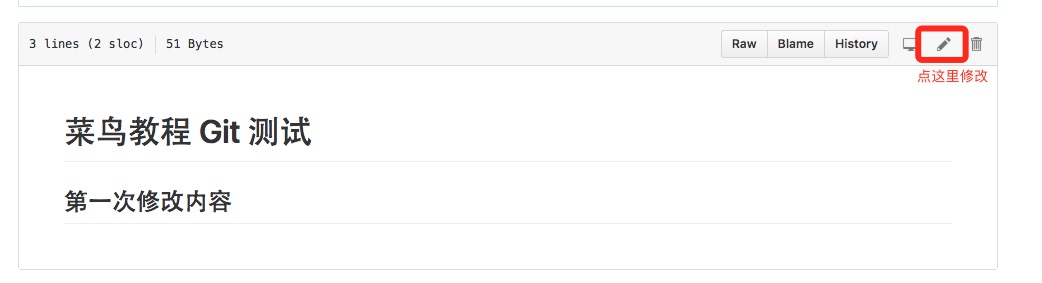
然后我们在本地更新修改。
$ git fetch origin
remote: Counting objects: 3, done.
remote: Compressing objects: 100% (2/2), done.
remote: Total 3 (delta 0), reused 0 (delta 0), pack-reused 0
Unpacking objects: 100% (3/3), done.
From github.com:tianqixin/runoob-git-test
0205aab..febd8ed master -> origin/master
以上信息”0205aab..febd8ed master -> origin/master” 说明 master 分支已被更新,我们可以使用以下命令将更新同步到本地:
$ git merge origin/master
Updating 0205aab..febd8ed
Fast-forward
README.md | 1 +
1 file changed, 1 insertion(+)
查看 README.md 文件内容:
$ cat README.md
# 菜鸟教程 Git 测试
## 第一次修改内容
3、git pull 命令
git pull 命令用于从远程获取代码并合并本地的版本。
git pull 其实就是 git fetch 和 git merge FETCH_HEAD 的简写。 命令格式如下:
git pull <远程主机名> <远程分支名>:<本地分支名>
更新操作:
$ git pull
$ git pull origin
将远程主机 origin 的 master 分支拉取过来,与本地的 brantest 分支合并。
git pull origin master:brantest
如果远程分支是与当前分支合并,则冒号后面的部分可以省略。
git pull origin master
上面命令表示,取回 origin/master 分支,再与本地的 brantest 分支合并。
上面的 pull 操作用 fetch 表示为:
以我的 https://github.com/tianqixin/runoob-git-test 为例,远程载入合并本地分支。
$ git remote -v # 查看信息
origin https://github.com/tianqixin/runoob-git-test (fetch)
origin https://github.com/tianqixin/runoob-git-test (push)
$ git pull origin master
From https://github.com/tianqixin/runoob-git-test
* branch master -> FETCH_HEAD
Already up to date.
上面命令表示,取回 origin/master 分支,再与本地的 master 分支合并。
4、git push 命令
git push 命用于从将本地的分支版本上传到远程并合并。
命令格式如下:
git push <远程主机名> <本地分支名>:<远程分支名>
如果本地分支名与远程分支名相同,则可以省略冒号:
git push <远程主机名> <本地分支名>
以下命令将本地的 master 分支推送到 origin 主机的 master 分支。
$ git push origin master
相等于:
$ git push origin master:master
如果本地版本与远程版本有差异,但又要强制推送可以使用 —force 参数:
git push --force origin master
删除主机但分支可以使用 —delete 参数,以下命令表示删除 origin 主机的 master 分支:
git push origin --delete master
以我的 https://github.com/tianqixin/runoob-git-test 为例,本地添加文件:
$ touch runoob-test.txt # 添加文件
$ git add runoob-test.txt
$ git commit -m "添加到远程"
master 69e702d] 添加到远程
1 file changed, 0 insertions(+), 0 deletions(-)
create mode 100644 runoob-test.txt
$ git push origin master # 推送到 Github
将本地的 master 分支推送到 origin 主机的 master 分支。
重新回到我们的 Github 仓库,可以看到文件已经提交上来了:

