Application scenarios
Your Makeblock device can’t connect to mBlock 5 directly through Bluetooth if:
- you use mBlock 5 on a desktop computer without a Bluetooth adapter; or
- you use mBlock 5 on a laptop that is equipped with a Bluetooth adapter earlier than Bluetooth 4.0 or is not compatible with Makeblock devices due to driver exceptions.
To solve this problem, we provide the Makeblock wireless adapter for you. With it, you can connect your Makeblock devices, such as CyberPi, Codey Rocky, mBot of the Bluetooth version, and mBot Ranger, to mBlock 5 wirelessly, and thus debug the programs for your devices online and upload programs to CyberPi, Halocode, and Codey Rocky wirelessly.
If you need to check whether your computer is equipped with the Blutooth adapter required for connecting Makeblock devices directly to your computer, see “Bluetooth Compatibility.”
Indicator description
| Blinks slowly | Standby | searches for the device it was paired with last time and automatically performs pairing |
|---|---|---|
| Blinks fast | Pairing | searches for a new device to be paired with it |
| Keeps on |
Paired |
Hardware connection
- Open the protection cap.
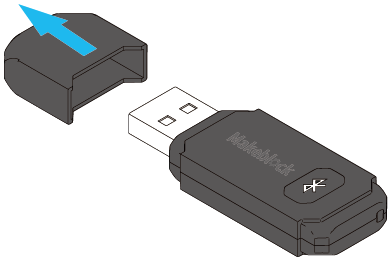
- Insert the wireless adapter to a USB port of your computer.
The indicator on it blinks slowly.
Pairing
Use CyberPi as an example (in this example, Pocket Shield supplies power for CyberPi)
- Turn on CyberPi.

- Press the button on the wireless adapter.
The indicator on it blinks fast. The wireless adapter enters the pairing state.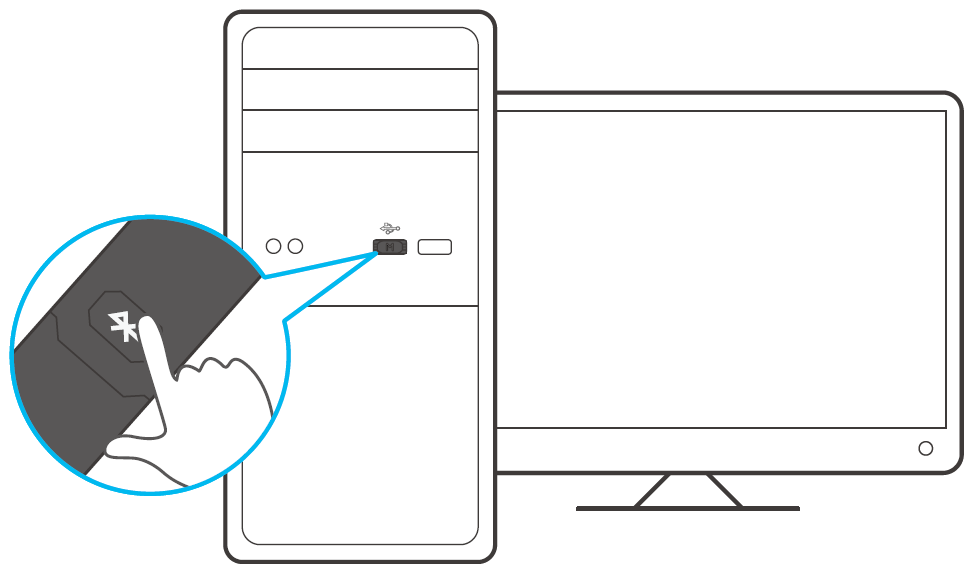
- Place CyberPi close to the wireless adapter.
The pairing is automatically performed.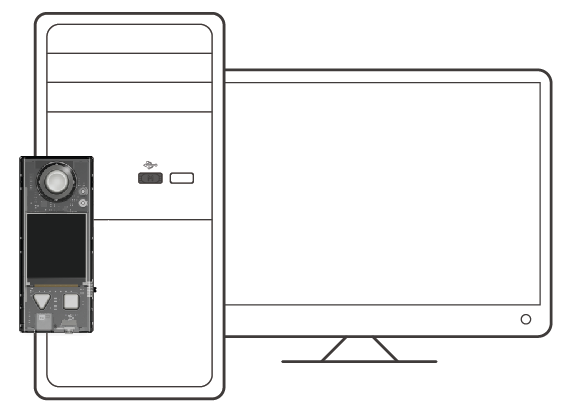
The indicator on the wireless adapter keeps on, indicating that the pairing is successful.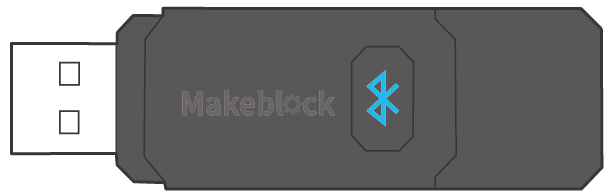
Software connection
After a device is successfully paired with the wireless adapter, you need to connect it to mBlock 5 before you program it.
In this example, CyberPi is the device to be programmed.
Click Connect, select the serial port used by the wireless adapter in the dialog box that appears, and click Connect.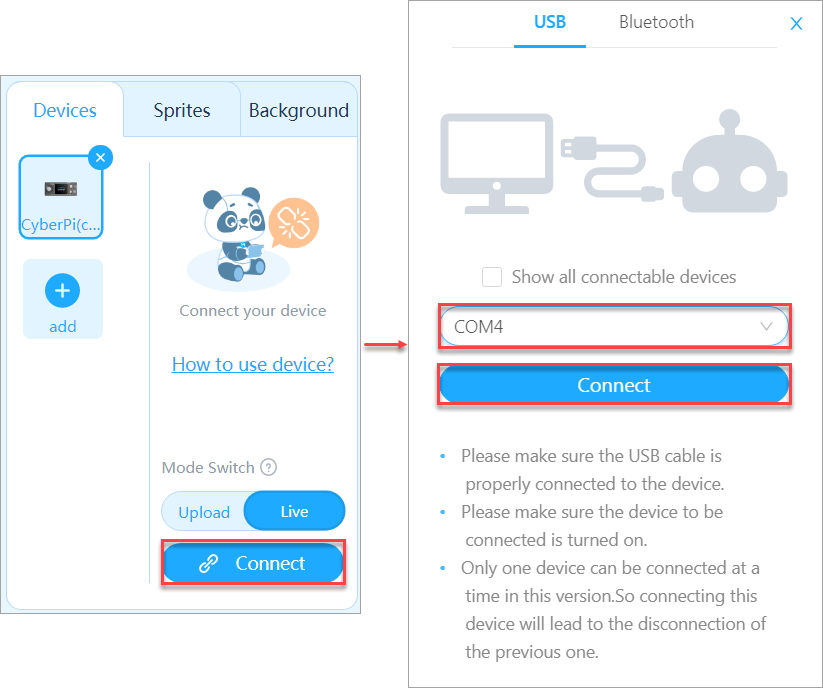
A message is displayed after the device is connected, indicating that the connection is successful.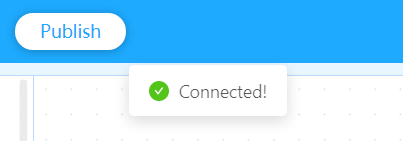
Now, you can start to program CyberPi on mBlock 5!


