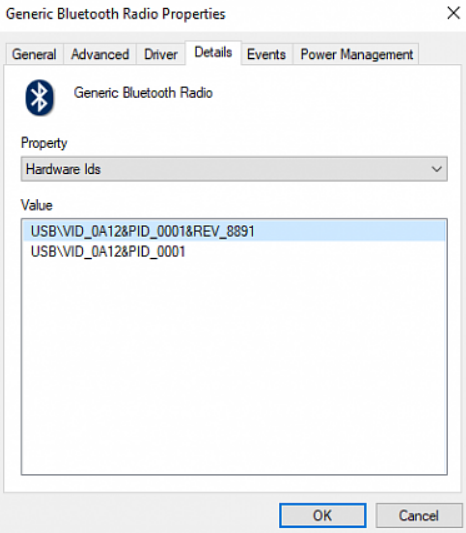If you are to use mBlock 5 on a PC that runs Windows and is equipped with a non-Bluetooth 4.0 protocol, you need to use a Bluetooth 4.0 dongle to connect a device to mBlock 5. Check the Bluetooth version of your PC before performing other operations.
If you are to connect CyberPi, Halocode, or Codey Rocky to your computer directly through Bluetooth, the Bluetooth protocol on your computer must be Bluetooth 4.0 or later. If your computer is equipped with no Bluetooth adapter or the Bluetooth protocol is earlier than 4.0, consider purchasing the Makeblock wireless adapter or a kit including the Makeblock wireless adapter.**
Check the Bluetooth version of a PC that runs Windows
To check the Bluetooth version, perform the following steps:
- Press Win+X to open the Start Menu and select Device Manager.
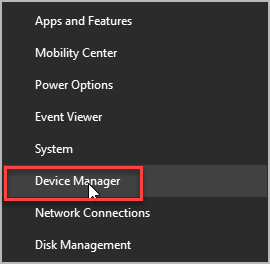
- Click Bluetooth. You can see multiple Bluetooth devices.
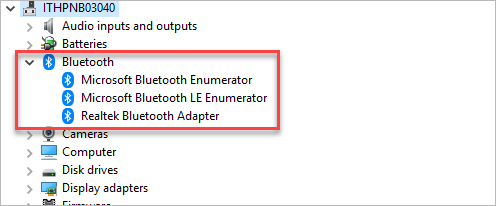
- Select your Bluetooth brand, right-click it, and choose Properties.
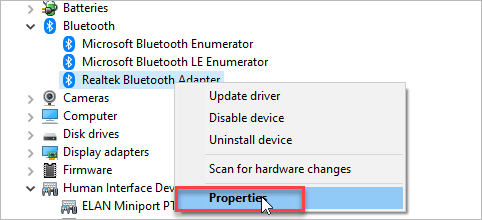
- Click the Advanced tab and check the firmware version. The LMP number shows the version of Bluetooth your PC is using.
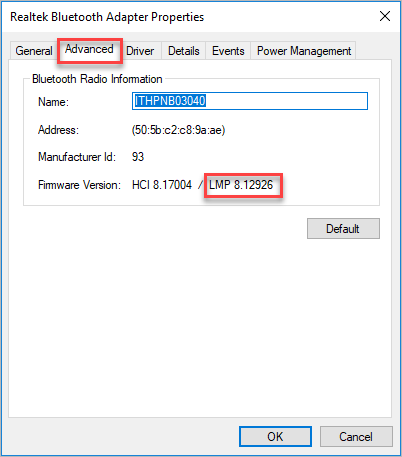
The following table describes the LMP versions:
| LMP No. | Bluetooth Version |
|---|---|
| LMP 9.x | Bluetooth 5.0 |
| LMP 8.x | Bluetooth 4.2 |
| LMP 7.x | Bluetooth 4.1 |
| LMP 6.x | Bluetooth 4.0 |
| LMP 5.x | Bluetooth 3.0 + HS |
| LMP 4.x | Bluetooth 2.1 + EDR |
| LMP 3.x | Bluetooth 2.0 + EDR |
| LMP 2.x | Bluetooth 1.2 |
| LMP 1.x | Bluetooth 1.1 |
| LMP 0.x | Bluetooth 1.0b |
Alternatives
Alternatively, you can consider purchasing a third-party Bluetooth 4.0 adapter to connect Makeblock devices to mBlock 5. Due to the complexity of Windows and false labeling of some Bluetooth adapters on the market, however, the wireless connection may still fail.
You can refer to the following to install or uninstall the Bluetooth 4.0 driver:
:::info Note: After you install the Bluetooth 4.0 driver on Windows, the system Bluetooth is disabled. To restore the system Bluetooth, you need to uninstall the Bluetooth 4.0 driver. See “Uninstall the Bluetooth 4.0 driver to restore the system Bluetooth.” :::
Install the Bluetooth 4.0 driver on a PC that runs Windows
To install the Bluetooth 4.0 driver, perform the following steps:
Download Zadig tool.
Run Zadig tool, choose Options and click List All Devices.
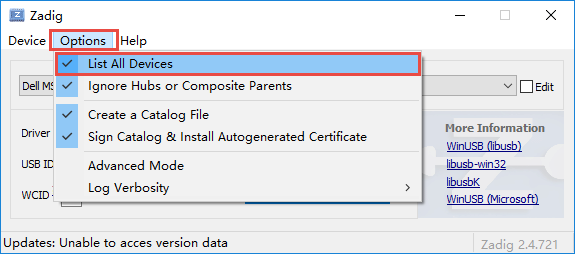
- Choose your device from the drop-down list and click Replace Driver.
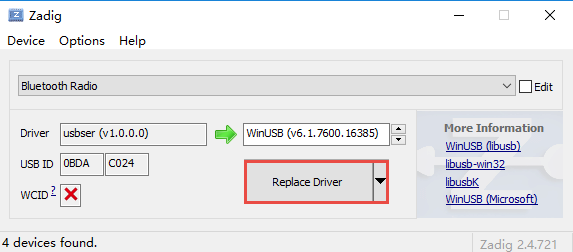 **
**
Follow the following instructions to check Hardware information:
- Press Win+X to open the Start Menu and choose Device Manager.
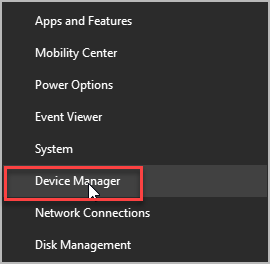
- Under Universal Serial Bus devices, find Bluetooth Radio.
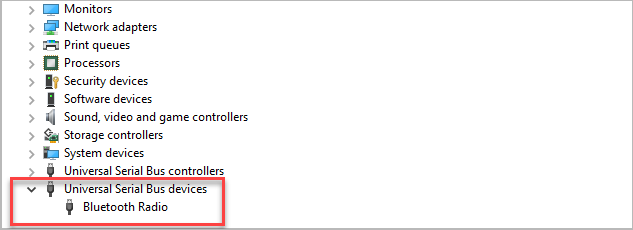
- Right-click Bluetooth Radio, and choose Properties.
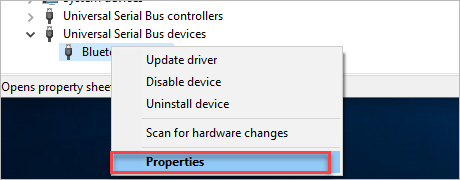
- Select Details, and choose Hardware Ids from the Property drop-down list.
Uninstall the Bluetooth 4.0 driver to restore the system Bluetooth
Press Win+X to open the Start Menu and choose Device Manager.
**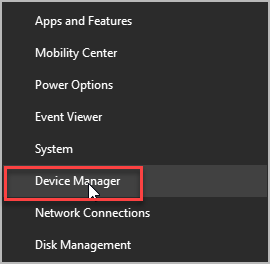
Under Universal Serial Bus devices, find Bluetooth Radio.
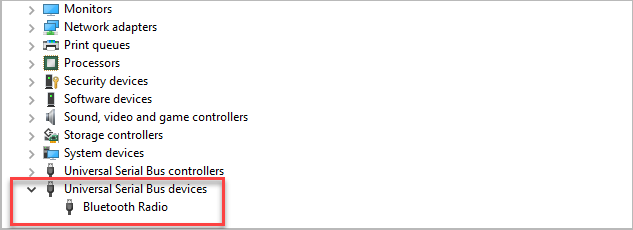
- Right-click Bluetooth Radio, and choose Properties.

- Choose Driver and then click Uninstall Device.
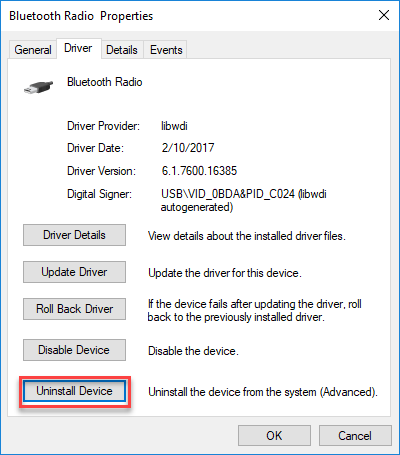
- Check the box of Delete the driver software for this device, and then click Uninstall.
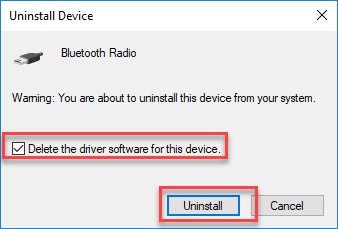
- After the uninstallation is complete, restart your computer.