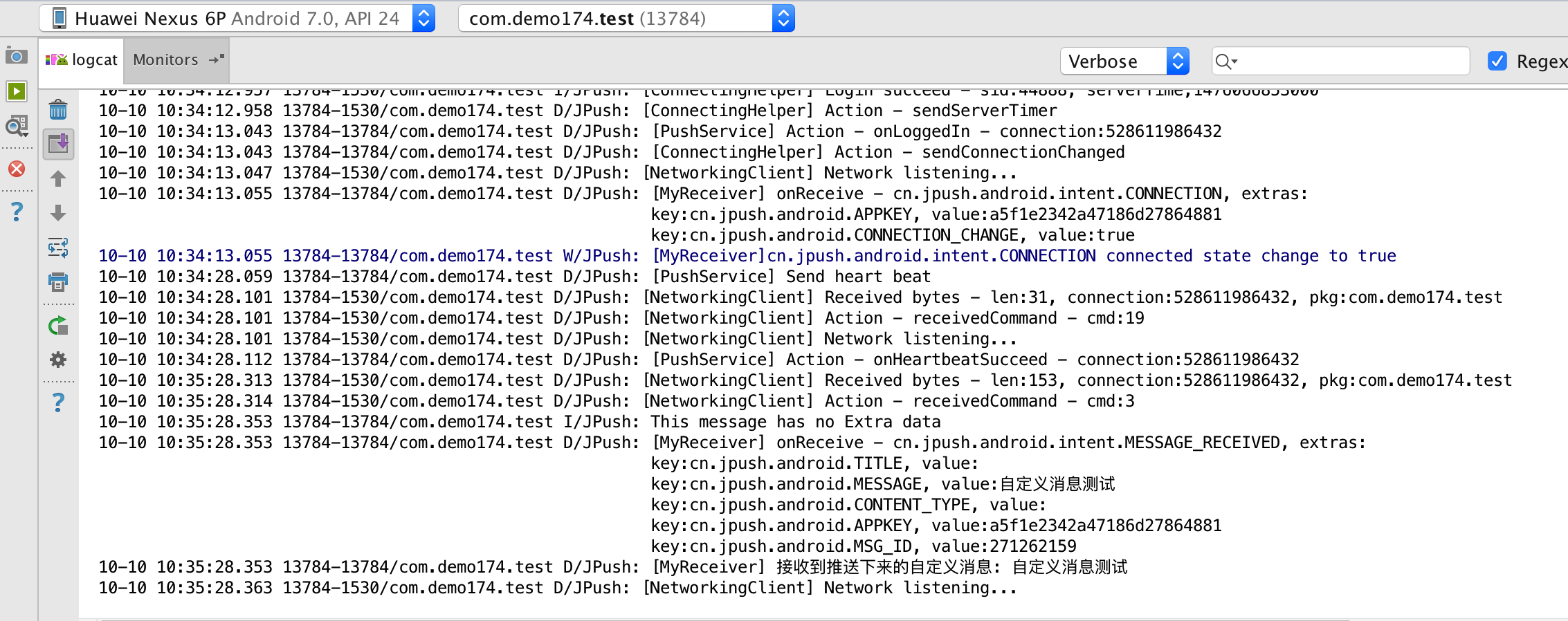3 minutes JPush Android Demo
The purpose of this article is to guide developers who are new to JPush to run JPush in just a few minutes:
Install Demo Client to Mobile Phone
Push Notifications on Portal
Client receives push and shows in status bar pi
Create JPush Developer Account
To create an JPush developer account, visit the JPush official website https://www.jiguang.cn/push

Application on Portal
Login with a registered account, enter the Jiguang console, and click the “Create Application” button. After creating an account to enter JPush, the first screen to display is to create an application. Fill in the name of your application and the Android package name.

Download Application Example
Click “Download Application Example”
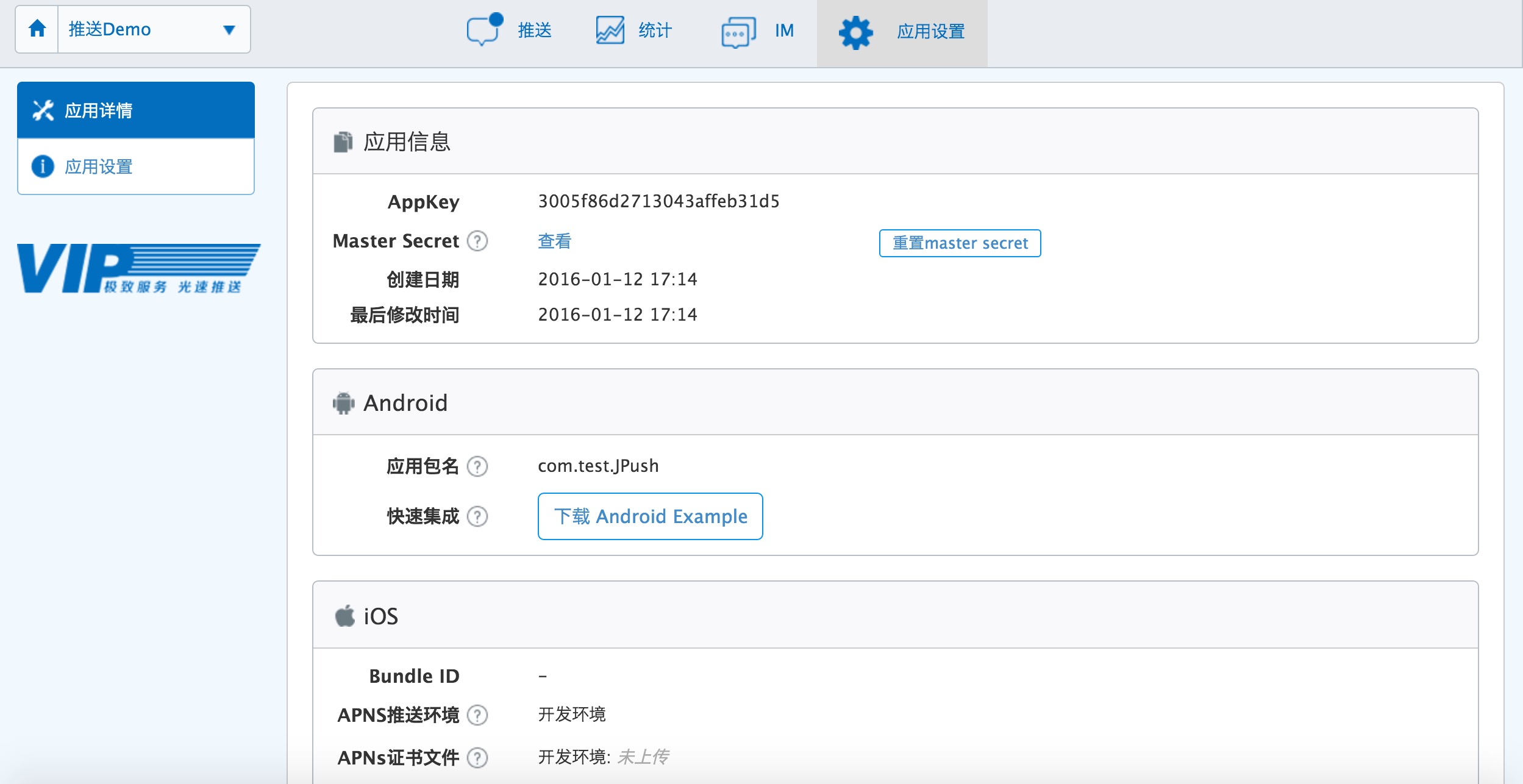
You will download a .zip archive. After decompression, you will see a directory of the same name. This directory is all the files in an Android project.
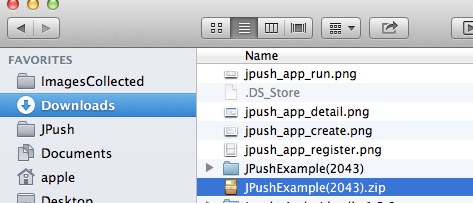
Import Example into Android Studio
In Android Studio, create a new project. Import JPush Example with import module.
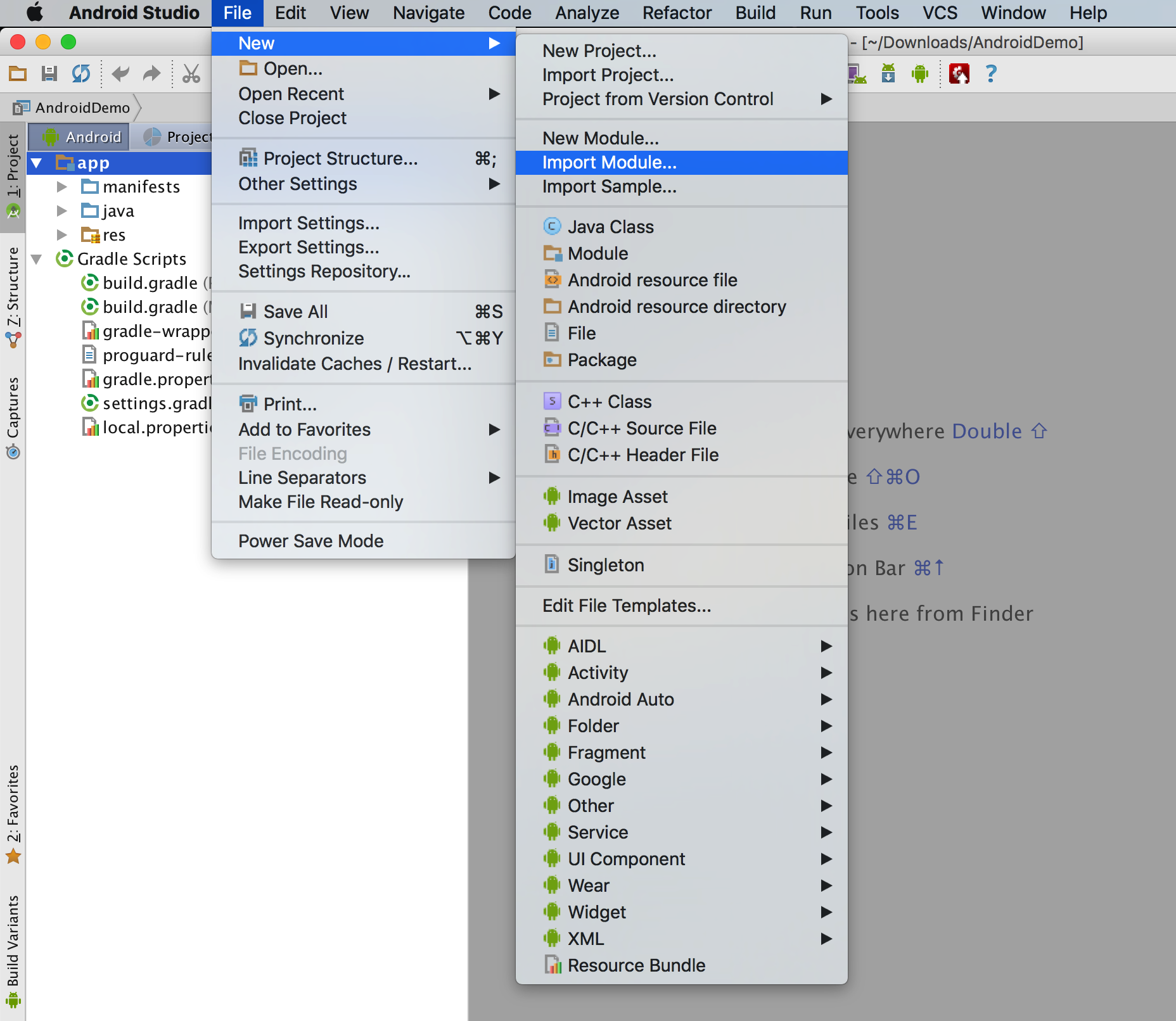
Run Example
Import the module and run it in Android studio to the specified device.
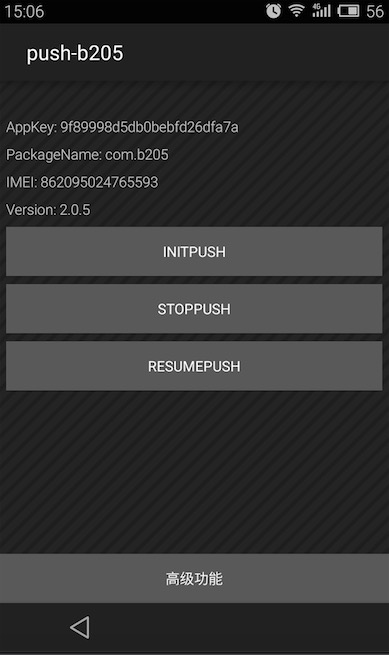
If your Android phone is connected to your computer, this JPush Example application can be installed and run. Before doing the next step, make sure the network on your phone is available.
Push Notification on Portal
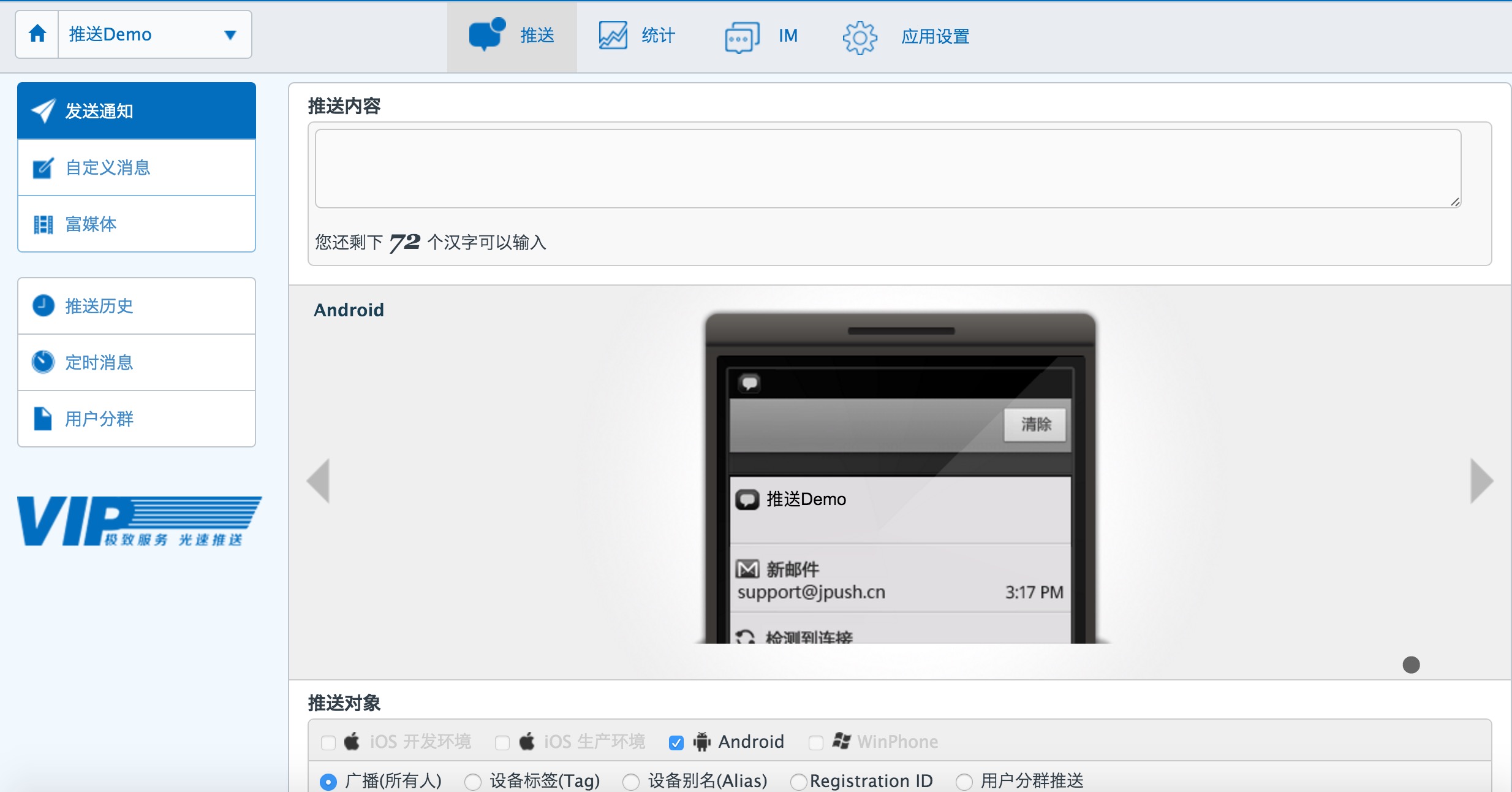
Receive notifications on your phone
On the mobile phone where JPush Example was installed in the above steps, you will be notified of the push.

Push messages on Portal
Specific details please see the Use of the Console
View Custom Messages Received in LogCat
Custom messages can be viewed in the LogCat log. Developers can perform presentation processing according to their needs without the intervention of JPush.