
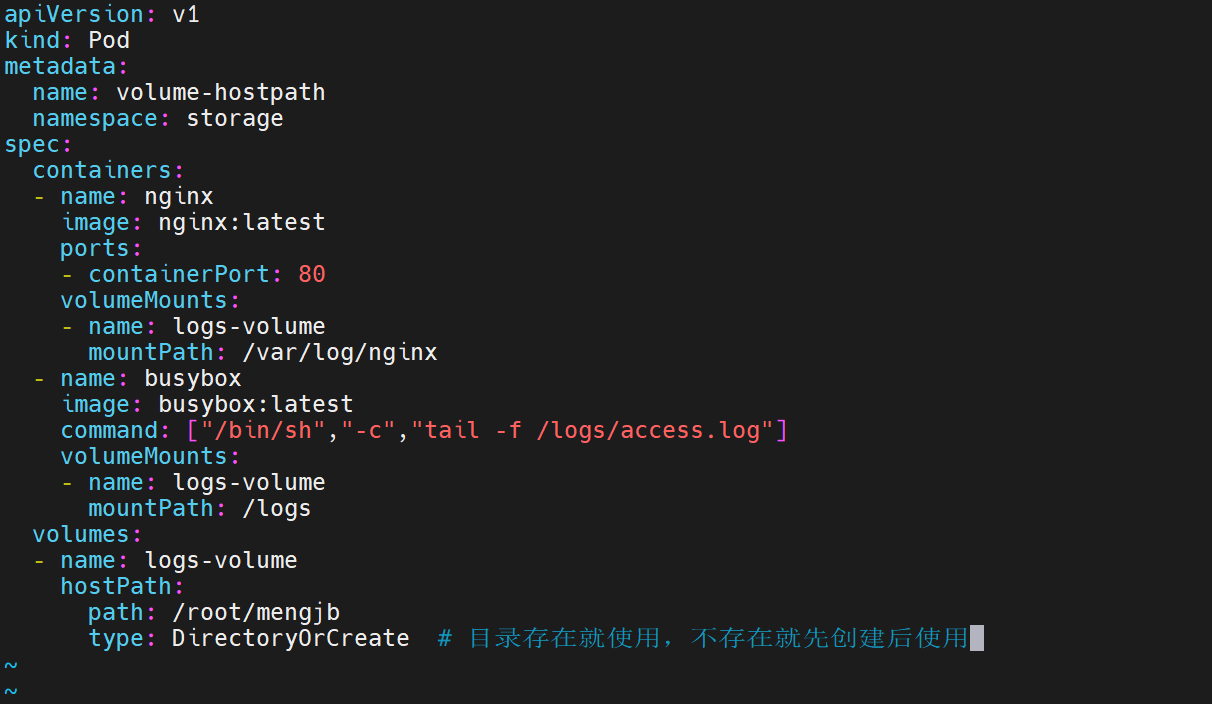
新建pod yaml配置文件并指定挂载目录与类别,指定volume类别和volume策略
“vim hostpath.yaml”
apiVersion: v1
kind: Pod
metadata:
name: volume-hostpath
namespace: storage
spec:
containers:
- name: nginx
image: nginx:latest
ports:
- containerPort: 80
volumeMounts:
- name: logs-volume
mountPath: /var/log/nginx
- name: busybox
image: busybox:latest
command: [“/bin/sh”,”-c”,”tail -f /logs/access.log”]
volumeMounts:
- name: logs-volume
mountPath: /logs
volumes:
- name: logs-volume
hostPath:
path: /root/mengjb
type: DirectoryOrCreate # 目录存在就使用,不存在就先创建后使用
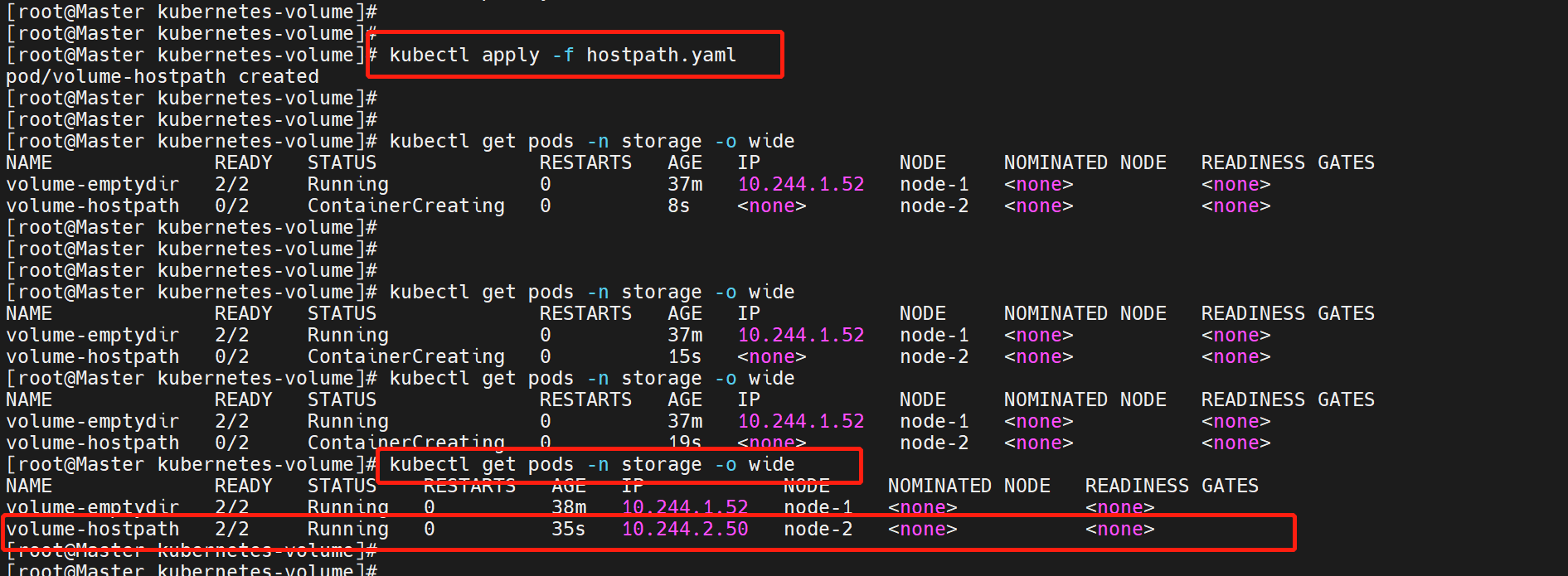
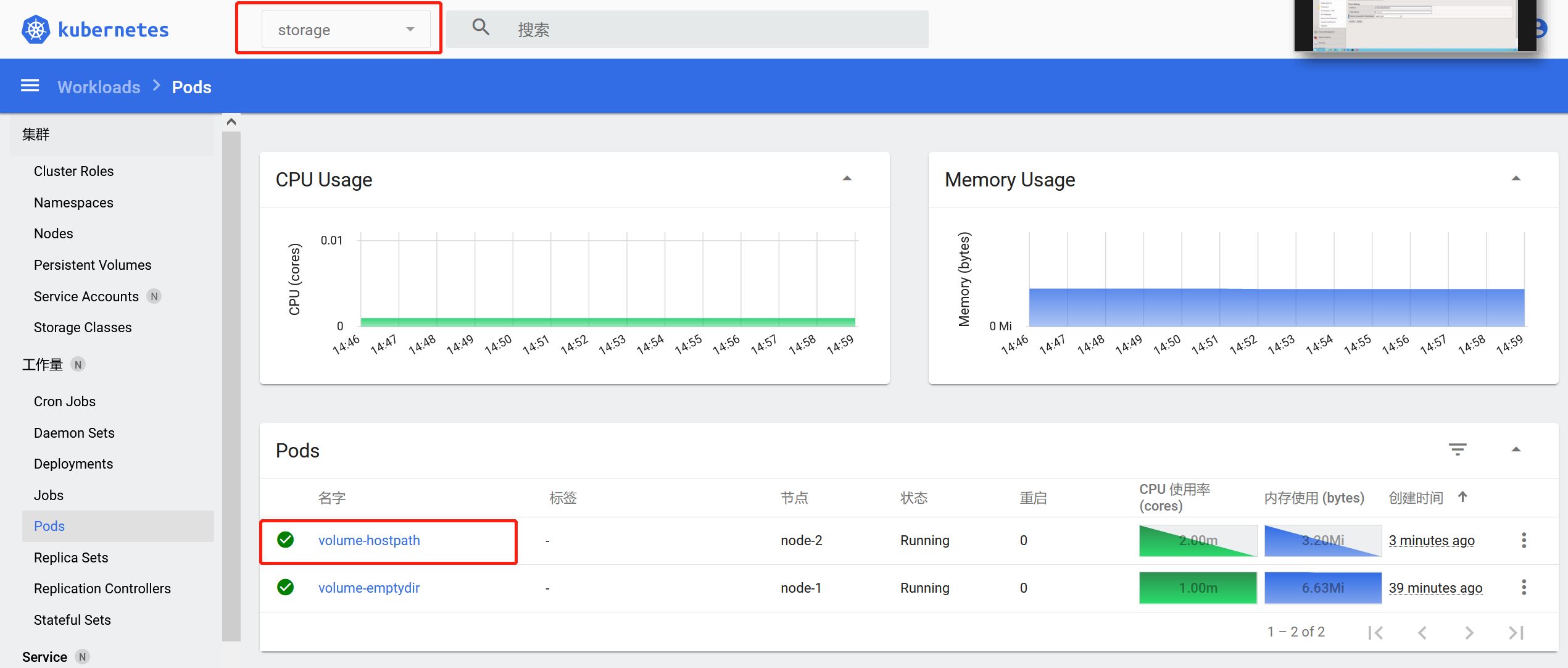
应用并创建hostpath配置,随后检查状态,也可以在dashboard上看得到:
“kubectl apply -f hostpath.yaml”
“kubectl get pods -n storage -o wide”

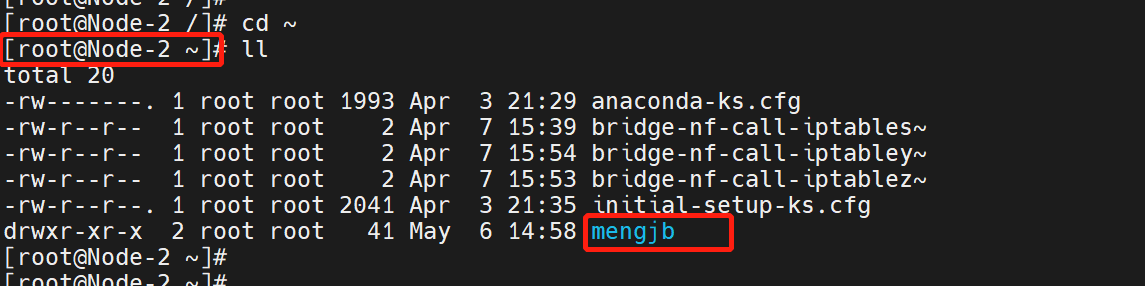
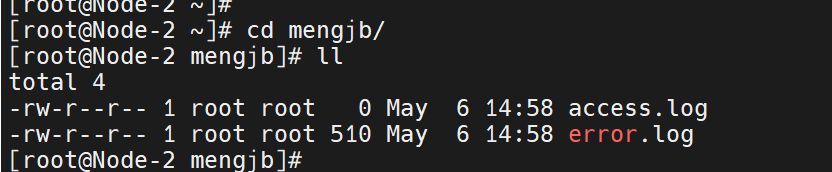
根据hostpath的概念和原理,他们之间的共享目录应该是被存放在pod之外的node之上,所以我们先看一下这个pod被部署分配在哪个node节点之上,然后我们再去node-2上去看是否有我们刚才指定的目录是否被成功创建,很明显,已经创建成功,并产生了我们想要的日志文件

