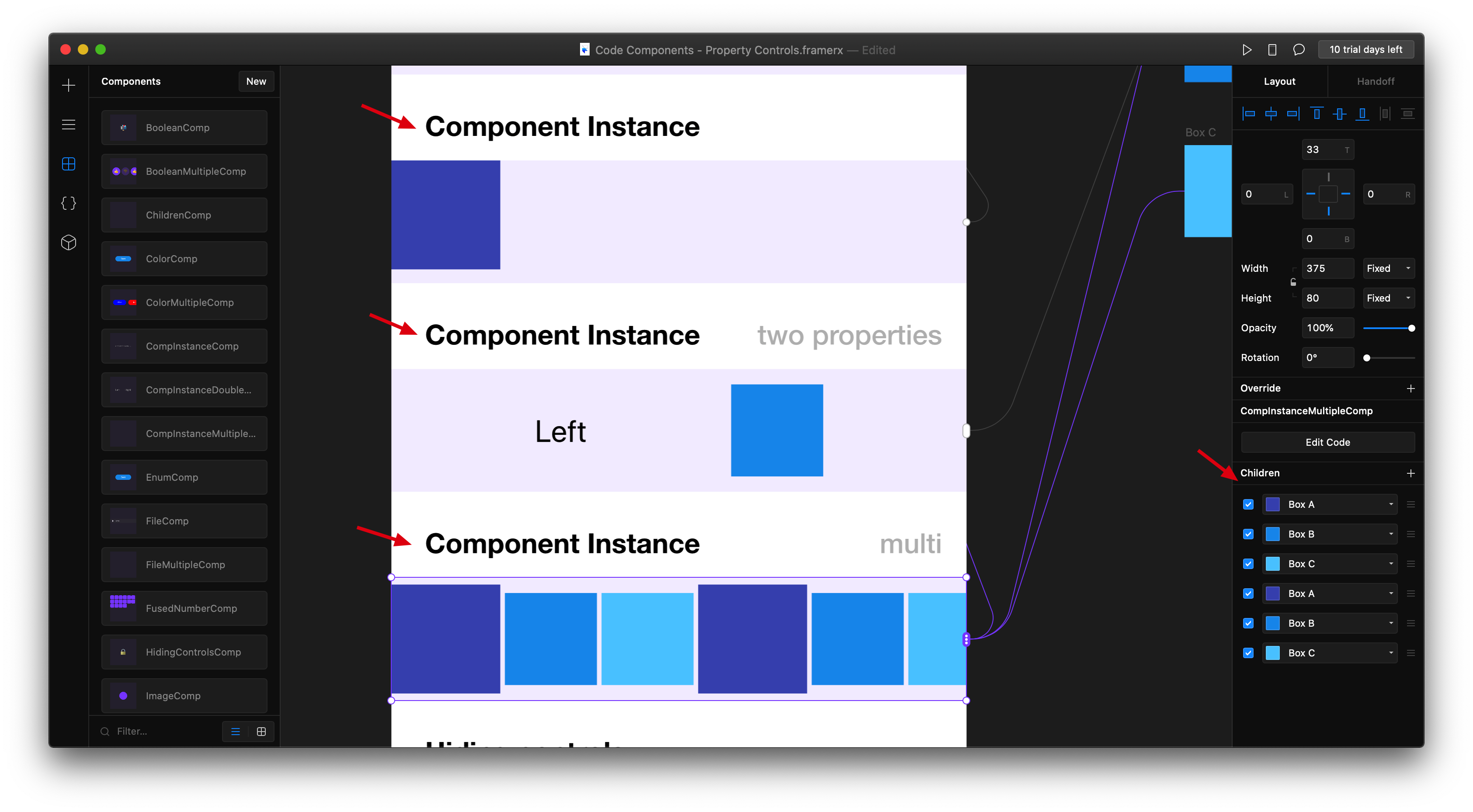在Framer X中,我们引入了代码组件,即基于React可以从头开始编程的可重用元素。您可以创建自己的文件,也可以从商店中安装它们。在这些组件中,您可以定义自己的属性,并允许其他人根据自己的喜好对其进行自定义。本质上,这使您可以破解Framer的UI,并设计自己的属性面板。在本文中,我将介绍所有受支持的属性控件,它们的工作方式,并为您提供入门示例。让我们开始吧。
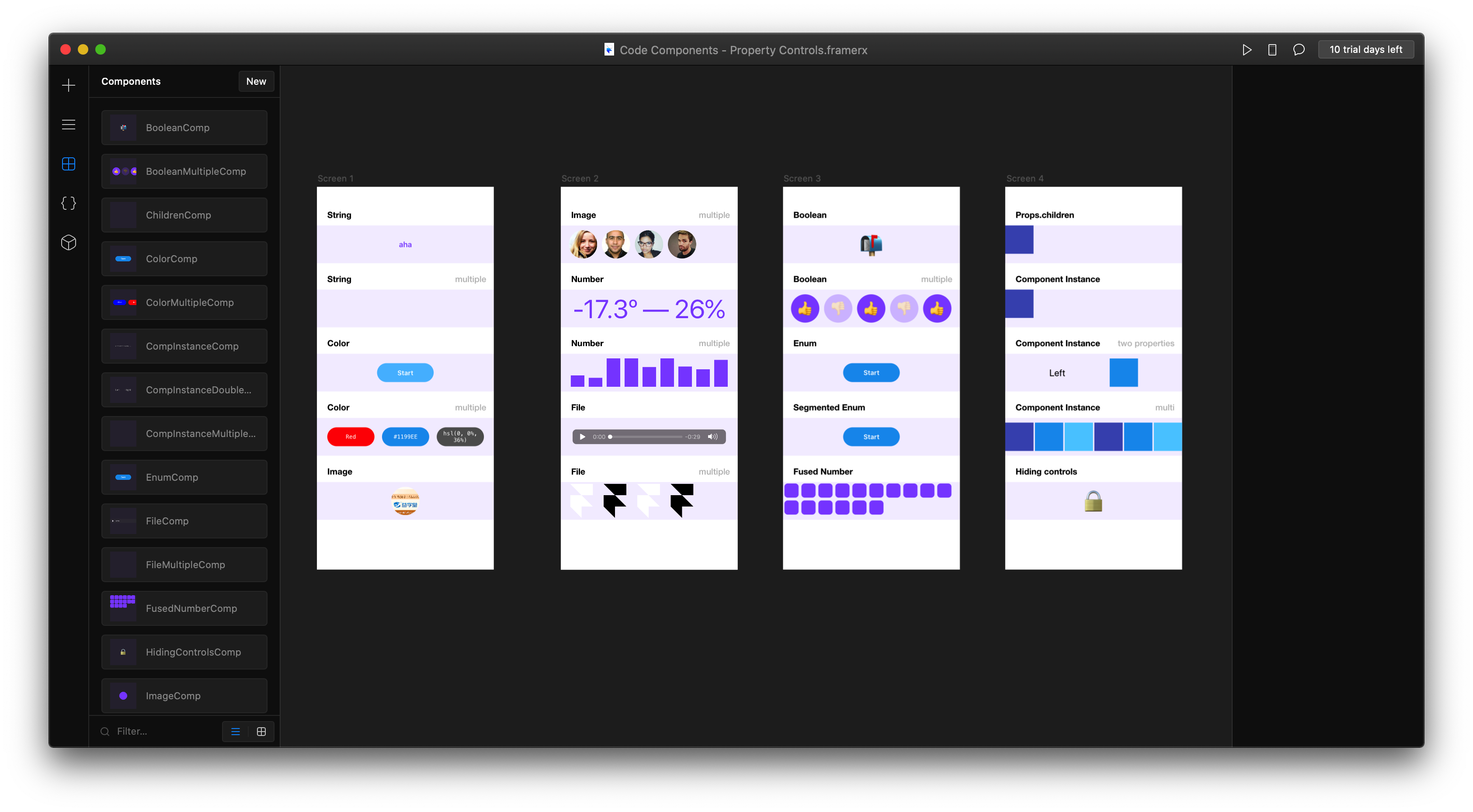
工程文件:Code Components - Property Controls.framerx.zip
这个工程文件中介绍了主要的几种property controls的类型。
主要类型
这种property controls,简单点说,就是添加了控制属性面板。
第一种:Text(string)
这种可以更改code components的文字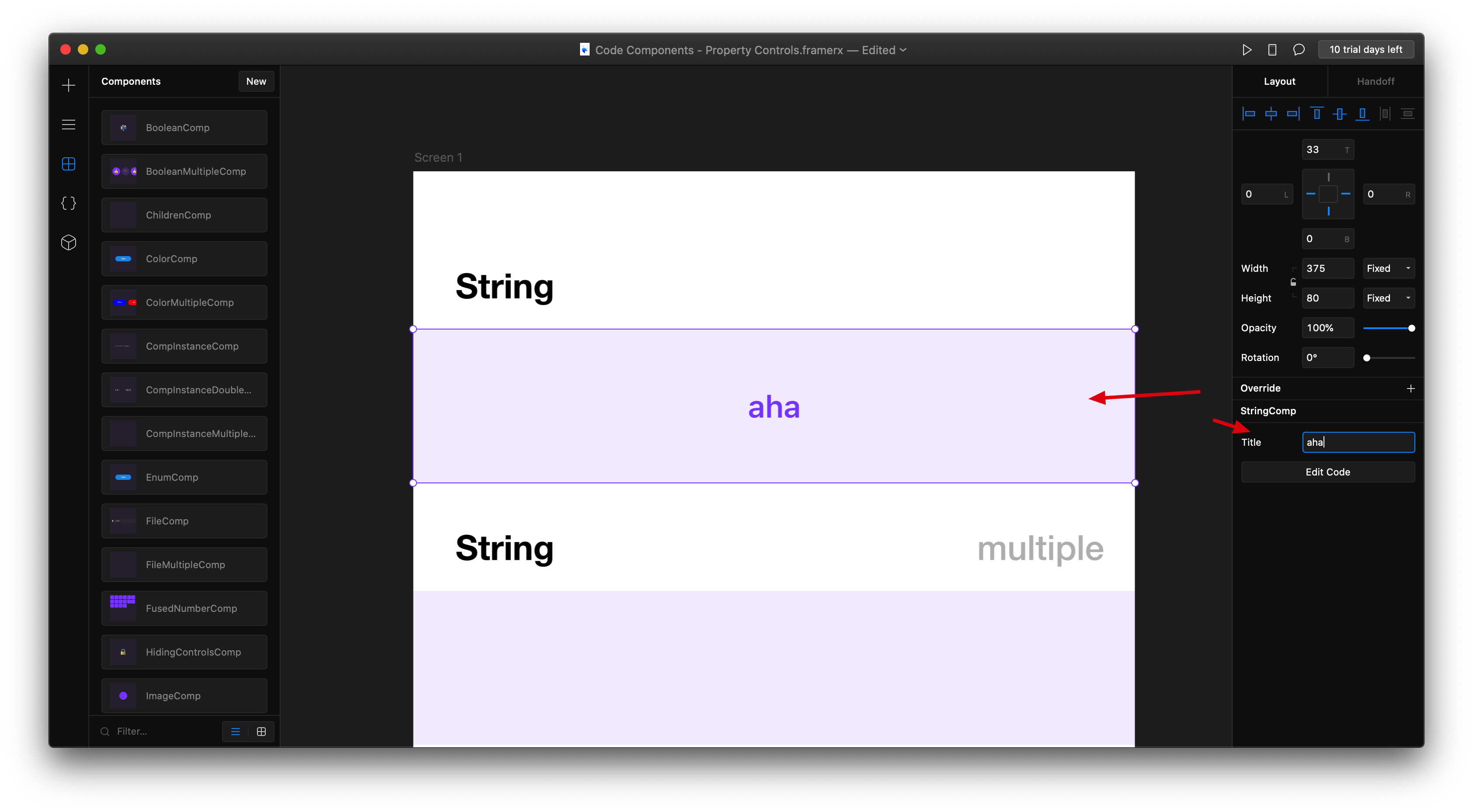
import * as React from "react";import { Frame, addPropertyControls, ControlType } from "framer";export function StringComp(props) {return (<Framesize="100%"background="rgba(136, 85, 255, 0.1)"color="#8855FF"style={{fontSize: 16,fontWeight: 600}}>{props.title}</Frame>);}StringComp.defaultProps = {title: "Default title"};addPropertyControls(StringComp, {title: {type: ControlType.String,title: "Title",placeholder: "Set title"}});
第二种:color
这种可以控制代码组件的颜色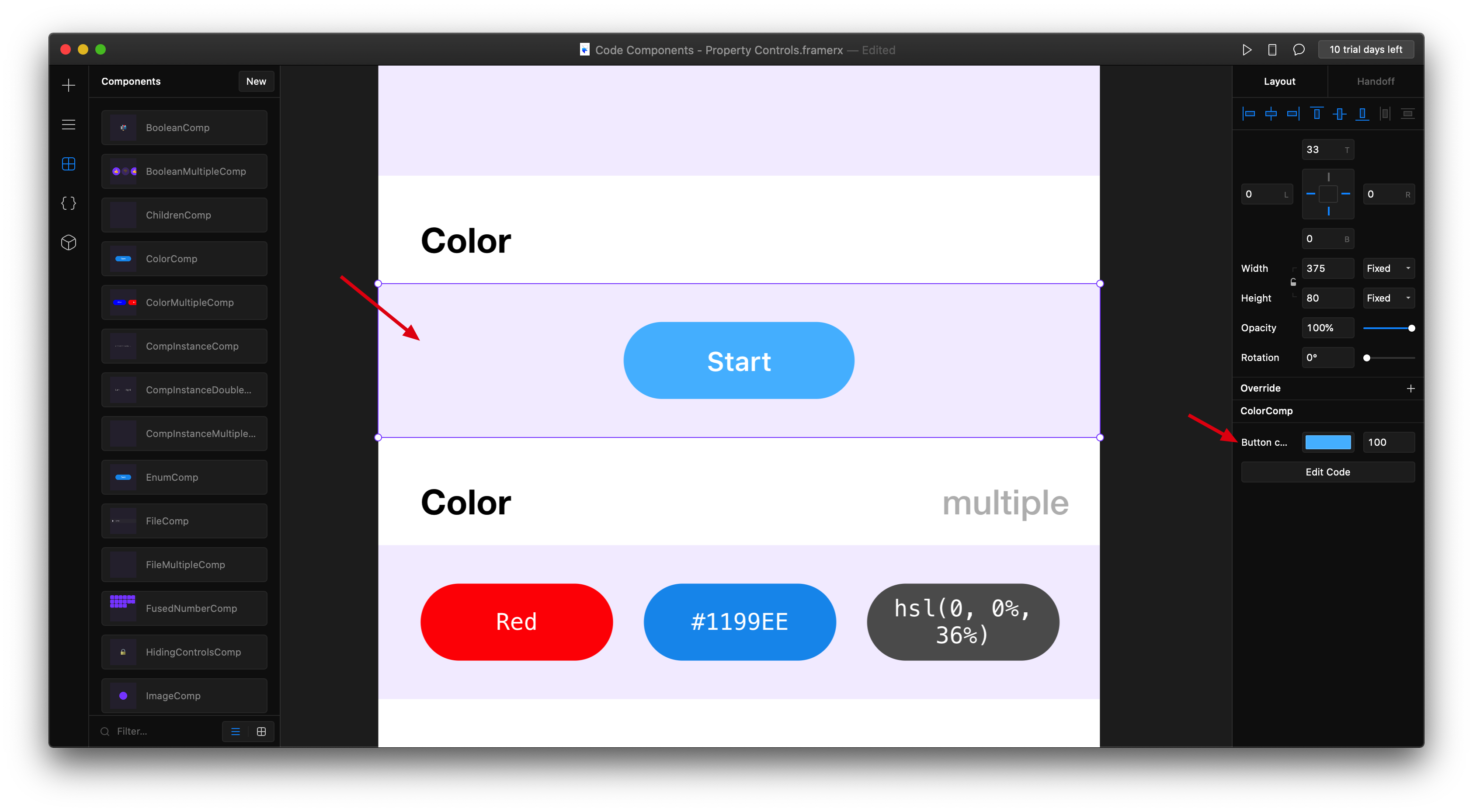
import * as React from "react";
import { Frame, addPropertyControls, ControlType } from "framer";
export function ColorComp(props) {
return (
<Frame size="100%" background="rgba(136, 85, 255, 0.1)">
<Frame
width={120}
height={40}
borderRadius={20}
center
color="#fff"
style={{ fontSize: 14, fontWeight: 600 }}
background={props.buttonColor}
>
Start
</Frame>
</Frame>
);
}
ColorComp.defaultProps = {
buttonColor: "#1199EE"
};
addPropertyControls(ColorComp, {
buttonColor: {
type: ControlType.Color,
title: "Button color"
}
});
第三种:image
这种可以通过加载文件的形式,添加图片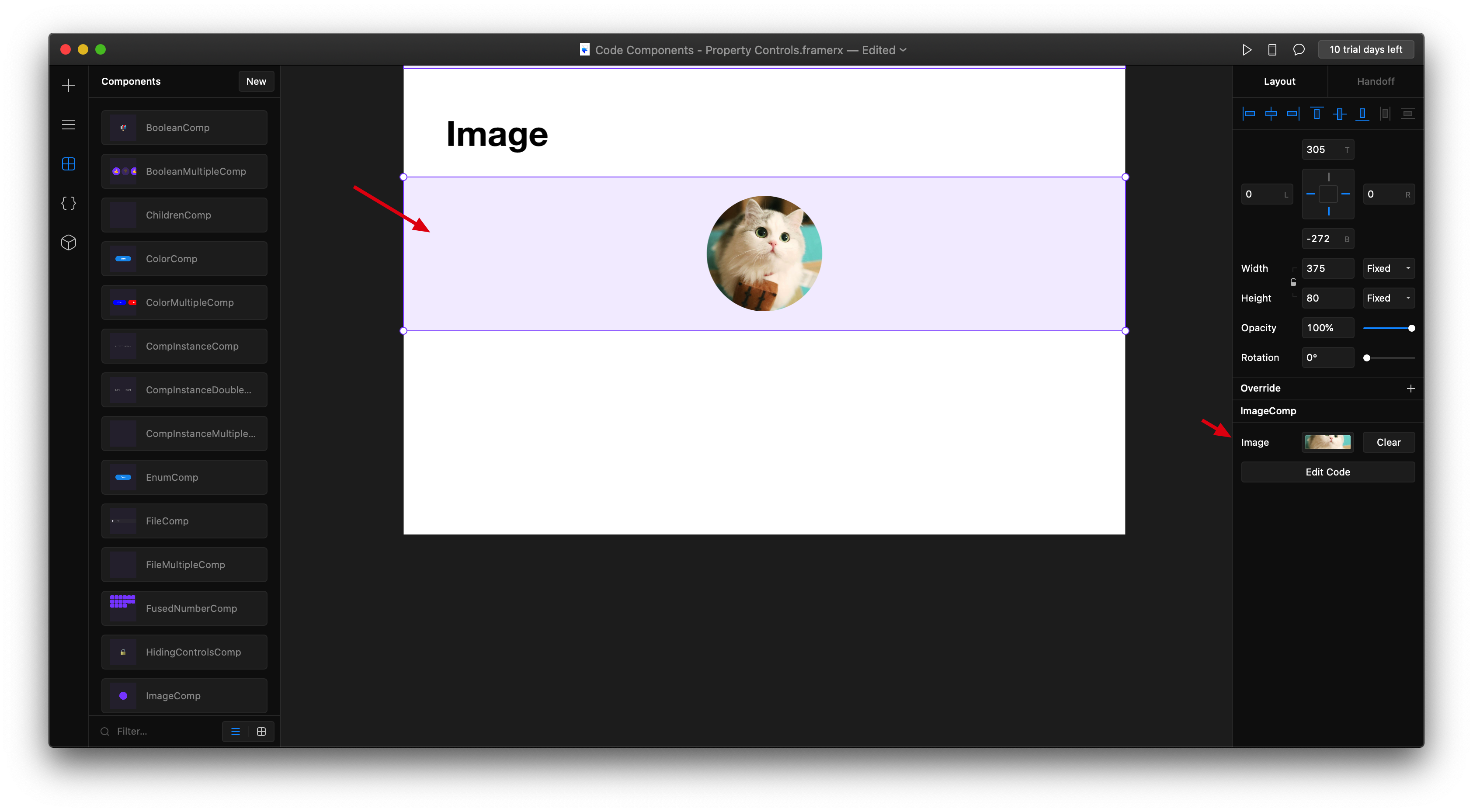
import * as React from "react";
import { Frame, addPropertyControls, ControlType } from "framer";
export function ImageComp(props) {
return (
<Frame size="100%" background="rgba(136, 85, 255, 0.1)">
<Frame
size={60}
borderRadius={30}
center
background={props.avatar ? { src: props.avatar } : "#8855FF"}
/>
</Frame>
);
}
ImageComp.defaultProps = {
avatar: null
};
addPropertyControls(ImageComp, {
avatar: {
type: ControlType.Image,
title: "Image"
}
});
第四种:Number
这种可以更改数字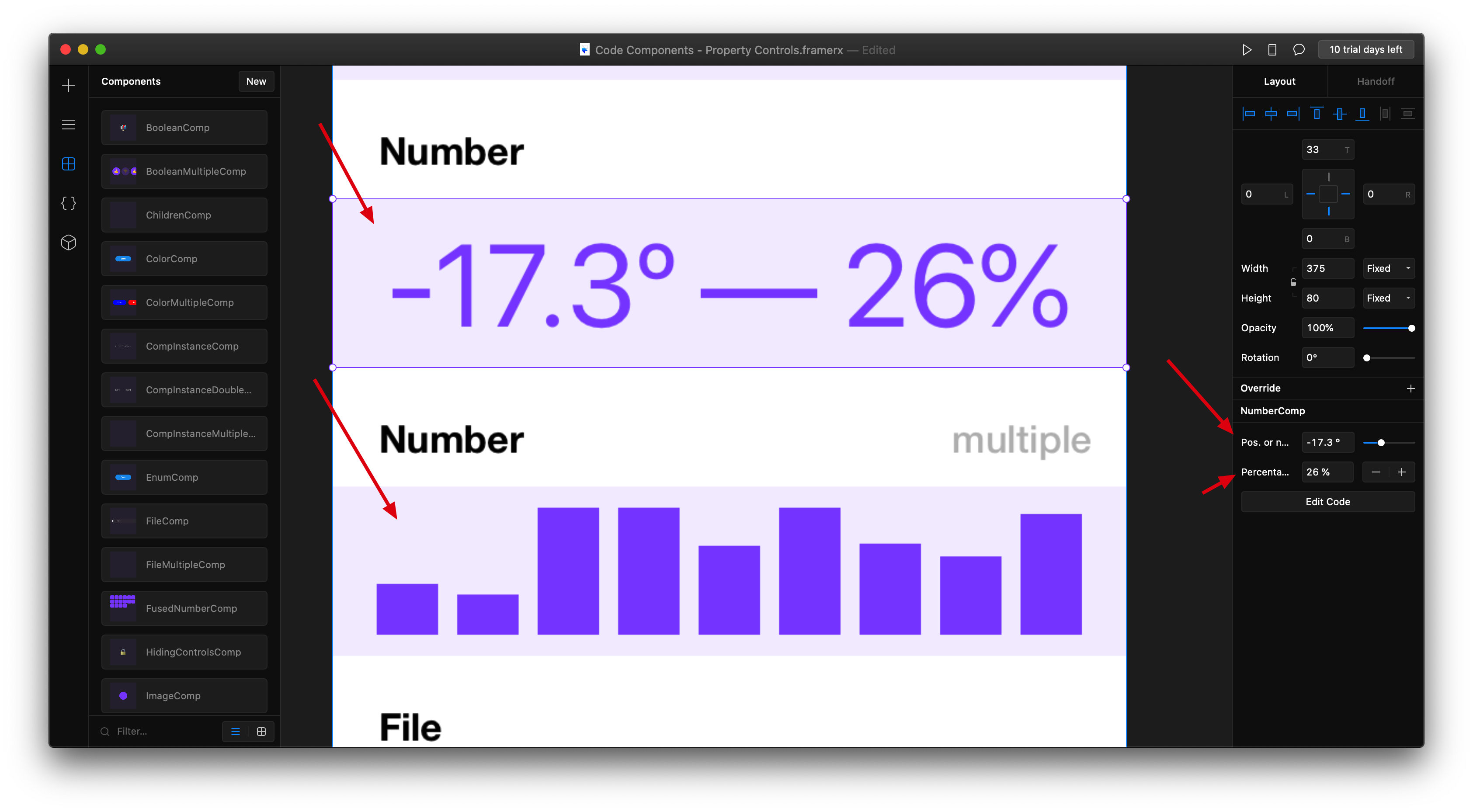
import * as React from "react";
import { Frame, addPropertyControls, ControlType } from "framer";
export function NumberComp(props) {
return (
<Frame
size="100%"
background="rgba(136, 85, 255, 0.1)"
color="#8855FF"
style={{ fontSize: 55 }}
>
{`${props.negativeOrPositive}º — ${props.steppable}%`}
</Frame>
);
}
NumberComp.defaultProps = {
negativeOrPositive: 0,
steppable: 6
};
addPropertyControls(NumberComp, {
negativeOrPositive: {
type: ControlType.Number,
title: "Pos. or neg.",
unit: " º",
min: -50,
max: 50,
step: 0.1
},
steppable: {
type: ControlType.Number,
title: "Percentage",
unit: " %",
min: 0, //最小值
max: 100, //最大值
step: 10, //最小间隔
displayStepper: true //这里是控制有没有加减按钮
}
});
第五种:File
这种呢,主要是可以添加文件,一般是通过src的方式引入
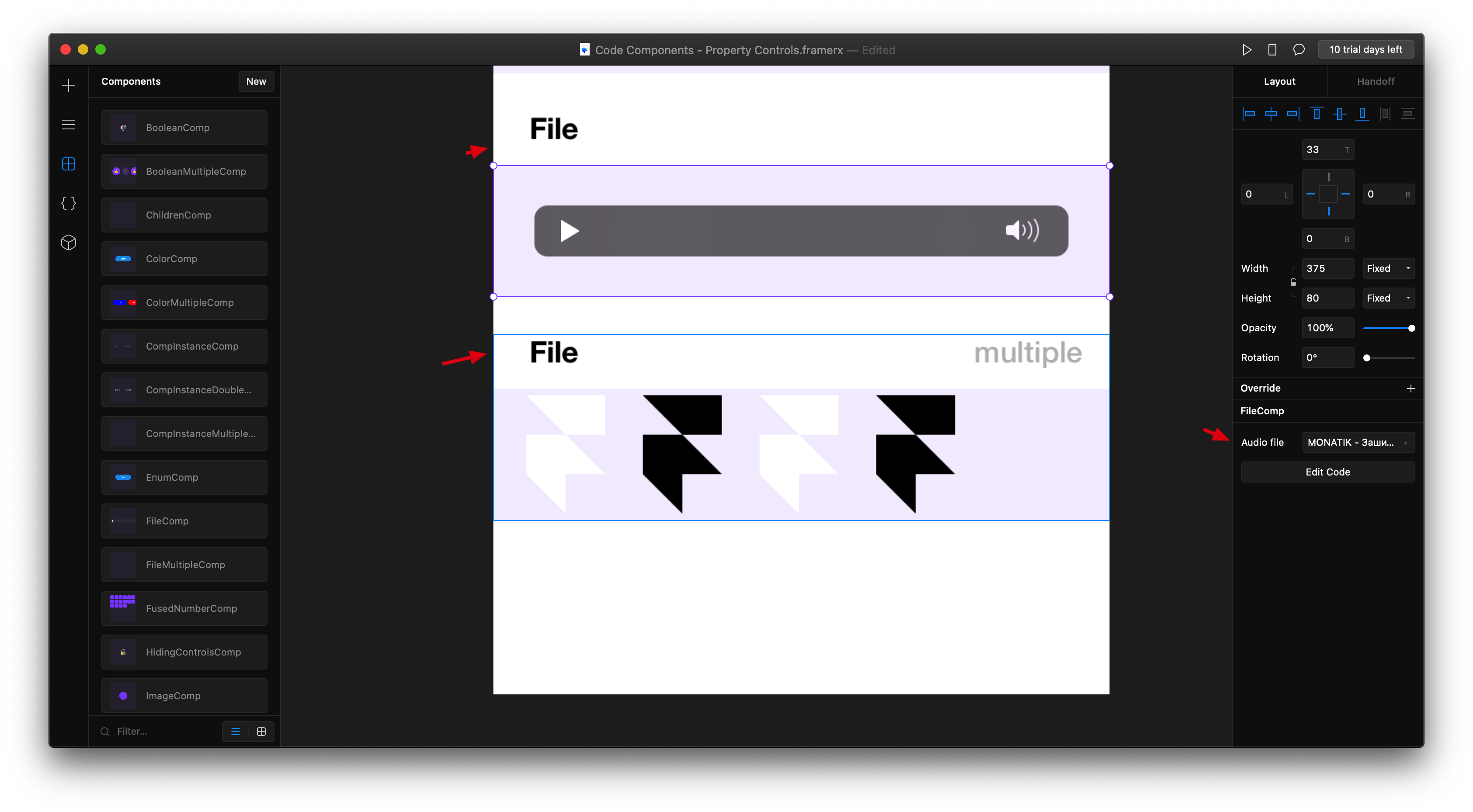
import * as React from "react";
import { Stack, addPropertyControls, ControlType } from "framer";
export function FileMultipleComp(props) {
return (
<Stack
size="100%"
background="rgba(136, 85, 255, 0.1)"
direction="horizontal"
distribution="start"
gap={23}
paddingLeft={20}
alignment="center"
>
{props.svgs.map((url, index) => (
<img key={index} src={url} />
))}
</Stack>
);
}
FileMultipleComp.defaultProps = {
svgs: []
};
addPropertyControls(FileMultipleComp, {
svgs: {
type: ControlType.Array,
title: "SVGs",
propertyControl: {
type: ControlType.File,
allowedFileTypes: ["svg"]
},
maxCount: 5
}
});
第六种:Boolean (布尔)
这种主要是通过布尔类型,来控制两种状态。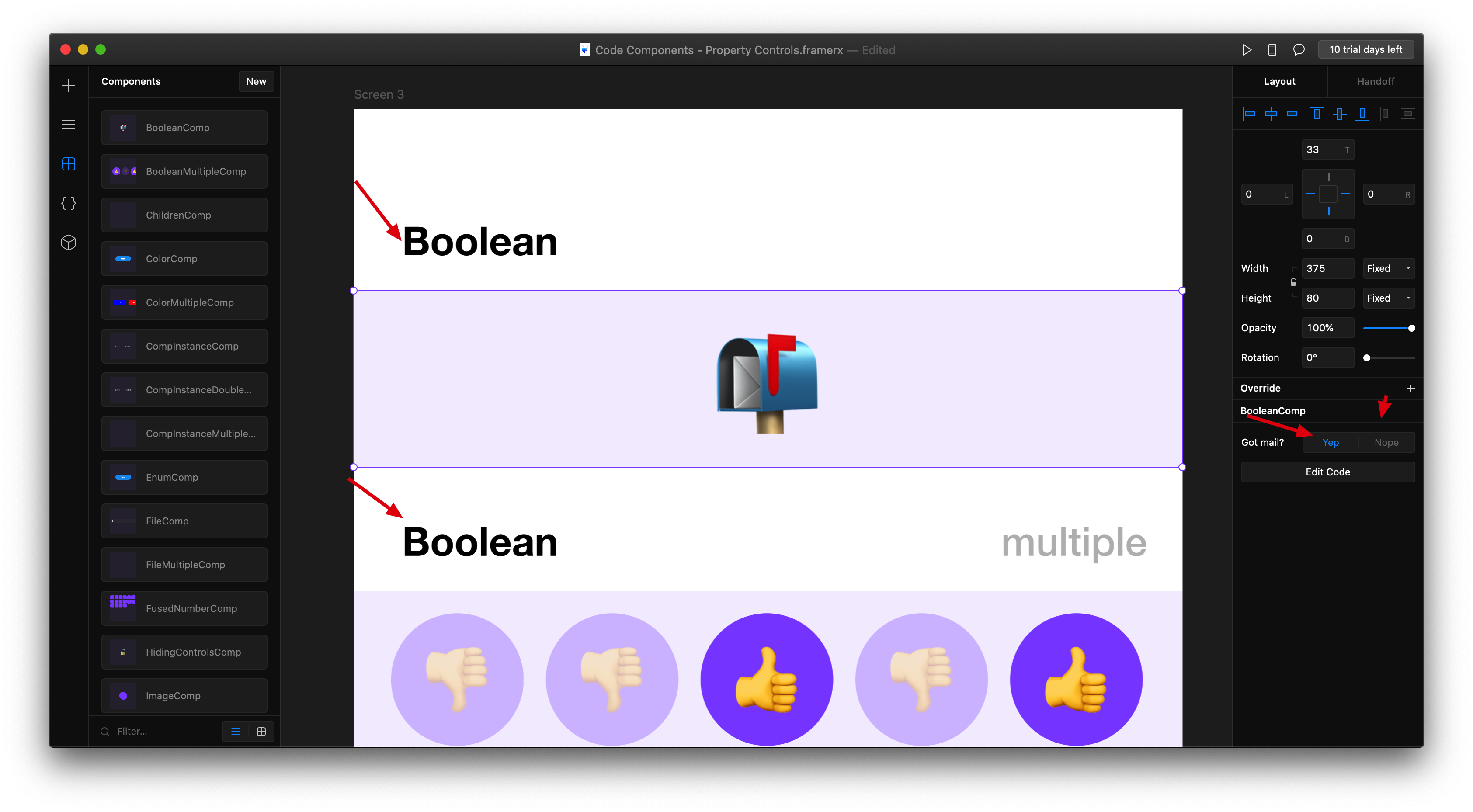
import * as React from "react";
import { Frame, addPropertyControls, ControlType } from "framer";
export function BooleanComp(props) {
return (
<Frame
size="100%"
background="rgba(136, 85, 255, 0.1)"
style={{ fontSize: 50 }}
>
{props.isMail ? "📬" : "📭"}
</Frame>
);
}
BooleanComp.defaultProps = {
isMail: true
};
addPropertyControls(BooleanComp, {
isMail: {
type: ControlType.Boolean,
title: "Got mail?",
enabledTitle: "Yep",
disabledTitle: "Nope"
}
});
第七种:Enum(下拉选项)
这种可以将多种状态放到一个下拉选项里面。
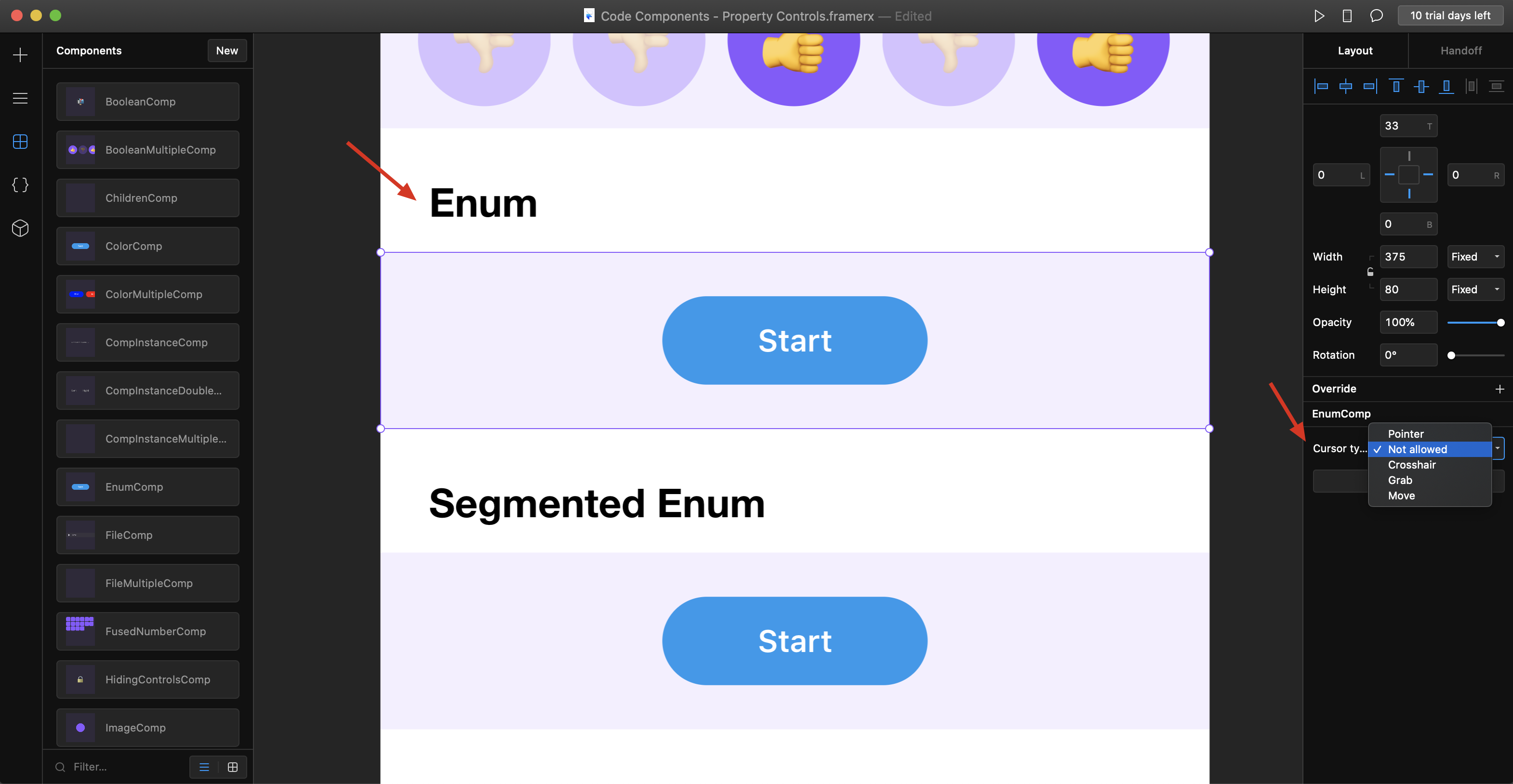
import * as React from "react";
import { Stack, addPropertyControls, ControlType } from "framer";
const buttonStyle: React.CSSProperties = {
width: 120,
height: 40,
borderRadius: 20,
display: "flex",
alignItems: "center",
justifyContent: "center",
textAlign: "center",
color: "#fff",
fontSize: 14,
fontWeight: 600,
border: 0,
background: "#1199EE"
};
export function EnumComp(props) {
return (
<Stack
size="100%"
background="rgba(136, 85, 255, 0.1)"
direction="horizontal"
distribution="center"
>
<button
style={{
...buttonStyle,
cursor: props.cursor
}}
>
Start
</button>
</Stack>
);
}
EnumComp.defaultProps = {
cursor: "pointer"
};
addPropertyControls(EnumComp, {
cursor: {
type: ControlType.Enum,
title: "Cursor type",
options: ["pointer", "not-allowed", "crosshair", "grab", "move"],
optionTitles: ["Pointer", "Not allowed", "Crosshair", "Grab", "Move"]
}
});
第八种:Segmented Enum(并排选项)

import * as React from "react";
import { Stack, addPropertyControls, ControlType } from "framer";
const buttonStyle: React.CSSProperties = {
width: 120,
height: 40,
borderRadius: 20,
display: "flex",
alignItems: "center",
justifyContent: "center",
textAlign: "center",
color: "#fff",
fontSize: 14,
fontWeight: 600,
border: 0,
background: "#1199EE"
};
export function SegmentedEnumComp(props) {
return (
<Stack
size="100%"
background="rgba(136, 85, 255, 0.1)"
direction="horizontal"
distribution="center"
>
<button
style={{
...buttonStyle,
cursor: props.cursor
}}
>
Start
</button>
</Stack>
);
}
SegmentedEnumComp.defaultProps = {
cursor: "pointer"
};
addPropertyControls(SegmentedEnumComp, {
cursor: {
type: ControlType.SegmentedEnum,
title: "Cursor type",
options: ["pointer", "not-allowed", "crosshair", "grab", "move"],
optionTitles: ["👆", "🚫", "✚", "✊", "↔"]
}
});
第九种:Fused number
这种主要是应用于padding和margin上面。单一值和统一值可以一起处理。
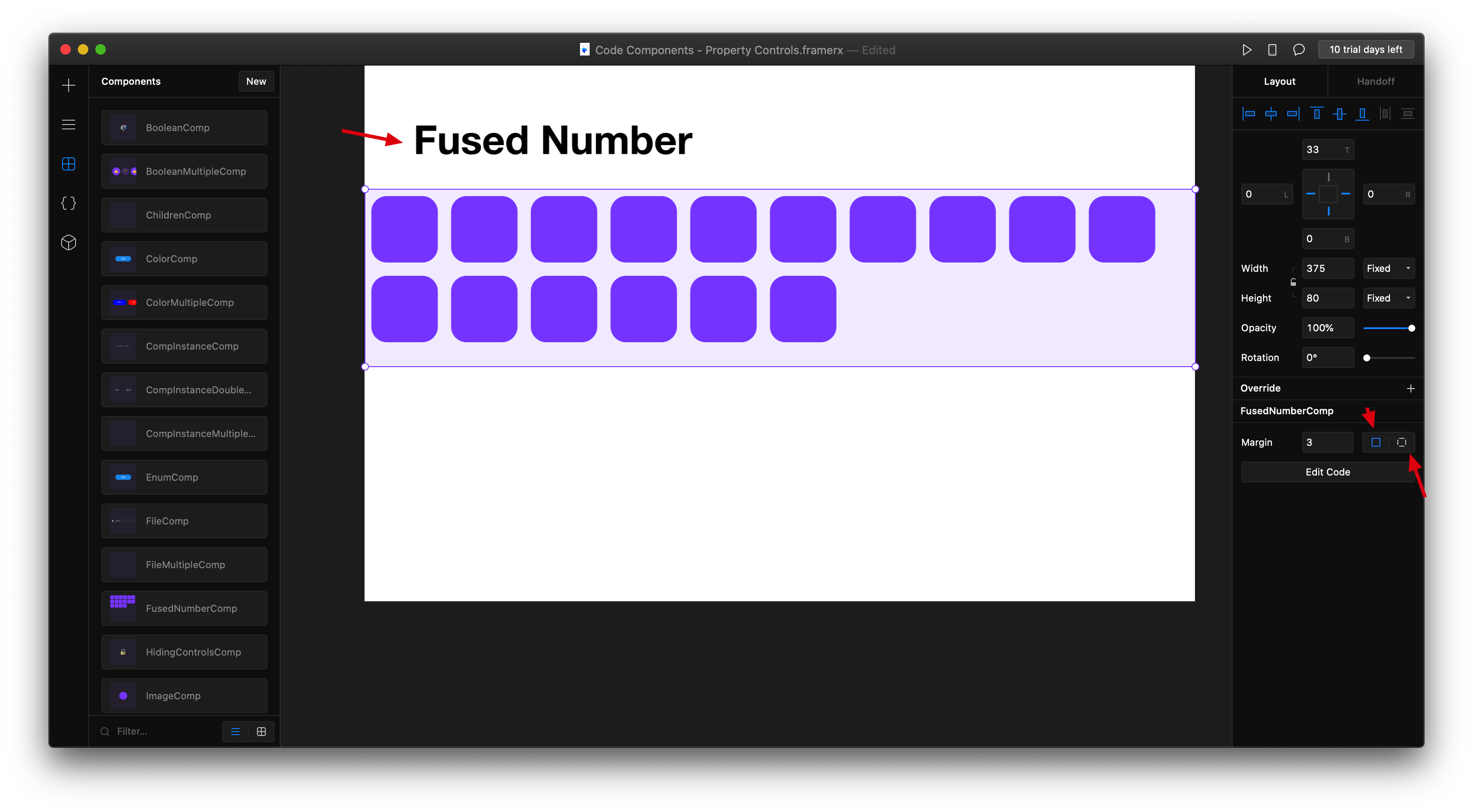
import * as React from "react";
import { addPropertyControls, ControlType } from "framer";
const divStyle: React.CSSProperties = {
height: "100%",
display: "flex",
flexWrap: "wrap",
alignContent: "flex-start",
alignItems: "start",
justifyContent: "start",
background: "rgba(136, 85, 255, 0.1)",
overflow: "hidden"
};
const swatchStyle: React.CSSProperties = {
width: 30,
height: 30,
borderRadius: 7,
background: "#8855FF"
};
export function FusedNumberComp(props) {
let marginProperties = {};
if (props.marginPerSide) {
marginProperties = {
marginTop: props.marginTop,
marginRight: props.marginRight,
marginBottom: props.marginBottom,
marginLeft: props.marginLeft
};
} else {
marginProperties = {
margin: props.margin
};
}
let swatches = [];
for (let i = 0; i < 16; i++) {
swatches.push(
<div
key={i}
style={{
...swatchStyle,
...marginProperties
}}
/>
);
}
return <div style={divStyle}>{swatches}</div>;
}
FusedNumberComp.defaultProps = {
margin: 1,
marginPerSide: false,
marginTop: 0,
marginRight: 4,
marginBottom: 4,
marginLeft: 0
};
addPropertyControls(FusedNumberComp, {
margin: {
type: ControlType.FusedNumber,
title: "Margin",
toggleKey: "marginPerSide",
toggleTitles: ["All Sides", "Per Side"],
valueKeys: ["marginTop", "marginRight", "marginBottom", "marginLeft"],
valueLabels: ["Top", "Right", "Bottom", "Left"],
min: 0
}
});
第十种:props.children
这种可以将一个组件,包含画布上的其他组件。(但是这种只能包含一个)
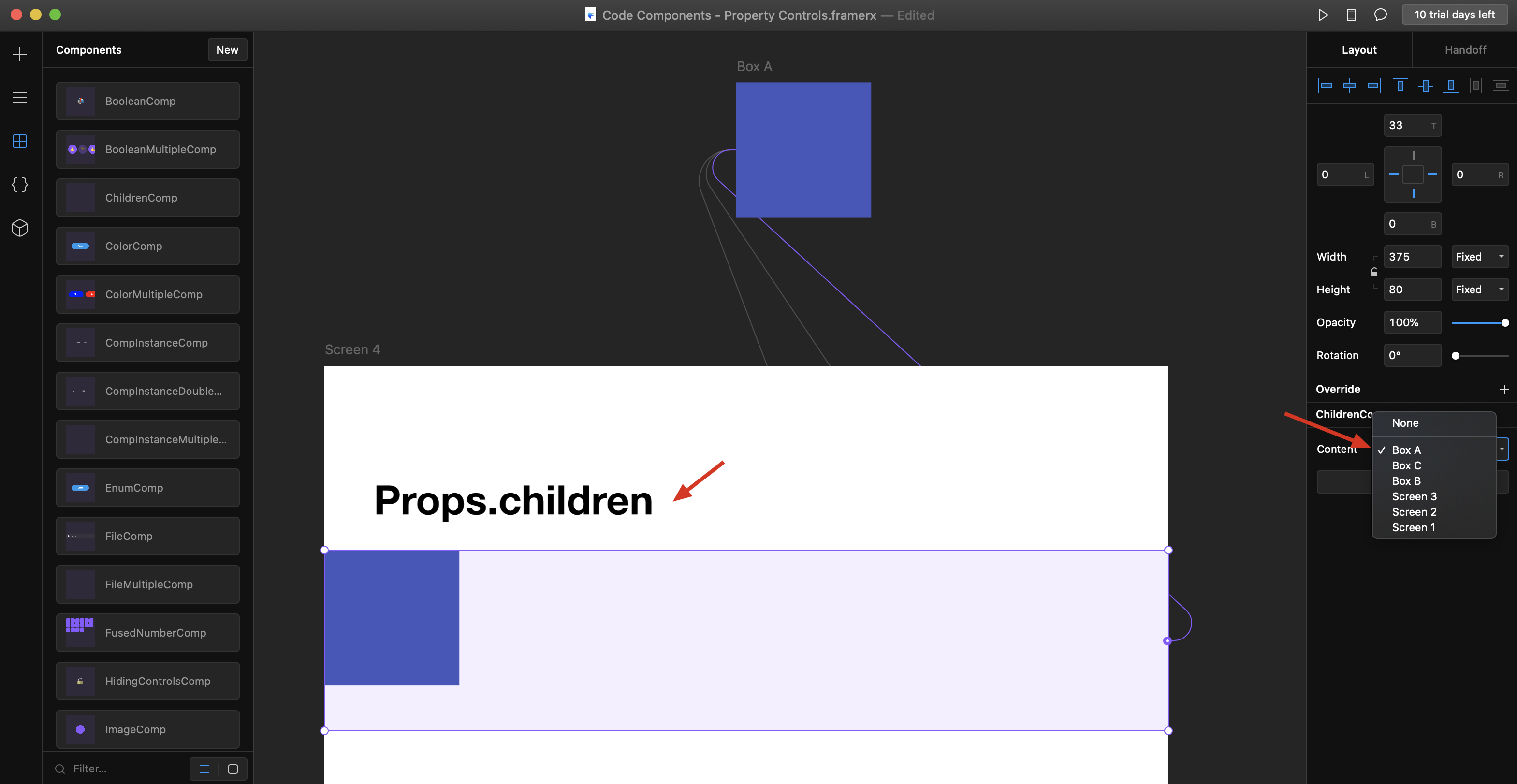
import * as React from "react";
import { Frame } from "framer";
export function ChildrenComp(props) {
return (
<Frame size="100%" background="rgba(136, 85, 255, 0.1)">
{props.children}
</Frame>
);
}
第十一种:Component Instance
这种类似第八种,不过他可以加载多个画布上的子组件,他这个就比较麻烦了。
import * as React from "react";
import { Frame, Stack, addPropertyControls, ControlType } from "framer";
export function CompInstanceDoubleComp(props) {
return (
<Stack
size="100%"
background="rgba(136, 85, 255, 0.1)"
direction="horizontal"
alignment="center"
distribution="space-evenly"
>
{props.leftInstance[0] ? (
React.cloneElement(props.leftInstance[0], {
top: 0,
left: 0
})
) : (
<Frame
size="auto"
background="transparent"
style={{ fontSize: "20px" }}
>
Left
</Frame>
)}
{props.rightInstance[0] ? (
React.cloneElement(props.rightInstance[0], {
style: {
top: 0,
left: 0
}
})
) : (
<Frame
size="auto"
background="transparent"
style={{ fontSize: "20px" }}
>
Right
</Frame>
)}
</Stack>
);
}
CompInstanceDoubleComp.defaultProps = {
leftInstance: null,
rightInstance: null
};
addPropertyControls(CompInstanceDoubleComp, {
leftInstance: {
type: ControlType.ComponentInstance,
title: "Left"
},
rightInstance: {
type: ControlType.ComponentInstance,
title: "Right"
}
});
第十二种:Hiding controls
这种怎么理解呢?就是当我们的属性控制比较多的时候,可以隐藏一些。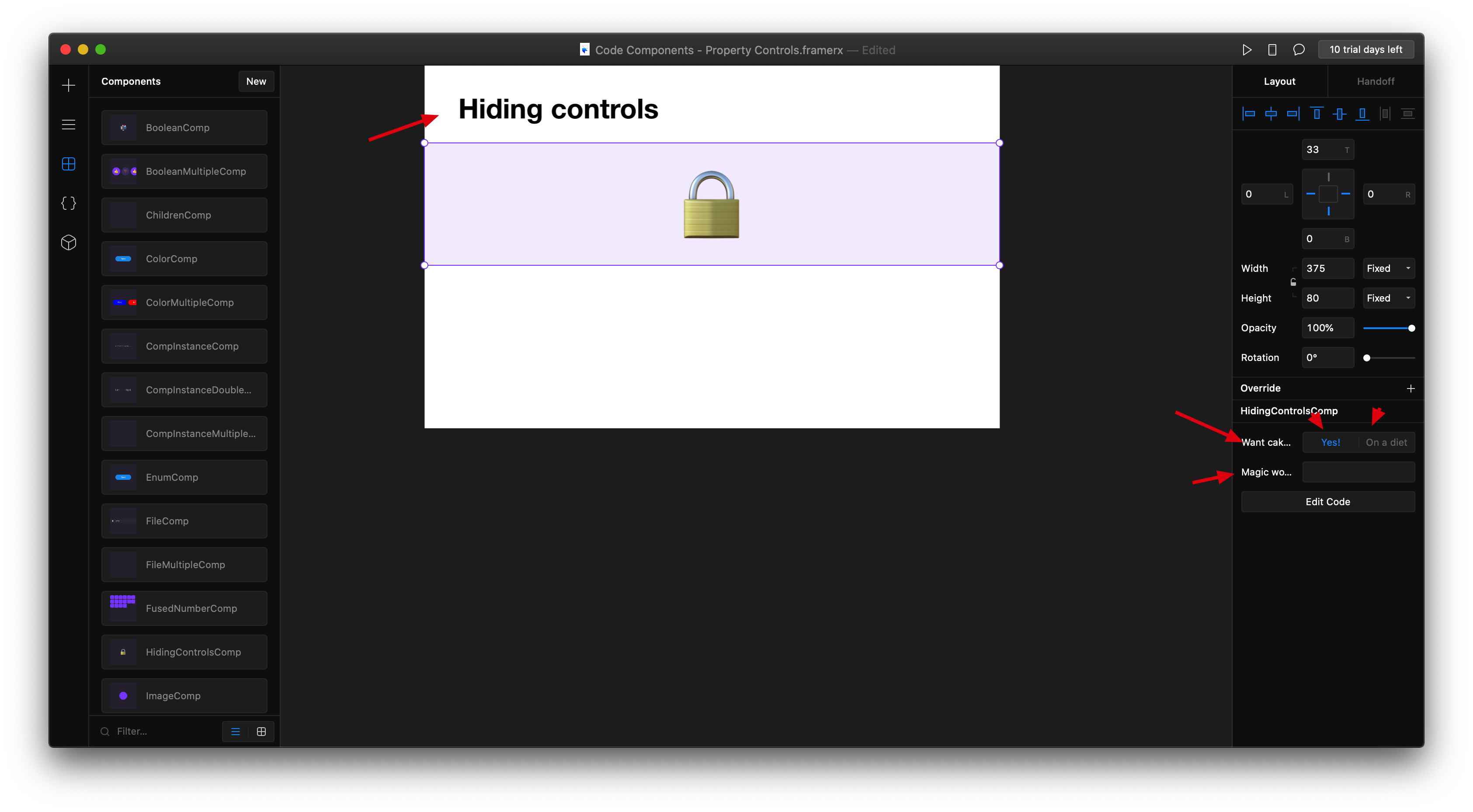
import * as React from "react";
import { Frame, addPropertyControls, ControlType } from "framer";
export function HidingControlsComp(props) {
let cake = "🔒";
if (props.showPasswordField && props.password === "Is it Abracadabra?") {
cake = "🧁";
if (props.whichCake === "pieceOfCake") {
cake = "🍰";
} else if (props.whichCake === "entireCake") {
cake = "🎂";
}
}
return (
<Frame
size="100%"
background="rgba(136, 85, 255, 0.1)"
style={{ fontSize: 50 }}
>
{cake}
</Frame>
);
}
HidingControlsComp.defaultProps = {
showPasswordField: false,
password: "",
whichCake: "cupcake"
};
addPropertyControls(HidingControlsComp, {
showPasswordField: {
type: ControlType.Boolean,
title: "Want cake?",
enabledTitle: "Yes!",
disabledTitle: "On a diet"
},
password: {
type: ControlType.String,
title: "Magic word?",
hidden(props) {
return props.showPasswordField === false;
}
},
whichCake: {
type: ControlType.Enum,
title: "Hungry?",
options: ["cupcake", "pieceOfCake", "entireCake"],
optionTitles: ["Not really", "Just a bit", "Could eat a horse!"],
hidden(props) {
if (props.showPasswordField && props.password === "Is it Abracadabra?") {
return false;
} else {
return true;
}
}
}
});