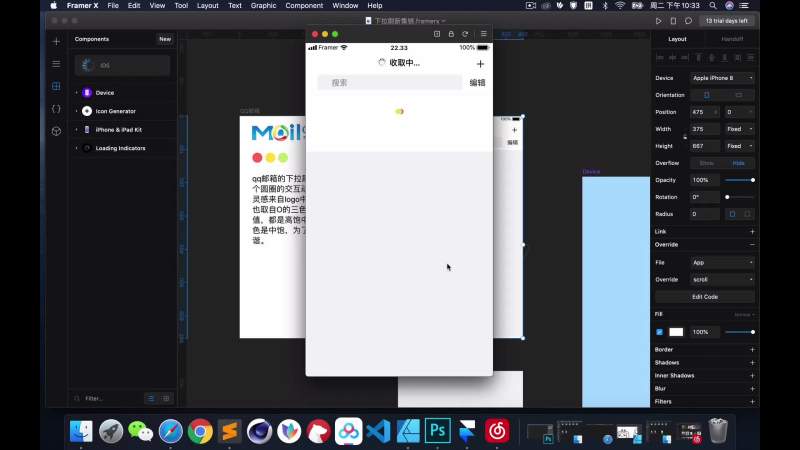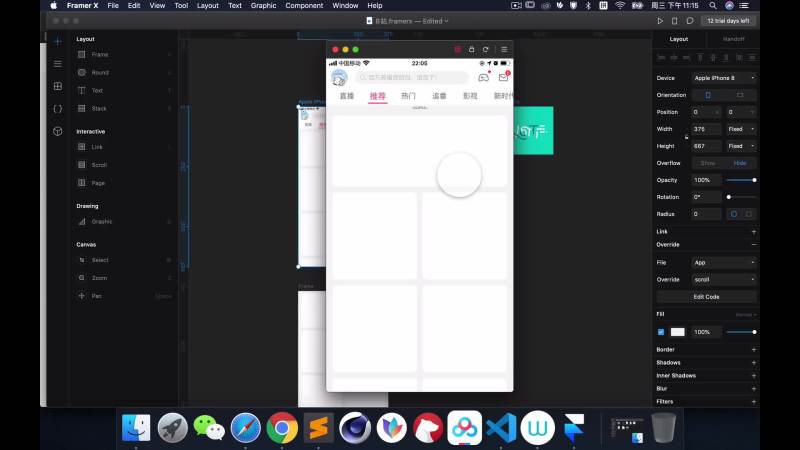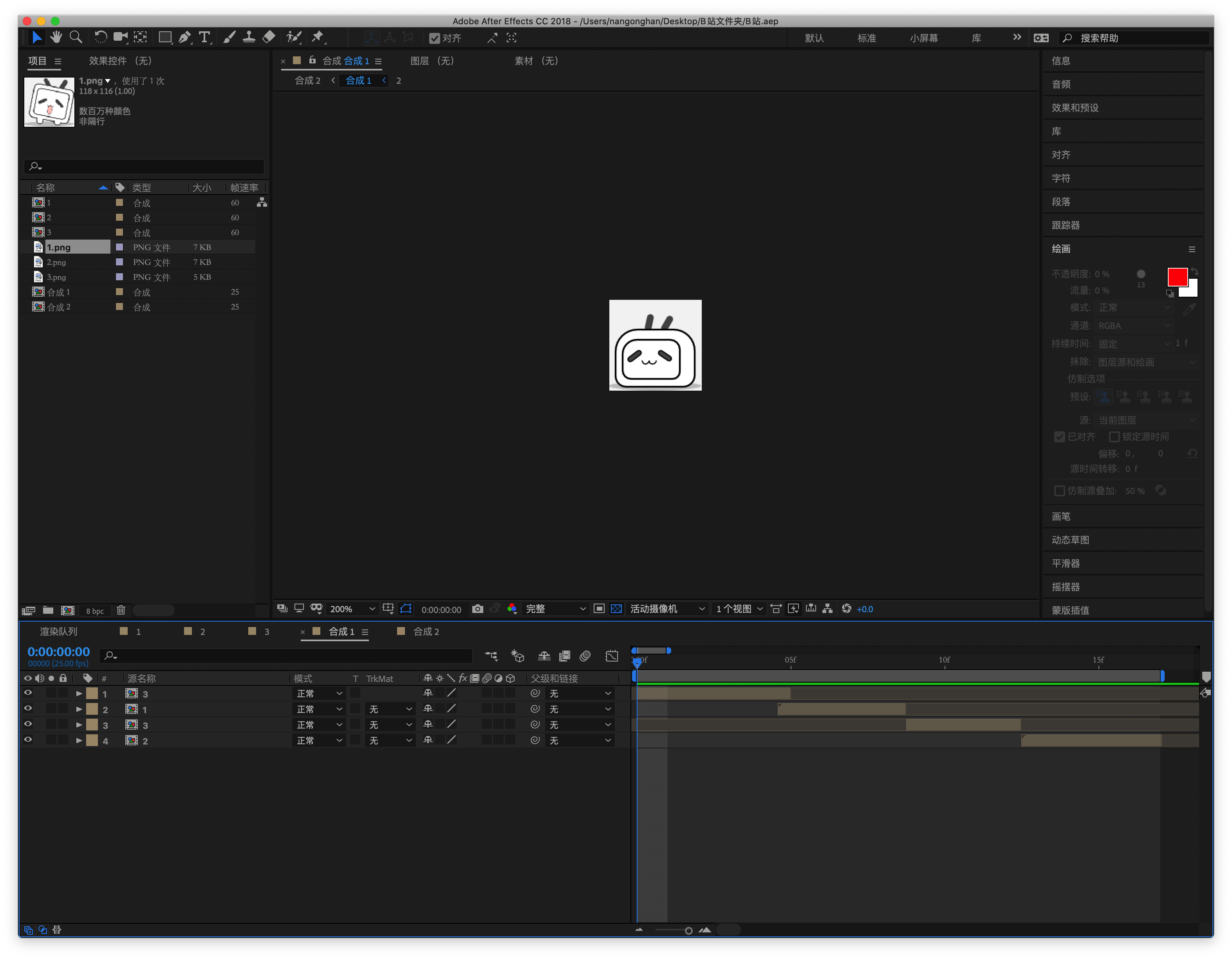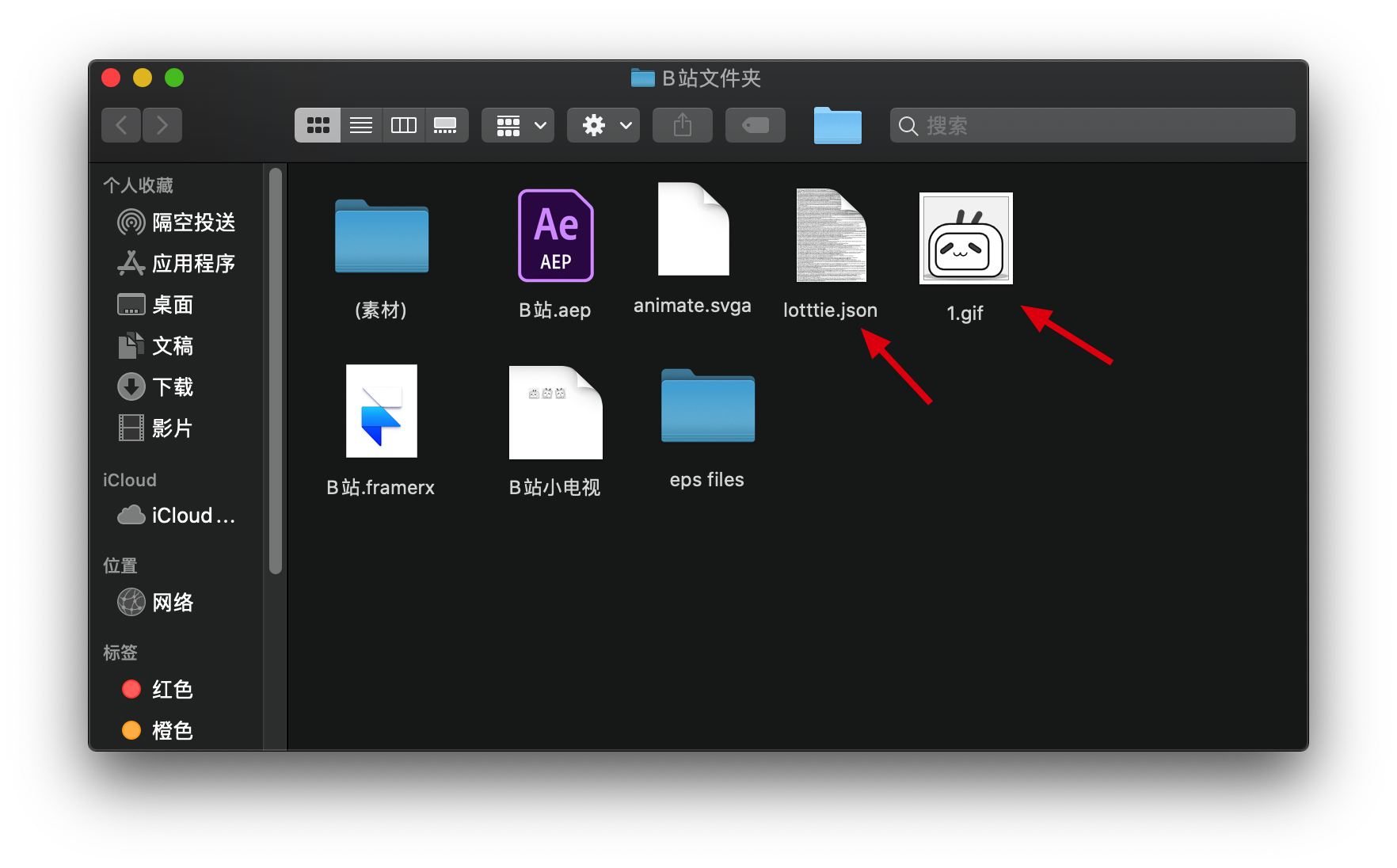我们为什么要做下拉刷新的动效
5W产品分析法分析下拉刷新动效
what产品背景
我们就拿今天的第一个案例分析。以后每个案例都会这样分析。
qq邮箱,动效的元素和颜色的灵感都来自于其logo。之后,我也看了很多案例。大多数动效的灵感来源是产品logo和产品的品牌形象。
加载逻辑: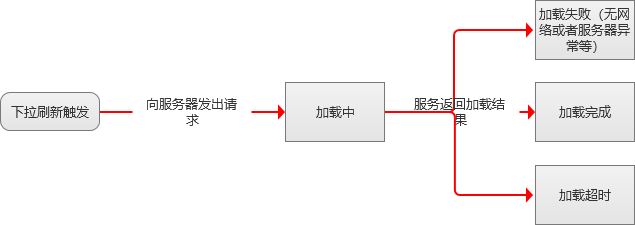
who目标人群
通常目标人群和品牌风格就决定加载动效的调性。到时候具体案例,具体分析。
why预期目标
- 让等待变的更有趣,忽略时间的流逝:刷新加载本质上是本地内容和服务器的数据交互,为了让用户感知不到无聊,通常将刷新动画做的非常有趣,同时也贴合产品或品牌本身的定位
- 业务场景需要:下拉刷新这个动作对互联网的用户来说已经是非常习惯了,同时,这个交互动作对于某些feed流或社交类产品而言,是一个非常高频的操作和入口,因此基于业务层面的考虑,在这个高频的入口上增加功能或者运营的入口,为业务上的指标带来一些转化
where使用场景
when使用节点
如何验证
通过相关的业务指标或者业务数据来验证
下拉刷新动效的类型
以后再说
下拉刷新实际案例
1: qq邮箱
动效的灵感

展示视频
项目文件:
代码展示:
ios默认的类型-Code
这里我用代码写出来了,没有用动画,这里大部分代码来自于社区的一位作者,我改了其中的部分代码,以便于自定义。
import * as React from "react"import { PropertyControls, ControlType, RenderTarget } from "framer"interface Props {width: numberheight: numberanimate: booleanstroke: numbercolor: stringparticles: numberspacing: numberduration: numberlineWidth: numberlineHeight: number}export class iOS extends React.Component<Props> {static defaultProps = {width: 30,height: 30,animate: true,color: "#09f",particles: 12,spacing: 10,duration: 1,lineWidth: 2,lineHeight: 7,}static propertyControls: PropertyControls<Props> = {animate: {type: ControlType.Boolean,//@ts-ignoreenabled: "Canvas",disabled: "Preview",title: "Animate",},color: { type: ControlType.Color, title: "Color" },particles: {type: ControlType.Number,min: 6,max: 24,title: "Particles",},lineWidth: {type: ControlType.Number,min: 1,max: 30,step: 0.1,title: "lineWidth",},lineHeight: {type: ControlType.Number,min: 1,max: 30,step: 0.1,title: "lineHeight",},spacing: {type: ControlType.Number,min: 1,max: 20,title: "Spacing",},duration: {type: ControlType.Number,min: 1,max: 10,title: "Duration",},}render() {const {width,height,animate,color,particles,spacing,duration,lineWidth,lineHeight,} = this.propsconst css = `@-webkit-keyframes iOSSpin {30% {opacity: 1;box-shadow: 0px 0px 6px rgba( 255, 255, 255, 0.8 );}}`let iteration = "infinite"if (RenderTarget.current() != RenderTarget.preview && !animate) {iteration = "1"}const key = duration + iterationconst line = {position: "absolute",width: `${lineHeight}px`,height: `${lineWidth}px`,borderRadius: "4px",backgroundColor: color,opacity: 0.2,animationName: "iOSSpin",animationDuration: `${duration}s`,animationIterationCount: iteration,animationTimingFunction: "ease",}let lines = []for (let i = 1; i < particles + 1; i++) {lines.push(<divkey={i}style={Object.assign({}, line, {transform: `rotate( ${(i / particles) *360}deg ) translateX(${spacing}px)`,animationDelay: `${i * (duration / 12)}s`,})}/>)}return (<div style={{ position: "relative", width: width, height: height }}><style>{css}</style><divstyle={{marginLeft: "60%",marginTop: "50%",transform: "translateX(-3.5px) translateY(-1px)",}}>{lines}</div></div>)}}
核心交互Override
import { Override, Data, motionValue, useTransform, useAnimation } from "framer"
//define scrollY
const scrollY = motionValue(0)
//define data
const data = Data({
isLoading: false,
isRefresh: false,
})
//listen scrollYchange
scrollY.onChange(offset => {
//condition title
if (offset > 0) {
data.isRefresh = true
} else {
;(data.isRefresh = false), (data.isLoading = false)
}
//animate circle
if (offset > 98) {
data.isLoading = true
ScrollControls.start({ y: 58 })
}
})
//scroll components
let ScrollControls
export function scroll(): Override {
ScrollControls = useAnimation()
// Create a function to get a random integer
function getRndInteger(min, max) {
return Math.floor(Math.random() * (max - min + 1)) + min
}
const refreshTime = getRndInteger(800, 1500)
console.log(refreshTime)
return {
contentOffsetY: scrollY,
onPanEnd: () => {
//define scrollContent
setTimeout(() => {
ScrollControls.start({
y: 0,
transition: { duration: 0.15, ease: "easeOut" },
})
}, 1200)
},
scrollAnimate: ScrollControls,
}
}
//green
let greenControls
export function green(props): Override {
greenControls = useAnimation()
const y = useTransform(scrollY, [0, 65], [0, 38])
const x = useTransform(scrollY, [0, 51, 98], [0, 14, 20])
return {
y: y,
x: x,
animate: data.isLoading ? { opacity: 0 } : { opacity: 1 },
}
}
//yello
let yelloControls
export function yello(): Override {
yelloControls = useAnimation()
const y = useTransform(scrollY, [0, 65], [0, 38])
return {
y: y,
animate: data.isLoading ? { opacity: 0 } : { opacity: 1 },
}
}
//red
let redControls
export function red(props): Override {
redControls = useAnimation()
const y = useTransform(scrollY, [0, 65], [0, 38])
const x = useTransform(scrollY, [0, 51, 98], [0, -14, -20])
return {
y: y,
x: x,
animate: data.isLoading ? { opacity: 0 } : { opacity: 1 },
}
}
//邮箱账号
export function email(): Override {
return {
animate: data.isRefresh
? {
opacity: 0,
}
: {
opacity: 1,
},
transition: {
duration: 0.15,
ease: [0.25, 0.1, 0.25, 1],
},
}
}
//接收中
export function refreshing(): Override {
return {
animate: data.isRefresh
? {
opacity: 1,
}
: {
opacity: 0,
},
transition: {
duration: 0.15,
ease: [0.25, 0.1, 0.25, 1],
},
}
}
const duration = 0.9
const redColor = "hsl(4, 94%, 67%)"
const greenColor = "hsl(78, 77%, 68%)"
const yelloColor = "hsl(50, 100%, 61%)"
export function greenAnimate(): Override {
return {
animate: data.isLoading
? {
background: [greenColor, redColor, yelloColor],
x: [0, -40],
}
: {},
opacity: data.isLoading ? 1 : 0,
transition: {
duration: duration,
flip: Infinity,
ease: "easeInOut",
},
}
}
export function redAniamte(): Override {
return {
animate: data.isLoading
? {
background: [redColor, yelloColor, greenColor],
x: [0, 40],
}
: {},
opacity: data.isLoading ? 1 : 0,
transition: {
duration: duration,
flip: Infinity,
ease: "easeInOut",
},
}
}
export function yelloAnimate(): Override {
return {
animate: data.isLoading
? {
background: [yelloColor, greenColor, redColor],
}
: {},
opacity: data.isLoading ? 1 : 0,
transition: {
duration: duration,
flip: Infinity,
ease: "easeInOut",
},
}
}
2: B站
动效的灵感
B站的下拉刷新动效是一个b站小电视在动,比较风趣,符合品牌形象,也是符合用户画像的。废话不多说,我们来分析一下。
视频讲解
动效的解析
affinity designer 临摹素材
我们来说一下这个动态图。仔细分析发现,这个动态图是由3张图,来形成一个类似GIf图的效果。整体画风还是偏矢量的,所以我用 Affinity designer临摹这三个图片(我不喜欢用ai,哈哈)
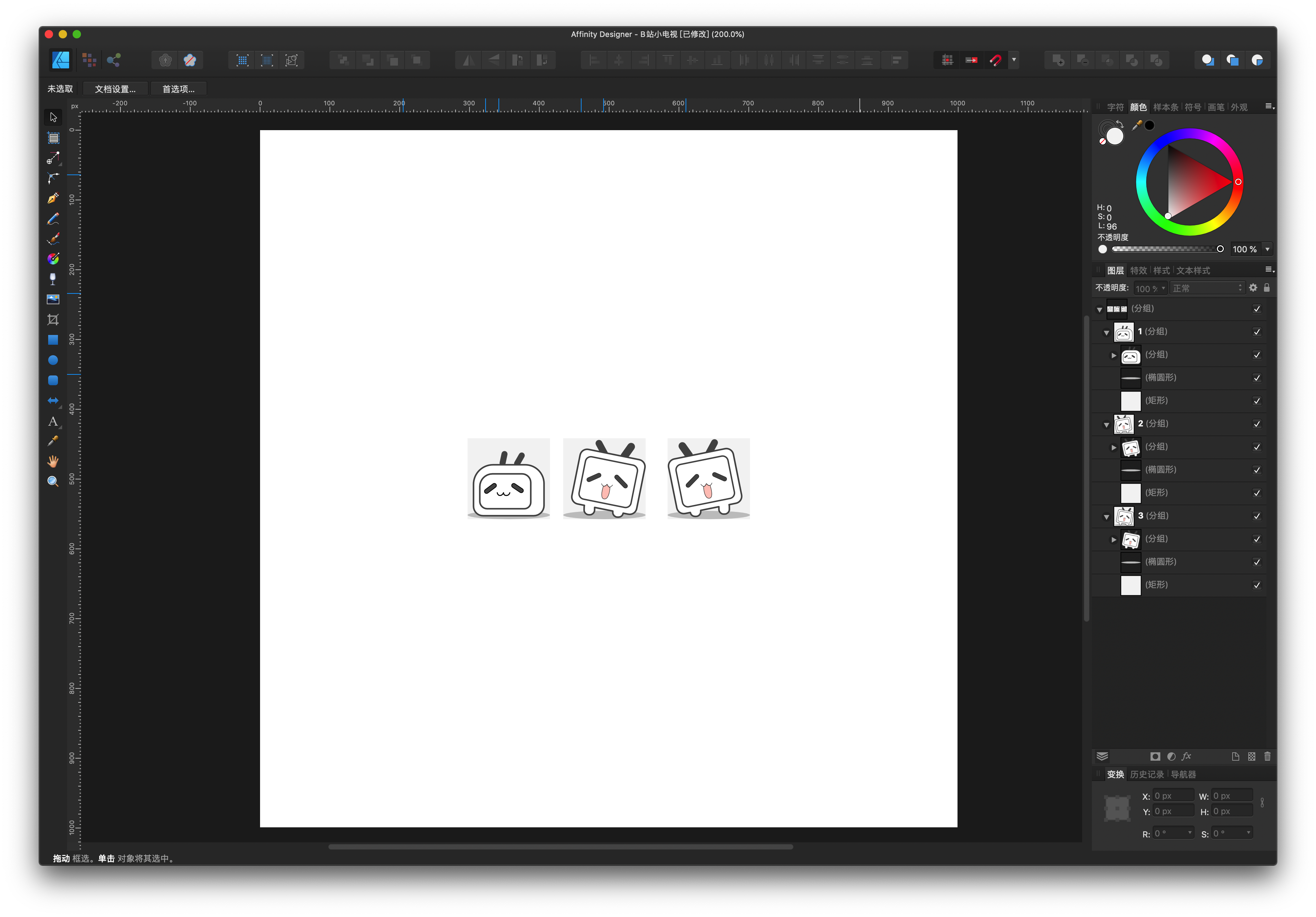
接下来,就该制作动画了。制作Gif图,AE和ps都是可以的,但是AE的可扩展性更强,所以我们选择用AE。
导出素材
既然,我们是要用AE来做动画,那就要看看AE支持的图片素材格式。经过一顿分析,常见的jpg,png,eps,ai格式都是支持的。但是这里建议导出eps。为啥呢?因为eps单个可编辑,png不可以。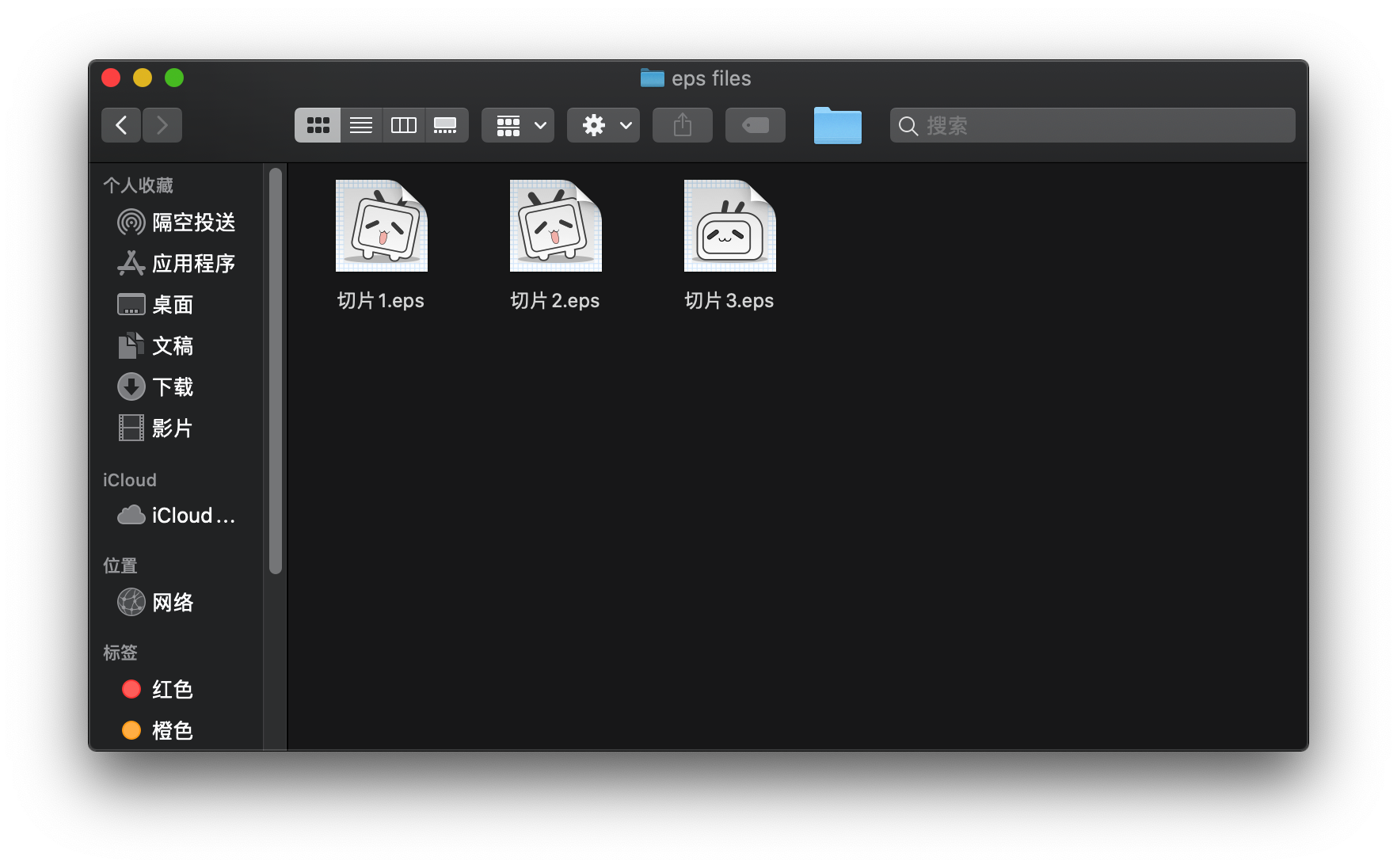 这里是导出的3张图
这里是导出的3张图
AE制作动画
AE导出素材
ae可以导出什么素材呢?
- gif —通过gifgun
- json —通过bodymovin插件,导出lottie需要的json文件
- svga —通过svga-concert导出svga动画需要的svga格式的文件
- apng
- webp
- css精灵图
具体的这几种格式,可以另行百度。我们这里简单说一下。
- gif格式已经比较古老了,占资源大,支持的颜色不多等等一大堆问题。适用于比较简单的格式,就像我们这个动效,颜色不多,也不复杂。frame X支持预览
- json: 这个主要是支持矢量动画的,也就是比较复杂的矢量动画,当然我们这个比较简单,虽然说是矢量化的,导入进入本质上还是个图片,不是矢量路径。也可以用。就是在实际应用的时候,需要加载库。framerX支持这个json文件的预览。
- svga:这个的话,主要是支持位图动画的,被YY直播公司首次大量使用,并且之后还开源了出来。以直播间送礼物特效用的最多,当然这个也可以用。不过,framer X目前不支持svga的预览。
- apng和webp是gif的升级版,颜色问题解决了,但是资源占用也还是问题,这个framer不支持预览。
我们这次的案导出的是Gif 和 json
项目文件:
代码展示
这个是支持json文件显示的code组件,framer 商店里面也有这个,使用这个code组件,需要安装react-lottie依赖。
import * as React from "react"
import { PropertyControls, ControlType } from "framer"
import Lottie from "react-lottie"
const styleError: React.CSSProperties = {
height: "100%",
width: "100%",
display: "flex",
alignItems: "center",
justifyContent: "center",
textAlign: "center",
color: "#FF0000",
padding: 20,
overflow: "hidden",
}
const style: React.CSSProperties = {
height: "100%",
width: "100%",
display: "flex",
alignItems: "center",
justifyContent: "center",
textAlign: "center",
color: "#131313",
overflow: "hidden",
}
const lottiePlaceholder =
"https://raw.githubusercontent.com/framer/Lottie/master/Lottie.framerfx/assets/component.png"
const lottieJsonURL =
"https://raw.githubusercontent.com/framer/Lottie/master/Lottie.framerfx/assets/logo.json"
export const enum LottiePlayStates {
Play = "▶",
Pause = "❙❙",
Stop = "■",
}
const StringIsNumber = value => isNaN(Number(value)) === false
function enumToArray(enumme) {
return Object.keys(enumme)
.filter(StringIsNumber)
.map(key => enumme[key])
}
interface Props {
lottieJsonURL: string
loop: boolean
refresh: LottiePlayStates
}
const defaultOptions = {
loop: true,
autoplay: true,
animationData: null,
rendererSettings: {
preserveAspectRatio: "xMidYMid slice",
},
}
export class Lottie extends React.Component<Partial<Props>> {
static defaultProps = {
lottieJsonURL: lottieJsonURL,
loop: true,
refresh: LottiePlayStates.Play,
// Added three props below so Lottie doesn't complain about props in render()
options: {},
isStopped: false,
isPaused: false,
}
static propertyControls: PropertyControls<Props> = {
lottieJsonURL: { type: ControlType.String, title: "JSON" },
loop: { type: ControlType.Boolean, title: "Loop" },
refresh: {
type: ControlType.SegmentedEnum,
title: "State",
options: [
LottiePlayStates.Play,
LottiePlayStates.Pause,
LottiePlayStates.Stop,
],
},
}
state = {
error: false,
isStopped: false,
isPaused: false,
animationData: null,
}
componentDidMount() {
this.loadLottieData(this.props)
}
componentWillReceiveProps(nextProps) {
if (nextProps.lottieJsonURL !== this.props.lottieJsonURL) {
this.loadLottieData(nextProps)
}
if (nextProps.refresh !== this.props.refresh) {
this.setState({
isPaused: nextProps.refresh === LottiePlayStates.Pause,
isStopped: nextProps.refresh === LottiePlayStates.Stop,
})
}
if (nextProps.loop !== this.props.loop) {
// seems like an issue with react-lottie, force it to reload the animation
this.forceReloadAnimation()
}
}
forceReloadAnimation = () => {
this.setState({
animationData: { ...this.state.animationData },
})
}
loadLottieData = props => {
const { lottieJsonURL } = props
fetch(lottieJsonURL, {
method: "GET",
credentials: "omit",
redirect: "follow",
})
.then(resp => {
if (!resp.ok) {
console.error(
"There was an error while the fetching Lottie JSON URL"
)
console.log("Printing failed response...")
console.log(resp)
this.setState({
error: true,
})
return
}
resp.json()
.then(data => {
this.setState({
error: false,
animationData: data,
})
})
.catch(e => {
console.error(e)
console.log(
"Could not parse a valid JSON from the Lottie URL"
)
this.setState({
error: true,
})
})
})
.catch(e => {
this.setState({
error: true,
})
console.error(e)
})
}
render() {
const { loop } = this.props
const { error, animationData, isPaused, isStopped } = this.state
if (error) {
return (
<div style={styleError}>
Error loading URL, please check the URL is a valid Lottie
JSON URL
</div>
)
}
if (!animationData) {
return (
<div style={style}>
<img src={lottiePlaceholder} />
</div>
)
}
const options = {
...defaultOptions,
animationData,
loop,
}
return (
<Lottie
options={options}
isStopped={isStopped}
isPaused={isPaused}
/>
)
}
}
核心交互Override
import { Override, Data, motionValue, useTransform, useAnimation } from "framer"
//data
const data = Data({
isScroolTo65: false,
})
//define motionValue
const scrollY = motionValue(0)
//condition
scrollY.onChange(offset => {
//opacity
if (offset > 65) {
data.isScroolTo65 = true
controls.start({
y: 65,
transition: { duration: 0.15, ease: "easeOut" },
})
} else if (offset < 1) {
data.isScroolTo65 = false
}
//positionY
})
//scrollContent
let controls
export function scroll(): Override {
controls = useAnimation()
return {
contentOffsetY: scrollY,
onPanEnd() {
setTimeout(() => {
controls.start({
y: 0,
transition: { duration: 0.15, ease: "easeOut" },
})
}, 1200)
},
scrollAnimate: controls,
}
}
//gif
export function Gif(): Override {
const y = useTransform(scrollY, [0, 65], [0, 50])
return {
y: y,
animate: data.isScroolTo65
? {
opacity: 1,
}
: {
opacity: 0,
},
transition: {
duration: 0.15,
ease: "easeInOut",
},
}
}
//photo
export function Photo(): Override {
const y = useTransform(scrollY, [0, 65], [0, 50])
return {
y: y,
animate: data.isScroolTo65
? {
opacity: 0,
}
: {
opacity: 1,
},
transition: {
duration: 0.15,
ease: "easeInOut",
},
}
}