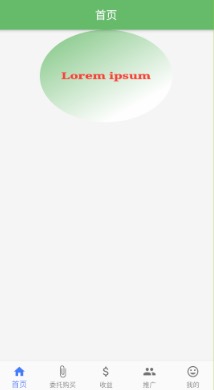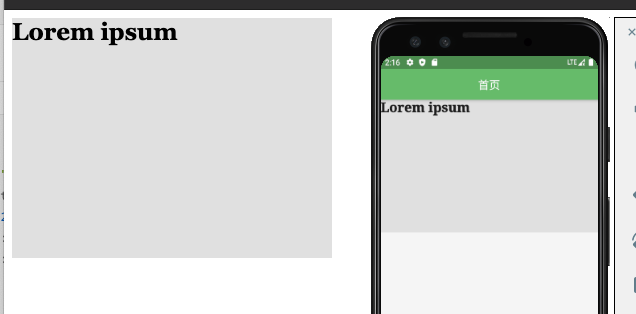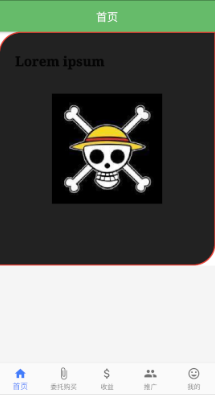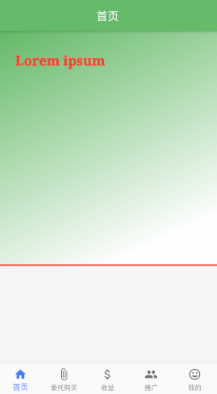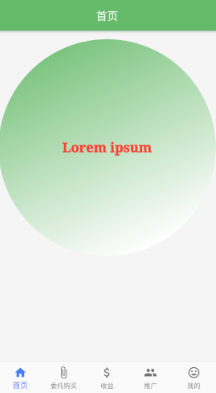我们在 Flutter 中布局 和 HTML 和 Css 书写还是有一点区别的。
官方组件链接🔗
常用组件片面讲解链接🔗
简介:
Container 在 Flutter 中使用的也是比较多的,Container就像是web中的Div, 大家可想而至div的强大之处。所以Container 也是在页面布局中常用的容器之一
【Container】饰【DIV】
web 页面写法。
<div class="greybox">Lorem ipsum</div>.greybox {background-color: #e0e0e0; /* grey 300 */width: 320px;height: 240px;font: 900 24px Georgia;}
Flutter 页面写法。
Container(child: Text("Lorem ipsum",style: TextStyle(fontSize: 24,fontWeight: FontWeight.w900,fontFamily: "Georgia",),),width: 320,height: 240,color: Colors.grey[300],)
Container中的属性都有。
Container({Key key,this.alignment, // 对其方式:alignment: Alignment.center, 居中对齐。this.padding, // 内边距:padding: EdgeInsets.only(top : 40.0, left : 30.0),属于修饰的范畴。this.color, // 背景色的设置:Colors.white || Color(0xffFFFFFF); 在修饰Decoration中设置了则外侧就不能设置。this.decoration, // 修饰容器:景后装饰,比如说背景图片 中设置color 和 外面的color 二者不能共存this.foregroundDecoration, // 景前修饰:比如说,蒙层,在child前面添加装饰double width, // 宽double height, // 高BoxConstraints constraints, // 容器大小的限制条件。this.margin, // 外边距this.transform, // 变换this.child, // 子元素this.clipBehavior = Clip.none,})
【foregroundDecoration】前景装饰,就是遮住子极z-index=1000;
foregroundDecoration: new BoxDecoration(border: new Border.all(width: 2.0, color: Colors.red), //边框color: Colors.black87, //背景色// 四个 radius 一起设置。// borderRadius: new BorderRadius.all(new Radius.circular(20.0)),// 单个 圆角设置。borderRadius: BorderRadius.only(topLeft: new Radius.circular(40.0),bottomRight: new Radius.circular(40.0),),image: new DecorationImage(// image: new NetworkImage(""), // 加载网络图片链接image:AssetImage("lib/image/img1.jpg"), // 背景图片),)
【decoration】容器修饰
constraints: new BoxConstraints.expand(height:Theme.of(context).textTheme.headline1.fontSize * 1.1 + 300.0,),decoration: BoxDecoration(color : Colors.black87,border: Border.all(width : 2.0, color : Colors.red),borderRadius: BorderRadius.only(topLeft: new Radius.circular(40.0),bottomRight: new Radius.circular(40.0),),image: DecorationImage(image: AssetImage("lib/image/img1.jpg"),centerSlice: new Rect.fromLTRB(270.0, 180.0, 1360.0, 730.0), // 让图片撑满。)) ,// 要是想单个边框来设置的话,则下面这种方式添加,但是这样设置的话,【则添加圆角(borderRadius)则会错误】。// decoration 里面添加。border: Border(bottom : BorderSide(width: 3.0,color: Colors.red)),// 设置背景渐变色 decoration里面添加。 下面为了更好的掩饰渐变,吧图片去掉了。gradient: LinearGradient(begin : Alignment.topLeft,end : Alignment.bottomCenter,colors : [Colors.pinkAccent,Colors.white,],)// 添加 shape 让Container 变成圆, 但是这样的话,不能添加border | borderRadius 影响绘画圆shape: BoxShape.circle,
【padding】【margin】
padding: EdgeInsets.only(top : 40.0, left : 30.0), // 设置内边距margin: EdgeInsets.all(10.0), // 设置外边距
【alignment】
文字居中的时候我把 padding 和 margin 去掉了。
alignment: Alignment.center,

【transform】
这就简单的展示一下,后续再详细讲解。
// 变换transform: new Matrix4.rotationX(0.8)
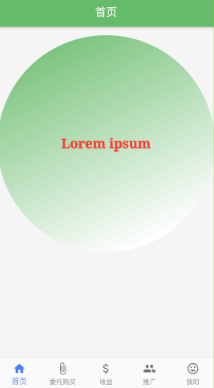
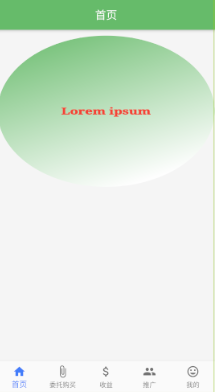
【constraints】约束
上面的代码我是加了约束的,不然我设置的高没那么大。
约束代码:
constraints: new BoxConstraints.expand(height:Theme.of(context).textTheme.headline1.fontSize * 1.1 + 300.0,),// 但是一般我们约束约束最小高度,最大高度等。const BoxConstraints({this.minWidth = 0.0,this.maxWidth = double.infinity,this.minHeight = 0.0,this.maxHeight = double.infinity,}) : assert (minWidth != null),assert (maxWidth != null),
添加了就象上面那样,增加了高度等,没添加的则如下图。
是否需要添加,看需求而定。