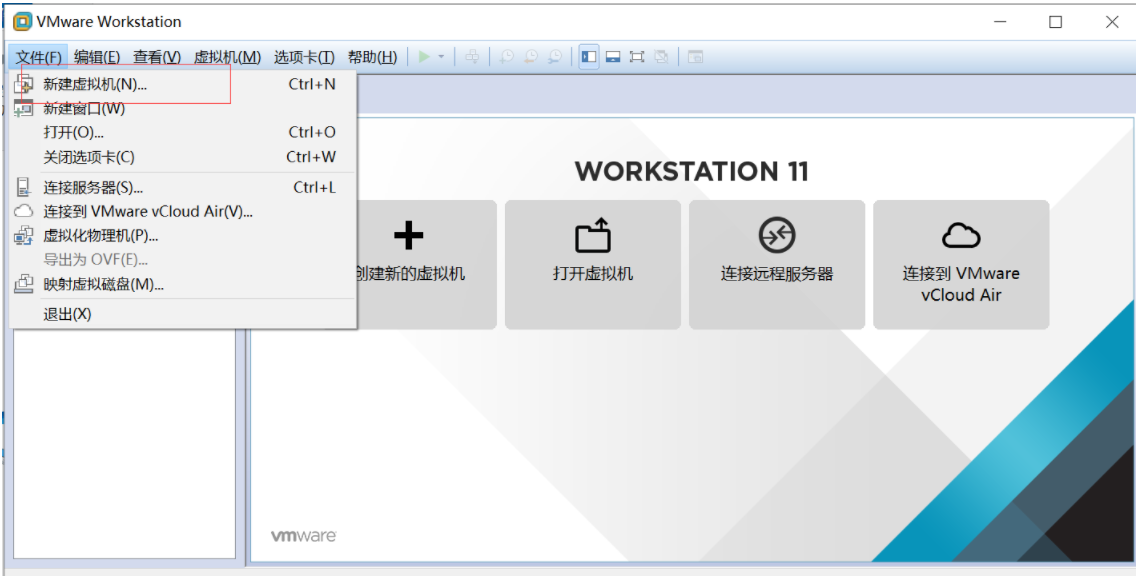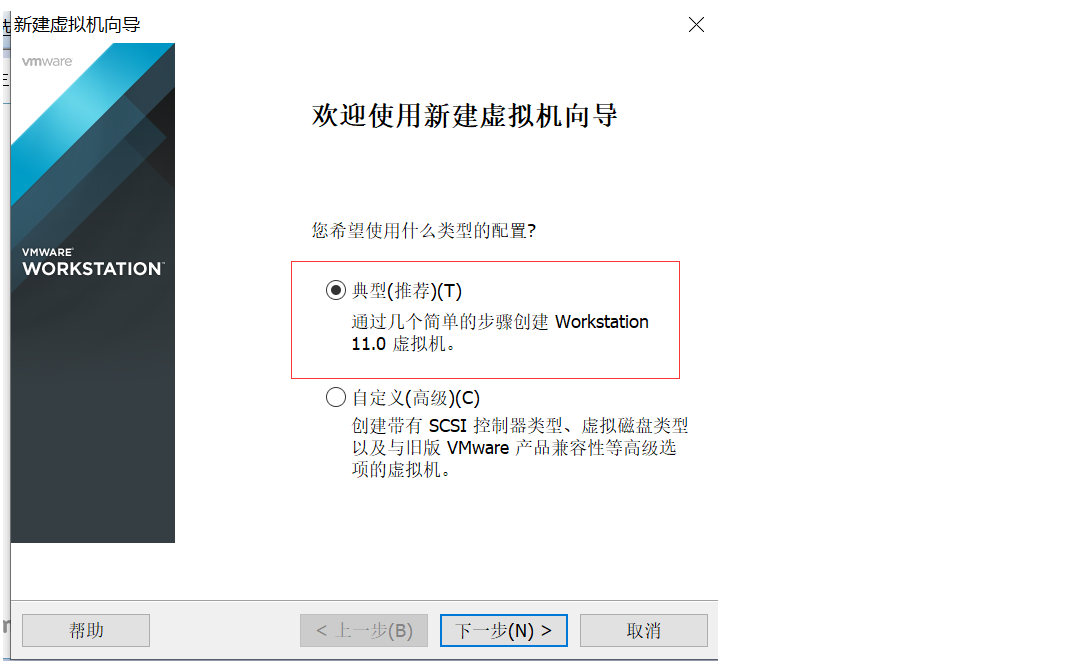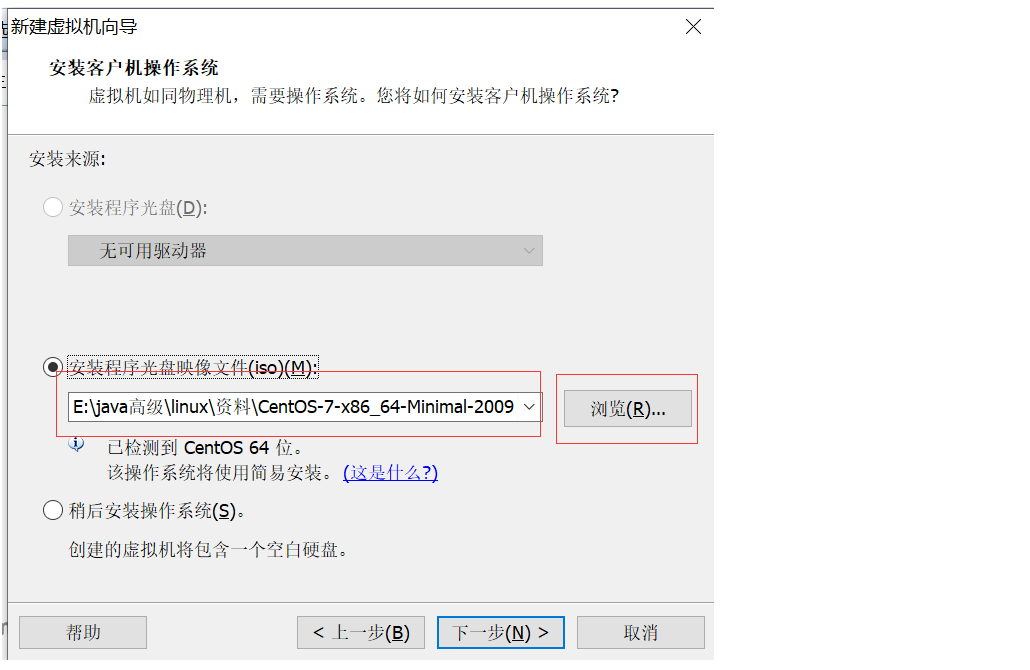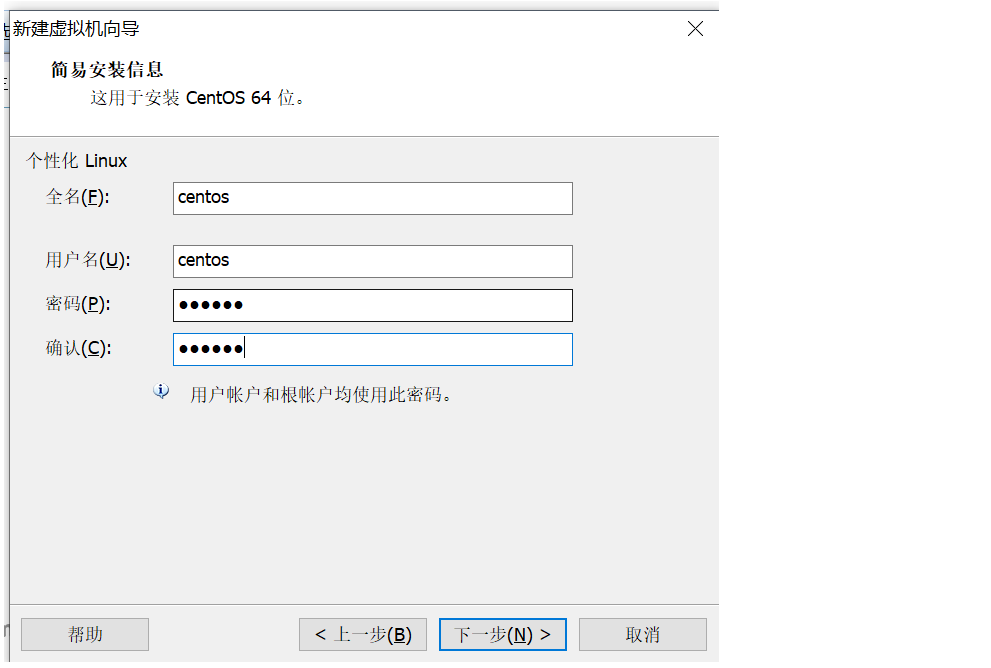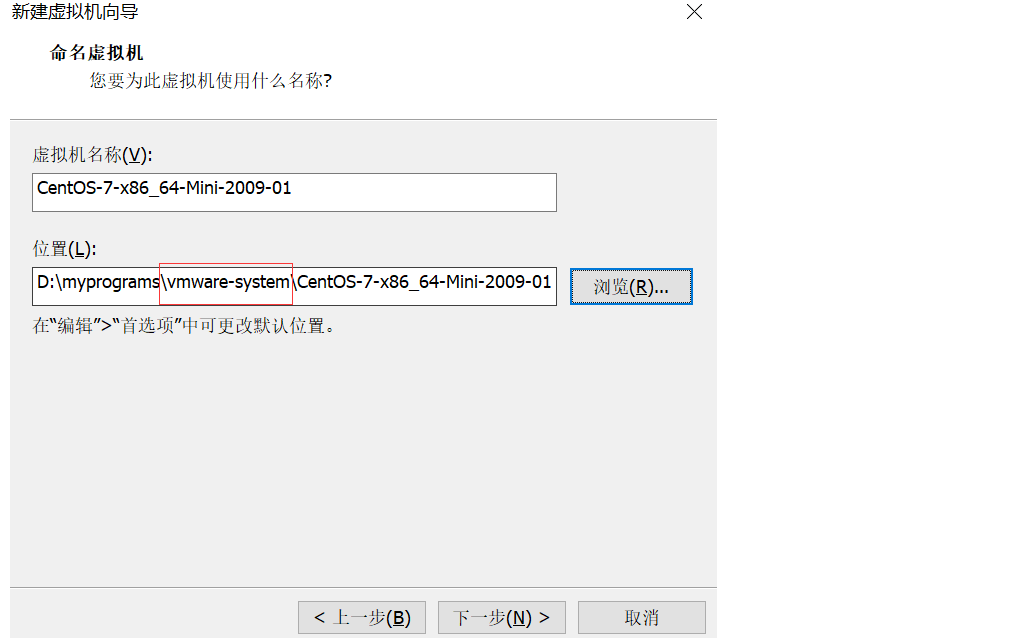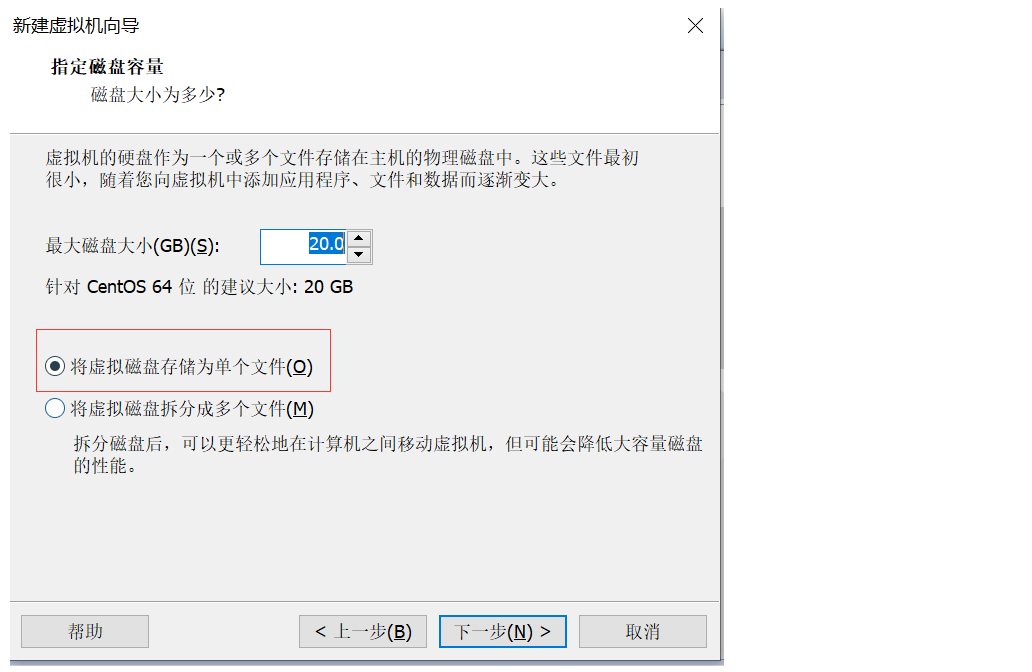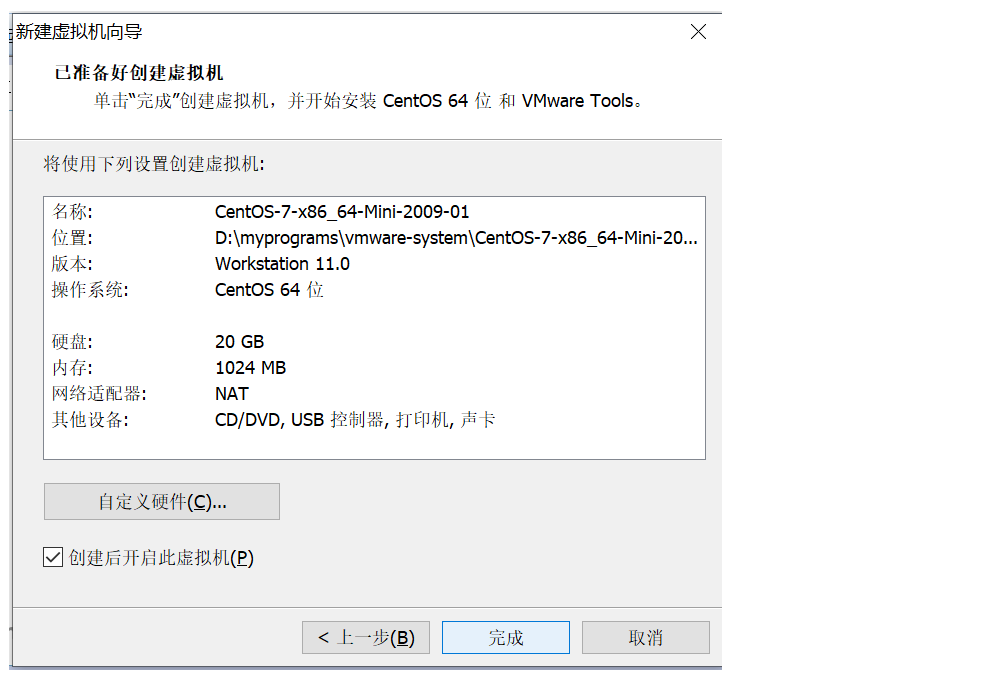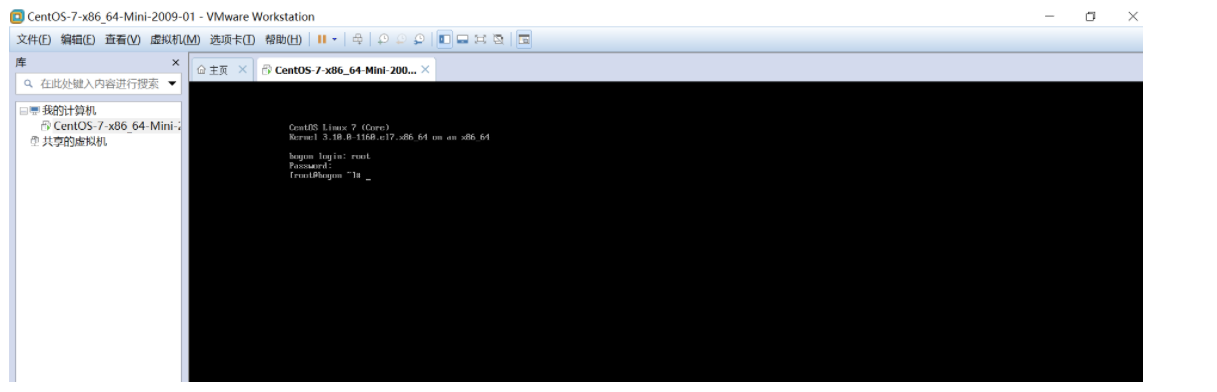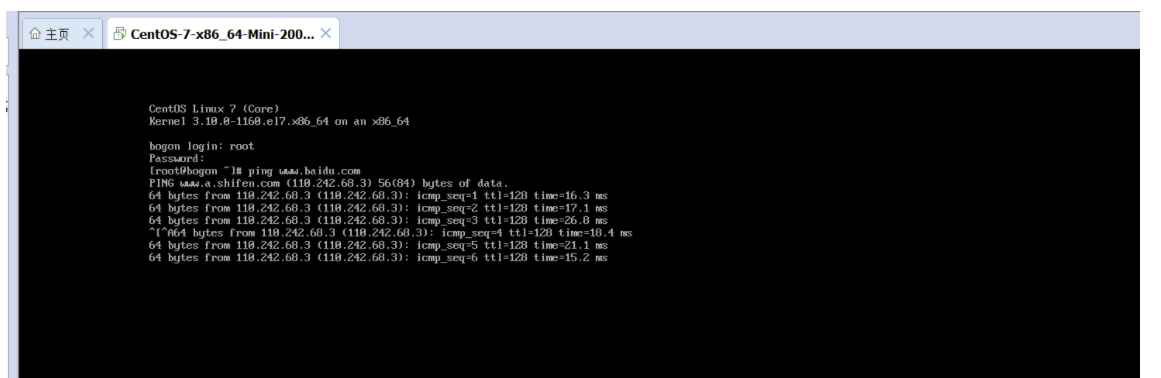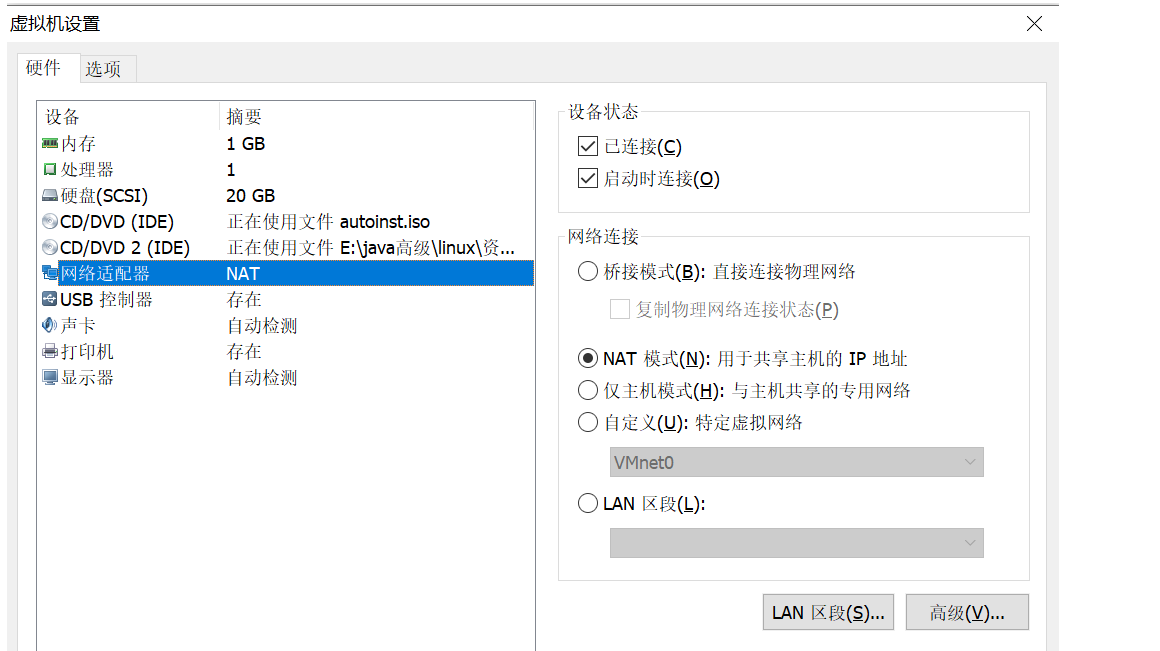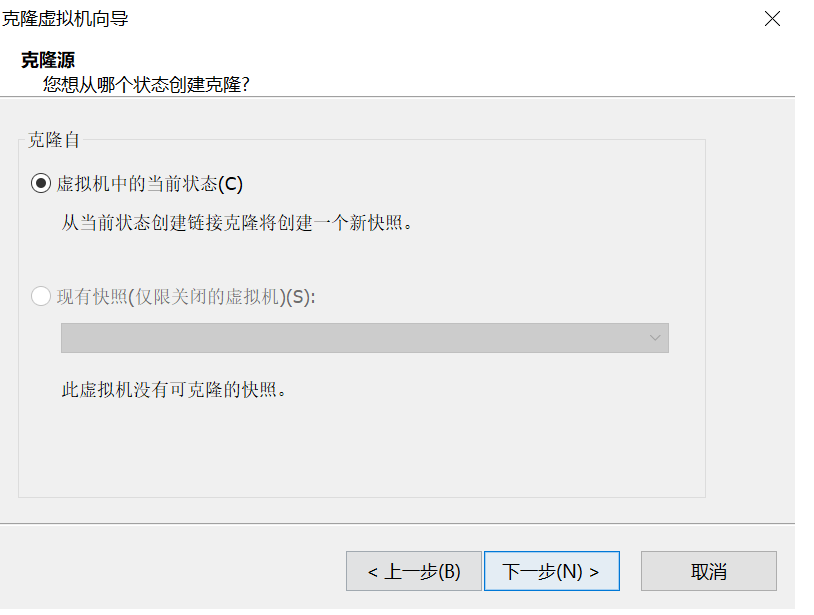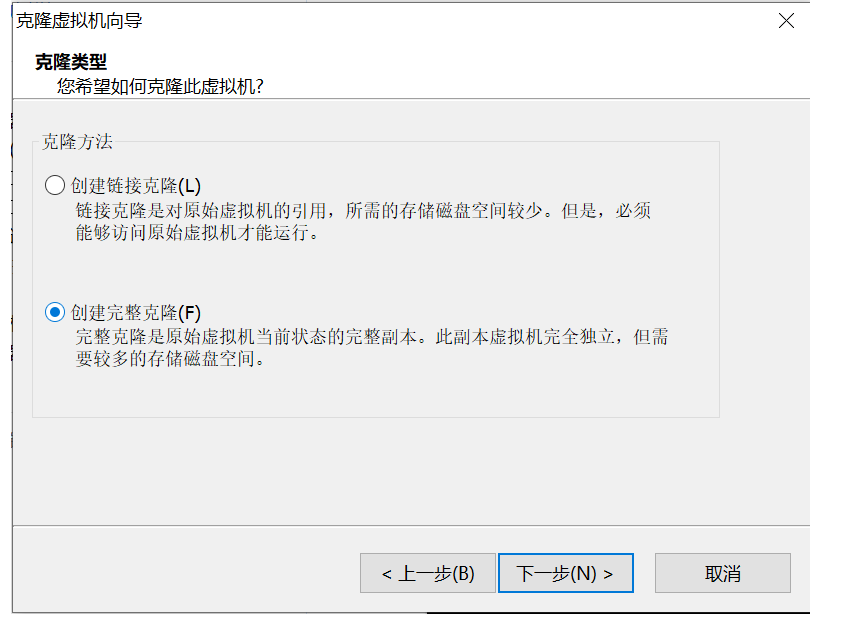网络配置
查看client机的网络连接模式
查看DHCP的分配网段
1)vmware—>编辑—->虚拟网络编辑器
2)选择v8条目
3)下方显示的v8详情信息
4)查询分配的网段

静态ip
vi /etc/sysconfig/network-scripts/ens33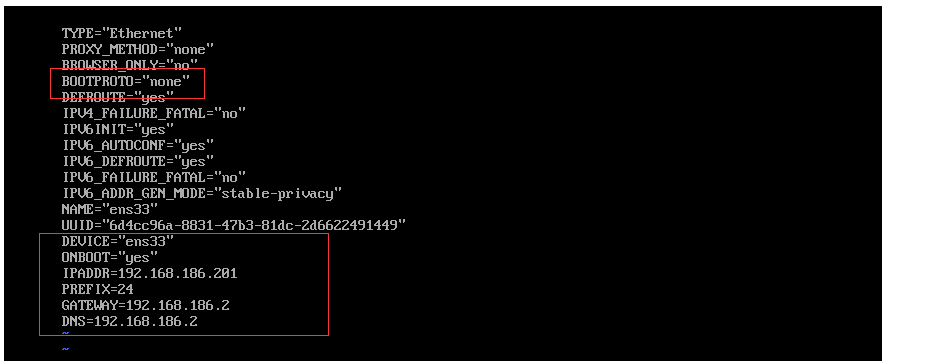
重启服务
service network restart
加入能ping通ip但是ping不通域名
1)编辑/etc/resolv.conf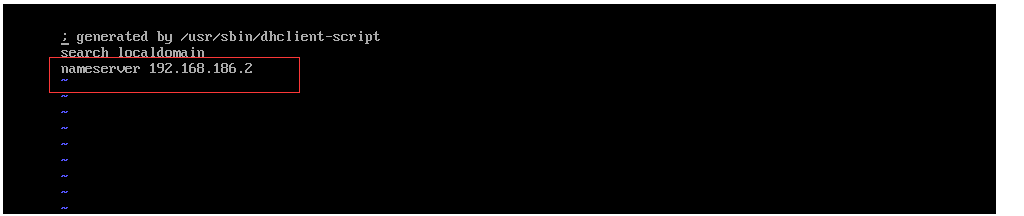
2)关闭防火墙:
systemctl stop firewalld.service #停止firewall
systemctl disable firewalld.service #禁止firewall开机启动
[root@localhost ~]``#systemctl stop firewalld.service[root@localhost ~]``#systemctl disable firewalld.service启动一个服务:systemctl start firewalld.service关闭一个服务:systemctl stop firewalld.service重启一个服务:systemctl restart firewalld.service显示一个服务的状态:systemctl status firewalld.service在开机时启用一个服务:systemctl enable firewalld.service在开机时禁用一个服务:systemctl disable firewalld.service查看服务是否开机启动:systemctl is-enabled firewalld.service;echo $?查看已启动的服务列表:systemctl list-unit-files|grep enabledvi /etc/selinux/config,将SELINUX=enforcing改为SELINUX=disabled,然后保存退出。
3、安装网络查看工具
yum install -y net-tools
第三方连接
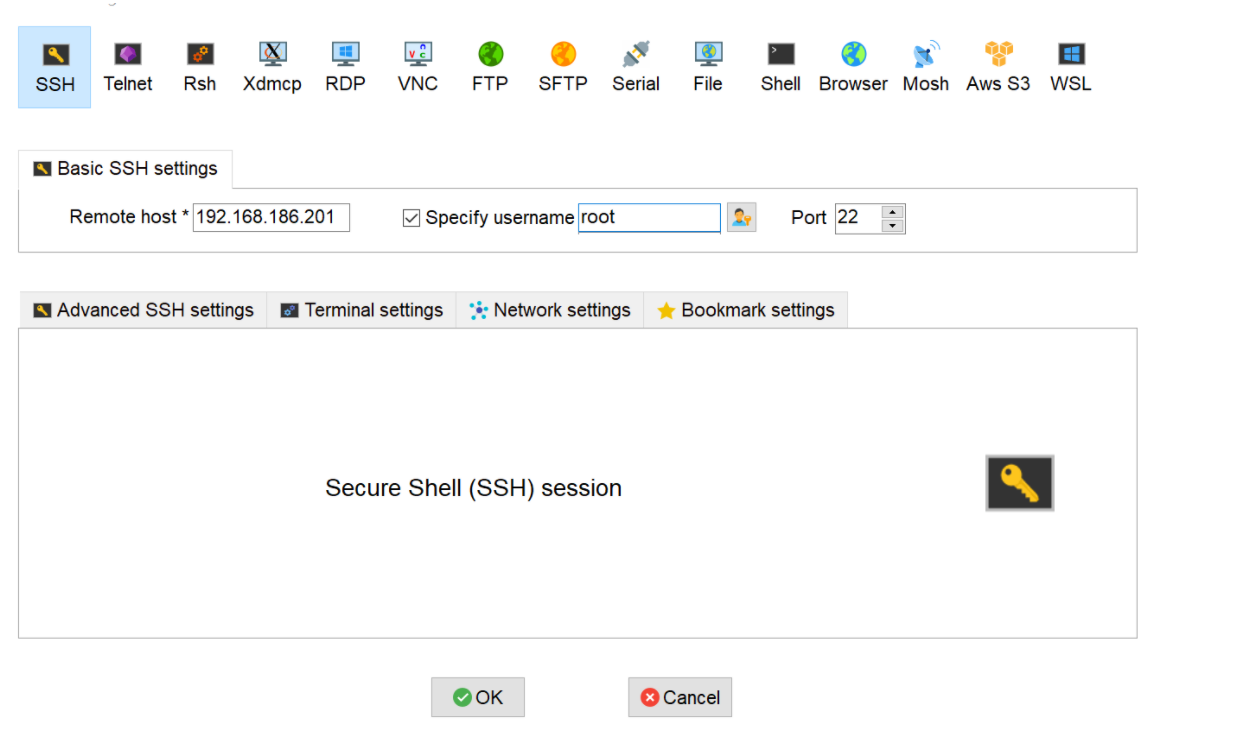
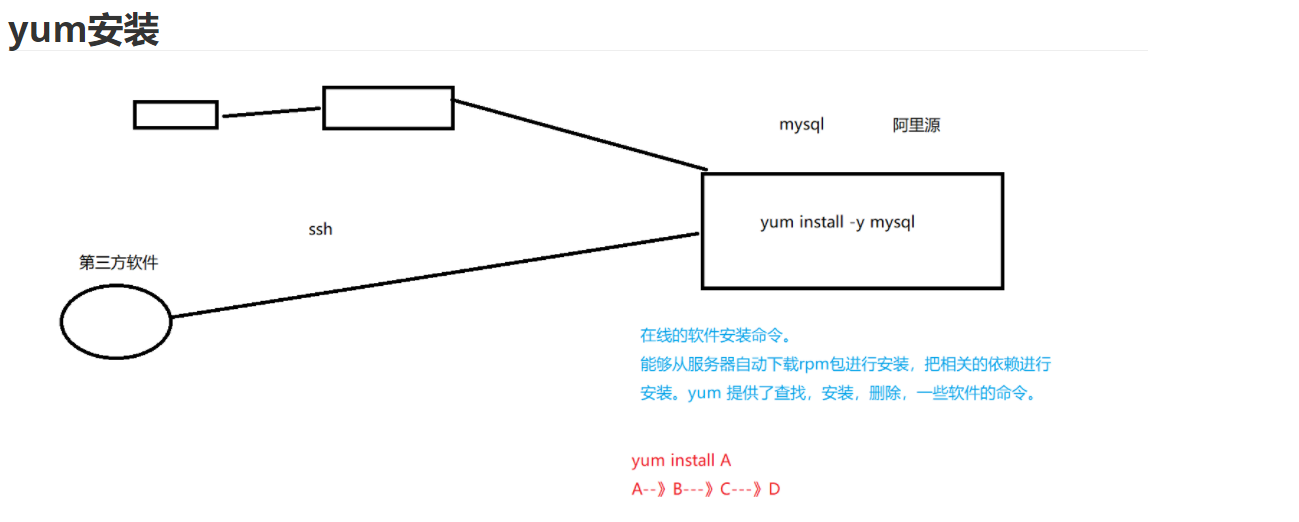
yum Yello dog update Modified 它是一个在线的软件安装命令。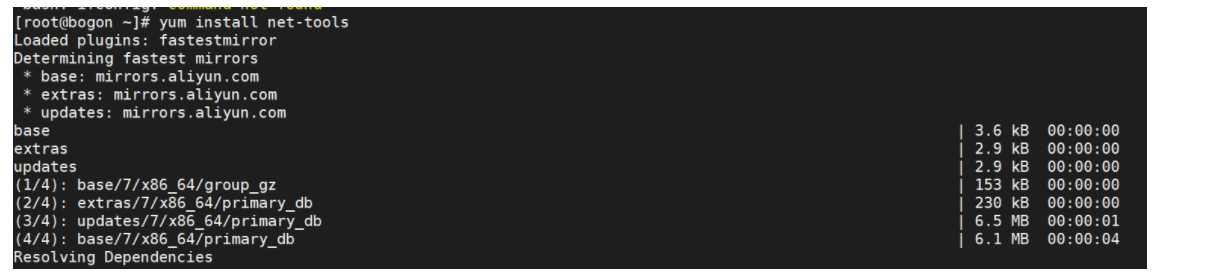
yum install -y net-tools 安装网络插件yum search ifconfig 搜索软件yum install -y nanoyum install -y wgetyum remove nano 卸载软件数据源地址:/etc/yum.repos.d/ 目录下
更换阿里源
备份yum文件
mv /etc/yum.repos.d/CentOS-Base.repo /etc/yum.repos.d/CentOS-Base.repo-bak
下载阿里云yum并替换原有yum文件
wget -O /etc/yum.repos.d/CentOS-Base.repo http://mirrors.aliyun.com/repo/Centos-7.repo
更新yum缓存
hosts
hostname
vi /etc/hostname
s201hostname s201
克隆多台机器
创建文件夹
mkdir /opt/module /opt/software
额外配置
vi /etc/ssh/sshd_config
UseDNS no
systemctl restart sshd