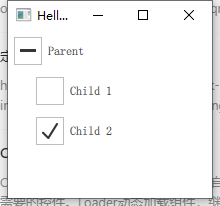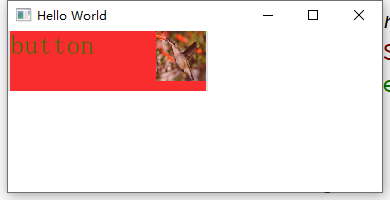Button 按钮
属性
action : ActionautoExclusive : boolautoRepeat : boolautoRepeatDelay : intautoRepeatInterval : intcheckable : boolchecked : booldisplay : enumerationdown : bool //按键是否按下,onDownChanged 当按键按下与弹开变化时可触发onDownChanged, 按下同时会触发pressed,松开会触发releasedicon//This property specifies whether the icon should be cached.此属性指定是否应缓存图标。icon.cache : bool icon.color : coloricon.height : inticon.name : stringicon.source : urlicon.width : intimplicitIndicatorHeight : realimplicitIndicatorWidth : realindicator : ItempressX : realpressY : realpressed : booltext : string
信号
canceled()clicked()doubleClicked()pressAndHold()pressed()released()toggled()
实例-按钮背景、图标、长按
Button{ id: btn width: 50 height: 40// checkable: true //按键是否可勾选(状态),按键会有按下与释放的不同状态展示 checkable: true autoExclusive: true //自动排它,同时只能一个按键按下,一个时刻只能check一个控件 autoRepeat: true //按下后不释放是否会重复触发按下信号 autoRepeatDelay: 1000 //按下时触发到稍后第一次触发时间间隔 autoRepeatInterval: 300 //按下后第一次触发后时间间隔 onAutoRepeatChanged: { console.log("onAutoRepeatChanged down: ", down,"pressed: ", pressed) } onAutoRepeatIntervalChanged: { console.log("onAutoRepeatIntervalChangeddown: ", down,"pressed: ", pressed) } onCheckableChanged: { console.log("onCheckableChanged: ", checkable) } onDownChanged: { console.log("onDownChanged: ", down) } onPressed: { console.log("onPressed: ", pressed) } }
Button{ id: btn width: 150 height: 140// text: qsTr("Button") background: Rectangle { anchors.fill: btn opacity: enabled ? 1 : 0.3 color: btn.down ? "blue" : "red" border.width: 3 border.color: { if(btn.pressed){ return "green" }else{ return "blue" } } }// icon.source: "/2.jpg" 不能正常加载图片 indicator:Image { id: icon source: "/2.jpg" //鼠标点击有效区域只是btn定义区域,不是icon区域 width: btn.width height: btn.height } onClicked: console.log ("onclicked") }
button 自定义
Button{ id: control width: 200 height: 60 padding: 0 text: "button"// background:Rectangle{// } contentItem: Rectangle{ //对内容进行重绘 //默认背景色白色// color: "transparent" //透明 color: "red" opacity: 0.8 Text{ id: txt text: control.text font.pointSize: 20 color: "green" } Image { id: img source: "/2.jpg" width: 50 height: 50 anchors.right: parent.right } } }
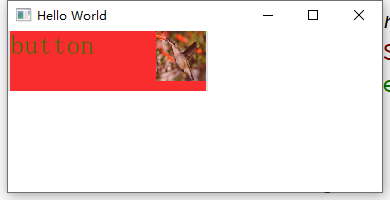
CheckBox 勾选框
属性
checkState : enumeration nextCheckState : function //修改点击按钮 按钮勾选的状态顺序,参数为一个回调函数tristate : bool //三态使能 当开启的时候勾选框才会出现第三种状态checkState : enumeration Qt.Unchecked //The checkbox is unchecked.Qt.PartiallyChecked //The checkbox is partially checked. This state is only used when tristate is enabled.Qt.Checked //The checkbox is checked.
Column { ButtonGroup { id: childGroup exclusive: false //排他 checkState: parentBox.checkState //按钮组的勾选状况和parentBox的勾选状态绑定 } CheckBox { id: parentBox text: qsTr("Parent") checkState: childGroup.checkState //与按钮组勾选状态绑定 } CheckBox { checked: true text: qsTr("Child 1") leftPadding: indicator.width ButtonGroup.group: childGroup //指定所属组 } CheckBox { text: qsTr("Child 2") leftPadding: indicator.width ButtonGroup.group: childGroup } }
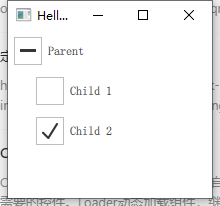
CheckBox { tristate: true// checkState: allChildrenChecked ? Qt.Checked :// anyChildChecked ? Qt.PartiallyChecked : Qt.Unchecked nextCheckState: function() { if (checkState === Qt.Unchecked) return Qt.Checked else if (checkState === Qt.Checked) return Qt.PartiallyChecked else return Qt.Unchecked } }
ButtonGroup
属性
buttons : list<AbstractButton> //管理的按钮checkedButton : AbstractButton //当组合是排他的且当前有选中按钮的时候返回当前选中的按钮,否则返回nullexclusive : bool //排他checkState : enumerationQt.Unchecked //None of the buttons are checked.Qt.PartiallyChecked //Some of the buttons are checked.Qt.Checked //All of the buttons are checked.