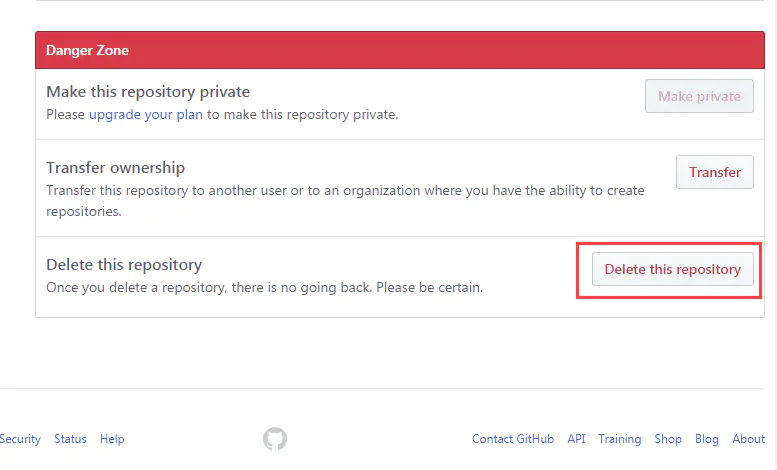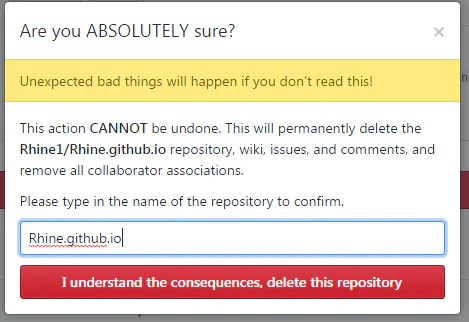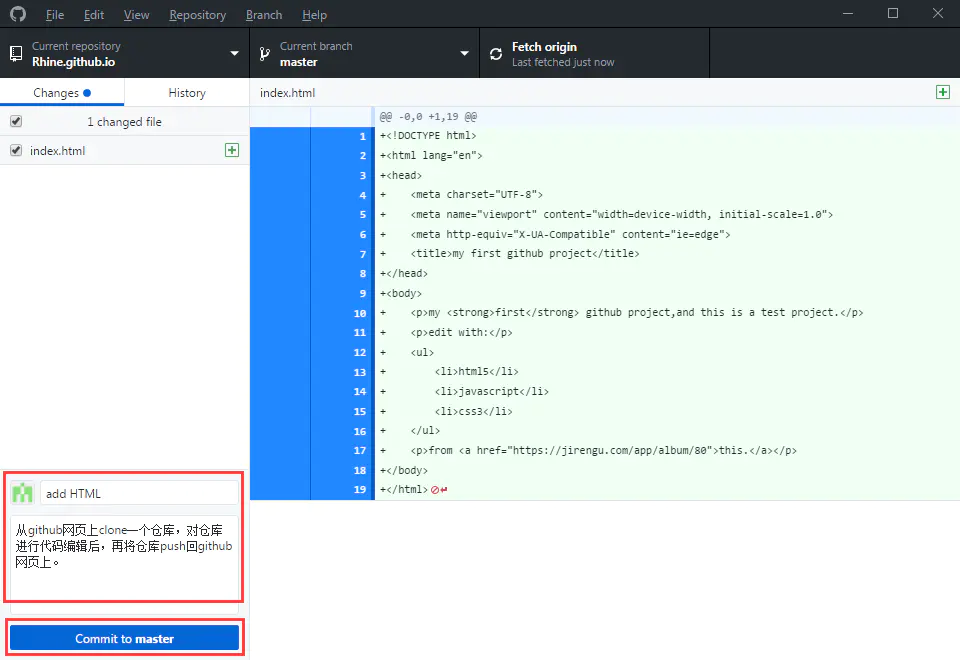前言
一. 从github官网上clone仓库代码到本地
- 打开github官网,登录成功后,New repository创建新的仓库,给新创建的仓库命名Rhine.github.io、添加描述(可选)、添加README说明(可选):
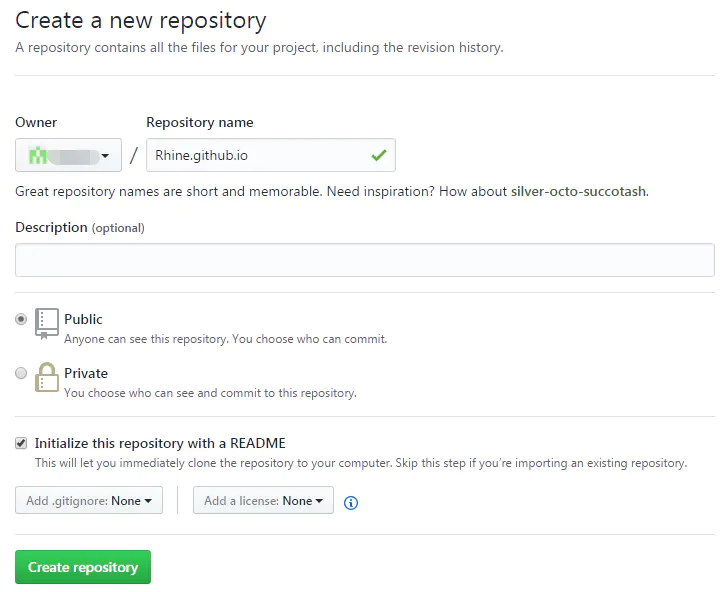
- 创建仓库
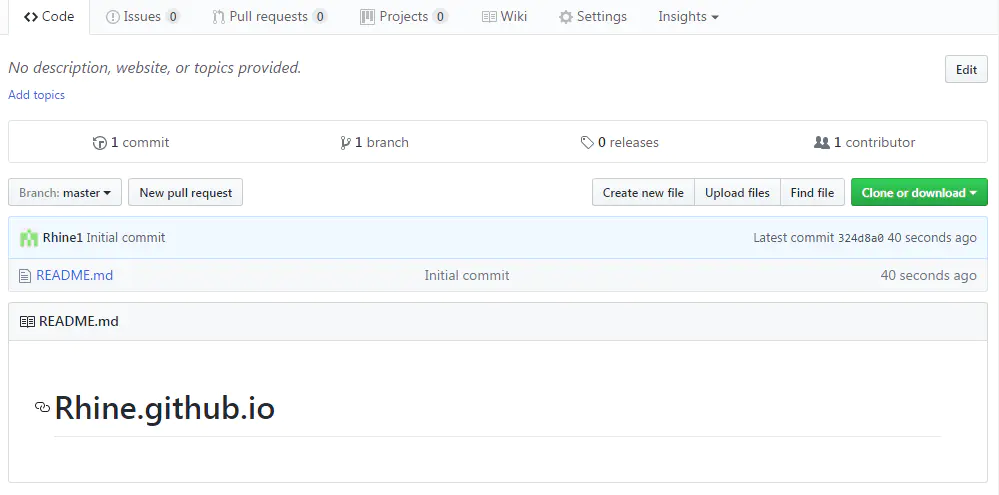
创建成功
2.打开github Desktop,选择Clone a repository:
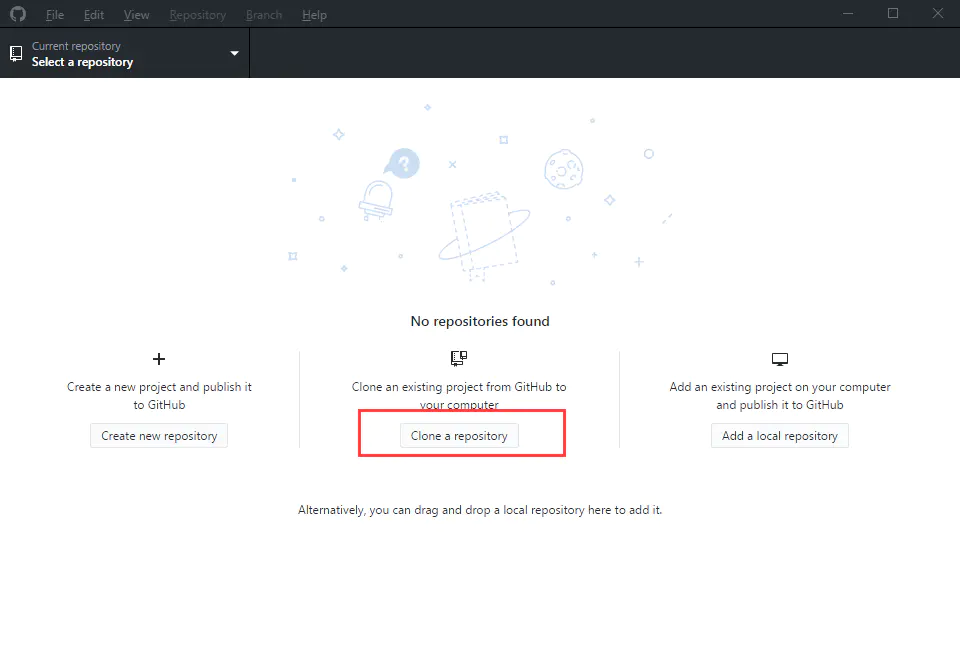
填入需要从线上clone的repository的名称以及即将存入本地的路径,这里选择D盘下的githubCloneProj文件夹(文件夹需新建)。如果Clone时提示project找不到,那么第一行将github网页上clone or download所提供的网页地址填入:
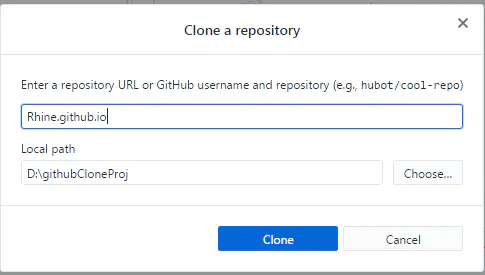
填入仓库地址及保存路径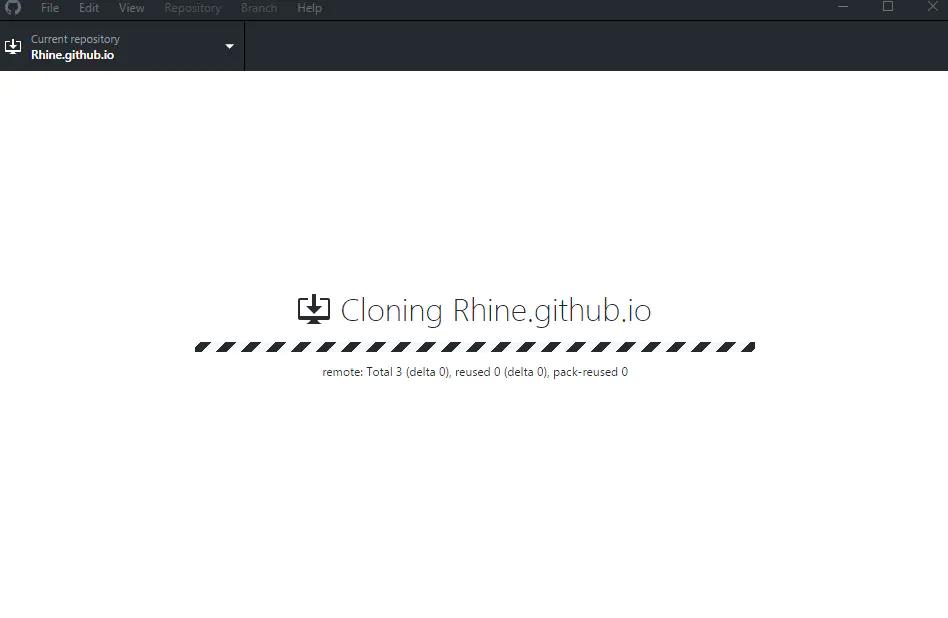
正在 clone
clone下来的仓库:
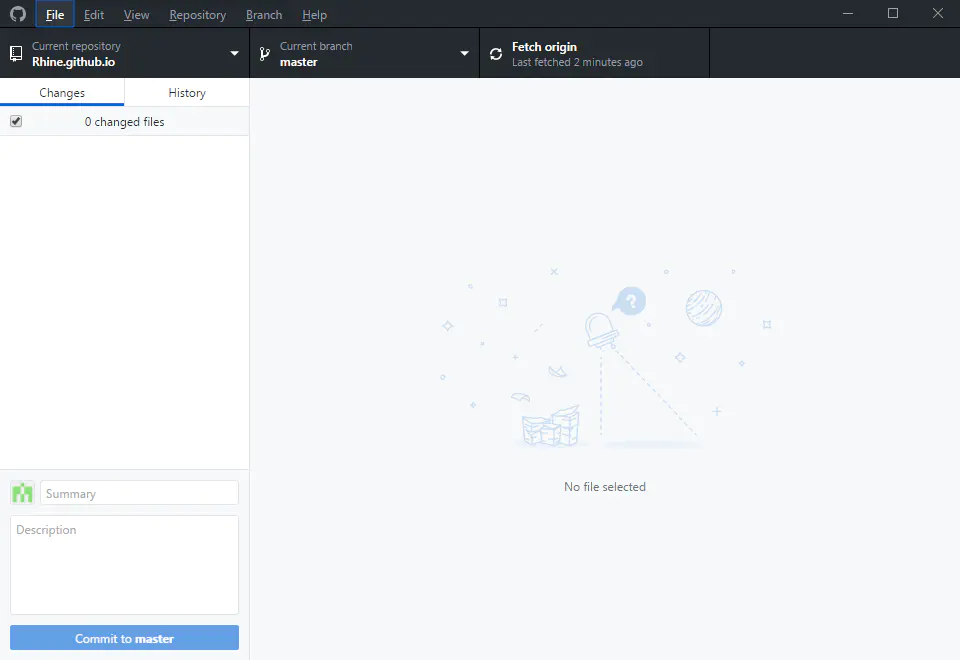
clone下来的仓库
3.vscode打开文件夹githubCloneProj:
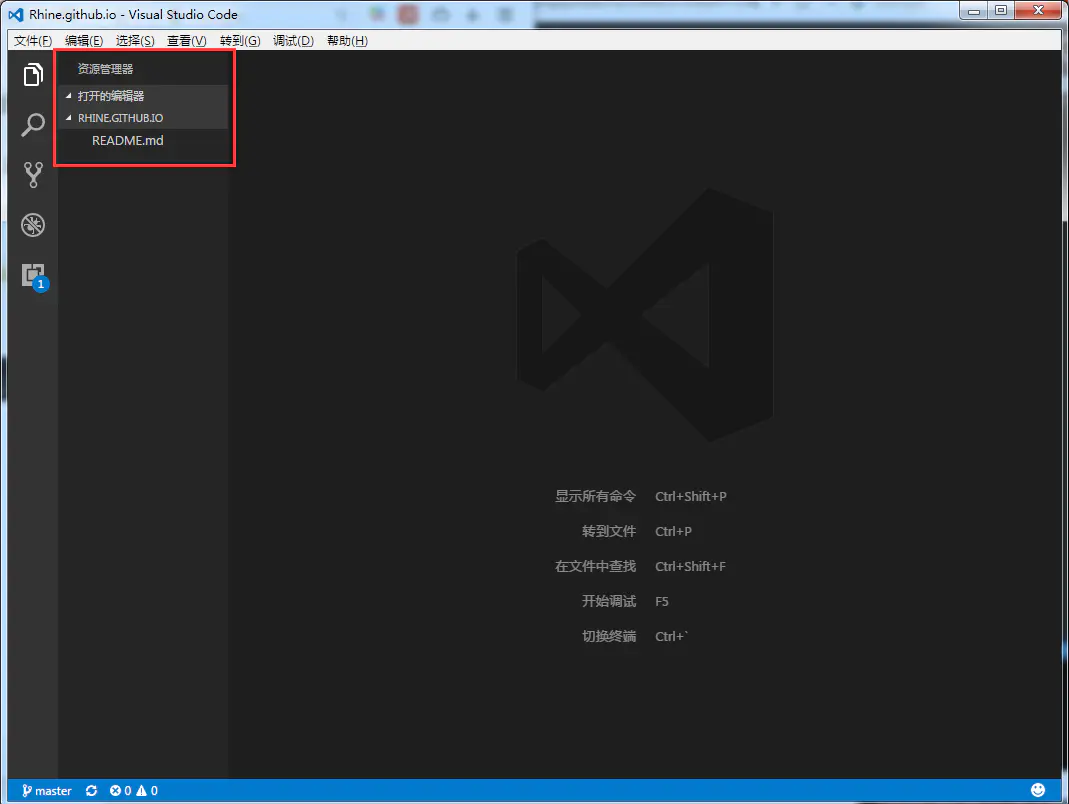
进行编辑,搭建一个简单的html页面:
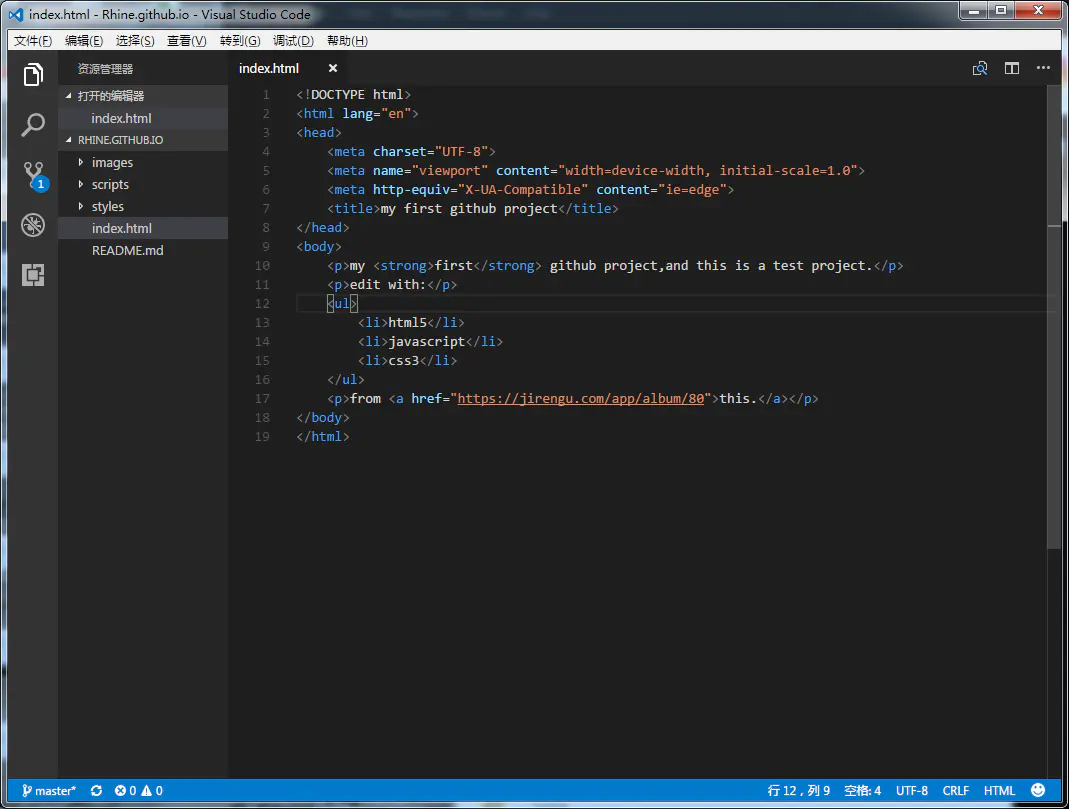
4.vscode编辑完毕后,此时可见github Desktop桌面版已经自动将刚才编辑的代码同步完毕:
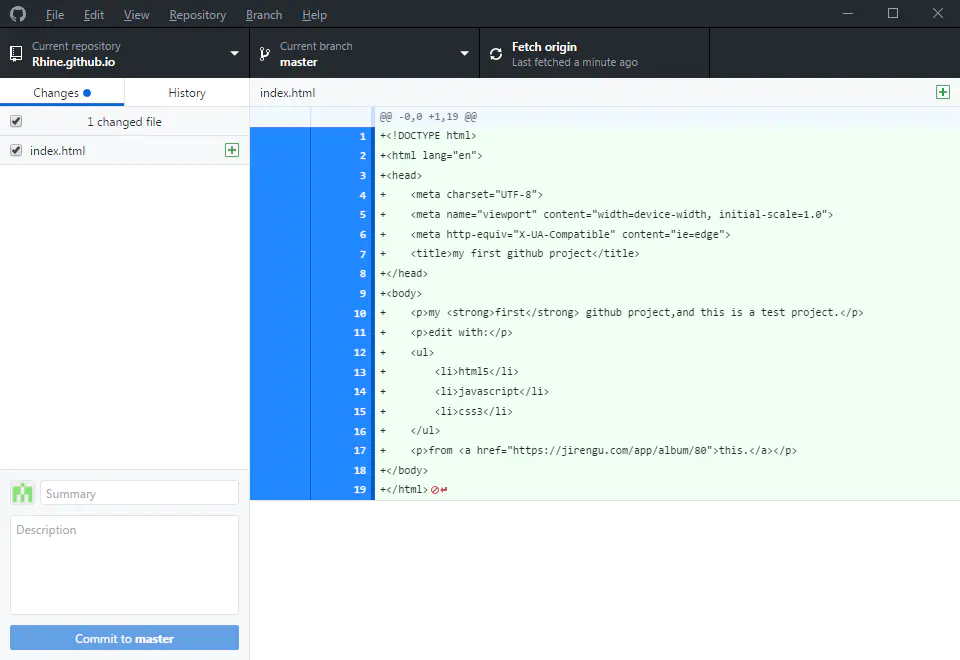
5.添加描述信息(summary,Description)后,点击Commit to master进行提交:
二、push到github网页上:
- 点击Push origin

 正在push.png
正在push.png - 打开github页面,可见Rhine.github.io仓库已经push成功:
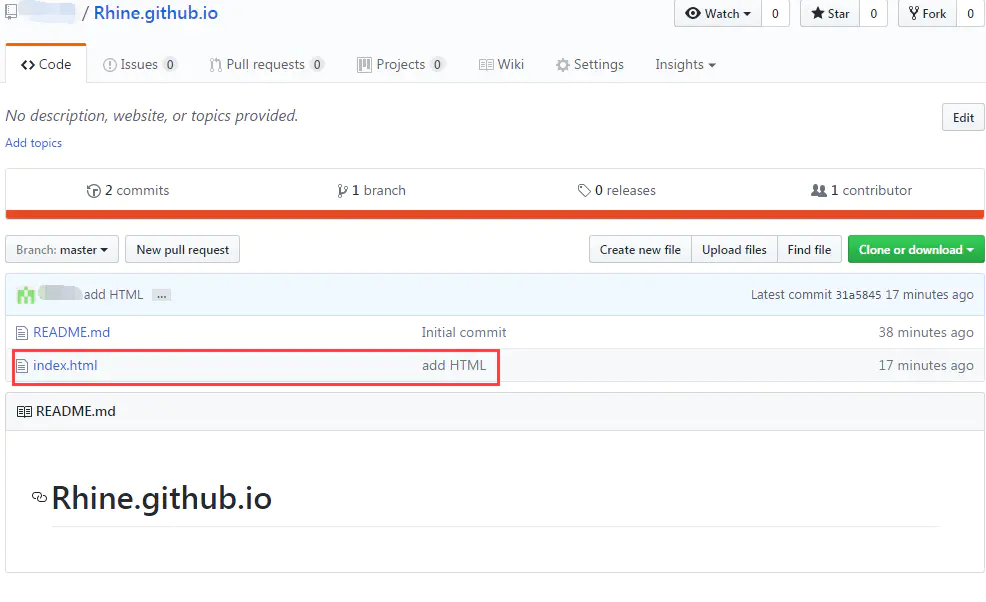
push成功后的github仓库在这里。
三、 从github网页上删除某个项目:
- 点击用户头像 -> your profile,查看已有的仓库:
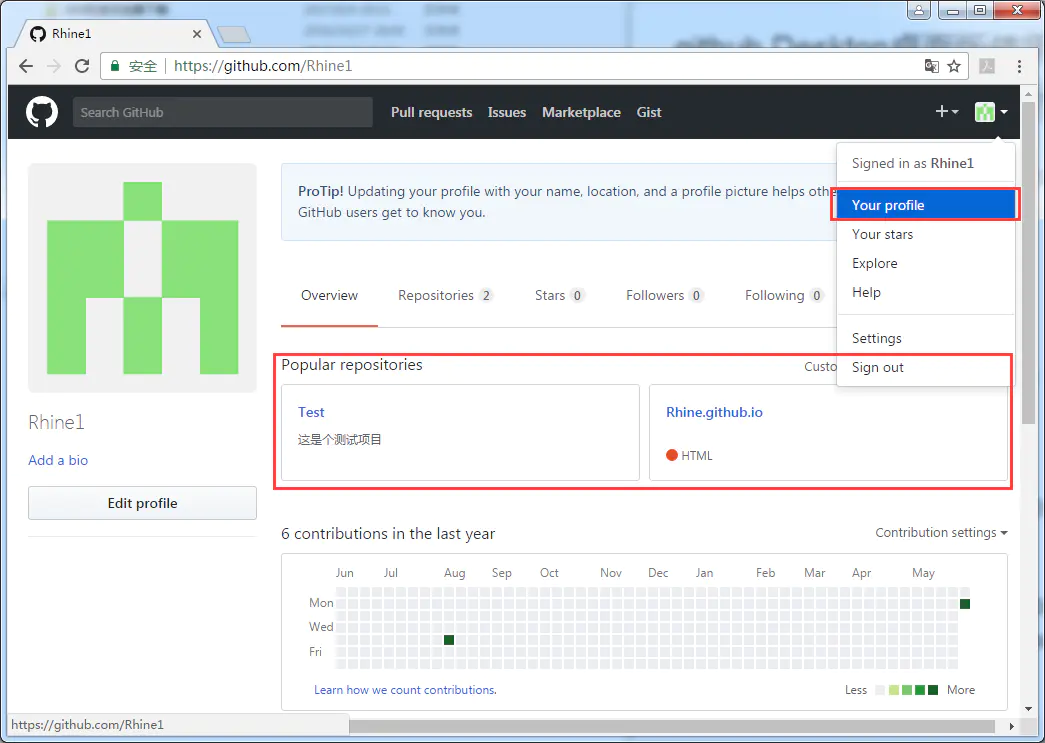 查看仓库
查看仓库 - 点击需要删除的仓库 -> settings:

- 将页面一直下拉到最低端,选择Delete this repository,确认删除即可: