实战题目
1、访问:http://www.51job.com
2、输入搜索关键词 “python”, 地区选择 “北京”(注意,如果所在地已经选中其他地区,要去掉)
3、搜索最新发布的职位, 抓取页面信息。 得到如下的格式化信息
Python开发工程师 | 杭州纳帕科技有限公司 | 杭州 | 0.8-1.6万/月 | 04-27
Python高级开发工程师 | 中浙信科技咨询有限公司 | 杭州 | 1-1.5万/月 | 04-27
高级Python开发工程师 | 杭州新思维计算机有限公司 | 杭州-西湖区 | 1-1.5万/月 | 04-27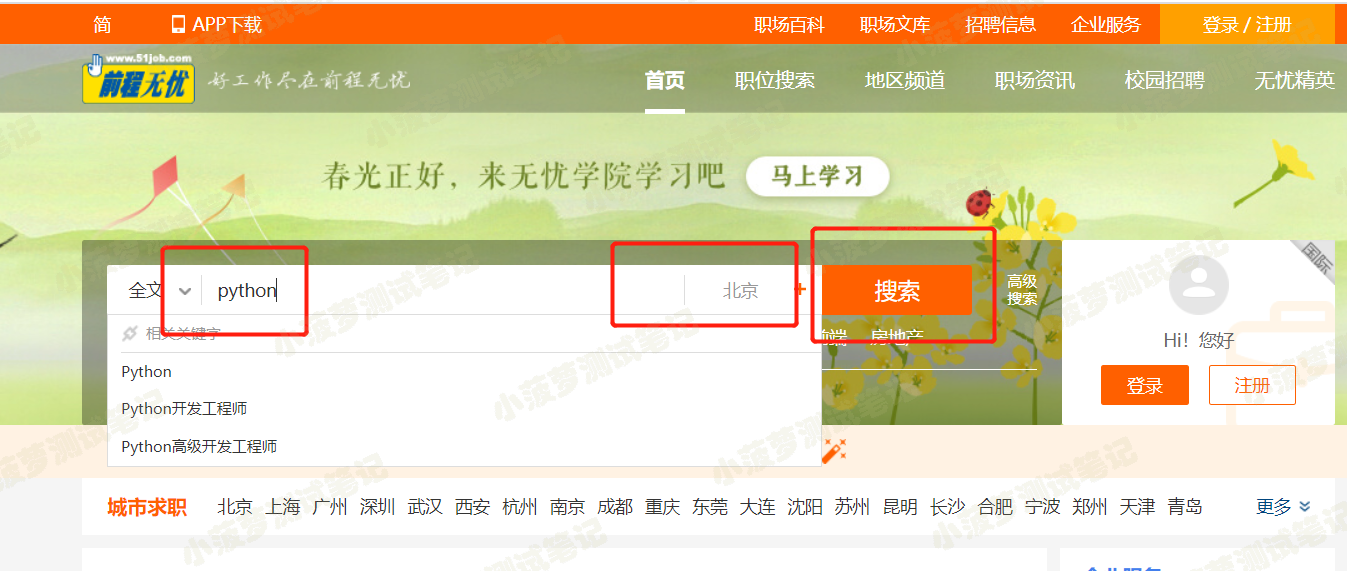
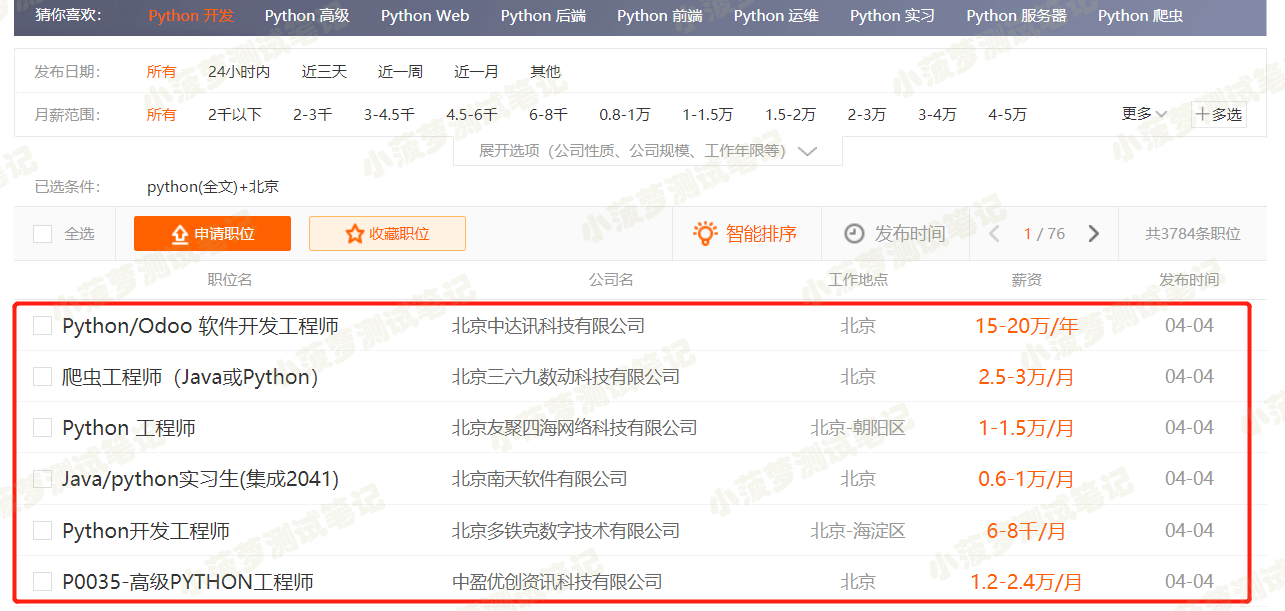
代码思路
- 定位搜索框,输入python
- 点击【地区】
- 显式等待,定位所有默认已选中的城市
- 取消选中它们
- 点击【北京】
- 点击【确定】
- 点击【搜索】
- 定位职位列表,除了第一行
- 循环职位列表,获取每一行的信息存入列表
- 格式化输出
代码(人为测试时的操作步骤)
# !/usr/bin/env python# -*- coding: utf-8 -*-"""__title__ =__Time__ = 2020/3/25 17:52__Author__ = 小菠萝测试笔记__Blog__ = https://www.cnblogs.com/poloyy/"""from time import sleepfrom selenium import webdriverfrom selenium.webdriver.support.wait import WebDriverWaitfrom selenium.webdriver.common.by import By# 设置元素等待实例,最多等10秒,每0.5秒查找一次def wait_element(driver, by_, element_, timeout=10):element = WebDriverWait(driver=driver, timeout=timeout).until(lambda x: x.find_element(by=by_, value=element_))return element# 设置元素等待实例,最多等10秒,每0.5秒查找一次def wait_elements(driver, by_, element_, timeout=10):element = WebDriverWait(driver=driver, timeout=timeout).until(lambda x: x.find_elements(by=by_, value=element_))return element# 加载驱动driver = webdriver.Chrome("../resources/chromedriver.exe")# 打开网站driver.get("http://www.51job.com")driver.maximize_window()# 搜索框wait_element(driver, By.CSS_SELECTOR, "#kwdselectid").send_keys("python")# 地区按钮wait_element(driver, By.CSS_SELECTOR, "#work_position_input").click()# 热门城市列表city_lists = wait_elements(driver, By.CSS_SELECTOR, "div#work_position_click_center_right_list_000000 td em.on")# 选中北京,取消选中其他城市for city in city_lists:sleep(1)city.click()wait_element(driver, By.CSS_SELECTOR, "em#work_position_click_center_right_list_category_000000_010000").click()# 确定按钮driver.find_element_by_css_selector("#work_position_click_bottom_save").click()# 搜索按钮点击wait_element(driver, By.CSS_SELECTOR, "div.top_wrap button").click()# 找到职位列表lists = wait_elements(driver, By.CSS_SELECTOR, "div#resultList>div.el")[1:]for data in lists:spans = [i.text for i in data.find_elements_by_css_selector("span")]print(" | ".join(spans))sleep(10)# 退出浏览器driver.quit()

