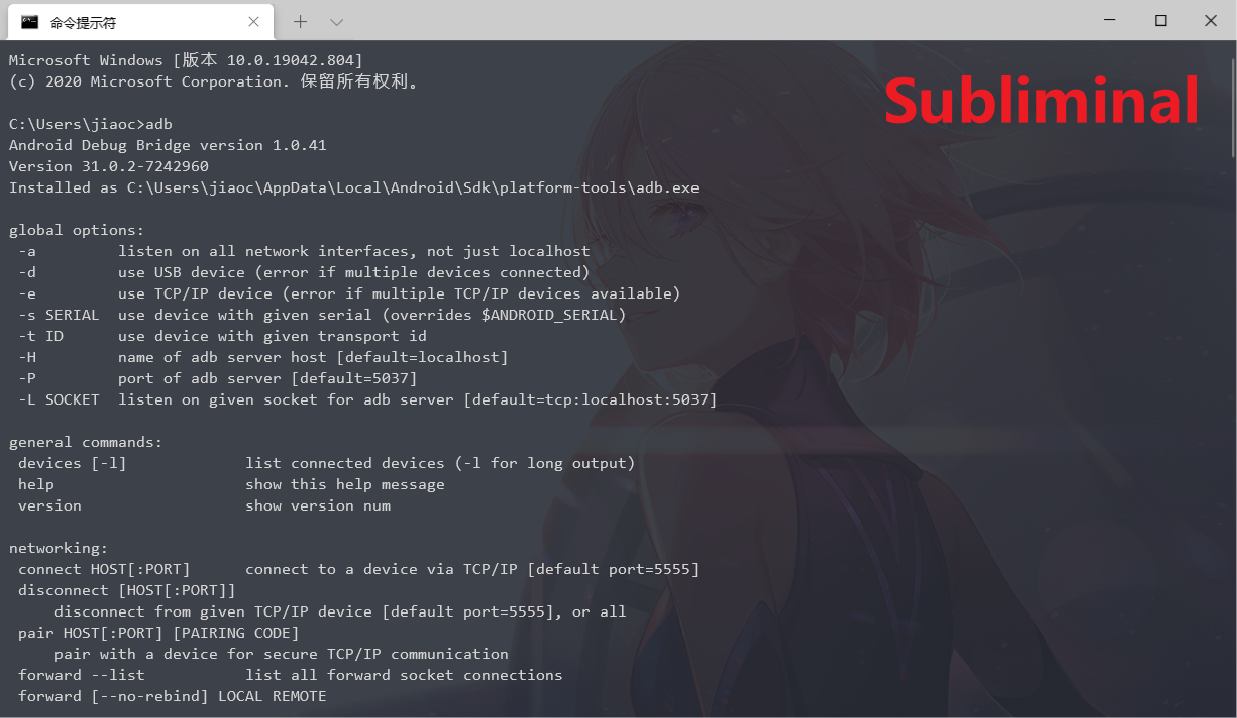原文:https://sspai.com/post/59380 选主题:https://github.com/mbadolato/iTerm2-Color-Schemes 搜主题:https://github.com/mbadolato/iTerm2-Color-Schemes/tree/master/windowsterminal
文件位置:
首先,我们进入 Windows Terminal 的设置文件。在 Windows Terminal 的下拉菜单中,选择 设置 。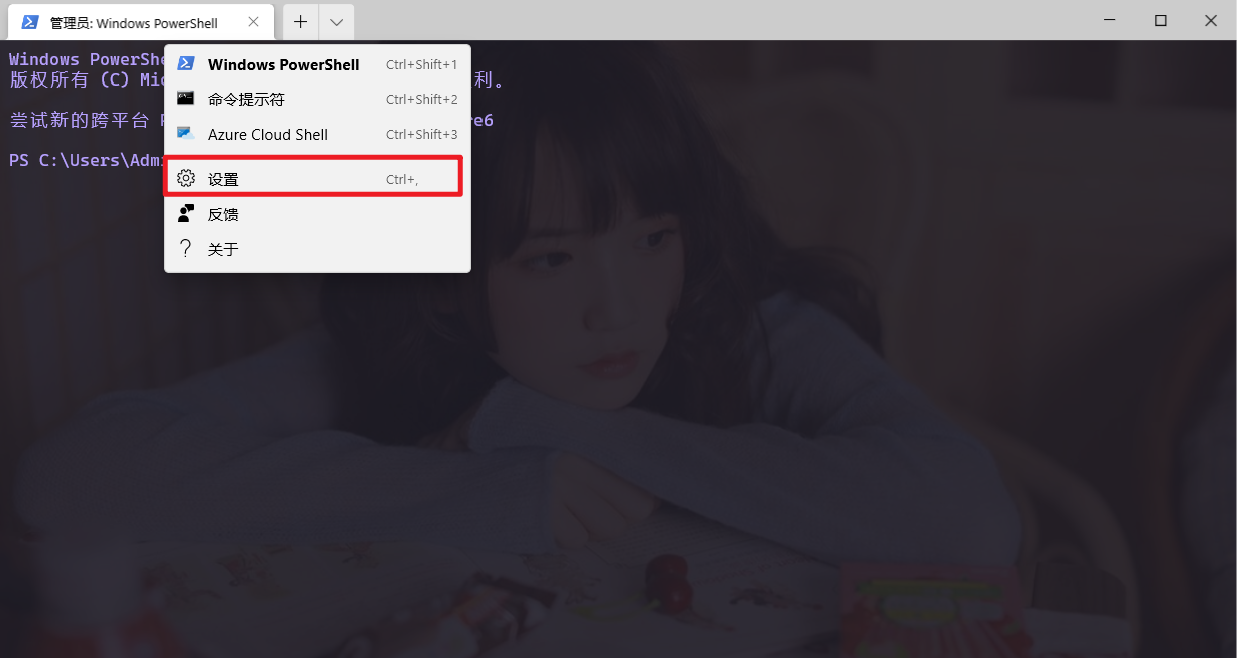
跳转到设置的的页面,点击左下角的 打开JSON文件 ,这样我们就打开了JSON文件。
或者 直接 使用路径进入:C:\Users\Administrator\AppData\Local\Packages\Microsoft.WindowsTerminal_8wekyb3d8bbwe\LocalState
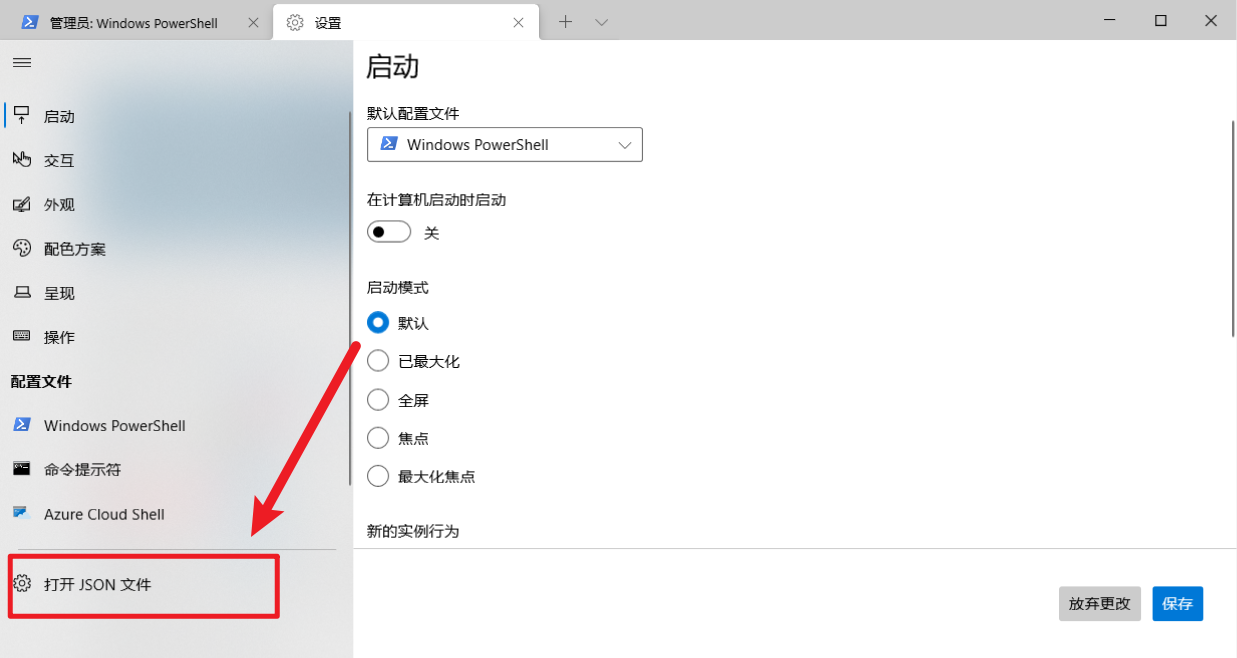
了解结构:
Windows Terminal 的配置文件是一个 JSON 格式的文件,我们会在其中定义全部 Windows Terminal 的属性。简单来讲,这个配置文件包含了如下的几个部分:
- 全局属性:位于 JSON 最外侧,包含有设置亮暗主题、默认 Profile 等项目的配置。
- 环境入口
**profiles**:一个列表,其中包含有 Windows Terminal 下拉菜单中唤起的各种环境(比如打开 PowerShell 环境、WSL 环境或 SSH 至远程服务器的环境……)与各种环境里 Windows Terminal 的显示方案(比如字体、背景、色彩方案等)。 - 配色主题
**schemes**:一个配色方案列表,其中包含有 Windows Terminal 在上一项「环境入口」中可以调用的「色彩主题」。 - 快捷键绑定
**keybindings**:自定义快捷键。
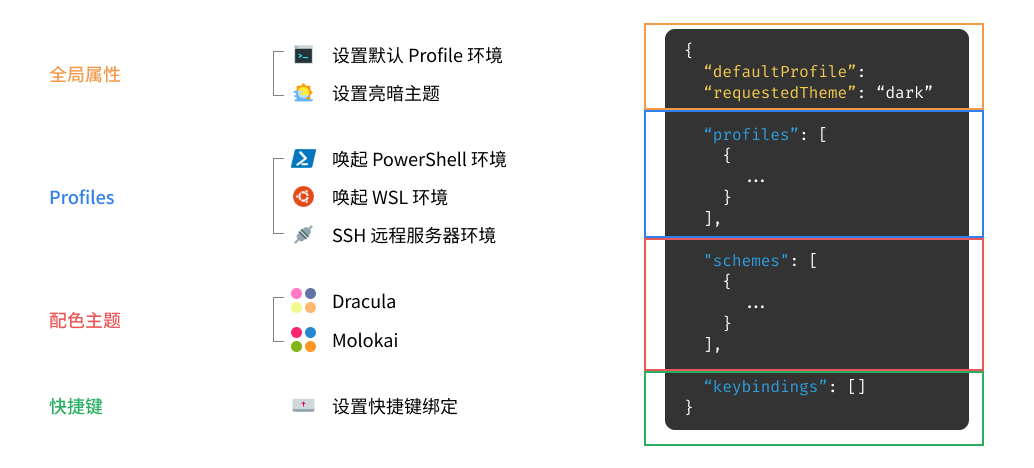
熟悉了 Windows Terminal 配置文件的各项含义之后,我们即可开始对 Windows Terminal 的各项属性进行配置。
更换背景色:
我们先来更换一个背景,注意放置的位置是在 “profiles” 下的 defaults 下面。
"background": "#013456", // 背景色"acrylicOpacity": 0.8, // 背景透明度"useAcrylic": true, // 启用毛玻璃

Windows Terminal 的环境配置中可以设置其调用命令(commandline)、字体(fontFace)、颜色方案(colorScheme)、背景颜色(background)与背景图片(backgroundImage)等等。
我们在把更换一个背景图片试试
更换背景图:
有些教程会建议放在 Windows Terminal 安装目录 C:\Users\{用户名}\AppData\Local\Packages\``Microsoft.WindowsTerminal_8wekyb3d8bbwe 里面的 **RoamingState** 这一文件夹,其实这里没必要。
如果你用的是上面的方法,图片放在了 RoamingState 文件夹里,下面的路径必须是 ms-appdata:///roaming/ 开头,代码如下:
"backgroundImage": "ms-appdata:///roaming/a.jpg", // 背景图位置(修改你的图片名称)"backgroundImageStretchMode": "uniformToFill", // 设置背景图片伸缩模式为「按比例放大」"backgroundImageOpacity": 0.6 // 图片透明度

如果你不想用上面的方法,就想直接用我网盘的图片,只需要修改你的图片地址即可(注意用反斜杠或双斜杠)。
"backgroundImage":"D:\\OneDrive\\Todo\\@_.jpg", // 背景图位置(修改你的图片名称)"backgroundImageStretchMode": "uniformToFill", // 设置背景图片伸缩模式为「按比例放大」"backgroundImageOpacity": 0.1, // 图片透明度

这样,我们就得到了一个非常 Windows 风格的 PowerShell 终端环境:
当然,我们同样可以为其他环境配置相应的背景图案。为 Windows Terminal 的环境设置背景,还可以提示我们当前所处的位置,防止在生产环境做出错误的操作等。不过我目前没有这方面的要求,跳过。
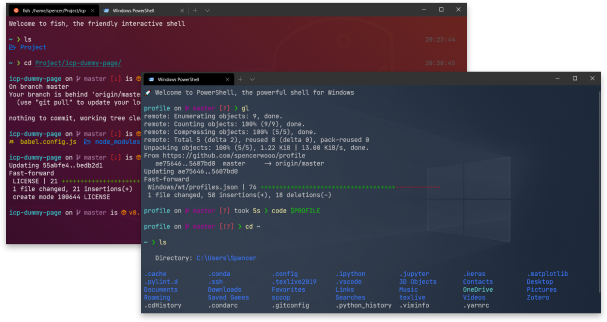
更换配色主题:
Windows Terminal 的色彩主题同样是 JSON 文件,我们可以在上文介绍的 profiles.json 文件的 schemes 属性处,添加自定义的色彩主题。
我们先来 iTerm2 Color Schemes 里选配色,我这里选择了一个 Duotone Dark 主题色,然后我们在 windowsterminal 列表里搜索 Duotone Dark
点进去,复制里面的参数,放在 schemes 下的 中括号里: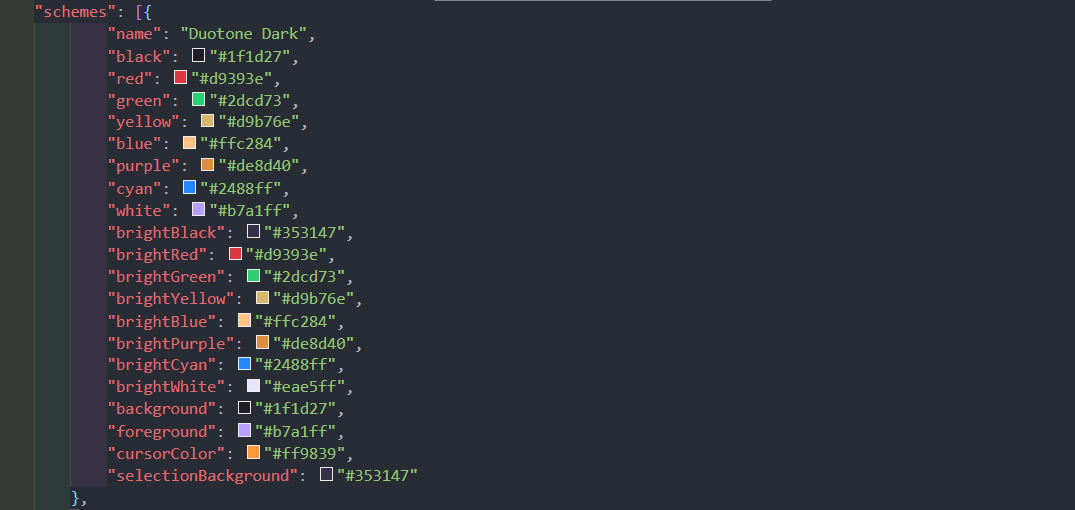
之后,我们在 Windows Terminal 配置文件里,定义使用相应的「色彩主题」,即可让这一环境的配色方案生效:
"colorScheme": "Duotone Dark" // 定义主题色

这样,我们的主题就配置好了。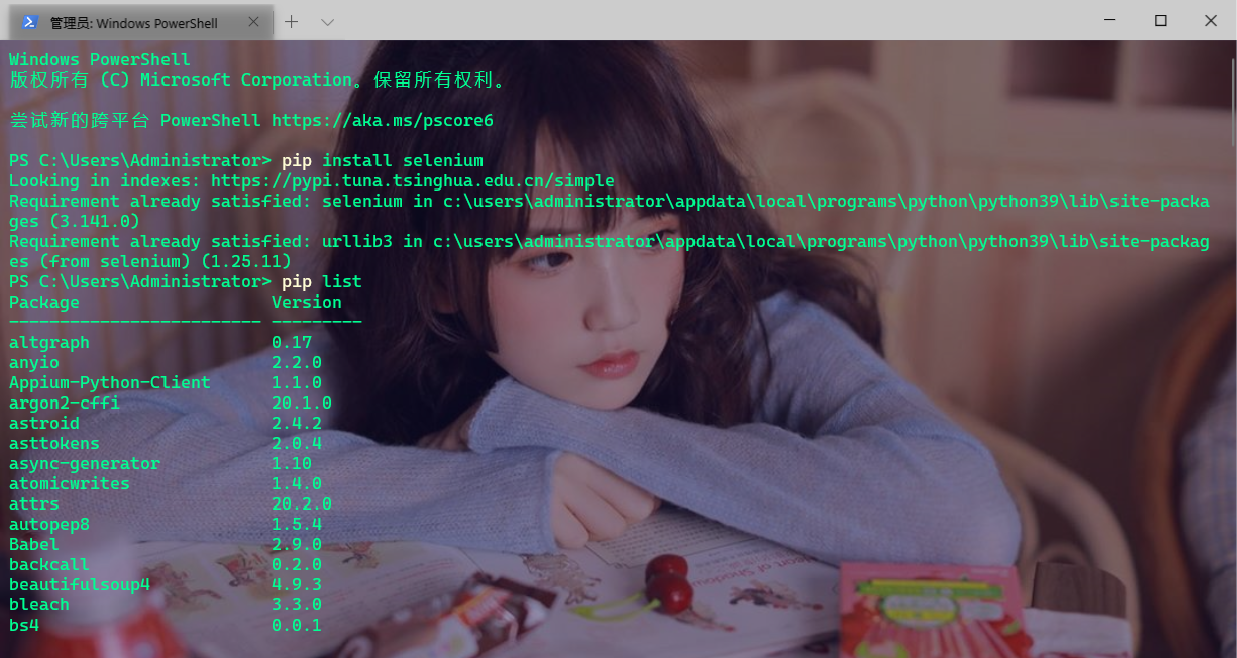
另外,细心的小伙伴发现了,我们既设置了背景图,又设置了主题,系统用哪个呢?答案是都用了,我们可以修改下背景图的透明度看下,这里我修改为0.2,结果如下图:
好了,我们的美化完成,里面还有字体设置和快捷键设置,方式同理,这里就不赘述了。
更改默认终端:
默认是打开powershell,我经常使用的是命令提示符(小黑窗)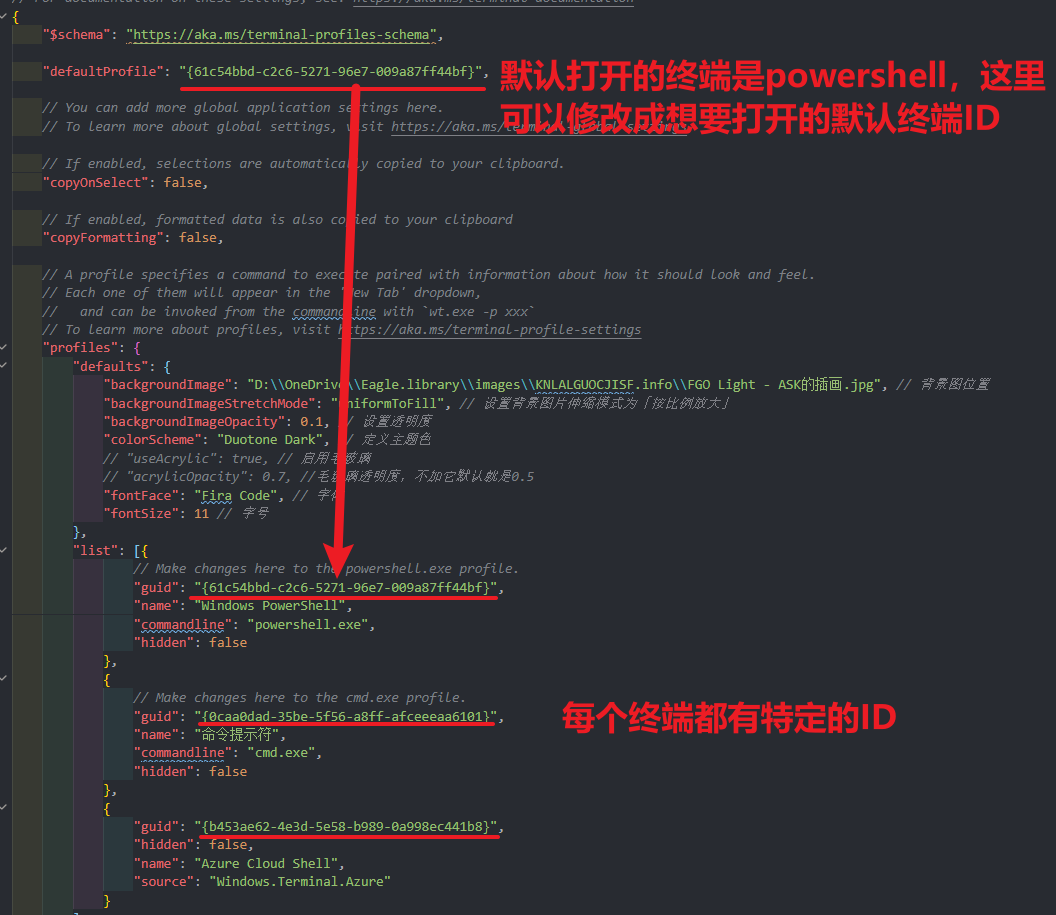
主题预览:
上面做记录,最后发现上面的主题色调太显眼,太容易疲惫,所以找了几个我比较喜欢的主题,下面有预览图。
注意:记得修改你的图片地址和文件名哦!
我的配置
不同电脑的终端ID是不同的,记得更换(有三种guid,每台电脑的都不同,对应的是 39行、46行、52行)
这里面的 guid 只能用自己电脑的,如果改错了,无法打开,就清空后保存再次打开就恢复默认了。
// This file was initially generated by Windows Terminal 1.6.10571.0// It should still be usable in newer versions, but newer versions might have additional// settings, help text, or changes that you will not see unless you clear this file// and let us generate a new one for you.// To view the default settings, hold "alt" while clicking on the "Settings" button.// For documentation on these settings, see: https://aka.ms/terminal-documentation{"$schema": "https://aka.ms/terminal-profiles-schema","defaultProfile": "{0caa0dad-35be-5f56-a8ff-afceeeaa6101}", // 默认终端ID// You can add more global application settings here.// To learn more about global settings, visit https://aka.ms/terminal-global-settings// If enabled, selections are automatically copied to your clipboard."copyOnSelect": false,// If enabled, formatted data is also copied to your clipboard"copyFormatting": false,// A profile specifies a command to execute paired with information about how it should look and feel.// Each one of them will appear in the 'New Tab' dropdown,// and can be invoked from the commandline with `wt.exe -p xxx`// To learn more about profiles, visit https://aka.ms/terminal-profile-settings"profiles": {"defaults": {"backgroundImage": "D:\\OneDrive\\Eagle.library\\images\\JY9IIUHX65L6X.info\\Work Overtime.jpg", // 背景图位置"backgroundImageStretchMode": "uniformToFill", // 设置背景图片伸缩模式为「按比例放大」"backgroundImageOpacity": 0.12, // 设置透明度"colorScheme": "AtelierSulphurpool", // 定义主题色"useAcrylic": true, // 启用毛玻璃"acrylicOpacity": 0.9, //毛玻璃透明度,不加它默认就是0.5"fontFace": "Consolas", // 字体"fontSize": 12 // 字号},"list": [{// Make changes here to the powershell.exe profile."guid": "{574e775e-4f2a-5b96-ac1e-a2962a402336}","name": "Windows PowerShell","commandline": "powershell.exe","hidden": false},{// Make changes here to the cmd.exe profile."guid": "{0caa0dad-35be-5f56-a8ff-afceeeaa6101}","name": "命令提示符","commandline": "cmd.exe","hidden": false},{"guid": "{b453ae62-4e3d-5e58-b989-0a998ec441b8}","hidden": false,"name": "Azure Cloud Shell","source": "Windows.Terminal.Azure"}]},// Add custom color schemes to this array.// To learn more about color schemes, visit https://aka.ms/terminal-color-schemes"schemes": [{"name": "AtelierSulphurpool","black": "#202746","red": "#c94922","green": "#ac9739","yellow": "#c08b30","blue": "#3d8fd1","purple": "#6679cc","cyan": "#22a2c9","white": "#979db4","brightBlack": "#6b7394","brightRed": "#c76b29","brightGreen": "#293256","brightYellow": "#5e6687","brightBlue": "#898ea4","brightPurple": "#dfe2f1","brightCyan": "#9c637a","brightWhite": "#f5f7ff","background": "#202746","foreground": "#979db4","cursorColor": "#979db4","selectionBackground": "#5e6687"},{"name": "Subliminal","black": "#7f7f7f","red": "#e15a60","green": "#a9cfa4","yellow": "#ffe2a9","blue": "#6699cc","purple": "#f1a5ab","cyan": "#5fb3b3","white": "#d4d4d4","brightBlack": "#7f7f7f","brightRed": "#e15a60","brightGreen": "#a9cfa4","brightYellow": "#ffe2a9","brightBlue": "#6699cc","brightPurple": "#f1a5ab","brightCyan": "#5fb3b3","brightWhite": "#d4d4d4","background": "#282c35","foreground": "#d4d4d4","cursorColor": "#c7c7c7","selectionBackground": "#484e5b"}],// Add custom actions and keybindings to this array.// To unbind a key combination from your defaults.json, set the command to "unbound".// To learn more about actions and keybindings, visit https://aka.ms/terminal-keybindings"actions": [// Copy and paste are bound to Ctrl+Shift+C and Ctrl+Shift+V in your defaults.json.// These two lines additionally bind them to Ctrl+C and Ctrl+V.// To learn more about selection, visit https://aka.ms/terminal-selection{"command": {"action": "copy","singleLine": false},"keys": "ctrl+c"},{"command": "paste","keys": "ctrl+v"},// Press Ctrl+Shift+F to open the search box{"command": "find","keys": "ctrl+shift+f"},// Press Alt+Shift+D to open a new pane.// - "split": "auto" makes this pane open in the direction that provides the most surface area.// - "splitMode": "duplicate" makes the new pane use the focused pane's profile.// To learn more about panes, visit https://aka.ms/terminal-panes{"command": {"action": "splitPane","split": "auto","splitMode": "duplicate"},"keys": "alt+shift+d"}]}