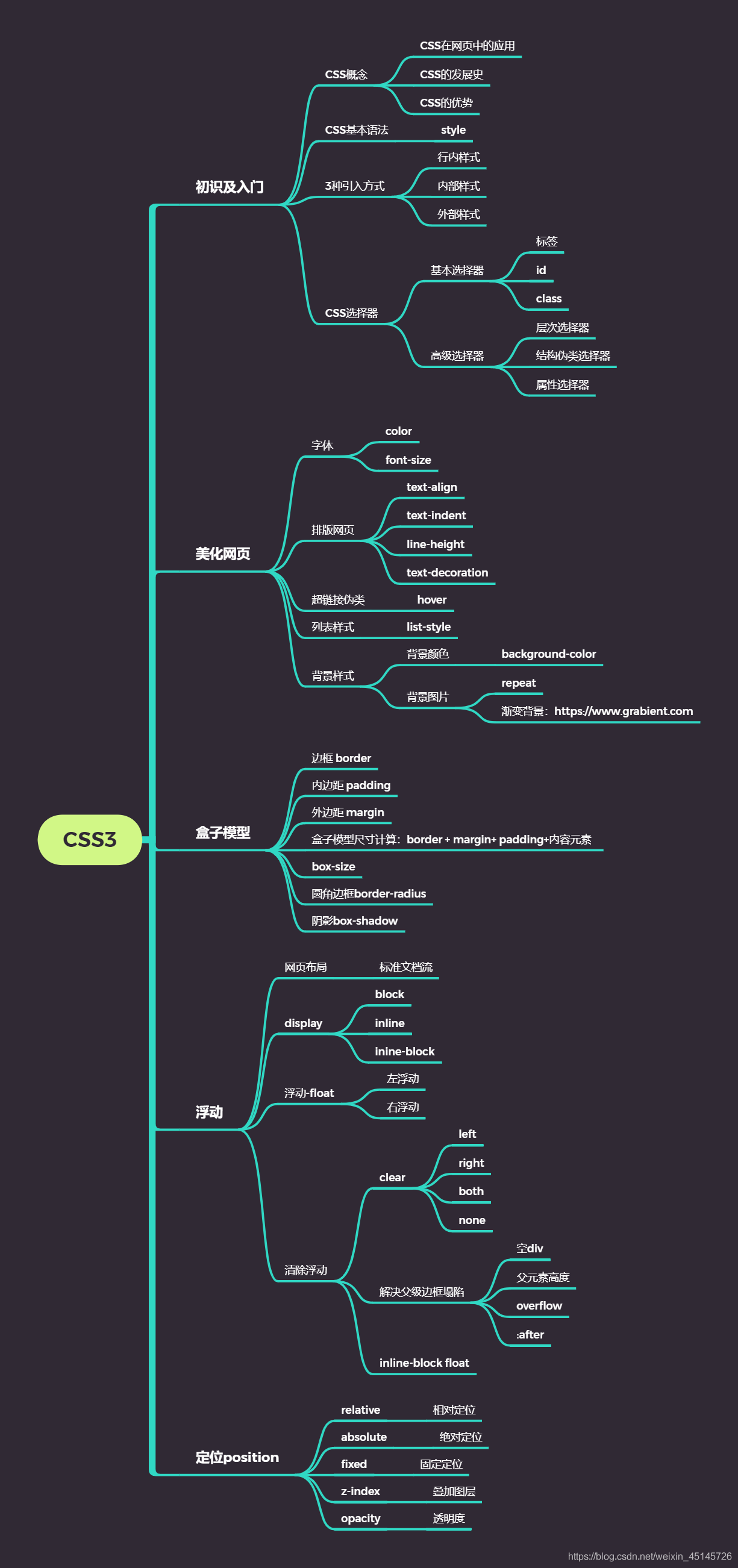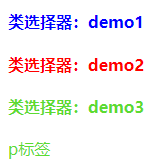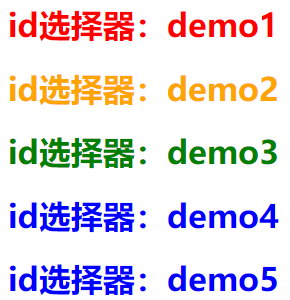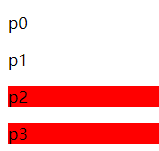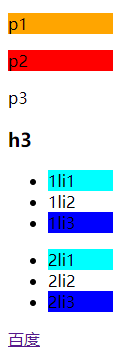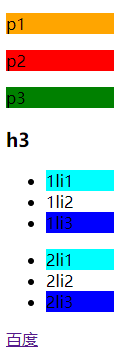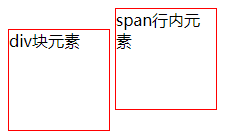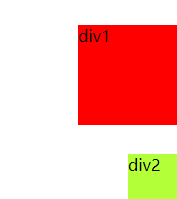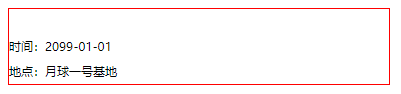1 什么是CSS
1.1 什么是CSS
Cascading Style Sheet 层叠样式表
CSS:表现(美化网页)
字体,颜色,边距,高度,宽度,背景图片,网页定位,网页浮动
1.2 发展史
CSS1.0
CSS2.0:DIV(块)+CSS,HTML与CSS结构分离的思想,网页变得简单,搜索引擎优化(SEO)
CSS2.1:浮动,定位
CSS3.0:圆角、阴影、动画…浏览器兼容性~
2 快速入门
2.1 练习格式
<!DOCTYPE html><html lang="en"><head><meta charset="UTF-8"><title>Title</title><!--规范,<style>可以编写CSS的代码,每一个声明最好以“;”结尾语法:选择器{声明1;声明2;声明3;}--><style>h1{color: crimson;}</style></head><body><h1>CSS测试</h1></body></html>

建议使用这种规范(单独写一个css文件,用link标签引入css文件效果)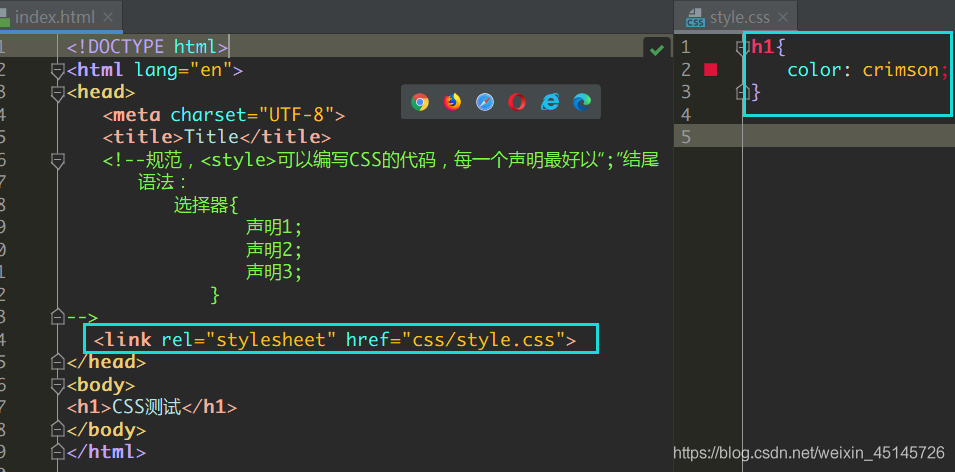
2.2 CSS的优势
- 内容和表现分离;
- 网页结构表现统一,可以实现复用
- 样式十分的丰富
- 建议使用独立于html的css文件
-
2.3 CSS的3种常用导入方式
行内样式
- 内部样式表
外部样式表 ```html <!DOCTYPE html>
这是标签
拓展:外部样式两种方法
- 链接式<br />html
- 导入式<br />@import是CSS2.1特有的!渐渐不用
```html
<!--外部样式-->
<link rel="stylesheet" href="css/style.css" />
<!--导入式-->
<style>
@import url("css/style.css");
</style>
2 选择器
作用:选择页面上的某一个后者某一类元素
2.1、基本选择器
标签选择器
选择一类标签
格式: 标签 { }
<head>
<meta charset="UTF-8">
<title>Title</title>
<style>
h1 {
color: orange;
background: blue;
border-radius: 20px;
}
h3 {
color: orange;
background: blue;
border-radius: 10px;
}
p {
font-size: 40px;
}
</style>
</head>
<body>
<h1>标签选择器1</h1>
<p>标签选择器2</p>
<h3>标签选择器3</h3>
</body>
类选择器class
选择所有class一致的标签,跨标签
格式: .类名 { }
<head>
<meta charset="UTF-8">
<title>Title</title>
<style>
/*类选择器的格式 .class的名称{}
好处:可以多个标签归类,是同一个class,可以复用*/
.demo1 {
color: blue;
}
.demo2 {
color: red;
}
.demo3 {
color: #5cdb32;
}
</style>
</head>
<body>
<h4 class="demo1">类选择器:demo1</h4>
<h4 class="demo2">类选择器:demo2</h4>
<h4 class="demo3">类选择器:demo3</h4>
<p class="demo3">p标签</p>
</body>
id 选择器
全局唯一
格式: #id名{}
<head>
<meta charset="UTF-8">
<title>Title</title>
<style>
/*id选择器:id必须保证全局唯一
#id名称{}
不遵循就近原则,优先级是固定的
id选择器 > class类选择器 > 标签选择器
*/
#demo1 {
color: red;
}
.demo2 {
color: green;
}
#demo2 {
color: orange;
}
h1 {
color: blue;
}
</style>
</head>
<body>
<h1 id="demo1" class="demo2">id选择器:demo1</h1>
<h1 class="demo2" id="demo2">id选择器:demo2</h1>
<h1 class="demo2">id选择器:demo3</h1>
<h1>id选择器:demo4</h1>
<h1>id选择器:demo5</h1>
</body>
2.2 高级选择器
层次选择器
后代选择器:在某个元素的后面
body p { background:red; }子选择器:一代
body > p { background: orange; }相邻的兄弟选择器:选择紧接在一个元素后的元素,而且二者有相同的父元素 ```html <!DOCTYPE HTML>
This is a heading.
This is paragraph.
This is paragraph.
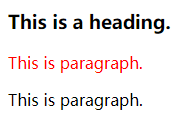
- **通用兄弟选择器:** 当前选中元素的向下的所有兄弟元素
```css
<!DOCTYPE HTML>
<html>
<head>
<style>
.active ~ p {
background: red;
}
</style>
<body>
<p>p0</p>
<p class="active">p1<p>
<p>p2</p>
<p>p3</p>
</body>
</html>
结构伪类选择器
<!DOCTYPE HTML>
<html lang="zh">
<head>
<style>
ul li:first-child { /*ul的第一个子元素*/
background: aqua;
}
ul li:last-child { /*ul的最后一个子元素*/
background: blue;
}
/*选中p1:定位到父元素,选择当前的第一个元素
选择当前p元素的父级元素,选中父级元素的第一个,并且是当前元素才生效!*/
p:nth-child(1) {
background: orange;
}
p:nth-of-type(2) { /*选中父元素下的,第2个p元素*/
background: red;
}
a:hover {
color: green;
}
</style>
<title>结构伪类选择器</title>
</head>
<body>
<!-- <a href="">123</a> -->
<p>p1</p>
<p>p2</p>
<p>p3</p>
<h3>h3</h3>
<ul>
<li>1li1</li>
<li>1li2</li>
<li>1li3</li>
</ul>
<ul>
<li>2li1</li>
<li>2li2</li>
<li>2li3</li>
</ul>
<a href="https://www.baidu.com">百度</a>
</body>
</html>
属性选择器(常用)
属性选择器可以根据元素的属性及属性值来选择元素
<!DOCTYPE HTML>
<html lang="zh">
<head>
<meta charset="UTF-8">
<title>Title</title>
<style>
.demo a {
float: left;
display: block;
margin-right: 5px;
height: 50px;
width: 50px;
border-radius: 10px;
background: aquamarine;
text-align: center;
color: gray;
text-decoration: none;
/*line-height:50px;*/
font: bold 20px/50px Arial;
}
/* 属性名,属性名=属性值(正则)
= 表示绝对等于
*= 表示包含
^= 表示以...开头
$= 表示以...结尾
存在id属性的元素
a[id]{}
*/
a[id] {
background: yellow;
}
a[id=first] { /*id=first的元素*/
background: green;
}
a[class*="links"] { /*class 中有links的元素*/
background: bisque;
}
a[href^=http] { /*选中href中以http开头的元素*/
background: aquamarine;
}
a[href$=pdf] { /*选中href中以http开头的元素*/
background: aquamarine;
}
</style>
</head>
<body>
<p class="demo">
<a href="http:www.baidu.com" class="links item first" id="first">1</a>
<a href="" class="links item active" target="_blank " title="test">2</a>
<a href="images/123.html" class="links item">3</a>
<a href="images/1.png" class="links item">4</a>
<a href="images/1.jpg" class="links item">5</a>
<a href="abc" class="links item">6</a>
<a href="/a.pdf" class="links item">7</a>
<a href="/abc.pdf" class="links item">8</a>
<a href="abc.doc" class="links item">9</a>
<a href="abcd.doc" class="links item last">10</a>
</p>
</body>
</html>
3 美化网页元素
3.1 为什么要美化网页
- 有效的传递页面信息
- 美化网页,页面漂亮才能吸引客户
- 凸显页面的主题
- 提高用户的体验
span标签:重点要突出的字,使用span标签套起来
<!DOCTYPE HTML>
<html lang="zh">
<head>
<meta charset="UTF-8">
<title>Title</title>
<style>
#title1 {
font-size: 30px;
}
</style>
</head>
<body>
学习语言<span id="title1">JAVA</span>
</body>
</html>
3.2 字体样式
- font-family:字体
- font-size:字体大小
- font-weight:字体粗细
color:字体颜色
<head> <meta charset="UTF-8"> <title>Title</title> <style> body { font-family:"Arial Black", 楷体; color: red; } h1 { font-size: 40px; } .p1 { font-weight: 600; color: gray; } </style> </head> <body> <h1>标题</h1> <p>正文11111</p> <p class="p1">正文2222222</p> <p>i love study java</p> </body>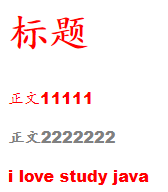
常用写法:/*也可以填px,但不能超过900,相当于bloder*/ font-weight:bolder; /*常用写法:*/ font:oblique bloder 12px "楷体"3.3 文本样式
- 颜色 color: rgb() / rgba() 多个透明度
- 文本对齐方式 text-align: center
- 首行缩进 text-indent: 2em
- 行高 line-height: 300px;
装饰 text-decoration: none; 去下划线
text-decoration:underline /*下划线*/ text-decoration:line-through /*中划线*/ text-decoration:overline /*上划线*/ text-decoration:none /*超链接去下划线*/图片、文字水平对齐 vertical-align
img, span { vertical-align:middle; }3.4-5 文本,阴影和超链接伪类
<style> a { /*超链接有默认的颜色*/ text-decoration:none; color:#000000; } a:hover{ /*鼠标悬浮的状态*/ color:orange; } a:active{ /*鼠标按住未释放的状态*/ color:green } a:visited{/*点击之后的状态*/ color:red } a:link{ background: bisque; } </style>阴影:
/* 第一个参数:表示水平偏移 第二个参数:表示垂直偏移 第三个参数:表示模糊半径 第四个参数:表示颜色 */ text-shadow:5px 5px 5px 颜色3.6 列表ul li
<!DOCTYPE html> <html lang="en"> <head> <meta charset="UTF-8"> <title>Title</title> <link href="css/style.css" rel="stylesheet" type="text/css"> </head> <body> <div id="nav"> <h2 class="title">全部商品分类</h2> <ul> <li> <a href="#">图书</a> <a href="#">音像</a> <a href="#">数字商品</a> </li> <li> <a href="#">家用电器</a> <a href="#">手机</a> <a href="#">数码</a> </li> <li> <a href="#">电脑</a> <a href="#">办公</a> </li> <li> <a href="#">家居</a> <a href="#">家装</a> <a href="#">厨具</a> </li> <li> <a href="#">服饰鞋帽</a> <a href="#">个性化妆</a> </li> <li> <a href="#">礼品箱包</a> <a href="#">钟表</a> <a href="#">珠宝</a> </li> <li> <a href="#">食品饮料</a> <a href="#">保健食品</a> </li> <li> <a href="#">彩票</a> <a href="#">旅行</a> <a href="#">充值</a> <a href="#">票务</a> </li> </ul> </div> </body> </html>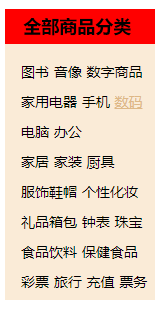
css代码:
list-style ```cssnav{
width: 150px; background: antiquewhite; }
.title{ font-size: 18px; font-weight: bold; text-indent: 1em; /缩进/ line-height: 35px; background: red; }
/ul li/ / list-style: non 去掉实心圆 circle 空心圆 square 正方形 / /ul{!nav替换效果! background: antiquewhite; }/ ul li{ height: 30px; list-style: none; text-indent: -1.5em; }
a { text-decoration: none; font-size: 14px; color: black; }
a:hover { color: burlywood; text-decoration: underline; }
<a name="CQef9"></a>
### 3.7 背景
1. 背景颜色:background
1. 背景图片
```css
background-image:url("");/*默认是全部平铺的*/
background-repeat:repeat-x/*水平平铺*/
background-repeat:repeat-y/*垂直平铺*/
background-repeat:no-repeat/*不平铺*/
background: red url("xxx") 160px 10px no-repeat;/*背景红色 图片地址 位置 不平铺*/
3.8 渐变
渐变背景网址:https://www.grabient.com
径向渐变、圆形渐变
body{
background-color: #4158D0;
background-image: linear-gradient(43deg, #4158D0 0%, #C850C0 46%, #FFCC70 100%);
}
4 盒子模型
4.1 什么是盒子模型
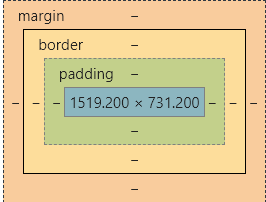
- margin:外边距
- border:边框 border:粗细 样式 颜色 border 1px solid red;
-
4.2 外边距——妙用:居中
margin-left/right/top/bottom–>表示四边,可分别设置,也可以同时设置如下
margin:0 0 0 0 /*分别表示上、右、下、左;从上开始顺时针*/ margin:0 auto /*居中 auto表示左右自动*/ margin:4px /*表示上、右、下、左都为4px*/ margin:10px 20px 30px /*表示上为10px,左右为20px,下为30px*/4.3 盒子的计算方式
margin+border+padding+内容的大小
总结:
body总有一个默认的外边距
常见操作:初始化 margin:04.4 圆角边框——border-radius
<style> div{ width: 100px; height: 100px; border: 10px solid red; /*一个border-radius只管一个圆的1/4*/ border-radius: 50px 20px 20px 30px;/*左上 右上 右下 左下 ,顺时针方向*/ } </style>4.5 盒子阴影
box-shadow: 10px 10px 1px black;5 浮动
5.1 标准文档流
块级元素:独占一行 h1~h6 、p、div、 列表…
行内元素:不独占一行 span、a、img、strong
注: 块级元素可以包含行内元素,反之则不可以5.2 display(重要)
display
block:块元素
- inline:行内元素
- inline-block:是块元素,但是可以内联,在一行
这也是一种实现行内元素排列的方式,但是我们很多情况用float
<!DOCTYPE html>
<html lang="en">
<head>
<meta charset="UTF-8">
<title>Title</title>
<!--block 块元素
inline 行内元素
inline-block 是块元素,但是可以内联 ,在一行
-->
<style>
div{
width: 100px;
height: 100px;
border: 1px solid red;
display: inline-block;
}
span{
width: 100px;
height: 100px;
border: 1px solid red;
display: inline-block;
}
</style>
</head>
<body>
<div>div块元素</div>
<span>span行内元素</span>
</body>
</html>
5.3 float:left/right 左右浮动
5.4 overflow及父级边框塌陷问题
clear:
- right 右侧不允许有浮动元素
- left 左侧不允许有浮动元素
- both 两侧不允许有浮动元素
- none
解决塌陷问题方案:
方案一:增加父级元素的高度
方案二:增加一个空的div标签,清除浮动
<div class = "clear"></div>
<style>
.clear{
clear:both;
margin:0;
padding:0;
}
</style>
方案三:在父级元素中增加一个overflow属性
overflow:hidden /*隐藏超出部分*/
overflow:scoll /*滚动*/
<!DOCTYPE HTML>
<html lang="zh">
<head>
<meta charset="UTF-8">
<title>Title</title>
</head>
<body>
<div style="overflow:hidden">
<div style="float:left;background-color:red;height:100px;width:100px;">11111</div>
<div style="float:left;background-color:yellow;height:100px;width:100px;">22222</div>
<div style="float:left;background-color:green;height:100px;width:100px;">33333</div>
</div>
<div style="background-color:blue;height:100px;width:100px;">44444</div>
</body>
</html>
方案四:父类添加一个伪类:after
#father:after{
content:'';
display:block;
clear:both;
}
<!DOCTYPE html>
<html>
<head>
<meta charset="UTF-8">
<title></title>
<style type="text/css">
.box1{
border: 1px solid red;
}
.box2{
width: 100px;
height: 100px;
background-color: blue;
float: left;
}
.box1:after{
content: ""; /*添加一个内容*/
display: block; /*转换为一个块元素*/
clear: both; /*清除两侧的浮动*/
}
</style>
</head>
<body>
<div class="box1">
<div class="box2"></div>
</div>
</body>
</html>
小结:
- 设置父元素的高度 ——-> 简单,但是元素假设有了固定的高度,可能就会超出范围
- 浮动元素增加空div ——> 简单、代码应尽量避免空div
- overflow ——> 简单,下拉的一些场景避免使用
父类添加一个伪类:after(推荐)——> 写法稍微复杂,但是没有副作用,推荐使用
display与float对比
display:方向不可以控制
float:浮动起来的话会脱离标准文档流,所以要解决父级边框塌陷的问题。
6 定位
6.1 相对定位
相对定位:positon:relstive;
相对于自己原来的位置,进行指定的偏移,相对定位的话,它仍然在标准文档流中!原来的位置会被保留top:-20px; /*向上偏移20px*/ left:20px; /*向右偏移20px*/ bottom:10px; /*向上偏移10px*/ right:20px; /*向左偏移20px*/<!DOCTYPE html> <html lang="en"> <head> <meta charset="UTF-8"> <title>相对定位</title> <!--相对定位 相对于自己原来的位置进行偏移 --> <style> body{ padding: 20px; } div{ margin: 10px; padding: 5px; font-size: 12px; line-height: 25px; } #father { border: #ffa538 1px solid; padding: 0; } #first { border: #b3ff38 1px solid; background-color: #ffa538; position: relative; /*相对定位:上下左右*/ top: -20px; /*向上偏移20px*/ left: 20px; /*向右偏移20px*/ } #second { border: #427b11 1px solid; background-color: #66c77f; } #third { background-color: #b3ff38; border: #38d7ff 1px solid; position: relative; bottom: 10px; /*向上偏移10px*/ } </style> </head> <body> <div id="father"> <div id="first">第一个盒子</div> <div id="second">第二个盒子</div> <div id="third">第三个盒子</div> </div> </body> </html>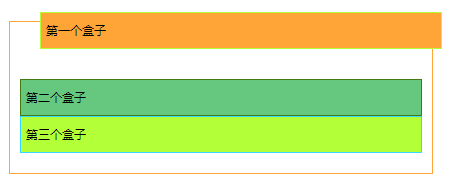
练习: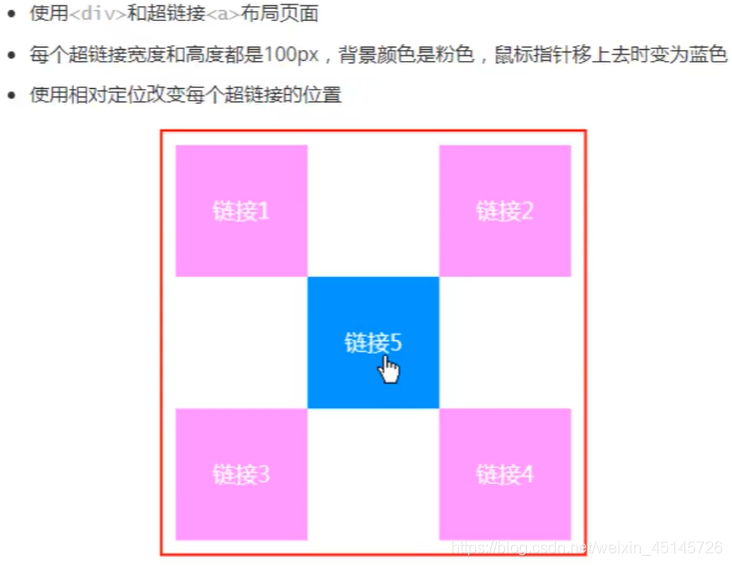
<style> #box{ height: 300px; width: 300px; border: 2px red solid; padding: 10px; } a{ height: 100px; width: 100px; background-color: #ee73b7; color: white; text-align: center; text-decoration: none; line-height: 100px; /*设置行距100px*/ display: block; /*设置方块*/ } a:hover{ background: #4158D0; } .a2, .a4{ position: relative; left: 200px; top: -100px; } .a5{ position: relative; left: 100px; top: -300px; } </style> </head> <body> <div id="box"> <div class="a1"><a href="" >连接1</a></div> <div class="a2"><a href="" >连接2</a></div> <div class="a3"><a href="" >连接3</a></div> <div class="a4"><a href="" >连接4</a></div> <div class="a5"><a href="" >连接5</a></div> </div> </body>6.2 绝对定位-absolute和固定定位-fixed
绝对定位
定位:基于xxx定位,上下左右~
1、没有父级元素定位的前提下,相对于浏览器定位
2、假设父级元素存在定位,我们通常会相对于父级元素进行偏移
3、在父级元素范围内移动
总结:相对一父级或浏览器的位置,进行指定的偏移,绝对定位的话,它不在标准文档流中,原来的位置不会被保留<head> <meta charset="UTF-8"> <title>Title</title> <style> body{ height: 1000px; } div:nth-of-type(1){ width: 100px; height: 100px; background-color: red; position: absolute; /*absolute 绝对定位*/ right: 0; bottom: 0; } div:nth-of-type(2){ width: 50px; height: 50px; background-color: #b3ff38; position: fixed; /*fixed 固定定位*/ right: 0; bottom: 0; } </style> </head> <body> <div>div1</div> <div>div2</div> </body>6.3 z-index
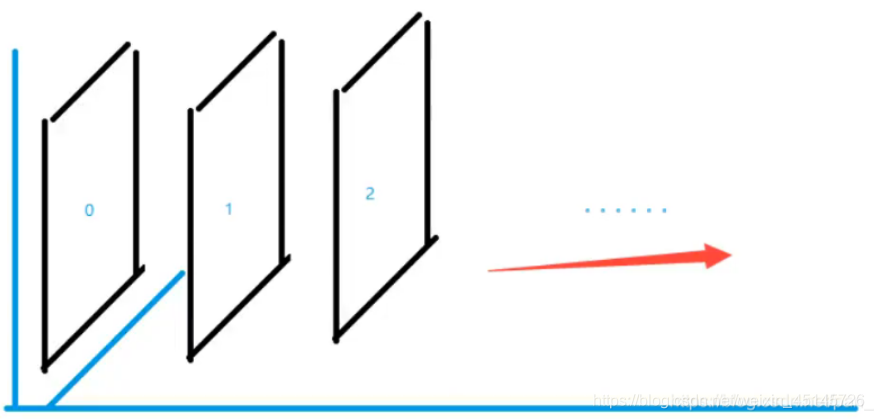
图层-z-index:默认是0,最高无限~999<!DOCTYPE html> <html lang="en"> <head> <meta charset="UTF-8"> <title>Title</title> <link rel="stylesheet" href="css/style.css" type="text/css"> <style></style> </head> <body> <div id="content"> <ul> <li><img src="images/2020.jpg" alt=""/></li> <li class="tipText">学习</li> <li class="tipBg"></li> <li>时间:2099-01-01</li> <li>地点:月球一号基地</li> </ul> </div> </body> </html>css代码:
#content{ width: 380px; padding: 0px; margin: 0px; overflow: hidden; font-size: 12px; line-height: 25px; border: 1px solid red; } ul,li{ padding: 0px; margin: 0px; list-style: none; } /*父级元素相对定位*/ #content ul{ position: relative; } .tipText,.tipBg{ position: absolute; width: 380px; height: 25px; top:216px } .tipText{ color: white; z-index: 999; } .tipBg{ background: orange; opacity: 0.5;/*背景透明度*/ filter: alpha(opacity=50); }7 动画及视野拓展
css做动画过于繁琐,已有很多工具间接性做出
百度搜索canvas动画、卡巴斯基监控站(仅作了解)8、总结