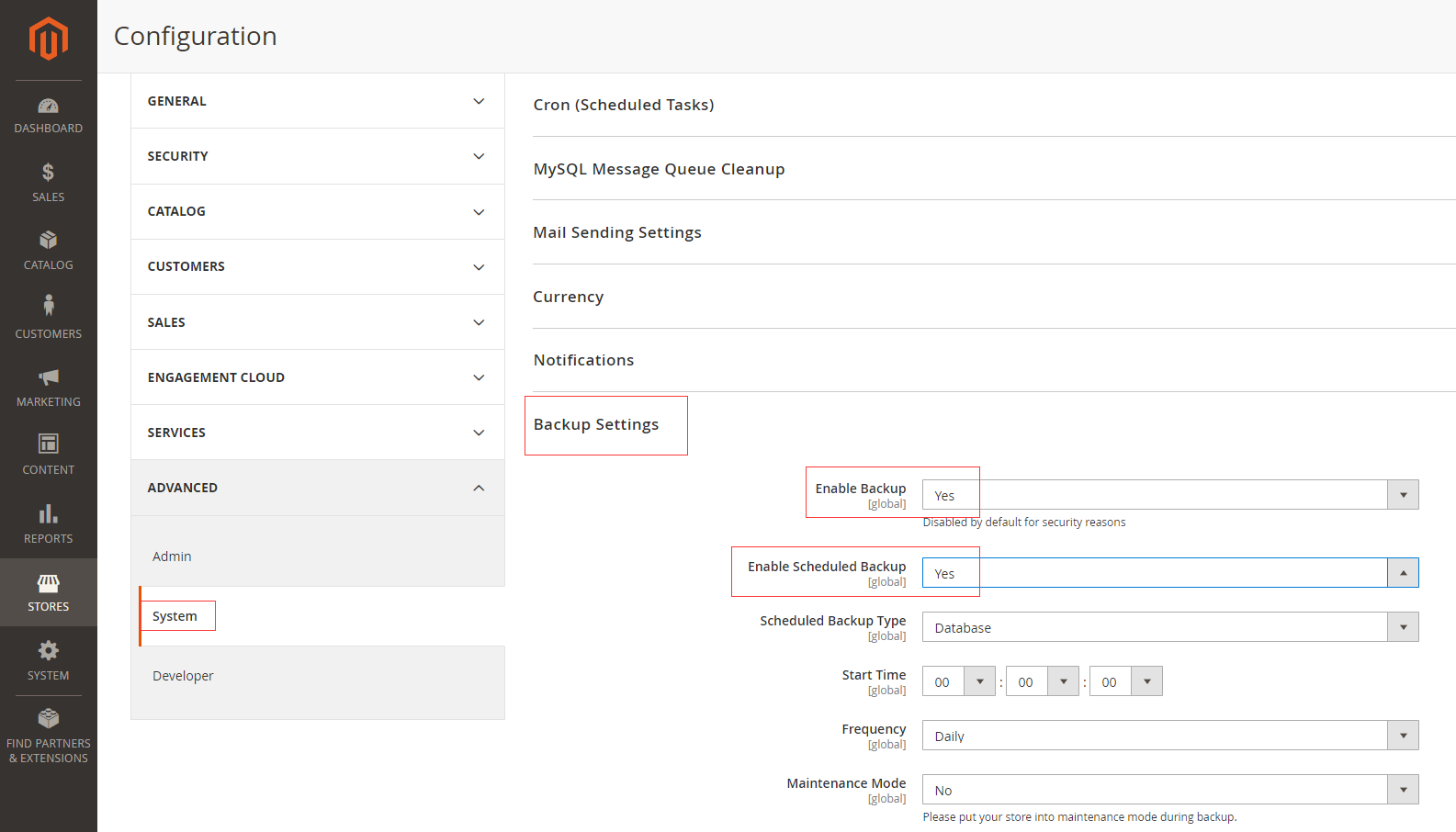Routine backup (archives) of the database and application setup is essential to ensure failover is smooth.
Backup is based on the server snapshot automatic backup,manual local backup,using plugin to backup in three ways, three of which have their own advantages and disadvantages, it is recommended to use together
Automatic Backup is very useful and efficient for your system maintenance.
Snapshot of Cloud Server Backup
Cloud Server provider have the Snapshot or Cloud Server Backup Service, the snapshot is for the Server disk. Snapshot tool can record the specified point in time the hard disk data, all backed up, and can achieve a key recovery.
Different Cloud vendor snapshot settings slightly different
- Backup scope: Operation System,Runing environment,Database,Magento
- Backup effect: Very Good
- Backup frequency: Automatic backup per hour if you need
- Restore method: Reload the Image from backup, you can restore very easy
- Recommended reason : Done a snapshot backup, a key to restore to the backup point of time state. That is, on-site reduction, very good function.
Manual Backup
Some times you can use the manual Backup for application on Magento if you need.
Just download the entire application files by SFTP and export database by Magento database management page,you have completed the backup
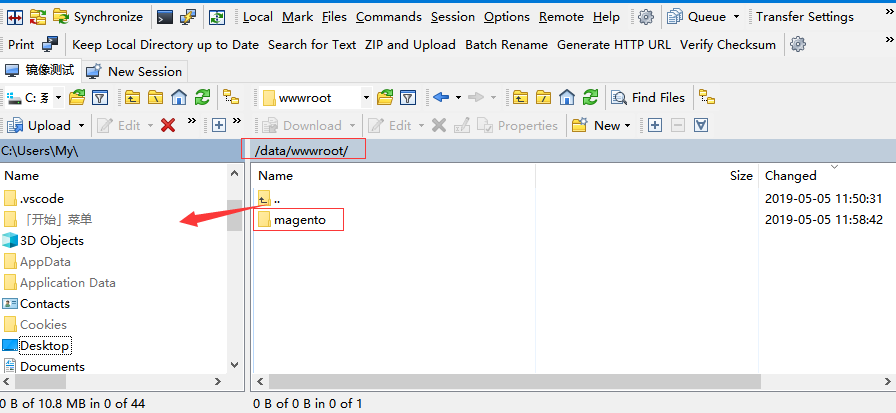
- Backup scope: Database,Magento
- Backup effect: Good
- Restore method: Import the database, upload the files of application, you can restore them
- Backup frequency: You can operate when you need
- Recommended reason : Manual looks more insurance
Magento Backup Interface
Magento gives you the ability to back up different parts of the system—such as the file system, database, and media files—and to rollback automatically. A record for each backup appears in the grid on the Backups page. Deleting a record from the list deletes the archived file as well. Database backup files are compressed using the .GZ format. For the system backups and database and media backups, the .TGZ format is used. As a best practice, you should restrict access to backup tools, and back up before installing extensions and updates.
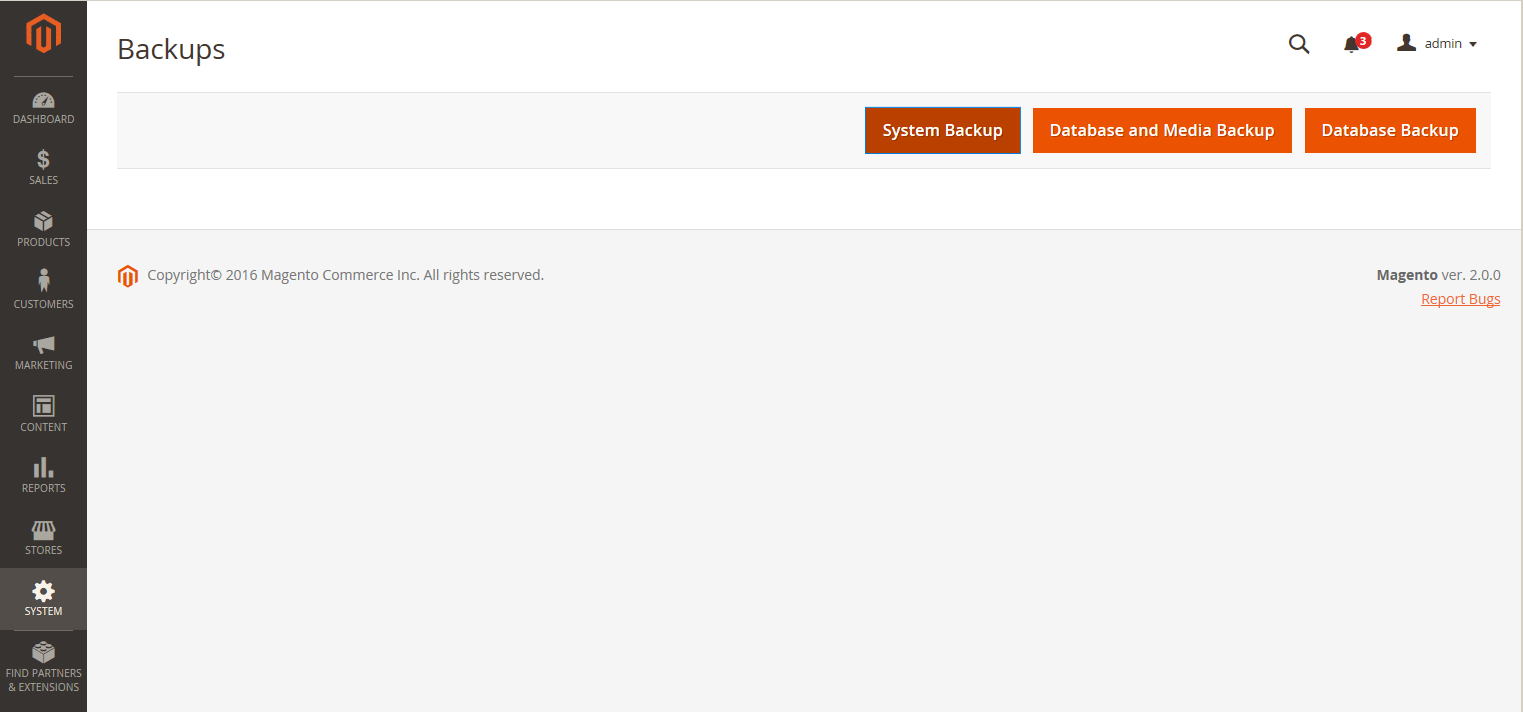
- On the Admin sidebar, tap System. Then under Tools, choose Backups.
- In the upper-right corner, tap the button for the type of backup you want to create:
- System Backup:Creates a complete backup of the database and the file system. During the process, you can choose to include the media folder in the backup.
- Database and Media Backup:Creates a backup of the database and the media folder.
- Database Backup:Creates a backup of the database.
- To put the store into maintenance mode during the backup, mark the checkbox. When the backup is complete, maintenance mode is turned off automatically.
- For a system backup, mark the Include Media folder to System Backup checkbox if you want to include the media folder. Then when prompted, confirm the action.
To schedule backups
- On the Admin sidebar->Stores->Settings->Configuration
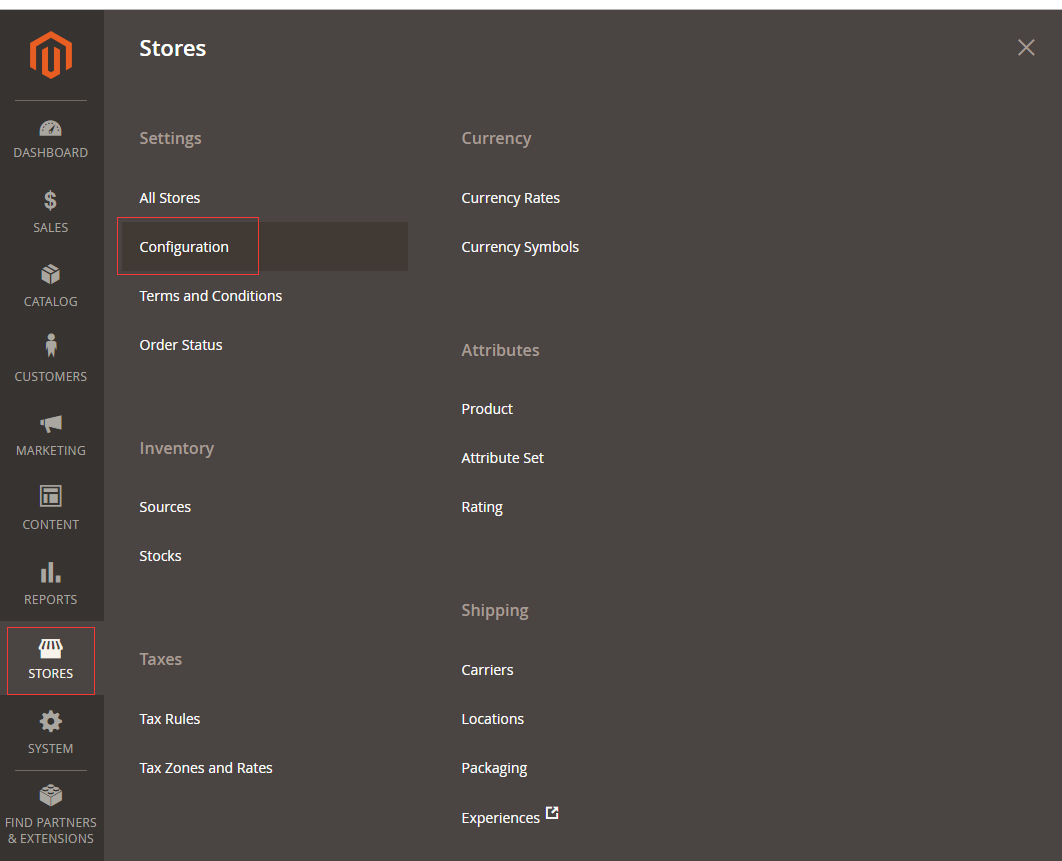
- In the panel on the left under Advanced, choose System->Backup Settings