Effector Usage
Cinema 4D Mograph effectors will work with the Octane Scatter object, just as with a Mograph cloner. To illustrate, consider the tutorial as used in the Instance Color topic, now with the addition of Octane Scatter. Create an Effector drag and drop this Effector into the Octane Scatter Effector list, found in the Effector tab. It is not automatically assigned.
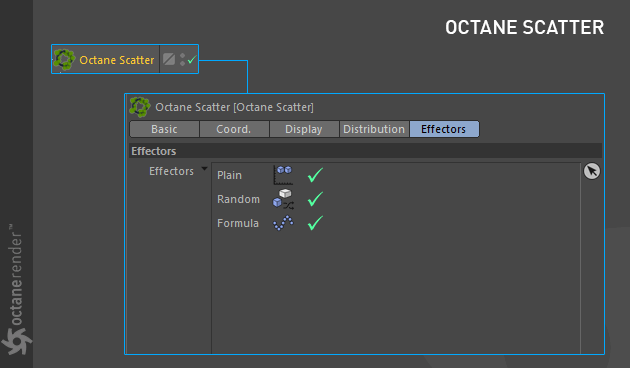
SCATTER OBJECT + MOGRAPH (WITH INSTANCE COLOR USAGE)
This example illustrates the creation an Instance color using Octane Scatter Object and Mograph.
1- Create a disc object and change its properties as shown in the image.
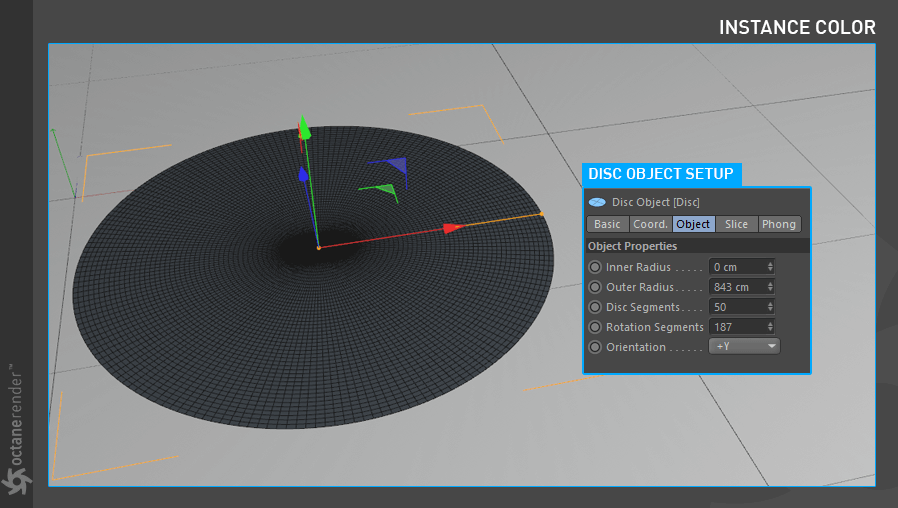
2- Now create a Cube object and change its properties as shown in the image below.

3- Create an Octane Scatter Object and add a Cube as a child to Octane Scatter. Then drag and drop the Disc object to the surface section of the Scatter. The following image shows the setup.

4-Create a Random Effector from the Mograph menu and drag it to the Effector section of the Octane Scatter Object. Change the “Random Effector” properties as you see in the picture below. 
5- Follow these steps:
- Create a Glossy Material.
- Open the Node Editor and add the material into the Node editor window.
- Drag the Instance Color directly to the node editor from the menu on the left.
- Now, when Instance Color Node is selected, connect it to the Diffuse channel.
- Set the Scatter Object as a Instance Source.
- When Instance Color Node is selected, select Particle as Source from the menu on the right.
- In the Color Source section, drag and drop the Octane Scatter Object.
- After the Material Setup, assign it to Scatter Object.
The illustration below shows the material and Instance Color setup.

6- The illustration below shows the result.


