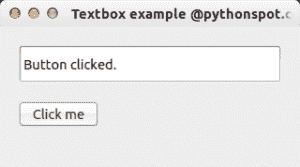
PyQt4 文本框示例
在本文中,您将学习如何使用 PyQt4 与文本框进行交互。
如果要在文本框(QLineEdit)中显示文本,则可以使用setText()方法。
PyQt4 QLineEdit
如果按下按钮,下面的文本框示例将更改文本。
import sysfrom PyQt4.QtCore import pyqtSlotfrom PyQt4.QtGui import *# create our windowapp = QApplication(sys.argv)w = QWidget()w.setWindowTitle('Textbox example @pythonspot.com')# Create textboxtextbox = QLineEdit(w)textbox.move(20, 20)textbox.resize(280,40)# Set window size.w.resize(320, 150)# Create a button in the windowbutton = QPushButton('Click me', w)button.move(20,80)# Create the actions@pyqtSlot()def on_click():textbox.setText("Button clicked.")# connect the signals to the slotsbutton.clicked.connect(on_click)# Show the window and run the appw.show()app.exec_()
使用以下行创建文本字段:
textbox = QLineEdit(w)textbox.move(20, 20)textbox.resize(280,40)
该按钮(来自屏幕截图)由以下部分制成:
button = QPushButton('Click me', w)
我们通过以下方式将按钮连接到on_click函数:
# connect the signals to the slotsbutton.clicked.connect(on_click)
此函数使用setText()设置文本框。

