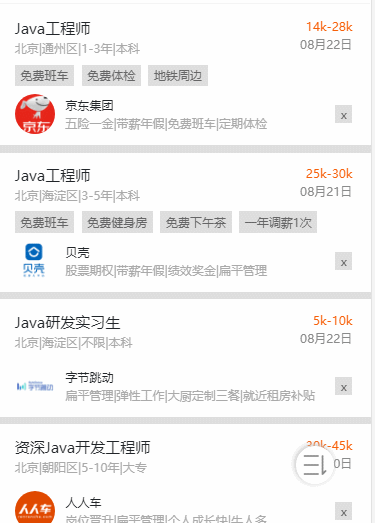我们依旧从界面及逻辑两块进行分析
1.界面上,只分成简单的两块,一块是上方的刷新文字,一块是下方的内容,然后将上方提示内容隐藏在屏幕之外,一般由两种方式,一种是上面遮一层,另一种是marginTop:负值将其弄出屏幕外,这里我采用的是第一种,代码也很简单,就随便贴一下
.header{width: 100%;height: 1rem;这里的高度应该与刷新文字一样高position: fixed;z-index: 100;}
2.功能实现的重头戏是在逻辑上,主要分成下面几个部分
- 监听事件
- 位置计算
- 控制界面变化
- 数据更新包
- 我一个一个进行分析,然后带你们入坑。

监听事件,这块简单,直接贴代码
//el为下拉的整个节点//这里为添加监听this.el.addEventListener('touchstart', this.refreshTouchStart);this.el.addEventListener('touchmove', this.refreshTouchMove);this.el.addEventListener('touchend', this.refreshTouchEnd);//记住在不用的时候要移除监听哦this.el.removeEventListener('touchstart', this.refreshTouchStart);this.el.removeEventListener('touchmove', this.refreshTouchMovee);this.el.removeEventListener('touchend', this.refreshTouchEnd);//具体的函数,我们直接在位置计算中看
位置计算 我们分下拉刷新,上拉加载两块计算,分析可得
下拉刷新的逻辑 = 当前页面的首项在屏幕中且容器向下滑动的距离大于一定值
上拉加载的逻辑 = 当前页面已滑动到底部
好,我们直接看具体的实现逻辑代码
//代码中包含界面变化和数据更新,仔细看哦refreshTouchStart(e) {let touch = e.changedTouches[0];this.tipText = '下拉刷新';//下拉提示文字this.startY = touch.clientY;//获得当前按下点的纵坐标}refreshTouchMove(e) {this.$store.commit('bottomShowFalse');//与本逻辑无关,滑动时隐藏底部作用let touch = e.changedTouches[0];let _move = touch.clientY - this.startY;//获得滑动的距离this.bottomFlag = $('.present-box').offset().top + $('.present-box').height() - document.body.clientHeight <= 40;//滑动到底部标识if ($('.present-box').offset().top >= this.headerHeight) {//内容主体超出了一个头部的距离if (_move > 0 && _move < 1000) {//滑动距离>0代表下拉//<1000是为了防止神人无限拉阿拉this.el.style.marginTop = _move + 'px';//根据拉的距离,实现界面上的变化(界面变化)this.moveDistance = touch.clientY - this.startY;//记录滑动的距离,在松手后让他滑啊滑滑回去if (_move > 50) {//拉到一定程度再下拉刷新,防止误操作this.tipText = '松开即可刷新'//上面有了}}}}refreshTouchEnd() {this.$store.commit('bottomShowTrue');//松开后底部就biu的出现啦if (this.bottomFlag) {//若符合上拉加载的条件,则直接进行数据更新this.$emit('loadBottom');}let that = this;if (this.moveDistance > 50) {//拉了一定距离才触发加载动作this.tipText = '数据加载中...';let timer = setInterval(function () {that.el.style.marginTop = that.el.style.marginTop.split('px')[0] - 5 + 'px';//如果拉的很长,一次性弹回去影响用户体验,所以先让他弹到50的高度,然后再进行数据更新if (Number(that.el.style.marginTop.split('px')[0]) <= 50) {//小于50后就不进行界面变化了,先进行数据更新再变化clearInterval(timer);new Promise((resolve, reject) => {that.$emit('loadTop', resolve, reject);//通知父控件,下拉刷新条件满足了,你更新吧}).then(() => {that.resetBox();}).catch(() => {that.resetBox();//界面恢复(也就是弹回去啦)});}}, 1);//通过一个promise,让数据更新结束后再进行界面变化。也可以采用其他的方式,如async await方式} else {this.resetBox();}}resetBox() {let that = this;//使用定时器的方式,biubiubiu的实现滑动界面刷新的效果。if (this.moveDistance > 0) {let timer = setInterval(function () {that.el.style.marginTop = that.el.style.marginTop.split('px')[0] - 1 + 'px';if (Number(that.el.style.marginTop.split('px')[0]) <= 0) {clearInterval(timer);//这里很重要,不删除,可能看到奇奇怪怪的东西哦}}, 1)}this.moveDistance = 0;}
效果图