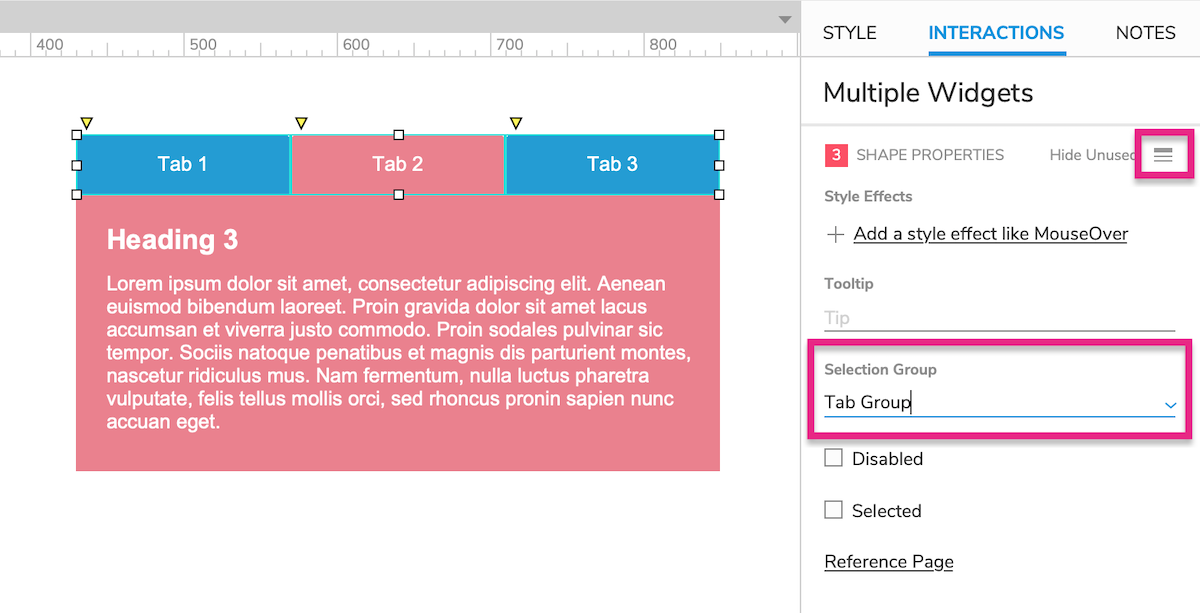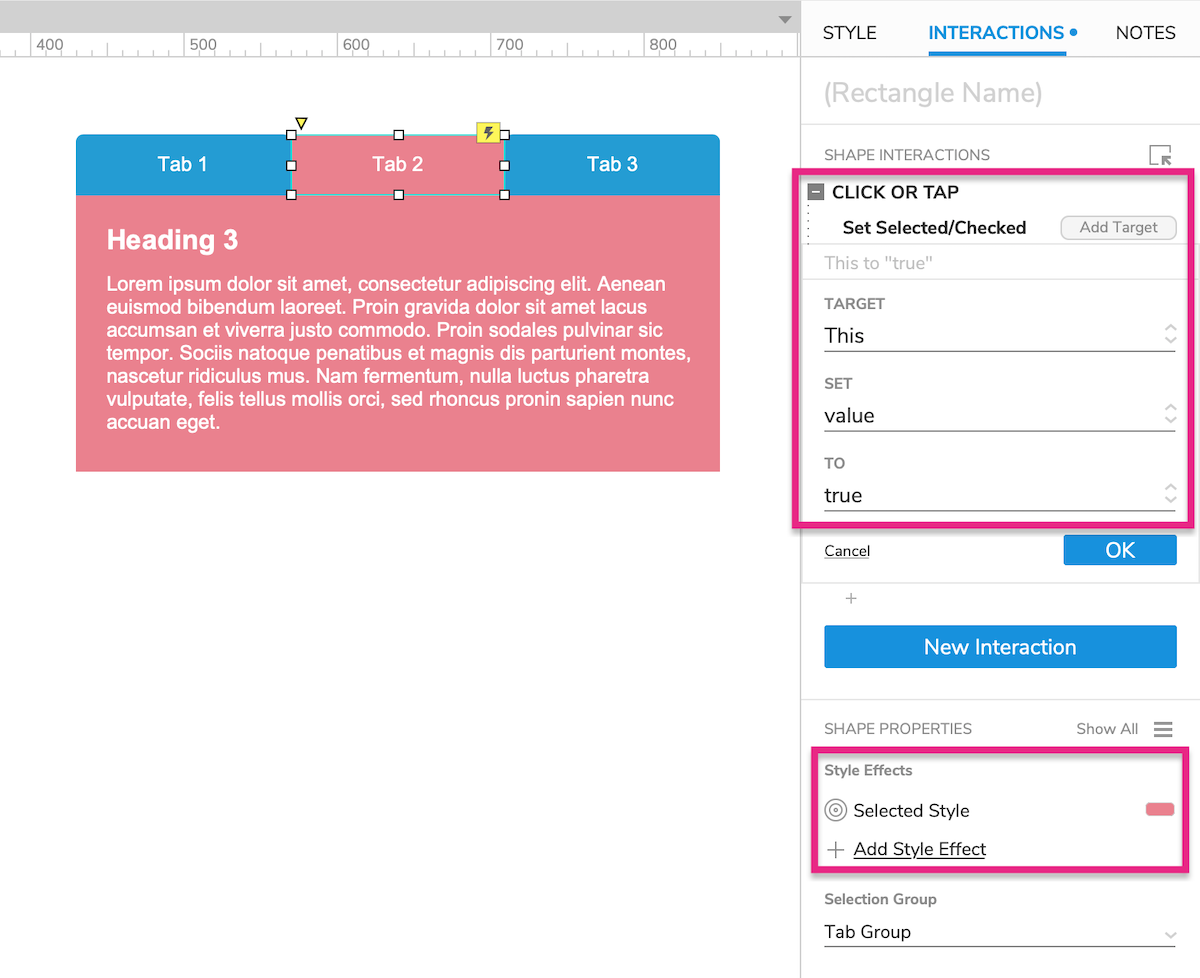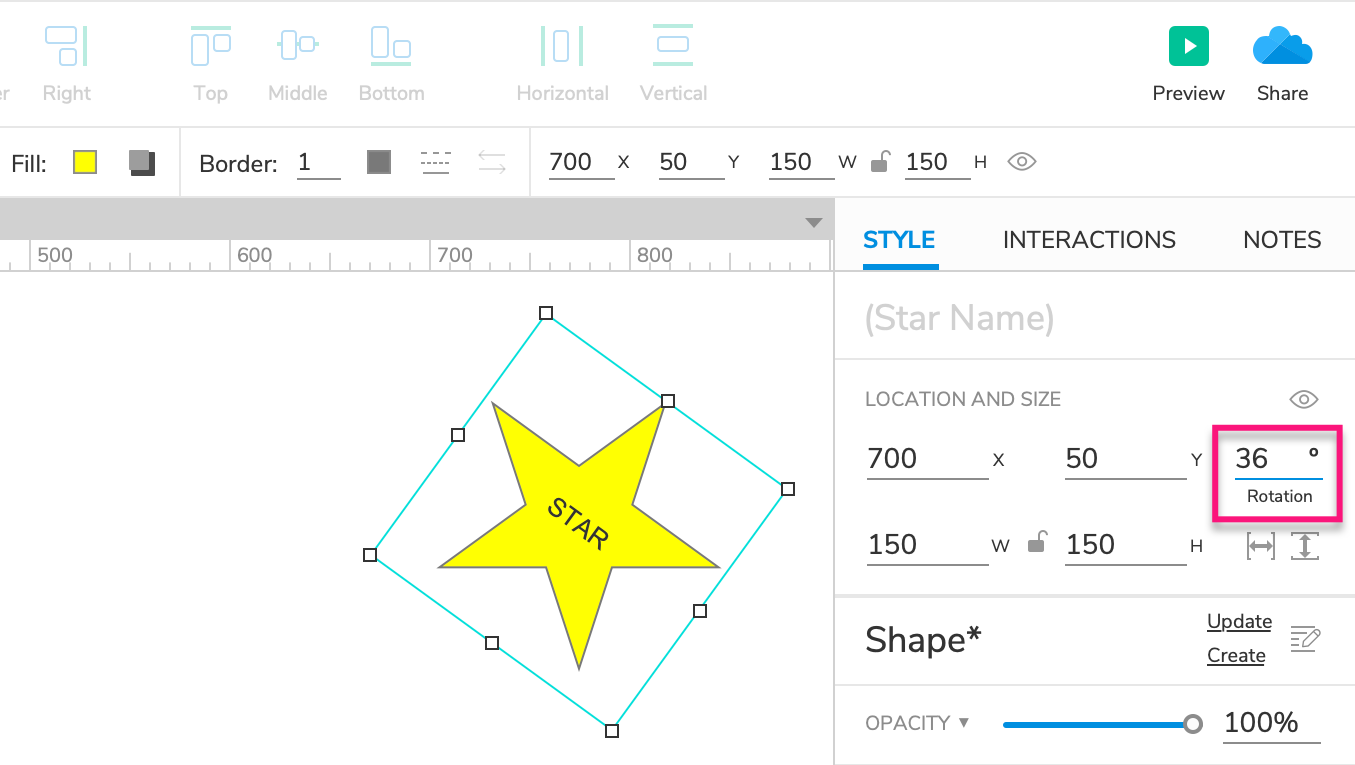形状
形状填充图片
选中画板中的形状,点击填充Fill里的图片Image,可以设置图片在形状中的位置。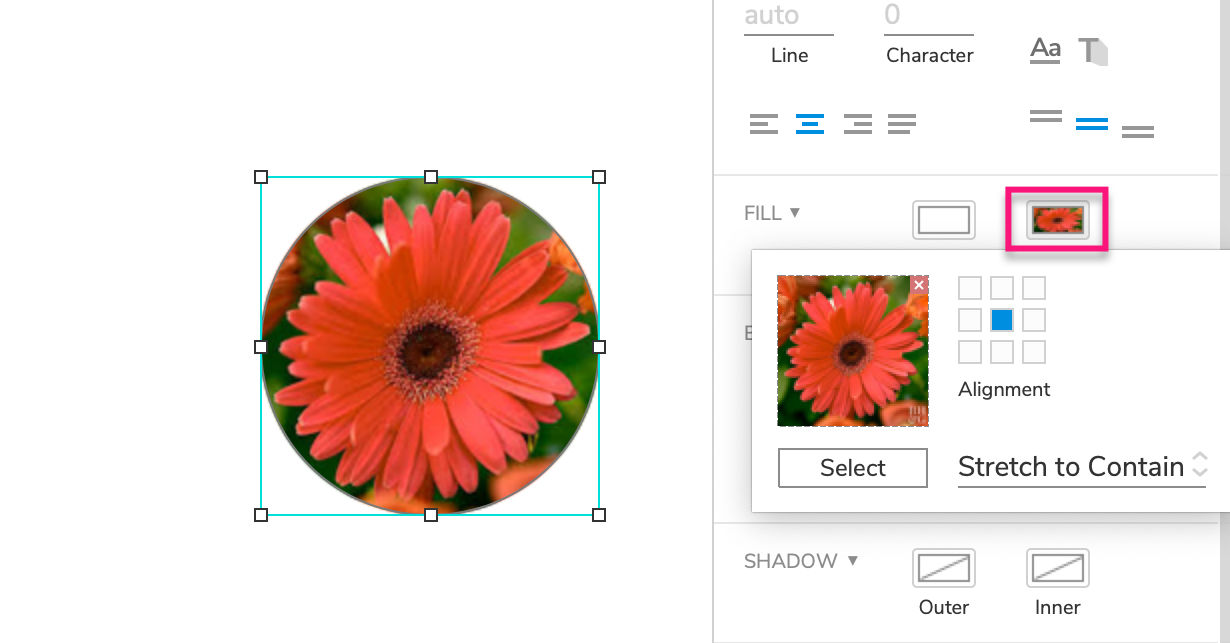
形状编辑
基本编辑
把旋转的形状中的文字摆正
如果文字跟着旋转了,可以用Transform Shape—>Reset Text to 0 把文字正过来。
参照页 Reference Pages
选中形状后,可以assign参照页 Reference Pages。
设置好后:
- 形状中的文字Text会显示assign 的页面名称
- 如果页面的名称修改了,形状里的文字页会自动调整
- preview后点击形状可以跳转到链接的页面。
- The text on the shape is set to the name of the page.
- The shape’s text is automatically updated if the page is renamed.
- Clicking the shape in the web browser opens the page.
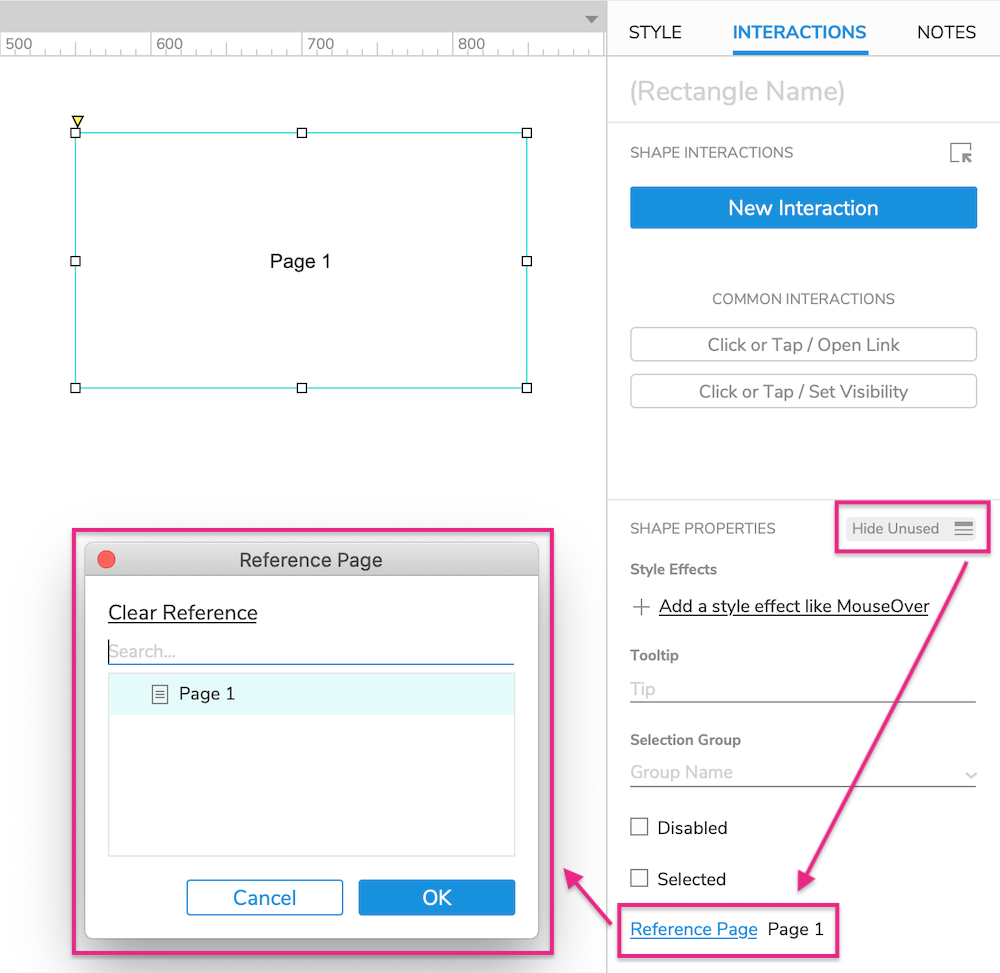
选择组 Selection Groups (tab选中效果或者Radio button)
- 以tab为例,先把要设置为Tab的组件Widgets全部选中,然后点击右边的Interaction下的Show All,给Selection Group起个名字。
- 然后选中每个形状为其添加选中Set Selected/Checked的效果。
- 然后选中后添加交互效果,如第二张图:Click or Tap—>Set Selected/Checked —>this widget—>value—>ture.