Mac平台上的一款终端软件工具 iTerm2 Mac版可以说是Mac下最好的终端工具。可以简单的认为,iTerm2是配置完毕开箱即用的tmux
软件特色
iTerm2拥有多标签、中键复制粘贴、命令记忆、高亮指针、迅捷重复、全屏切换等功能,提升操作效率。可以推荐作为系统自带Terminal终端的替代品日常使用。iTerm2拥有多标签、中键复制粘贴、命令记忆、高亮指针、迅捷重复、全屏切换等功能,可以提升操作效率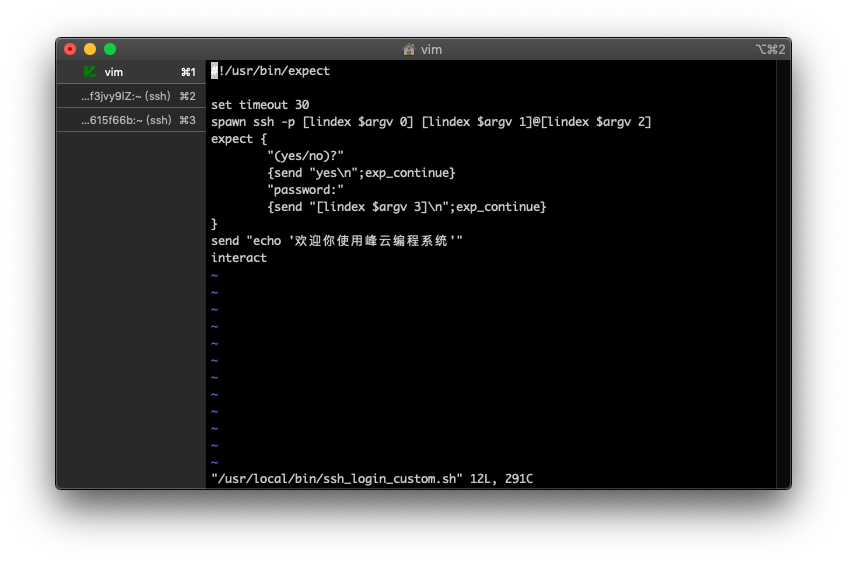
在iTerm2中,双击选中,三击选中整行,四击智能选中,可以识别网址,引号引起的字符串,邮箱地址等。在iTerm2中,选中即复制。即任何选中状态的字符串都被放到了系统剪切板中
iTerm2 保存ssh用户名密码
set timeout 30 spawn ssh -p [lindex $argv 0] [lindex $argv 1]@[lindex $argv 2] expect { “(yes/no)?” {send “yes\n”;exp_continue} “password:” {send “[lindex $argv 3]\n”} } interact
2. 配置 profile,实际上就是执行步骤1的脚本语言<br /> expect /usr/local/bin/ssh_login_custom.sh <端口> <用户名> <主机地址> <密码> <br />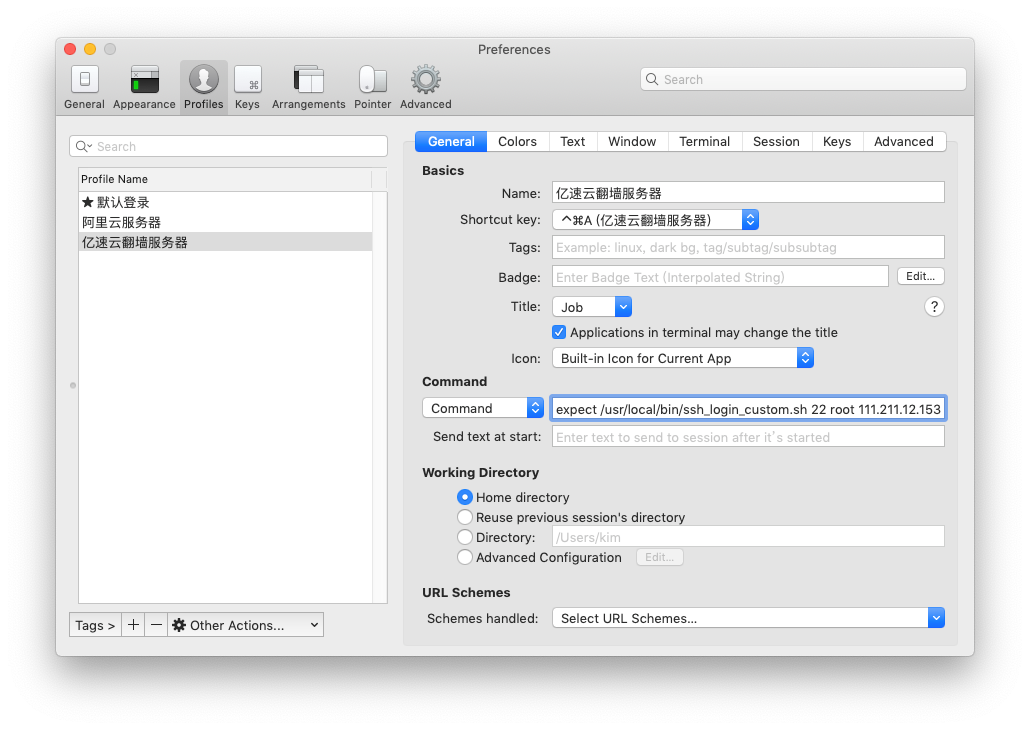<a name="tHRNz"></a>### iTerm如何使用代理```bash#设置启动代理和关闭代理的别名echo 'alias setproxy="export ALL_PROXY=socks5://127.0.0.1:1080"' >> ~/.bash_profileecho 'alias unsetproxy="unset ALL_PROXY"' >> ~/.bash_profilesource ~/.bash_profile#使用代理,终端每次开启的时候都是默认没有代理的,需要重新手动执行下:setproxy#关闭代理unsetproxy#测试curl www.google.comcurl https://twitter.com
附件资源与链接
下载链接
官网地址 https://www.iterm2.com/
github地址 https://github.com/gnachman/iTerm2/releases
使用brew安装iterm2
brew cask install iterm2

