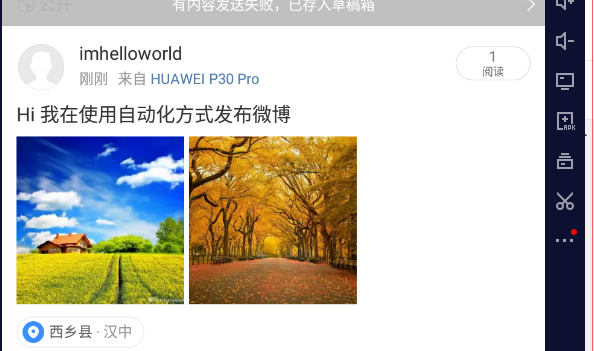自动化微博
前提条件
先自己手动登录微博账号
定位app的Package Name 和 Activity Name
adb shell # 进入shell命令中logcat | grep START # 过滤启动的activity
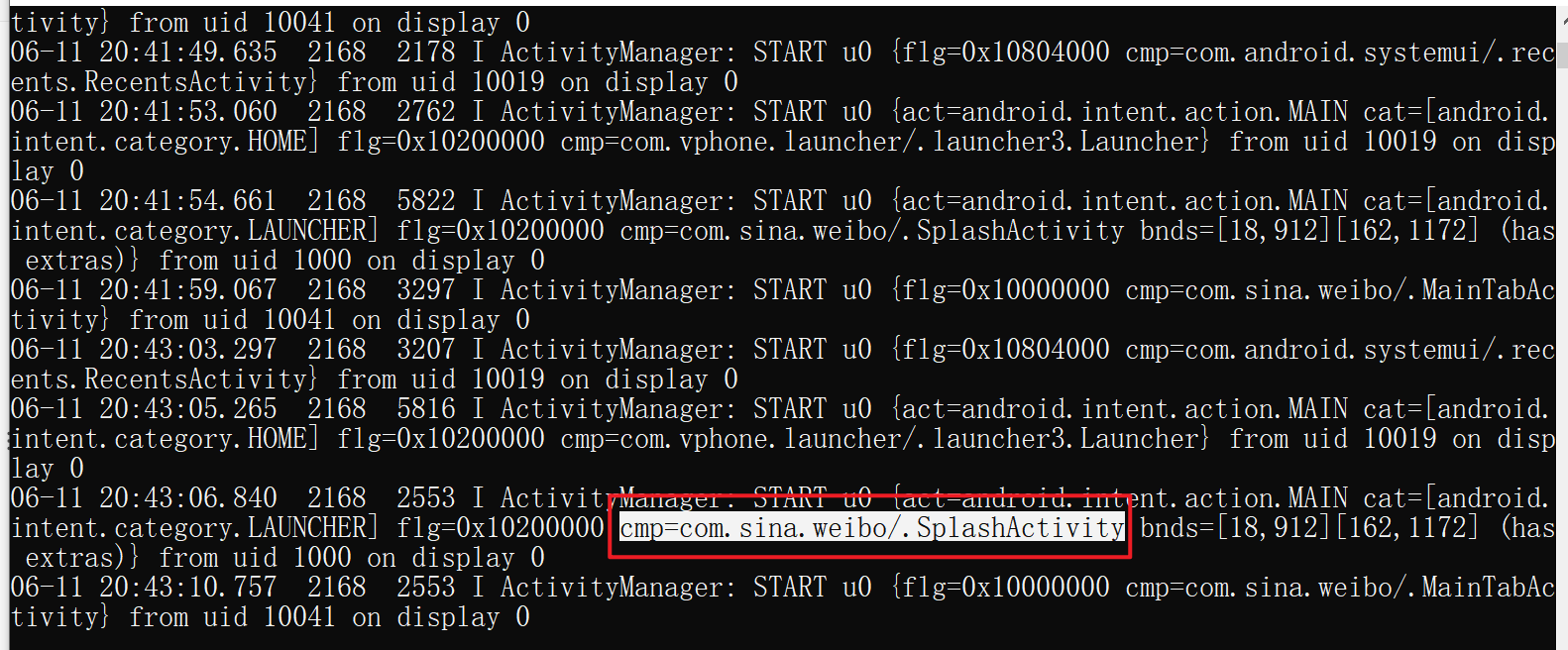
- package name : com.sina.weibo
- activename : .SplashActivity
启动配置
启动配置
元素定位
使用appium 进行元素定位
from appium import webdriverfrom appium.webdriver.common.touch_action import TouchActiondesired_caps = {'platformName': 'Android', # 测试Android系统'platformVersion': '7.1.2', # Android版本 可以在手机的设置中关于手机查看'deviceName': '127.0.0.1:62001', # adb devices 命令查看 设置为自己的设备'automationName': 'UiAutomator2', # 自动化引擎'noReset': True, # 不要重置app的状态'fullReset': False, # 不要清理app的缓存数据'appPackage':"com.sina.weibo", # 应用的包名'appActivity': ".SplashActivity" # 应用的活动页名称}driver = webdriver.Remote('http://127.0.0.1:4723/wd/hub',desired_capabilities=desired_caps)import time# 等待页面加载成功time.sleep(10)# This sample code uses the Appium python client# pip install Appium-Python-Client# Then you can paste this into a file and simply run with Pythonel1 = driver.find_element_by_id("com.sina.weibo:id/rightBtn_wrapper")el1.click()el2 = driver.find_element_by_accessibility_id("写微博")el2.click()# 等待发微博页面加载成功time.sleep(1)el3 = driver.find_element_by_id("com.sina.weibo:id/edit_view")el3.send_keys("Hi 我在使用自动化方式发布微博")el4 = driver.find_element_by_accessibility_id("发送")el4.click()TouchAction(driver).press(x=390, y=200).move_to(x=390, y=1323).release().perform()# driver.quit()
添加图片
from appium import webdriverfrom appium.webdriver.common.touch_action import TouchActiondesired_caps = {'platformName': 'Android', # 测试Android系统'platformVersion': '7.1.2', # Android版本 可以在手机的设置中关于手机查看'deviceName': '127.0.0.1:62001', # adb devices 命令查看 设置为自己的设备'automationName': 'UiAutomator2', # 自动化引擎'noReset': True, # 不要重置app的状态'fullReset': False, # 不要清理app的缓存数据'appPackage':"com.sina.weibo", # 应用的包名'appActivity': ".SplashActivity" # 应用的活动页名称}driver = webdriver.Remote('http://127.0.0.1:4723/wd/hub',desired_capabilities=desired_caps)import time# 等待页面加载成功time.sleep(10)# This sample code uses the Appium python client# pip install Appium-Python-Client# Then you can paste this into a file and simply run with Pythonel1 = driver.find_element_by_id("com.sina.weibo:id/rightBtn_wrapper")el1.click()time.sleep(1)el2 = driver.find_element_by_accessibility_id("写微博")el2.click()# 等待发微博页面加载成功time.sleep(1)el3 = driver.find_element_by_id("com.sina.weibo:id/edit_view")el3.send_keys("Hi 我在使用自动化方式发布微博")driver.find_element_by_accessibility_id("插入图片").click()time.sleep(3)# 选择图片xpath_img1 = '//*[@resource-id="com.sina.weibo:id/photo_album_gridview"]/android.widget.RelativeLayout[2]'xpath_img2 = '//*[@resource-id="com.sina.weibo:id/photo_album_gridview"]/android.widget.RelativeLayout[3]'driver.find_element_by_xpath(xpath_img1).click()time.sleep(2)# 选中driver.find_element_by_id('com.sina.weibo:id/btn_num_check').click()# 返回上一层driver.back()time.sleep(2)driver.find_element_by_xpath(xpath_img2).click()time.sleep(1)driver.find_element_by_id('com.sina.weibo:id/btn_num_check').click()# 点击下一步driver.find_element_by_id('com.sina.weibo:id/btn_confirm_edit').click()time.sleep(1)driver.find_element_by_id('com.sina.weibo:id/btn_confirm_edit').click()time.sleep(1)el4 = driver.find_element_by_accessibility_id("发送")el4.click()TouchAction(driver).press(x=390, y=200).move_to(x=390, y=1323).release().perform()# driver.quit()