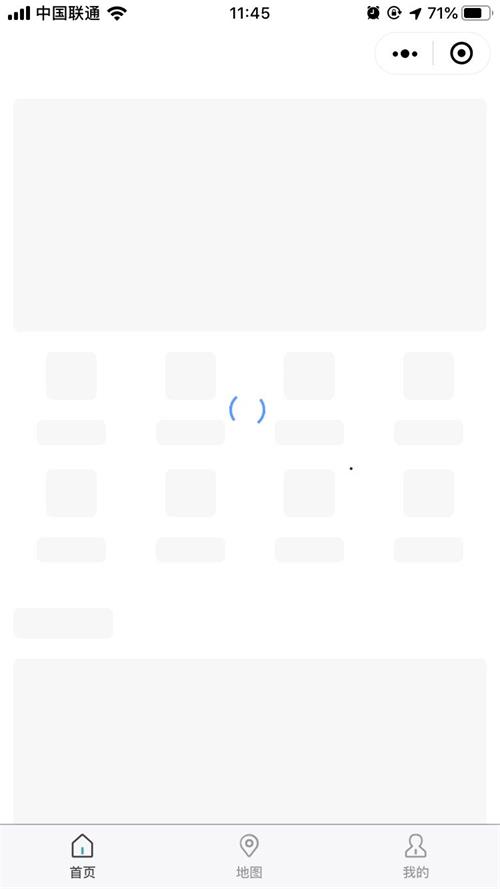使用
// 引入usingComponents: {"skeleton": "/components/skeleton/skeleton"}<!--引入骨架屏模版 --><skeleton wx:if="{{showSkeleton}}" selector="skeleton" loading="{{loading}}"></skeleton><!-- 跟节点添加 skeleton --><view class="container index skeleton" id="Index"><!--需要用到骨架屏的节点 S--><image src="../../common/imgs/icon-golden.png" class="nav-icon skeleton-rect"></image><view class="skeleton-rect">首页导航</view><!--需要用到骨架屏的节点 E--></view>
onLoad() {this.showSkeleton = false; // 骨架屏显示隐藏}
showSkeleton用来控制骨架屏的隐藏和显示;
原理
获取到DOM节点和样式,覆盖样式,生成灰色块盖在原有文本、图片等节点上面。
wx.createSelectorQuery().selectAll(`.${this.data.selector} >>> .${this.data.selector}-rect`).boundingClientRect().exec(function(res){that.setData({skeletonRectLists: res[0]})});
wx.createSelectorQuery().selectAll选择匹配选择器 selector 的所有节点boundingClientRect节点的布局位置的查询请求。相对于显示区域,以像素为单位。其功能类似于 DOM 的 getBoundingClientRectexec执行所有的请求。请求结果按请求次序构成数组,在callback的第一个参数中返回。
<view wx:for="{{skeletonRectLists}}" wx:key="{{index}}" style="border-radius: 10rpx;width: {{item.width}}px; height: {{item.height}}px;position: absolute; left: {{item.left}}px; top: {{item.top}}px"></view>