Nginx官网:http://nginx.org/
1. 使用yum方式安装
- 设置nginx 的 yum仓库地址。 在 /etc/yum.repos.d/ 目录下创建 nginx.repo 文件
内容如下: ```bash [nginx-stable] name=nginx stable repo baseurl=http://nginx.org/packages/centos/$releasever/$basearch/ gpgcheck=1 enabled=1 gpgkey=https://nginx.org/keys/nginx_signing.key module_hotfixes=truesudo vi /etc/yum.repos.d/nginx.repo
[nginx-mainline] name=nginx mainline repo baseurl=http://nginx.org/packages/mainline/centos/$releasever/$basearch/ gpgcheck=1 enabled=0 gpgkey=https://nginx.org/keys/nginx_signing.key module_hotfixes=true
然后执行安装```bashsudo yum -y install nginx
看到如下信息表示安装完成
----------------------------------------------------------------------验证中 : 1:nginx-1.18.0-1.el7.ngx.x86_64 1/1已安装:nginx.x86_64 1:1.18.0-1.el7.ngx完毕!
测试一下
[root@localhost ~]# nginx -vnginx version: nginx/1.18.0
2. 下载源码自行安装
访问官网 自行选择对应版本下载 http://nginx.org/en/download.html
这里我下载的是 1.19.3 版本
源码安装需要进行编译,安装c 语言编译器 gcc
yum -y install gcc
同时nginx默认安装的http_rewrite_module 需要PCRE库支持,安装PCRE库。 http_ssl_module 需要openssl支持
yum -y install pcre pcre-devel openssl openssl-devel
上诉软件都可以到对应官网进行下载手动安装,为了方便操作,这里不多描述。
安装包上传到服务器,解压缩后进入文件夹
tar -zxvf nginx-1.19.3.tar.gzcd nginx-1.19.3
运行 configure 脚本进行安装前的配置, 如下配置
- —prefix 指定了安装目录
- —pid-path 指定了nginx pid的生成路径
- —with-http_ssl_module 添加了http的ssl模块,也就是nginx对于https的支持
其他配置项和模块如需加载可以参阅官网 http://nginx.org/en/docs/configure.html
./configure --prefix=/usr/local/nginx --pid-path=/run/nginx.pid --with-http_ssl_module
配置完成后如下显示
Configuration summary+ using system PCRE library+ using system OpenSSL library+ using system zlib librarynginx path prefix: "/usr/local/nginx"nginx binary file: "/usr/local/nginx/sbin/nginx"nginx modules path: "/usr/local/nginx/modules"nginx configuration prefix: "/usr/local/nginx/conf"nginx configuration file: "/usr/local/nginx/conf/nginx.conf"nginx pid file: "/run/nginx.pid"nginx error log file: "/usr/local/nginx/logs/error.log"nginx http access log file: "/usr/local/nginx/logs/access.log"nginx http client request body temporary files: "client_body_temp"nginx http proxy temporary files: "proxy_temp"nginx http fastcgi temporary files: "fastcgi_temp"nginx http uwsgi temporary files: "uwsgi_temp"nginx http scgi temporary files: "scgi_temp"
进行编译并安装
make && make install
安装完成后输入 /usr/local/nginx/sbin/nginx -v 命令进行测试
[root@localhost nginx]# /usr/local/nginx/sbin/nginx -vnginx version: nginx/1.19.3
至此,安装完毕。
nginx 加入systemd管理
但是为了方便我们的管理,手动安装和yum安装还是有不少区别,我们需要进行进一步的配置。
yum安装的服务会自行加入systemd管理,也就是使用 我们CentOS 7 之后替代service 命令的 systemctl 命令来开启,重启和加入自启,而自行安装的服务不会自动加入systemd管理,为了方便后续的管理,我们要手动添加nginx的 .service 文件,也就是systemd下服务的配置文件,该文件用来配置服务的启动关闭和重启命令等 。简单查看其中一个service文件即可明白。如下是 httpd 的service文件。
[Unit] # systemd把服务视为一个个单元,该处配置了单元的描述和启动顺序以及帮助文档Description=The Apache HTTP ServerAfter=network.target remote-fs.target nss-lookup.targetDocumentation=man:httpd(8)Documentation=man:apachectl(8)[Service]Type=notify # 配置了服务启动行为EnvironmentFile=/etc/sysconfig/httpdExecStart=/usr/sbin/httpd $OPTIONS -DFOREGROUND # 配置了启动命令ExecReload=/usr/sbin/httpd $OPTIONS -k graceful # 配置了重启命令ExecStop=/bin/kill -WINCH ${MAINPID} # 配置了关闭命令# We want systemd to give httpd some time to finish gracefully, but still want# it to kill httpd after TimeoutStopSec if something went wrong during the# graceful stop. Normally, Systemd sends SIGTERM signal right after the# ExecStop, which would kill httpd. We are sending useless SIGCONT here to give# httpd time to finish.KillSignal=SIGCONTPrivateTmp=true[Install]WantedBy=multi-user.target
关于 .service 文件的描述可以自行查阅相关文献和网络资源。
如果我们使用 find / -name “*.service” 命令查询.service 文件 ,会发现有两个目录下存放了这些文件。
- /usr/lib/systemd/system/ 这是配置文件的常规存放位置
- /etc/systemd/system/multi-user.target.wants 该目录中存放都是 /usr/lib/systemd/system/ 中.service 文件的软链接。当我们将服务使用 systemctl enable 命令加入到自启项时,centos 会把相关服务的service文件在改目录中建立一个软连接。因此该目录是自启服务的存放目录。要注意不同target软连接生成的target.wants 目录也不相同
因此我们需要进入 /usr/lib/systemd/system/ 目录下 创建 nginx.service 文件
vi /usr/lib/systemd/system/nginx.service
输入如下内容
[Unit]Description=nginxDocumentation=http://nginx.org/en/docs/After=network-online.target remote-fs.target nss-lookup.targetWants=network-online.target[Service]Type=forkingExecStart=/usr/local/nginx/sbin/nginxExecReload=/usr/local/nginx/sbin/nginx -s reloadExecStop=/usr/local/nginx/sbin/nginx -s quit[Install]WantedBy=multi-user.target
完成上述配置后,手动安装的nginx也可以使用systemctl 命令进行服务的管理了。
生成执行文件的软连接
方便nginx的命令调用
ln -s /usr/local/nginx/sbin/nginx /usr/sbin/nginx
3. Nginx的启动和开机自启
如果是手动安装的,在配置完nginx.service 文件后建议先重新加载一下systemd单元配置
systemctl daemon-reload
启动nginx
systemctl start nginx
如果有使用防火墙,防火墙开放80端口
firewall-cmd --zone=public --add-port=80/ctp --permanentfirewall-cmd --reload
输入 ip 访问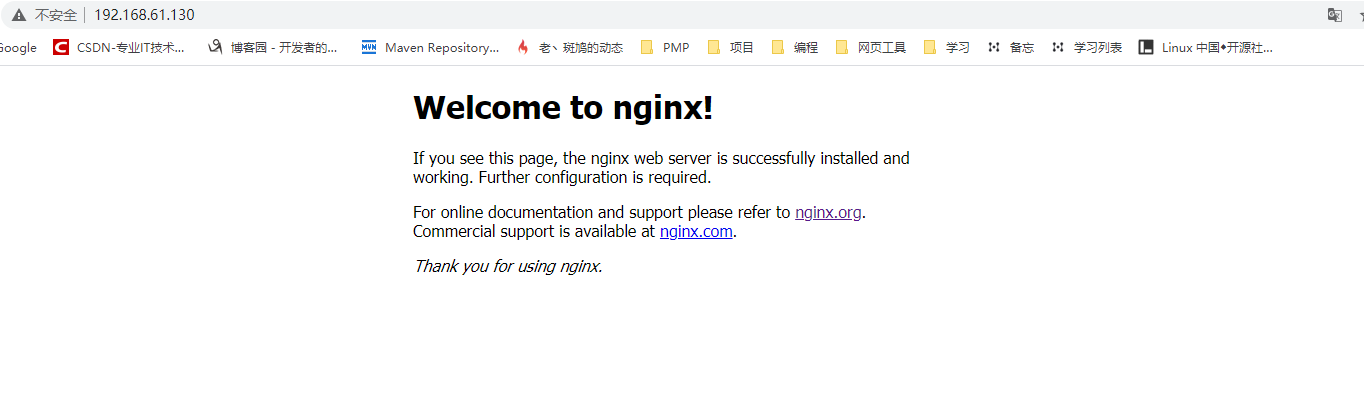
配置开机自启
[root@localhost sbin]# systemctl enable nginxCreated symlink from /etc/systemd/system/multi-user.target.wants/nginx.service to /usr/lib/systemd/system/nginx.service.
可以看到系统提示在/etc/systemd/system/multi-user.target.wants/ 下创建了 nginx.service 文件的软连接。
到这里nginx的安装和配置结束

