On first boot, Bittle will be running simple pre-loaded code that lets you test the functions with the supplied remote control. After you use Codecraft or other programs to upload your own code, the pre-loaded code will be overwritten, however if you need to use pre-loaded code again, you flash it again, by using Calibrate Servos extension in Codecraft.
In order to re-flash pre-loaded code to BIttle after it was overwritten by user code, open Codecraft.
Then choose Bittle as device, click on Add Extension and choose Calibrate Servos extension. Place the setup-loop and Flash factory code blocks in the Script area and click on Upload.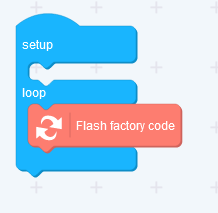
Infrared remote control
There is a standard Infrared Remote Control supplied with Bittle. The key mapping to Bittle skills can be found in the below picture: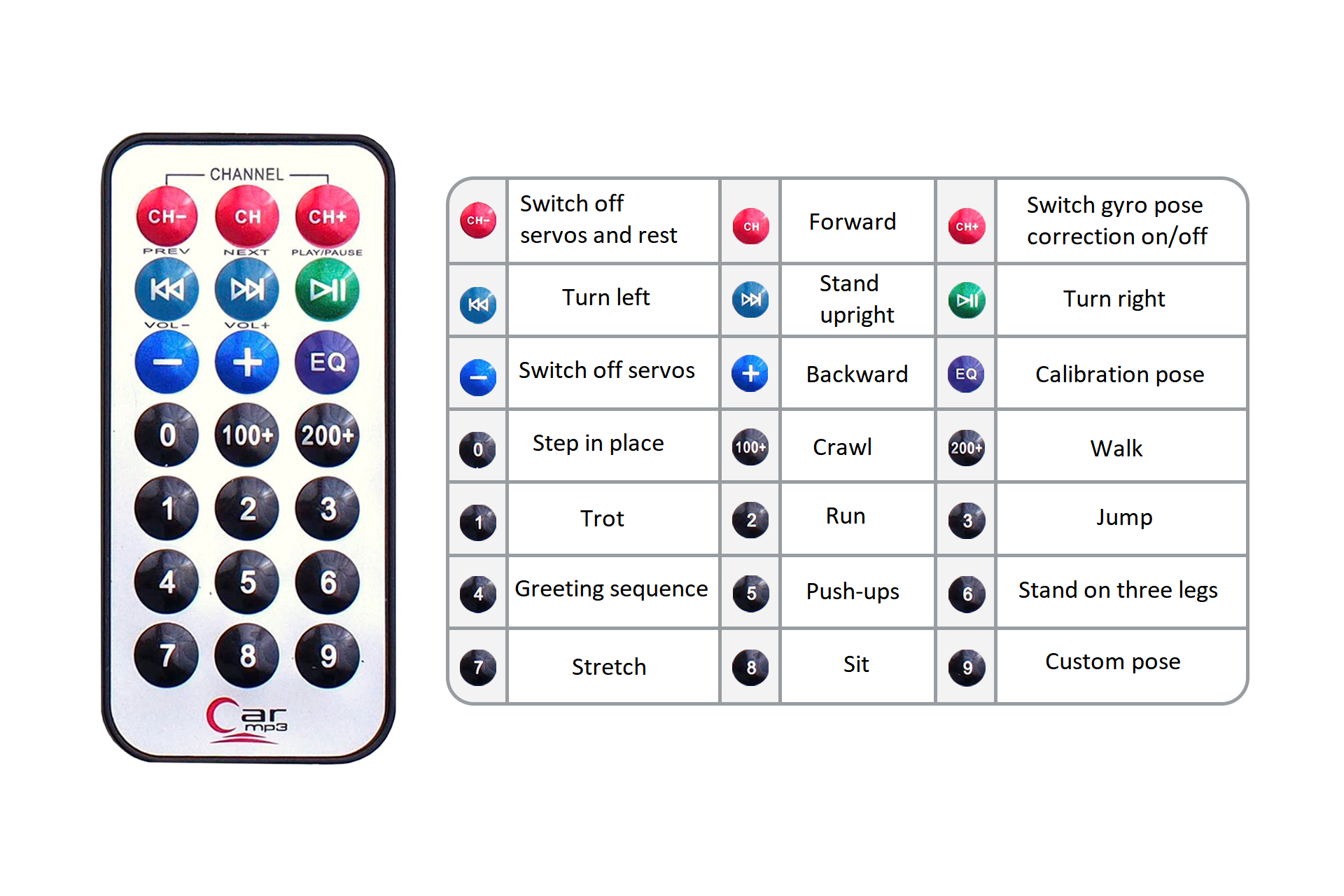
Serial commands
For more advanced users, in addition to the remote control, you can use any device that supports UART protocol to communicate with and control Bittle. Bittle’s default baud rate is 115200. The control commands are shown in the following table:

For example, in order to make Bittle walk forward you would send
kwk
where k is skill and wk is a name of the skill. The full list of standard skill names can be found in Bittle Github Repository.

