本篇推荐且默认你使用的是VSCode编辑器。
配置 VSCode #
让你的同事至少在这个项目内可以使用跟你一样的设置。
在根目录下添加 .vscode 文件夹,用于配置该项目使用的 VSCode 设置。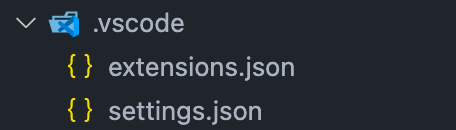
- 添加
[extensions.json](https://code.visualstudio.com/docs/editor/extension-marketplace#_workspace-recommended-extensions),用于推荐 VSCode 插件:
{"recommendations": [// Vue3 必备"johnsoncodehk.volar", // volar - 官方的 Vue3 扩展,需要禁用 Vetur!"johnsoncodehk.vscode-typescript-vue-plugin", // TypeScript Vue Plugin - 用于支持在 TS 中 import *.vue 文件。"dbaeumer.vscode-eslint", // ESLint 支持"esbenp.prettier-vscode", // Prettier 格式化// 其他推荐插件"voorjaar.windicss-intellisense","ecmel.vscode-html-css","abusaidm.html-snippets","xabikos.JavaScriptSnippets","mikestead.dotenv","yzhang.markdown-all-in-one","formulahendry.auto-rename-tag","coenraads.bracket-pair-colorizer-2","vscode-icons-team.vscode-icons","zhuangtongfa.Material-theme","eamodio.gitlens","donjayamanne.githistory"]}
- 添加
[settings.json](https://code.visualstudio.com/docs/getstarted/settings),用于配置 VSCode 设置: ```json { // 为指定的语法定义配置文件或使用带有特定规则的配置文件。 “emmet.syntaxProfiles”: { “javascript”: “jsx”, “vue”: “html”, “vue-html”: “html” }, // 使用空格代替tab缩进,2格缩进 “editor.tabSize”: 2, “editor.insertSpaces”: true, // volar配置 “volar.autoCompleteRefs”: true, “volar.formatting.printWidth”: 100, // 各文件格式化配置 “[vue]”: { “editor.defaultFormatter”: “johnsoncodehk.volar” }, “[jsonc]”: { “editor.defaultFormatter”: “esbenp.prettier-vscode” }, “[javascript]”: { “editor.defaultFormatter”: “esbenp.prettier-vscode” }, “[html]”: { “editor.defaultFormatter”: “esbenp.prettier-vscode” }, “[json]”: { “editor.defaultFormatter”: “esbenp.prettier-vscode” }, “[javascriptreact]”: { “editor.defaultFormatter”: “esbenp.prettier-vscode” }, “[less]”: { “editor.defaultFormatter”: “esbenp.prettier-vscode” }, “[scss]”: { “editor.defaultFormatter”: “esbenp.prettier-vscode” }, “[css]”: { “editor.defaultFormatter”: “esbenp.prettier-vscode” }, “[typescript]”: { “editor.defaultFormatter”: “esbenp.prettier-vscode” } }
<a name="yPMMs"></a># 配置 tsconfig.json [#](https://staging-cn.vuejs.org/guide/typescript/overview.html#configuring-tsconfigjson)> 先将 Vite 模板预设的`tsconfig.node.json`删除。> 对于我们准备搭建的中小型且无需单元测试的项目来说,tsconfig配置无需做太多的项目分割。<a name="maNY9"></a>## 声明文件管理在**根目录**下新建一个`typings`文件夹,将预设模板中的`src/env.d.ts`文件放到`typings`文件夹中。<br />未来单独的ts声明,也都放在这个文件夹中进行统一管理。<a name="ACqpQ"></a>## 修改 tsconfig.json修改`tsconfig.json`内容,详细说明都在注释中:```json{// 编译选项配置参考:// TypeScript 官方英文: https://www.typescriptlang.org/tsconfig#compilerOptions// TypeScript 官方中文: https://www.tslang.cn/docs/handbook/compiler-options.html"compilerOptions": {// 解析路径及路径别名"baseUrl": ".","paths": {"@/*": ["src/*"]},// 影响 Vite 编译选项,都选用最新的"target": "ESNext","module": "ESNext","moduleResolution": "Node",// `"noImplicitThis": true` 是 `strict` 的一部分// 在这里再次添加,以防止一些用户决定禁用 `strict`"noImplicitThis": true,"strict": true,// Vite 推荐/要求// See <https://cn.vitejs.dev/guide/features.html#typescript-compiler-options>// See <https://cn.vitejs.dev/guide/features.html#usedefineforclassfields>// See <https://cn.vitejs.dev/guide/features.html#json>"isolatedModules": true,"useDefineForClassFields": true,"resolveJsonModule": true,// Vue 推荐/要求"jsx": "preserve", // Vue 支持 Jsx 需要"preserveValueImports": true, // 支持 `<script setup>`"importsNotUsedAsValues": "error", // 导入类型时,强制使用 `import type` 而不是 `import`// Recommended"esModuleInterop": true, // 兼容 esm 与 cjs"allowJs": true, // 允许 js、ts 混用"forceConsistentCasingInFileNames": true, // 大小写敏感"skipLibCheck": true, // See <https://github.com/vuejs/vue-cli/pull/5688>"experimentalDecorators": true, // 支持 ES 装饰器// 仅该路径下的 d.ts 会被全局包含"typeRoots": ["./node_modules/@types/", "./typings"]},"include": ["src/**/*.ts","src/**/*.d.ts","src/**/*.tsx","src/**/*.vue","typings/**/*.d.ts","vite.config.ts"],"exclude": ["node_modules/*"]}
配置 Vite #
这里主要讲几个常用的 Vite 配置项,更多配置可点击 # 号查看官方文档。
Vite 的配置文件就在根目录的 vite.config.ts 中。
路径别名配置 - resolve.alias #
首先运行pnpm add -D @types/node命令安装 node 模块的ts类型声明。
避免使用node模块时,提示 找不到模块“path”或其相应的类型声明的报错。
在vite.config.ts中使用path模块搭配设置路径别名:
import { defineConfig } from 'vite'import vue from '@vitejs/plugin-vue'import { resolve } from 'path'const pathResolve = (dir: string): string => {return resolve(__dirname, '.', dir)}/*** vite 配置* @see https://cn.vitejs.dev/config/*/export default defineConfig({base: './',resolve: {alias: {'@': pathResolve('./src'),'~': pathResolve('./src/assets'),'#': pathResolve('./src/scripts')}},plugins: [vue()]})
同时设置tsconfig.json的compilerOptions.paths字段,这样 VSCode 编辑器才能识别路径:
{"compilerOptions": {// 设置解析非相对模块名称的基本目录"baseUrl": ".",// 设置模块名到基于baseUrl的路径映射,可以设置路径别名的语法提示"paths": {"@/*": ["src/*"],"~/*": ["src/assets/*"],"#/*": ["src/scripts/*"]},},}
CSS 配置 - CSS Module、预处理器 #
预处理器 Less #
由于本文会使用ant-design-vue,因此预处理器选择使用less。
Vite对预处理器提供了内置的支持。因此安装预处理器依赖即可,无需额外配置:
# 安装 less 预处理器pnpm add -D less
若要在 Vite 中使用 Less 全局变量:
在
src/assets/style文件夹下创建common.less文件@primary-color: #3554f5; // 全局主色
在
vite.config.ts中注入全局变量声明:
export default defineConfig({css: {preprocessorOptions: {less: {// 全局 less变量 & less mixinsmodifyVars: {hack: `true; @import (reference) "${pathResolve('./src/assets/style/common.less')}";`},// ant-design-vue 自动按需引入兼容javascriptEnabled: true}}},})
- 使用 Less 全局变量:
<style lang="less" module>.xxx {color: @primary-color;}</style>

