使用 DatePickerDialogManager 作为 日期 和 时间 的选择器
appcore_style=0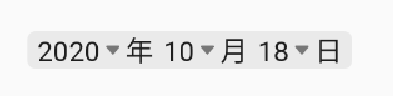
appcore_style=1
1. 使用
<me.luzhuo.lib_core.ui.widget.YearMonthDayViewandroid:id="@+id/ymd"android:layout_width="wrap_content"android:layout_height="wrap_content"app:core_style="1"app:core_mode="year|month|day|hour|minute|second" />
public class MainActivity extends AppCompatActivity {private static final String TAG = MainActivity.class.getSimpleName();private YearMonthDayView yearView;@Overrideprotected void onCreate(Bundle savedInstanceState) {super.onCreate(savedInstanceState);setContentView(R.layout.activity_main);yearView = findViewById(R.id.ymd);//yearView.setMode(YearMonthDayView.Mode_Year|YearMonthDayView.Mode_Month|YearMonthDayView.Mode_Day|YearMonthDayView.Mode_Hour|YearMonthDayView.Mode_Minute);yearView.setDateChangeCallback(new YearMonthDayView.OnDateChangeCallback() {@Overridepublic void onDatePicker(int year, int month, int day) {Log.e(TAG, "" + year + " : " + month + " : " + day);}@Overridepublic void onTimePicker(int hour, int minute) {Log.e(TAG, "" + hour + " : " + minute);}});}public void onclick(View view) {Log.e(TAG, "" + yearView.year());Log.e(TAG, "" + yearView.month());Log.e(TAG, "" + yearView.day());Log.e(TAG, "" + yearView.hour());Log.e(TAG, "" + yearView.minute());Log.e(TAG, "" + yearView.second());Log.e(TAG, "" + yearView.time());}}

