title: 快速开始
order: 1
CLI 初始化项目
可以选择使用 npm 或者 yarn 工具进行项目初始化,如下输入项目名即可:
$ npm init ice <projectName># or$ yarn create ice <projectName>
同时支持以下几种方式初始项目,以 npm 为例
# 当前目录初始项目$ mkdir ice-example && cd ice-example/$ npm init ice # 根据提示选择模板$ npm init ice --template <template> # 指定模板$ npm init ice <projectName> --template @alifd/scaffold-simple # 未使用任何 UI 组件库$ npm init ice <projectName> --template @alifd/fusion-design-pro-js # 基于 fusion 组件的模板$ npm init ice <projectName> --template @icedesign/ice-antd-scaffold # 基于 antd 组件的模板# 指定目录初始项目$ npm init ice <projectName> # 根据提示选择模板$ npm init ice <projectName> --template <template> # 指定模板
选择模板
可以根据实际情况选择 TypeScript 和 JavaScript 模板,其中各包含一个轻量的 Lite 和功能完善的 Pro 模板:
? Please select a template (Use arrow keys)❯ A lightweight TypeScript template.A lightweight JavaScript template.Pro TypeScript template,Integrated rich features such as charts, lists, forms, etc.Pro JavaScript template,Integrated rich features such as charts, lists, forms, etc
选择模板会自动创建项目,看到如下信息说明项目创建成功:
✔ download npm tarball successfully.info clean package.json...Initialize project successfully.Starts the development server.cd <projectName>npm installnpm start✨ Done
启动项目
按照上面的提示,进入新建的项目安装依赖即可:
$ cd <projectName># 安装依赖$ npm install# 启动项目$ npm start
执行上述命令后,会自动打开浏览器窗口访问 http://localhost:3333,这时应该看到默认的页面。
GUI 初始化项目
AppWorks 是一款可视化智能研发助手,帮助开发者快速使用可视化和智能化的能力进行应用开发。
安装 AppWorks
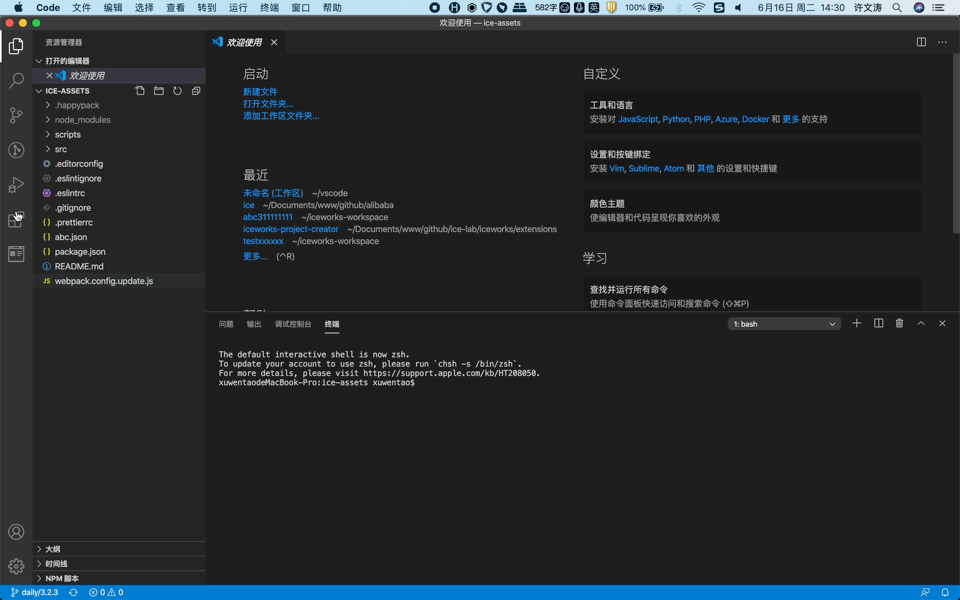
- 点击 VS Code 活动栏上的「插件市场图标」
- 在侧边栏的搜索框上输入「AppWorks」
- 点击侧边栏上出现的搜索结果中的「AppWorks 插件栏」
- 在主窗口出现的页面上点击「安装」按钮
初始化项目

- 点击 VS Code 活动栏上的「AppWorks 图标」
- 点击侧边栏上的「创建新应用」按钮
- 在主窗口出现的页面上根据引导创建项目
启动项目
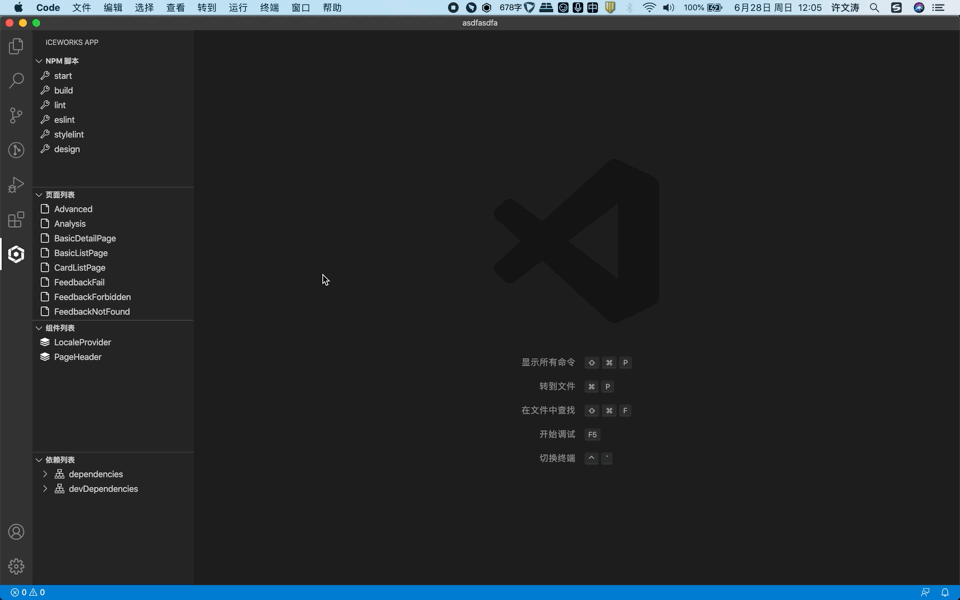
- 点击 VS Code 活动栏上的「AppWorks 图标」
- 鼠标移动到 「NPM 脚本」下的「start 项」
- 点击 start 项右边的「启动图标」

