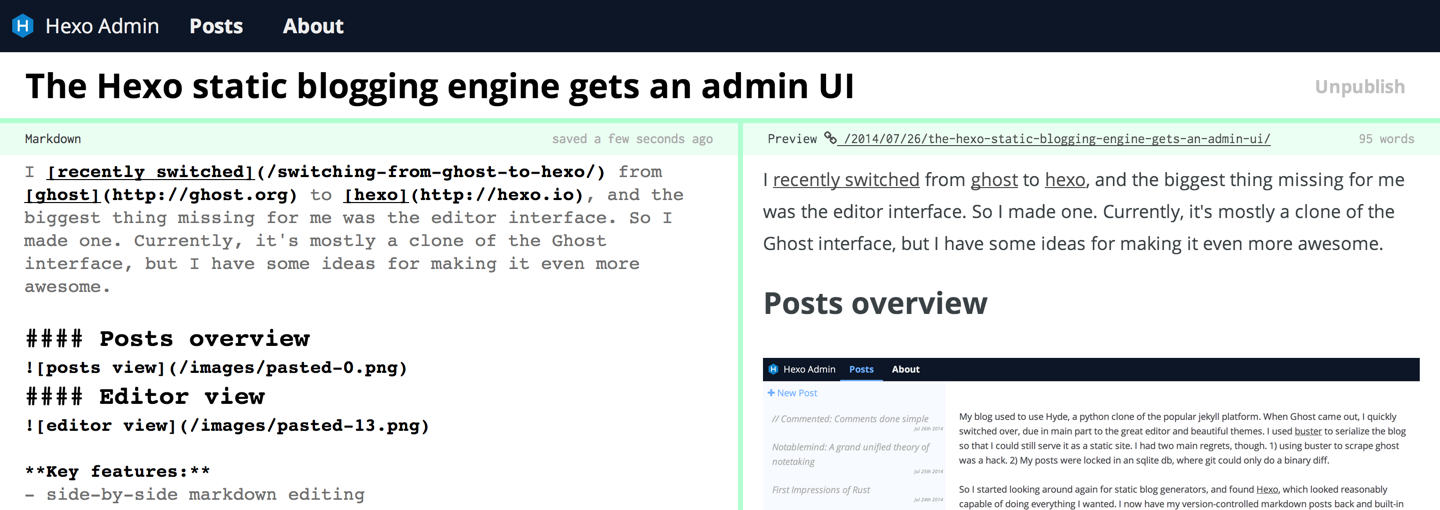https://github.com/jaredly/hexo-admin

An admin UI for the Hexo blog engine. Based off of the Ghost interface, with inspiration from svbtle and prose.io.
Hexo Version
For 2.x, use version 0.3.0 of this plugin. Version 1.x and beyond only support Hexo v3.x.
Contents
Local use vs deployment
This plugin was originally designed as a local editor — you run hexo locally, use hexo-admin to author posts, and then use hexo generate or hexo deploy to send the generated static HTML files up to github pages or some other static server.
However, hexo-admin can be run on your live blog, as long as you’re using a non-static hosting service such as Heroku, DigitalOcean, etc. Static hosting services such as Github pages and Surge.sh does not support running hexo-admin from your live site. If you’re using Hexo admin from your live blog, you should definitely set up a password (see below) — otherwise anyone will be able to edit your content.
Screenshots
Quickstart
1. Setup hexo & create a blog
npm install -g hexocd ~/hexo init my-blogcd my-blognpm install
2. Install the admin & start things up
npm install --save hexo-adminhexo server -dopen http://localhost:4000/admin/
3. Profit!
The UI should be pretty discoverable — let me know if you can’t find something.
4. Password protection
If you’re using Hexo admin on your live server, you want some password protection. To enable this, you just add a few config variables to your hexo _config.yml:
admin:username: myfavoritenamepassword_hash: be121740bf988b2225a313fa1f107ca1secret: a secret something
The password_hash is the bcrypt hash of your password. The secret is used to make the cookies secure, so it’s a good idea to have it be long and complicated.
A utility in Hexo admin’s Settings can hash your password and generate the admin section for you. Start Hexo and go to Settings > Setup authentification and fill out your information. Copy the generated YAML into your _config.yml.
Once that’s in place, start up your hexo server and going to /admin/ will require you to enter your password.
5. Custom post metadata
To add and edit your own post metadata with the admin interface, add the metadata variable and your custom variables to your hexo _config.yml:
metadata:author_id: defaultAuthorIdlanguage:
You can provide default values that will be used to initialize the metadata of a new post. These can be either primitives or arrays.
6. Contribute!
- let me know how it can be improved in the github issues
- fork and pull-request
Credits
built with ❤ by Jared Forsyth (@jaredforsyth) using react, browserify, and less.