参考地址: https://docs.konghq.com/gateway/2.6.x/install-and-run/docker/
遇事不决, 先关闭防火墙
不要问我为什么, 因为如果不关, 后面配置docker网络的时候会有很多问题systemctl stop firewalld
1.拉取镜像
docker pull kong/kong-gateway:2.6.0.1-alpine
2.tag镜像
docker tag kong/kong-gateway:2.6.0.1-alpine 你的镜像名
3.新建一个docker网络
docker network create 一个网络名
4.安装postgresql
docker run -d --name postgresql名称 \--network=一个网络名 \-p 5432:5432 \-e "POSTGRES_USER=kong" \-e "POSTGRES_DB=kong" \-e "POSTGRES_PASSWORD=kong" \postgres:9.6
5.为kong配置数据库
docker run --rm --network=一个网络名 \-e "KONG_DATABASE=postgres" \-e "KONG_PG_HOST=postgresql名称" \-e "KONG_PG_PASSWORD=kong" \-e "KONG_PASSWORD=kong的密码(不是数据库的密码, 这个密码我也不知道是用来干嘛的)" \{TAG_NAME} {DATABASE_NAME} migrations bootstrap
6.启动kong
docker run -d --name kong的容器名 \--network=一个网络名 \-e "KONG_DATABASE=postgres" \-e "KONG_PG_HOST=192.168.4.111(本地的postgresql地址)" \-e "KONG_PG_USER=kong" \-e "KONG_PG_PASSWORD=kong" \-e "KONG_PROXY_ACCESS_LOG=/dev/stdout" \-e "KONG_ADMIN_ACCESS_LOG=/dev/stdout" \-e "KONG_PROXY_ERROR_LOG=/dev/stderr" \-e "KONG_ADMIN_ERROR_LOG=/dev/stderr" \-e "KONG_ADMIN_LISTEN=0.0.0.0:8001" \-e "KONG_ADMIN_GUI_URL=http://192.168.4.111:8002" \-p 8000:8000 \-p 8443:8443 \-p 8001:8001 \-p 8444:8444 \-p 8002:8002 \-p 8445:8445 \-p 8003:8003 \-p 8004:8004 \你的镜像名
到这里就安装成功了
可以通过以下命令检查, 如果返回200说明kong安装成功了
curl -i -X GET --url http://192.168.4.111:8001/services

在konga中添加kong
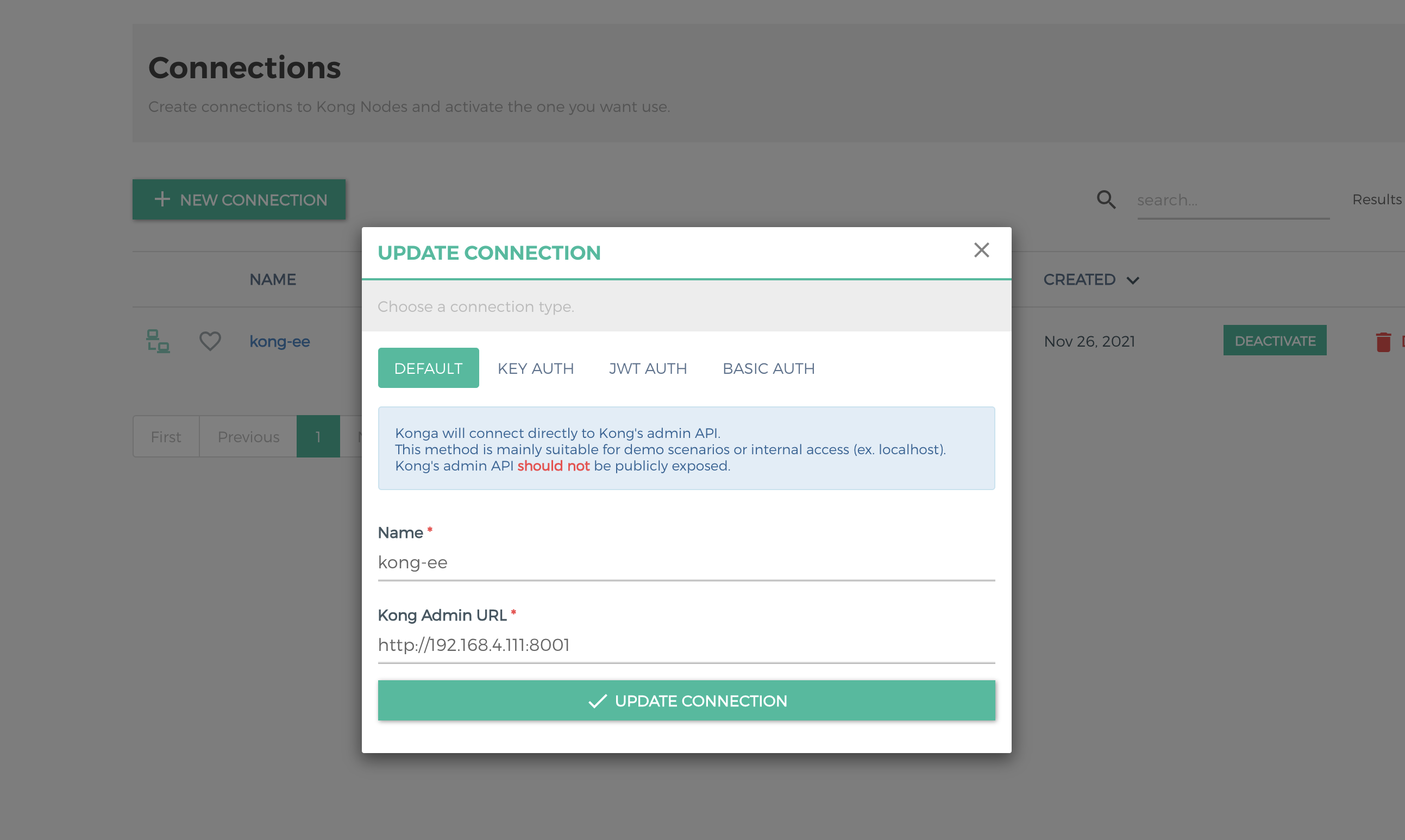
也可以通过8002端口进行管理(不推荐)


